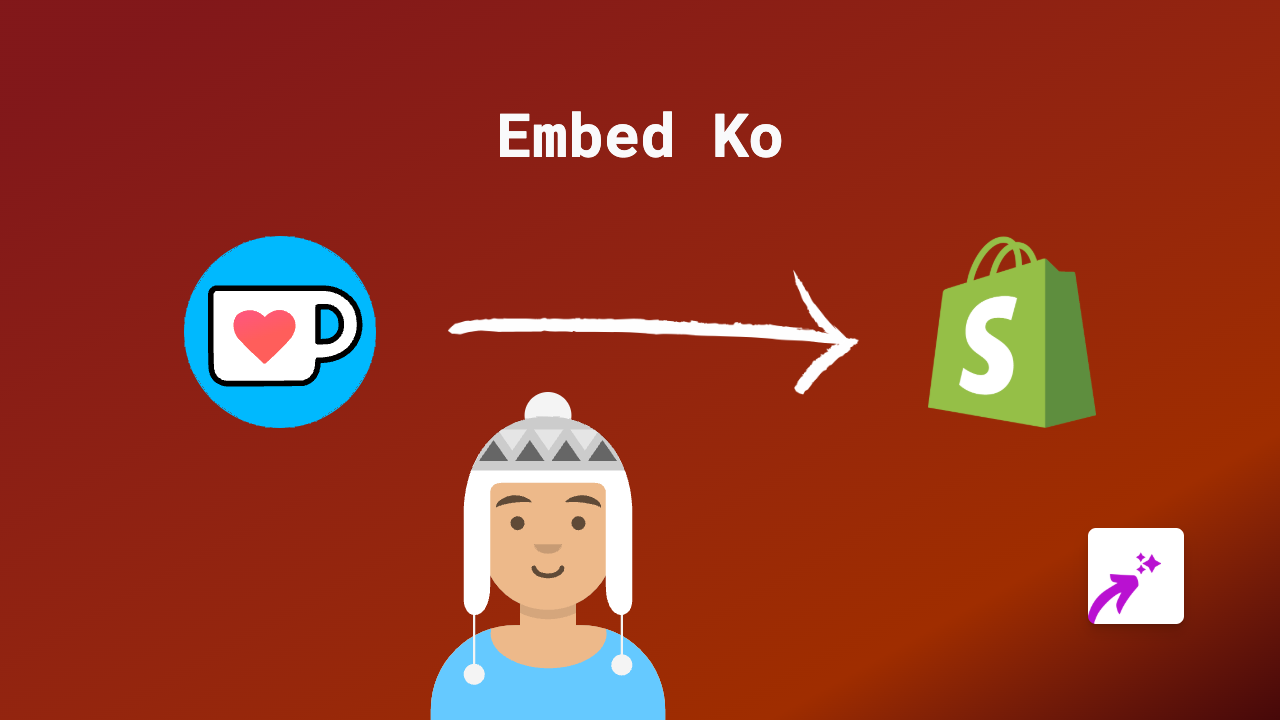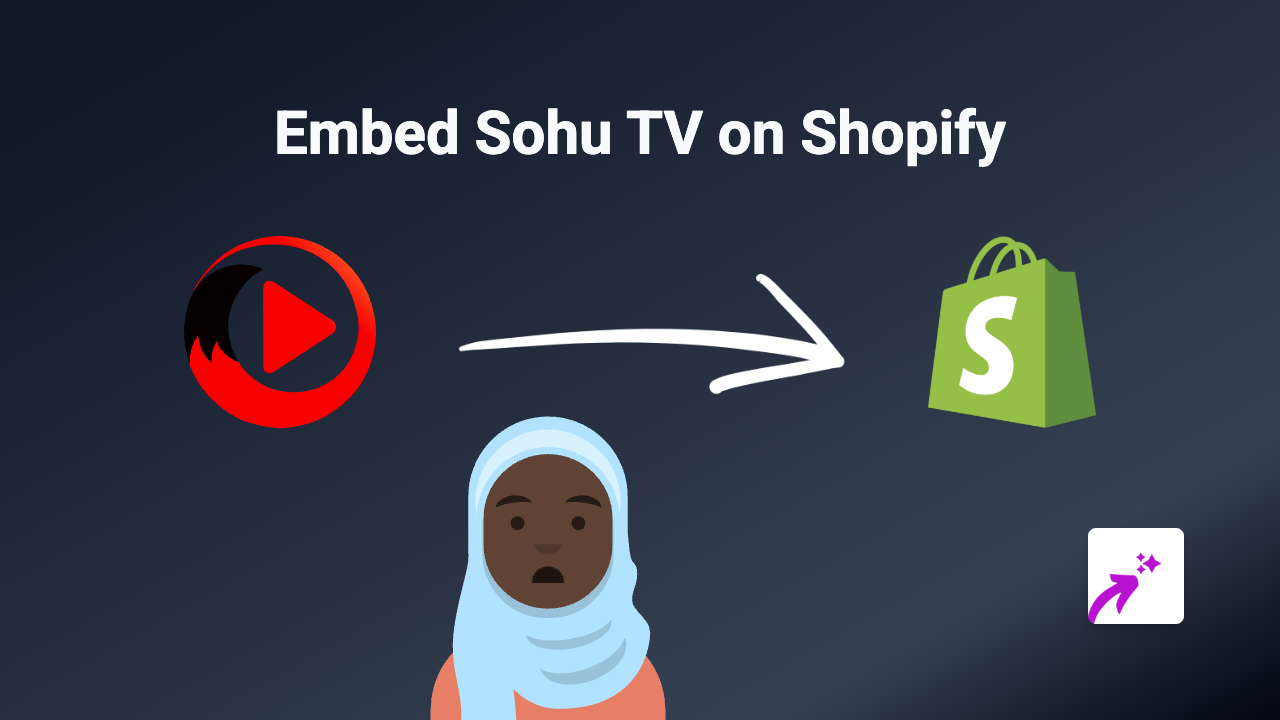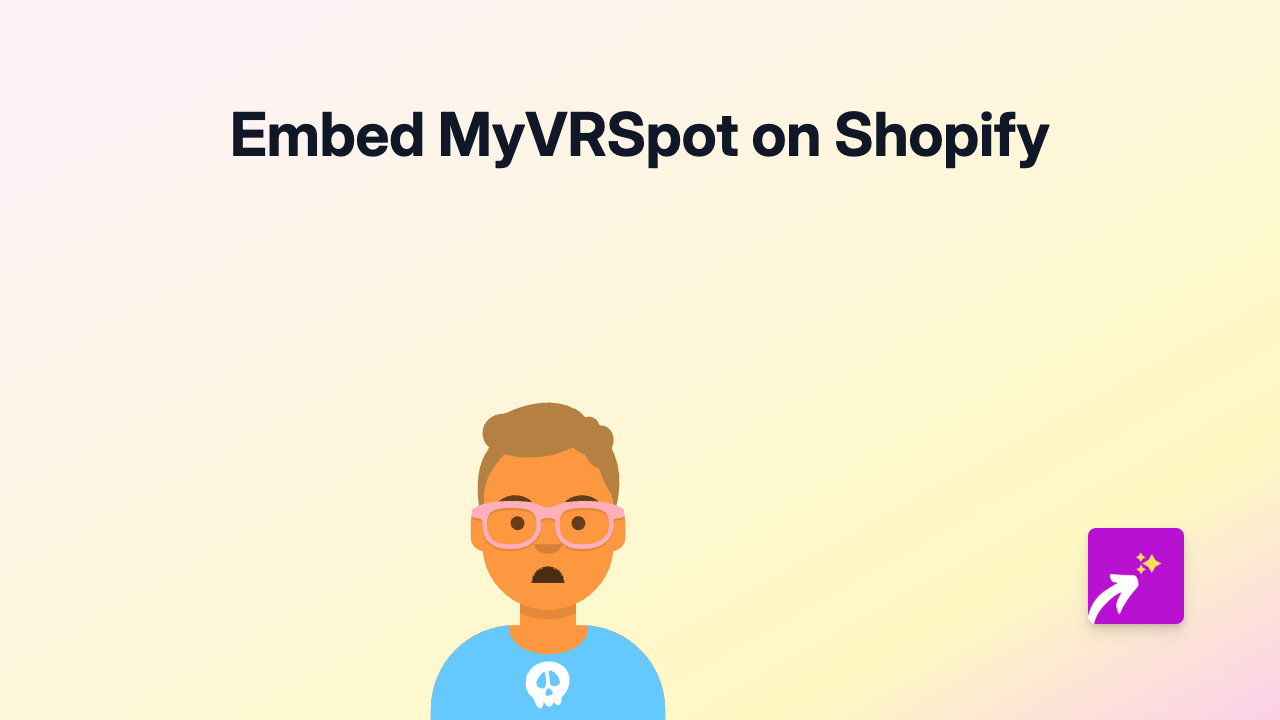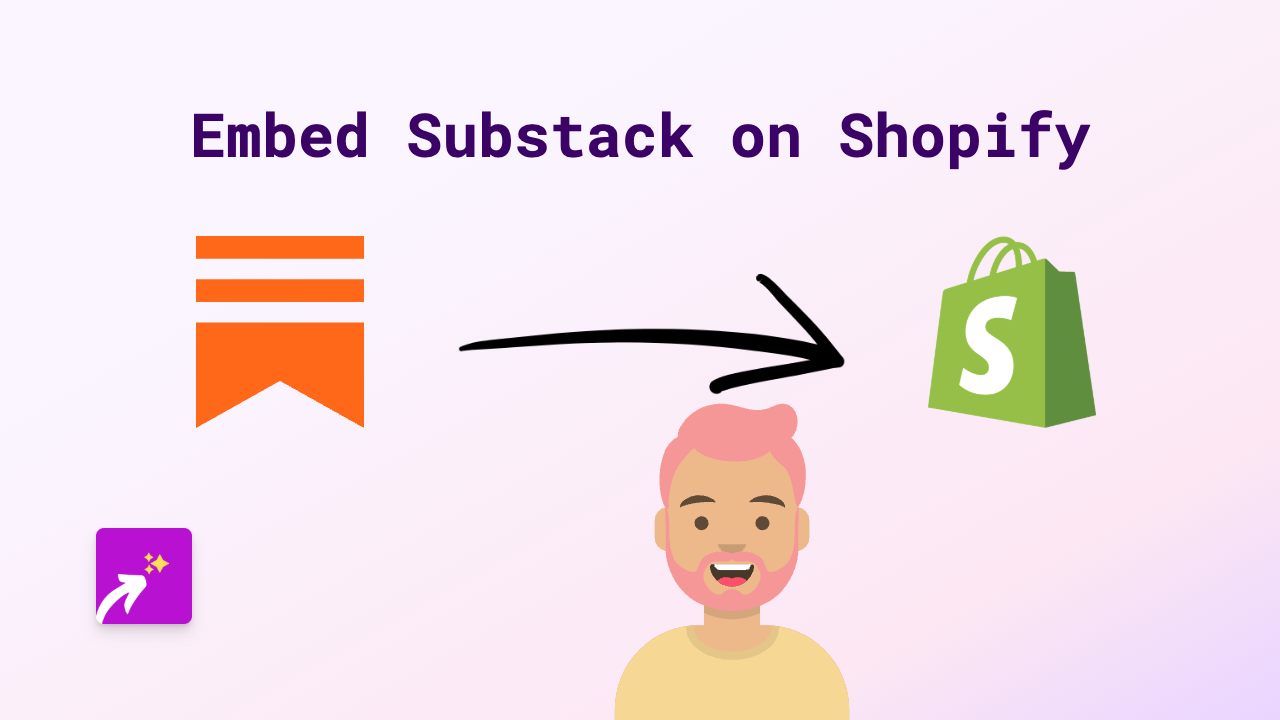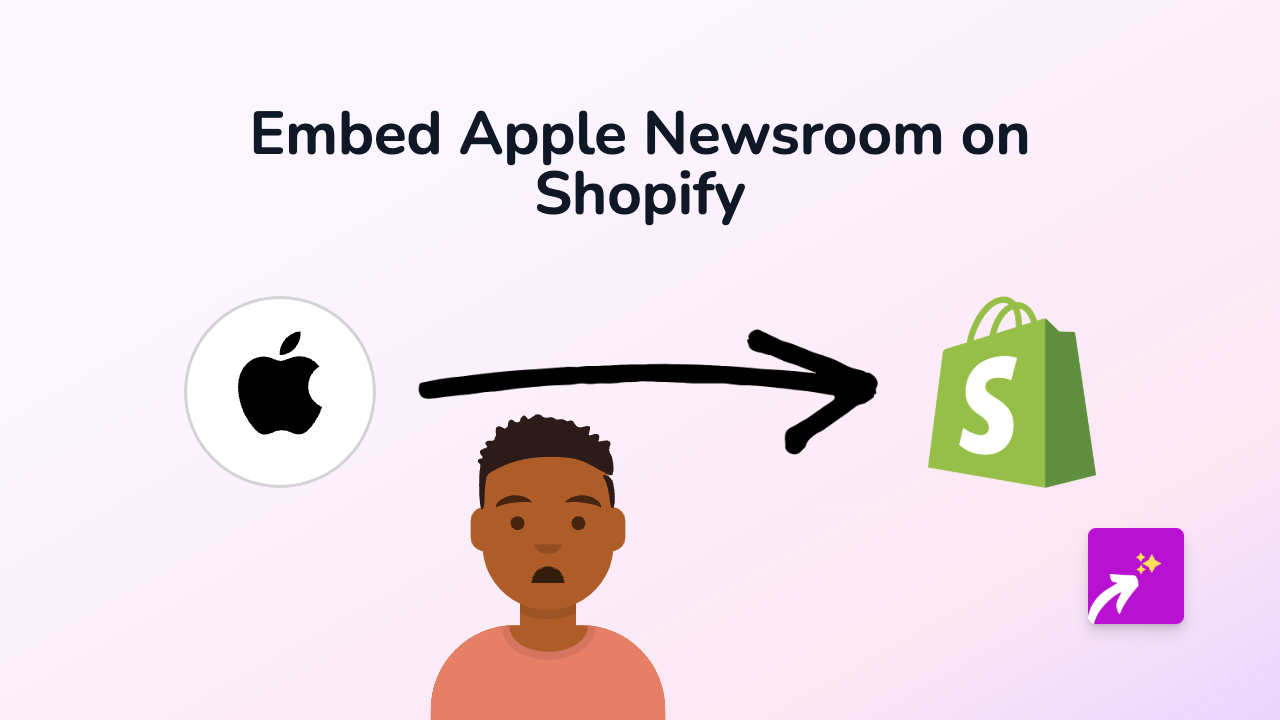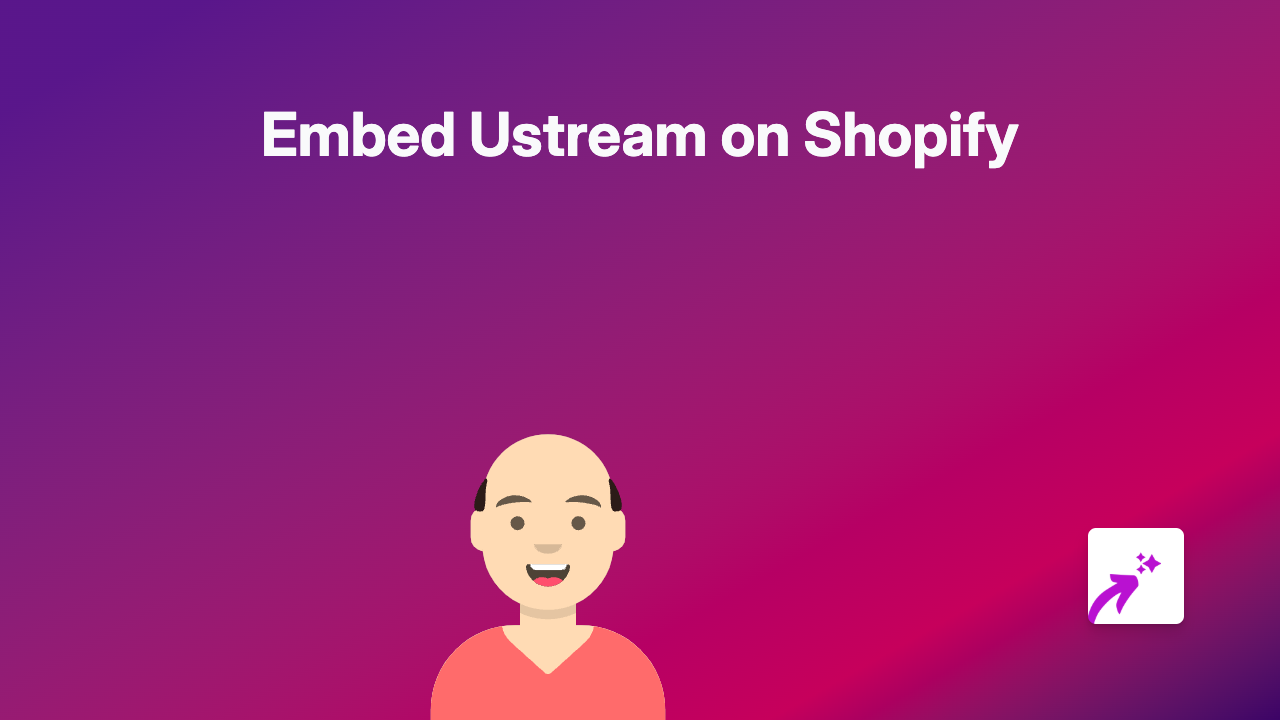How to Embed VGTV Videos on Shopify (Easy No-Code Guide)
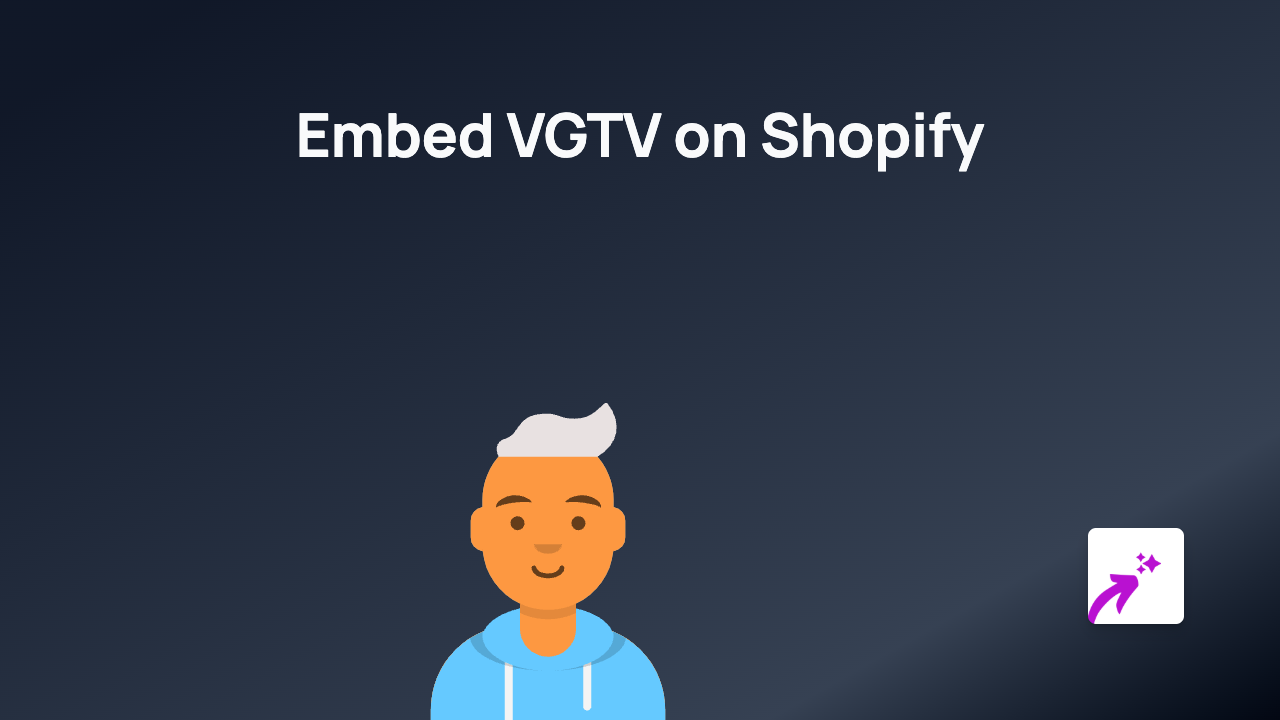
Adding VGTV videos to your Shopify store can significantly improve customer engagement and provide valuable information about your products. With EmbedAny, embedding VGTV content is straightforward and requires no technical knowledge. Here’s how to do it:
Step 1: Install EmbedAny on Your Shopify Store
Before you can embed VGTV videos, you’ll need to install the EmbedAny app:
- Visit EmbedAny in the Shopify App Store
- Click “Add app” and follow the installation instructions
- Complete the activation process to enable the embedding functionality
Step 2: Copy the VGTV Video Link
Find the VGTV video you want to embed on your store:
- Go to the VGTV website or app
- Navigate to the specific video you want to share
- Copy the full URL from your browser’s address bar
Step 3: Embed the VGTV Video on Your Shopify Store
Now for the magic part:
- Go to your Shopify admin panel
- Navigate to the page, product, or blog post where you want to add the VGTV video
- In the text editor, paste the VGTV link you copied
- Important: Make the link italic by selecting it and clicking the italic button (or using keyboard shortcut Ctrl+I / Cmd+I)
- Save your changes
That’s it! EmbedAny will automatically transform your italicised VGTV link into an interactive video player when your page loads.
Where to Use VGTV Videos in Your Shopify Store
VGTV videos can enhance various sections of your store:
- Product descriptions: Show your products in action
- Blog posts: Add relevant video content to your articles
- About us page: Share company stories or behind-the-scenes content
- Homepage: Feature important announcements or promotional videos
Tips for Using VGTV Videos Effectively
- Choose videos that are relevant to your products or brand
- Position videos where they’ll complement your written content
- Use videos that load quickly and display well on mobile devices
- Consider adding a brief text description near the video for context
Troubleshooting
If your VGTV video isn’t displaying correctly:
- Make sure you’ve properly italicised the link
- Verify that the VGTV link is correct and complete
- Check that EmbedAny is properly installed and activated
- Clear your browser cache and reload the page
Adding VGTV videos to your Shopify store is an excellent way to enhance the shopping experience and keep customers engaged with your brand. With EmbedAny, you can easily add this interactive content without any coding knowledge.