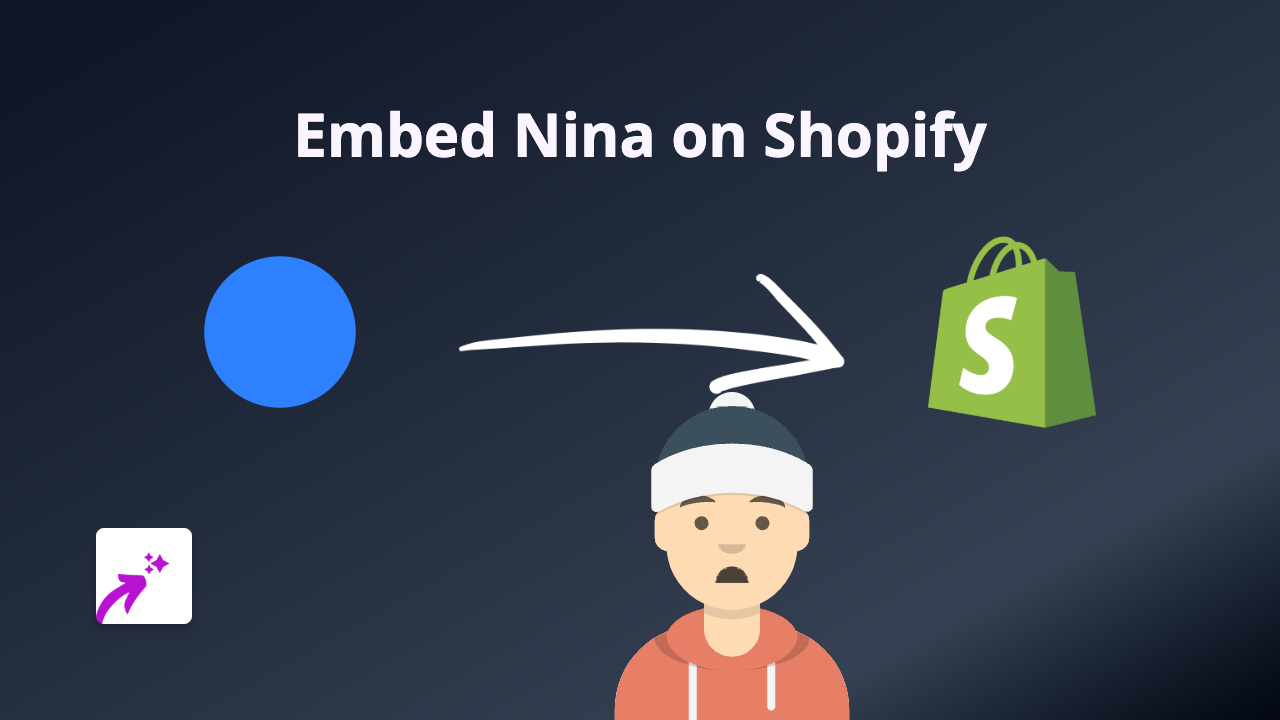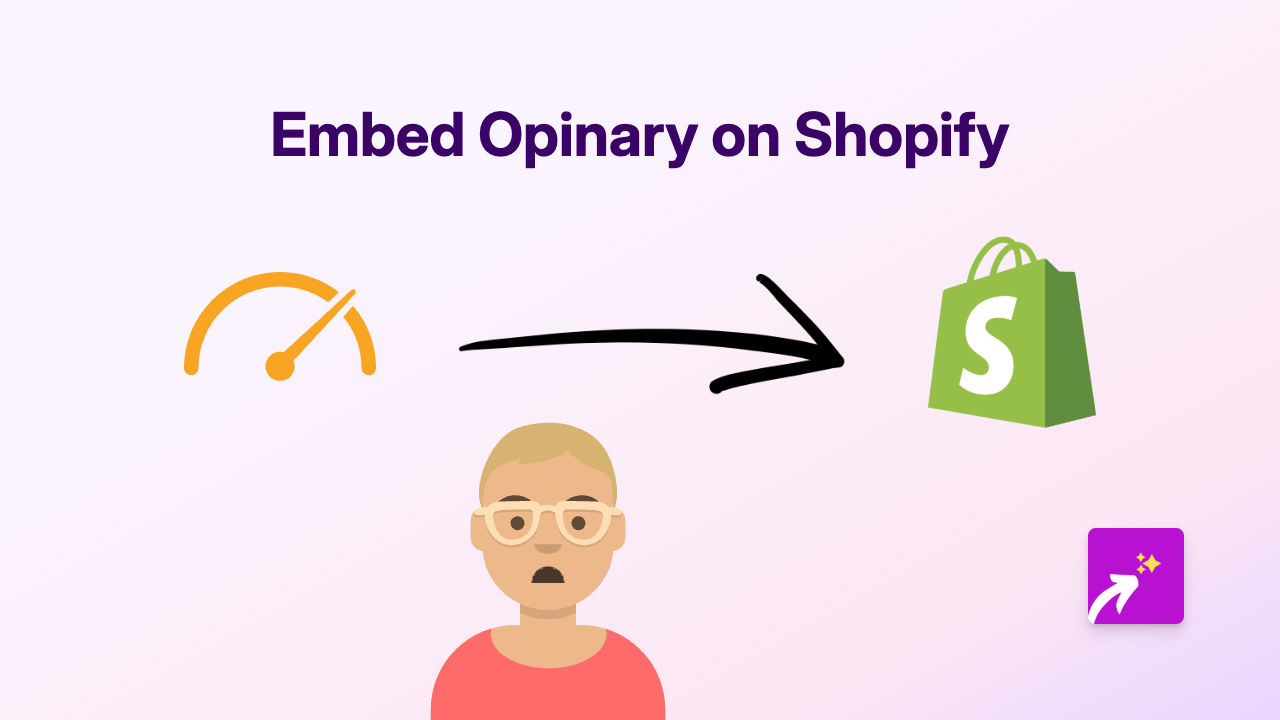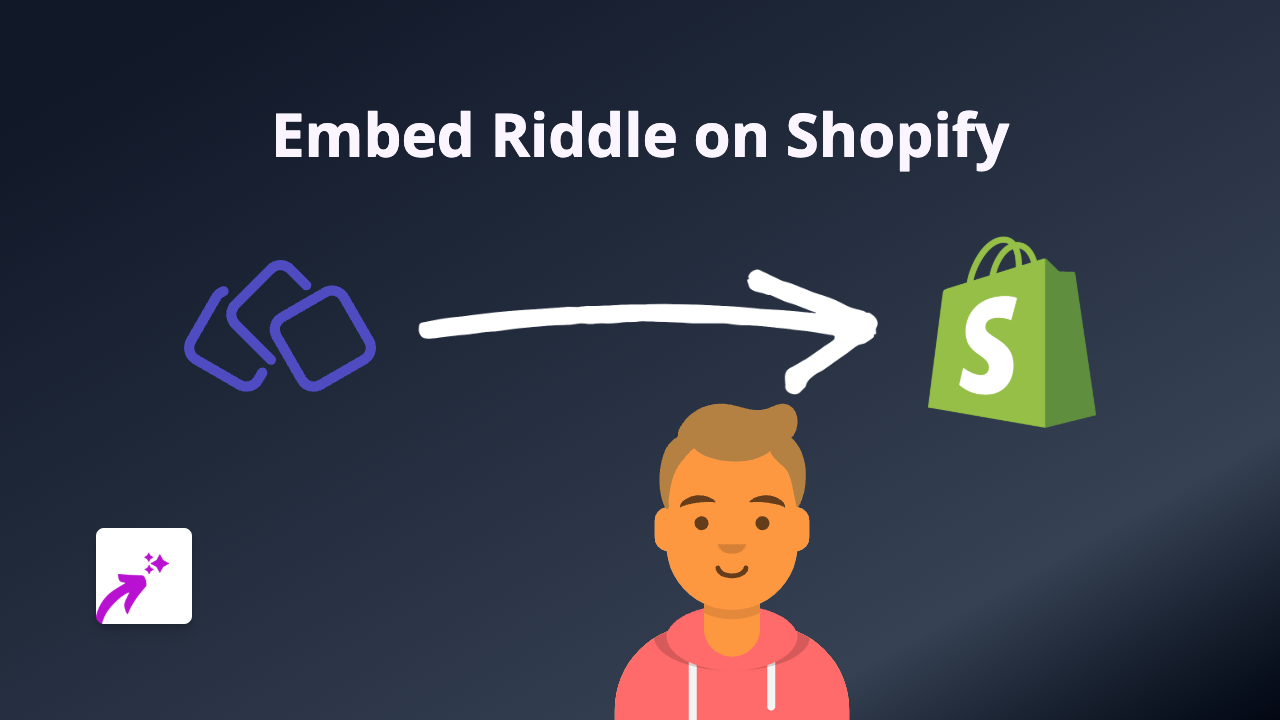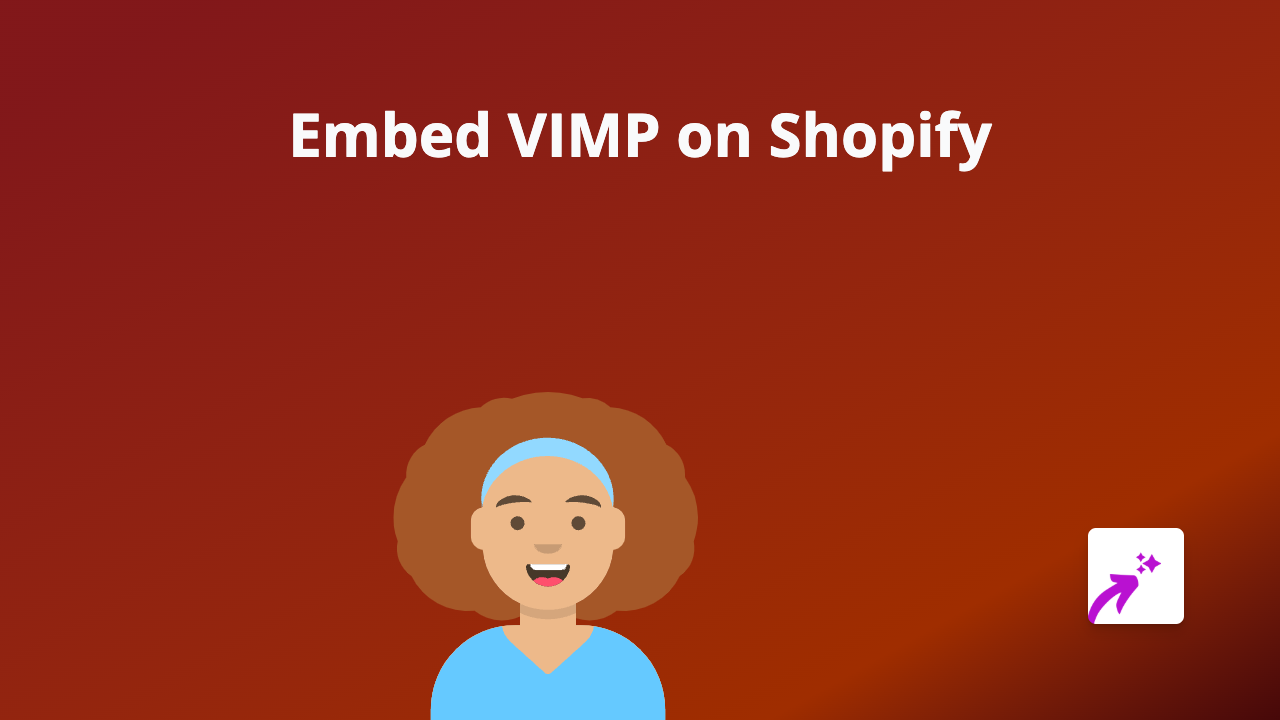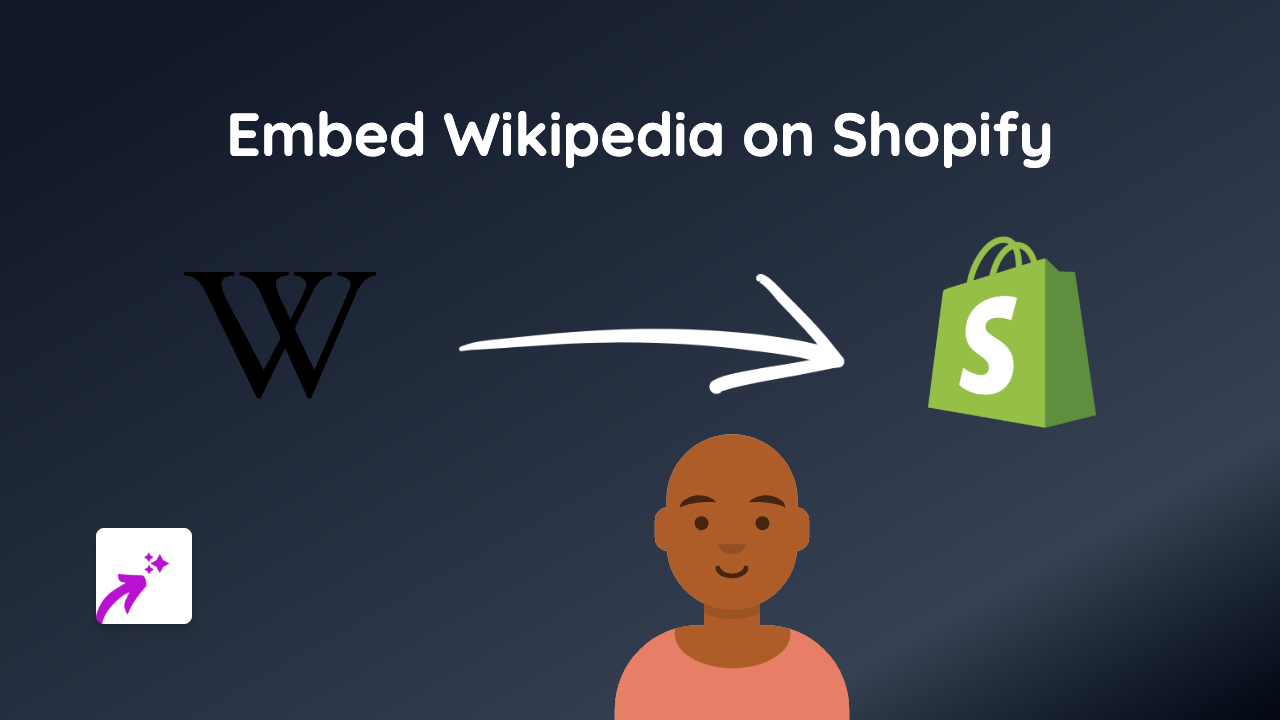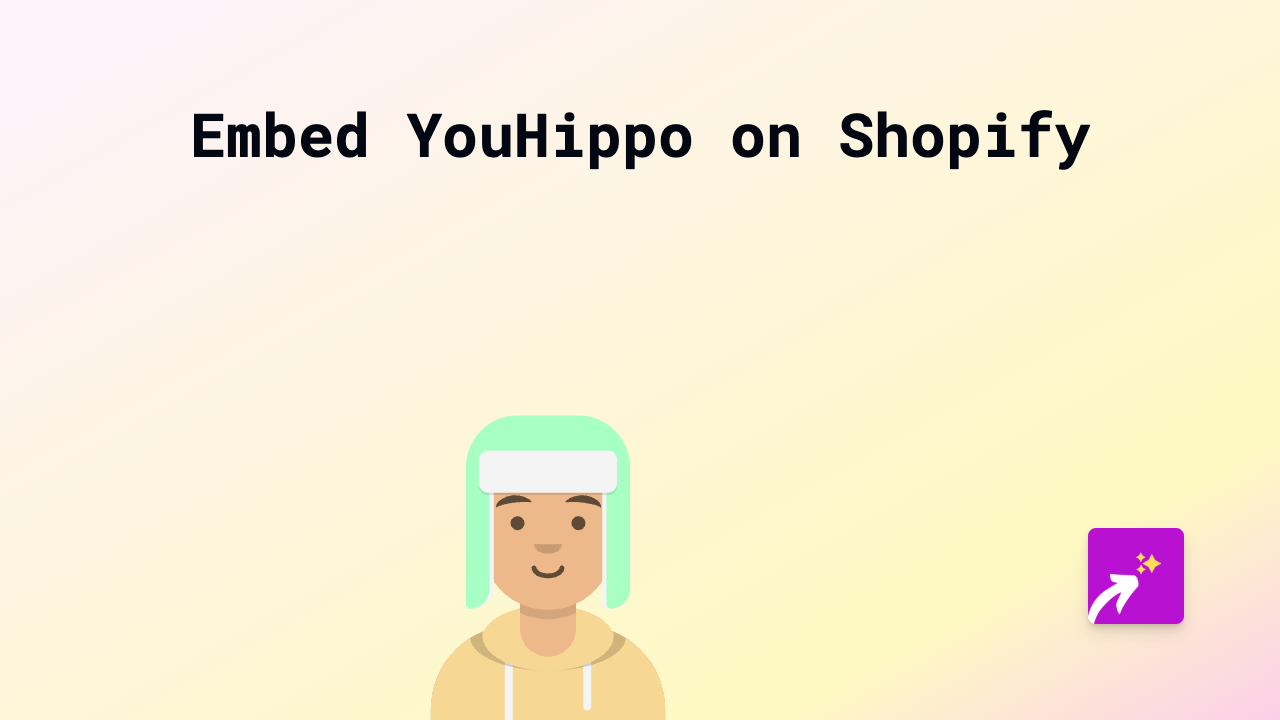How to Embed Swurveys on Your Shopify Store in Seconds | Complete Guide
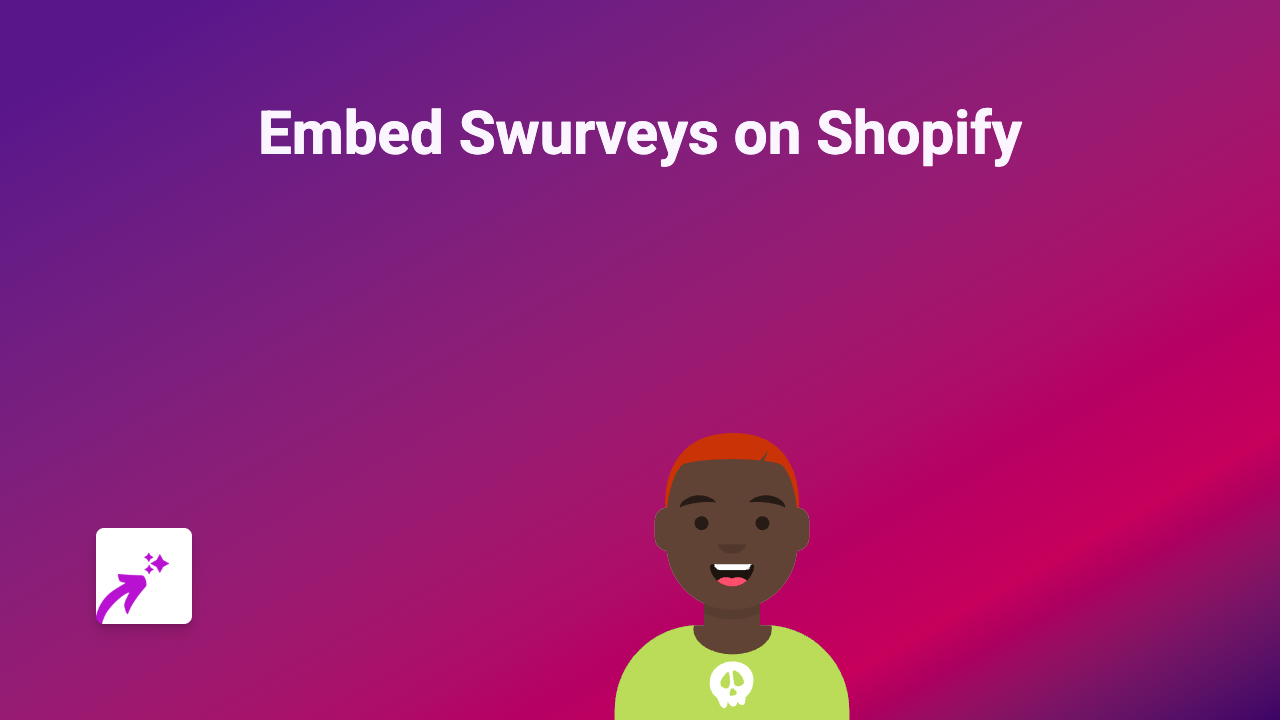
Adding interactive surveys to your Shopify store can significantly boost customer engagement and gather valuable feedback. With EmbedAny, you can easily embed Swurveys directly into your product descriptions, blog posts, or any page on your Shopify store without writing a single line of code.
What is Swurveys?
Swurveys is a platform that allows you to create engaging, interactive surveys that are more fun and visually appealing than traditional forms. By embedding Swurveys on your Shopify store, you can:
- Collect customer feedback directly on your product pages
- Create interactive quizzes for your customers
- Run engaging polls to understand customer preferences
- Gather data without directing customers away from your store
Step-by-Step Guide to Embedding Swurveys
Step 1: Install the EmbedAny App
First, you’ll need to install the EmbedAny app from the Shopify App Store:
- Visit https://apps.shopify.com/embed
- Click “Add app” and follow the installation process
- Complete the setup by activating the app on your store
Step 2: Get Your Swurveys Link
- Create your survey on the Swurveys platform
- Once published, copy the link to your Swurvey
Step 3: Add the Swurvey to Your Shopify Store
- Go to the page or product where you want to add the Swurvey
- In the rich text editor, paste the Swurveys link
- Select the link and click the italic button (or press Ctrl+I / Cmd+I)
- Save your changes
That’s it! EmbedAny will automatically transform your italicised Swurveys link into a fully interactive survey that appears directly on your page.
Best Places to Add Swurveys on Your Shopify Store
- Product descriptions: Ask customers about their preferences to help with purchase decisions
- After checkout: Gather feedback about the shopping experience
- Blog posts: Engage readers with relevant polls or quizzes
- Homepage: Run polls about new products or features
- Customer feedback pages: Create dedicated survey areas
Tips for Successful Swurveys Embedding
- Keep your surveys short and focused for higher completion rates
- Use Swurveys that match your store’s branding
- Consider placing surveys strategically where customers are most likely to engage
- Use the feedback to improve your products and customer experience
With EmbedAny, adding interactive Swurveys to your Shopify store is simple and code-free. Start collecting valuable customer insights today!