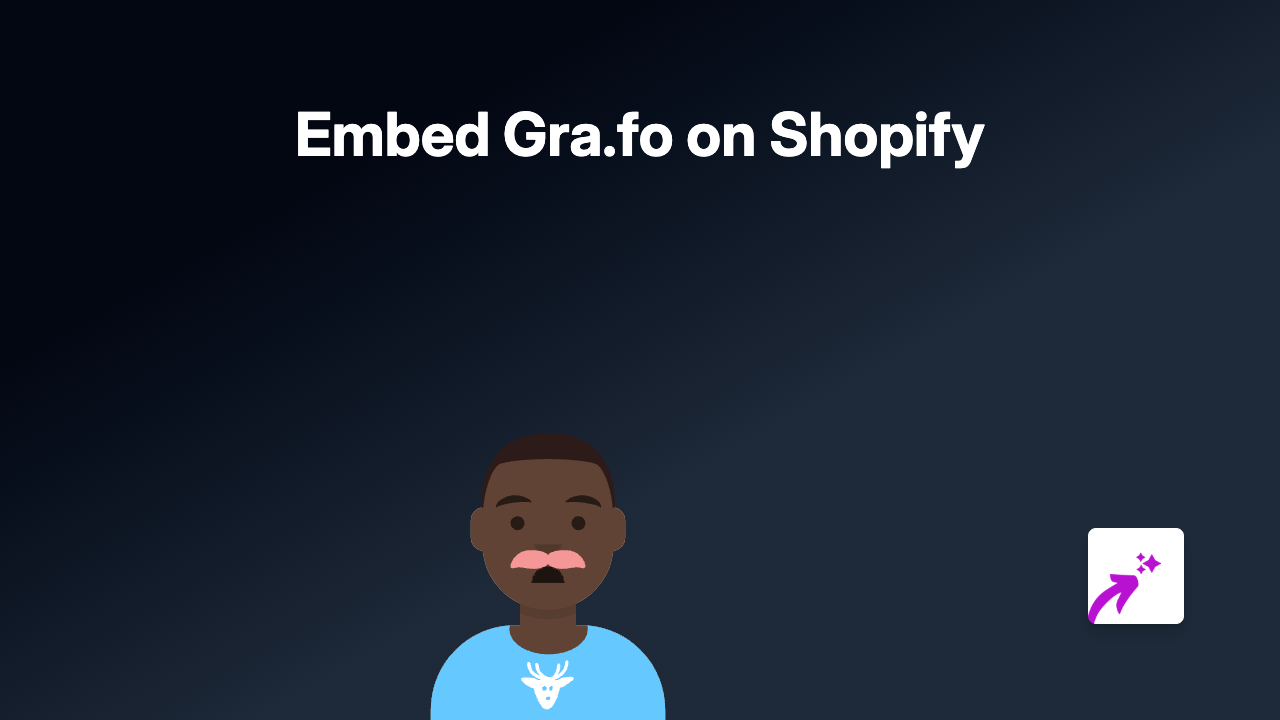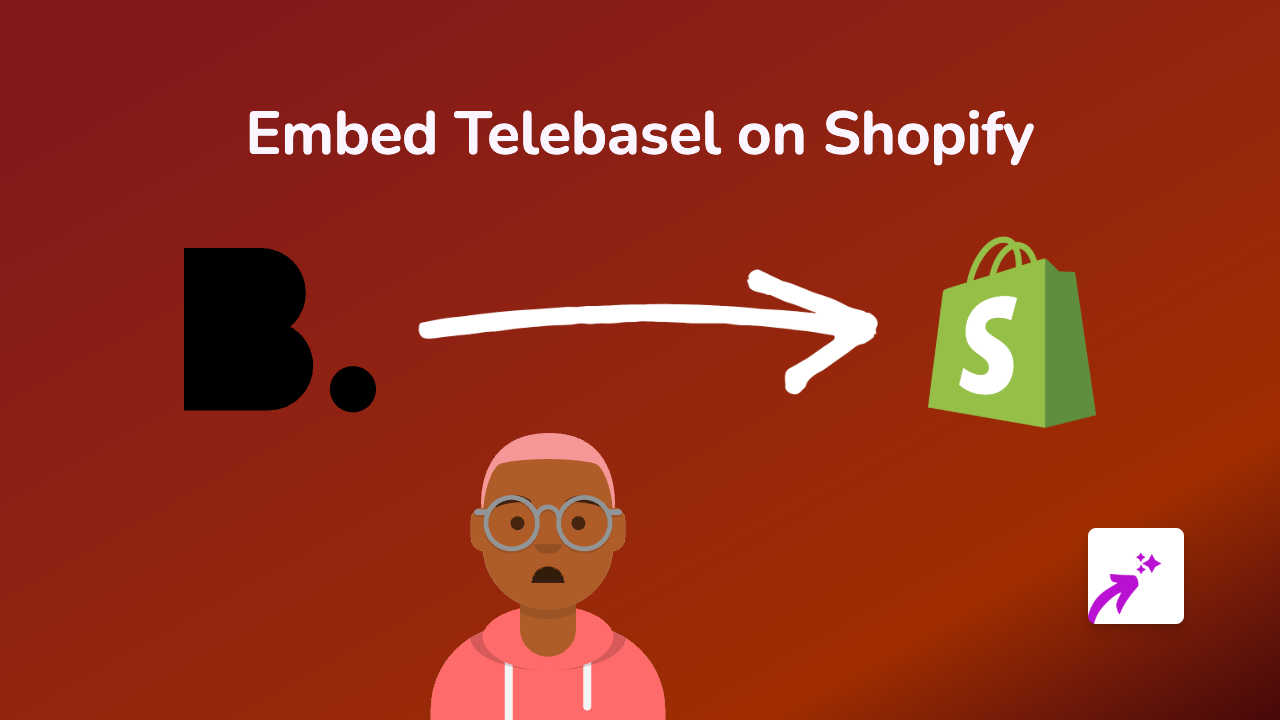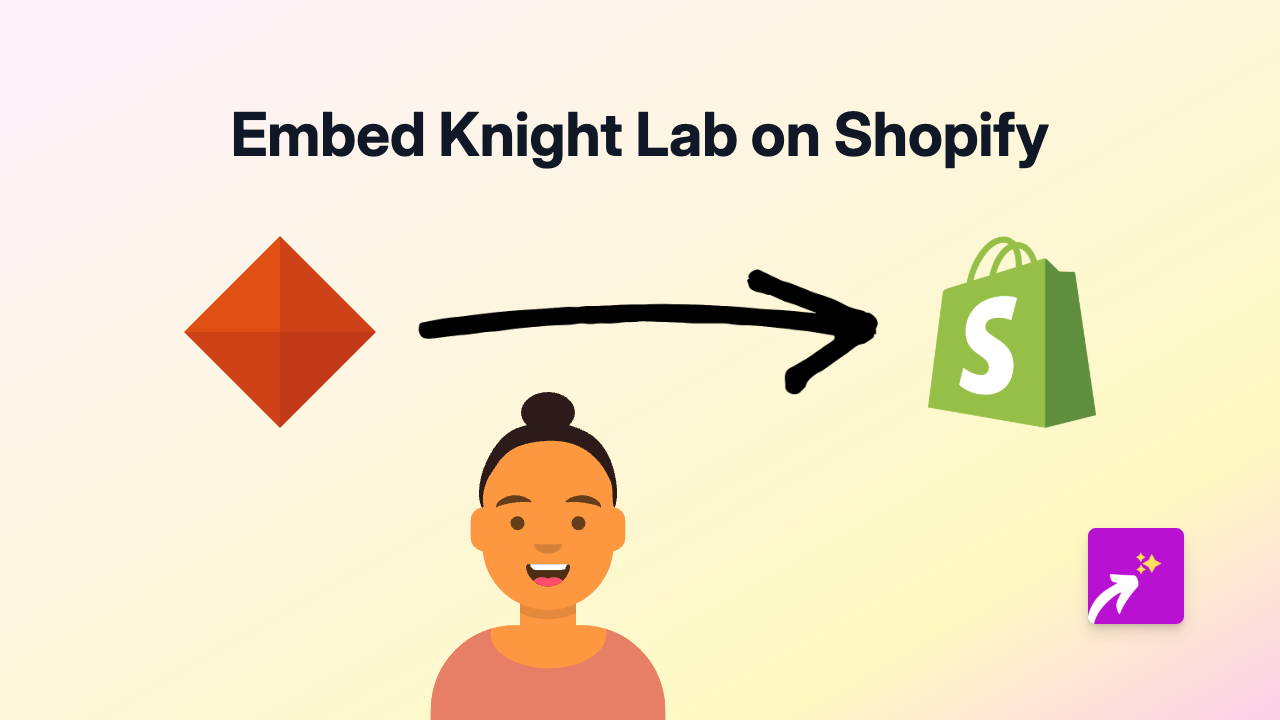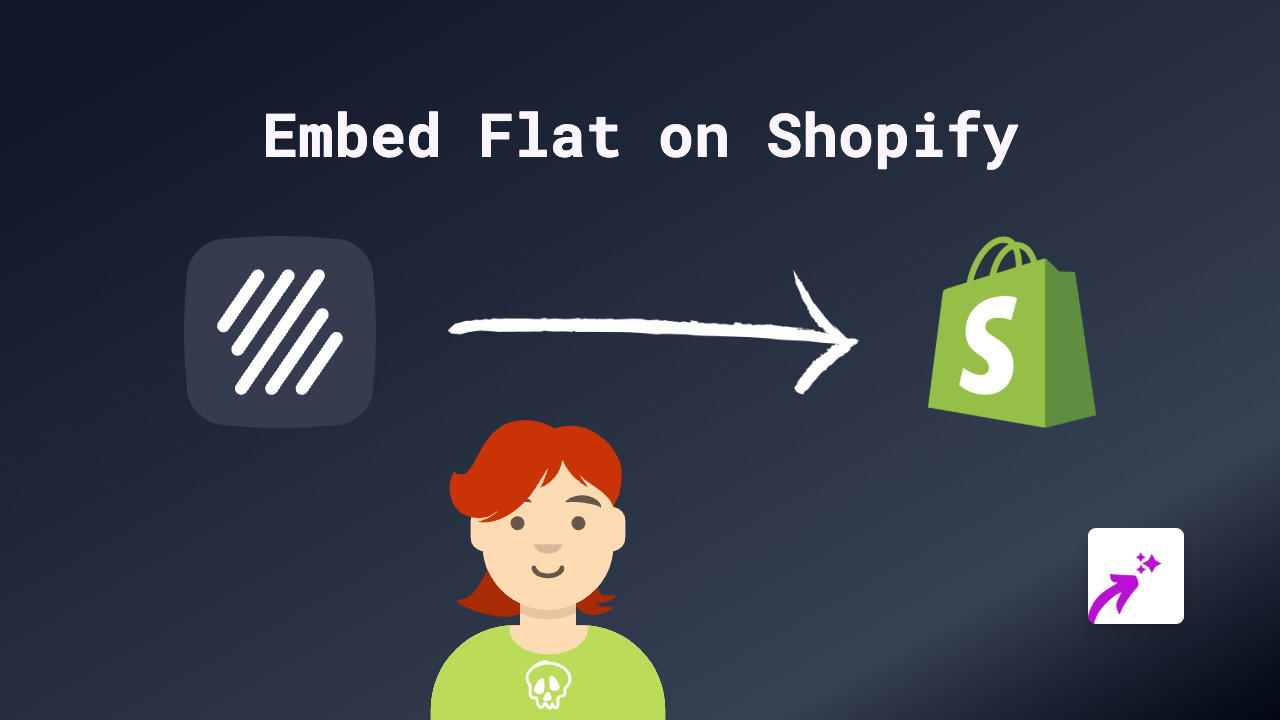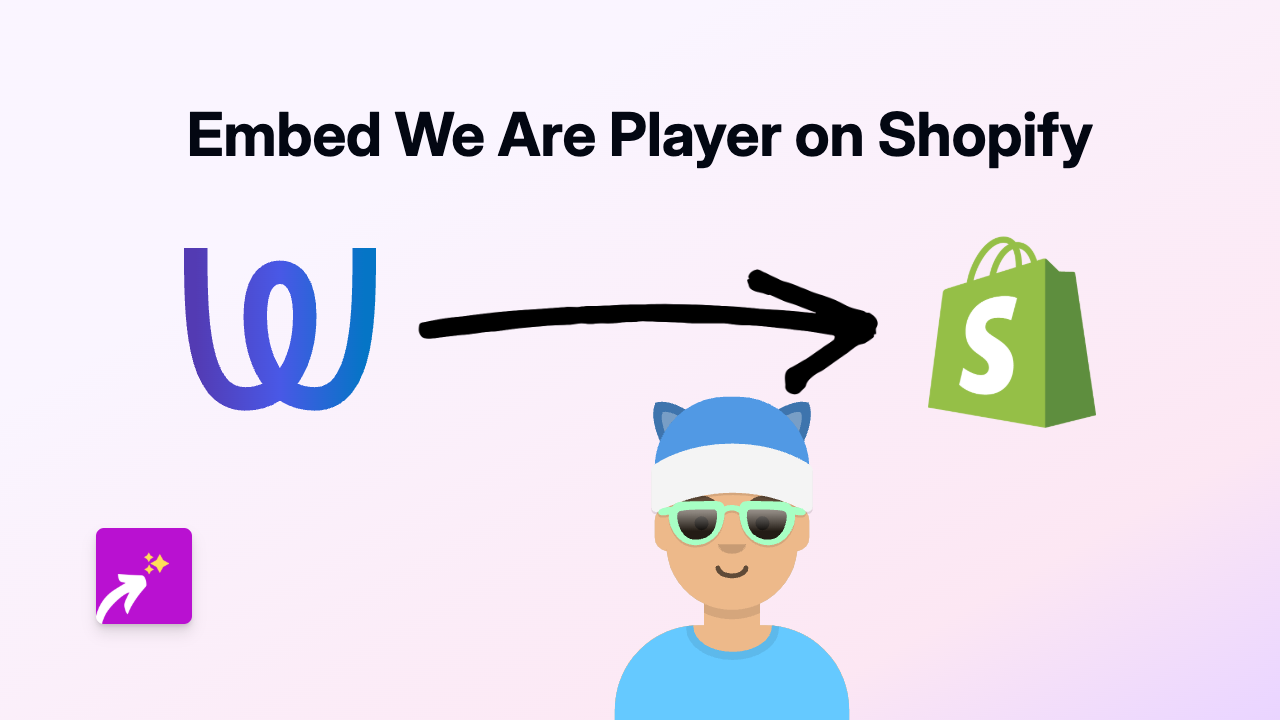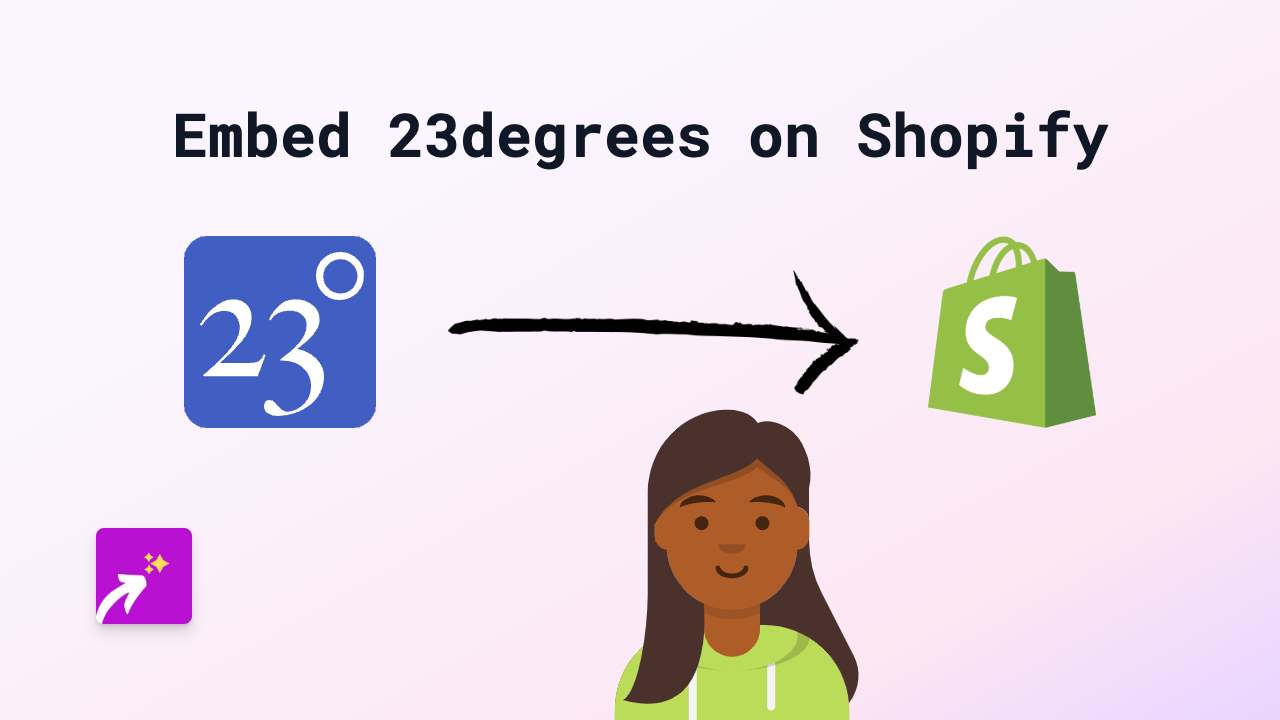How to Embed Streak on Shopify using EmbedAny - Step by Step Guide
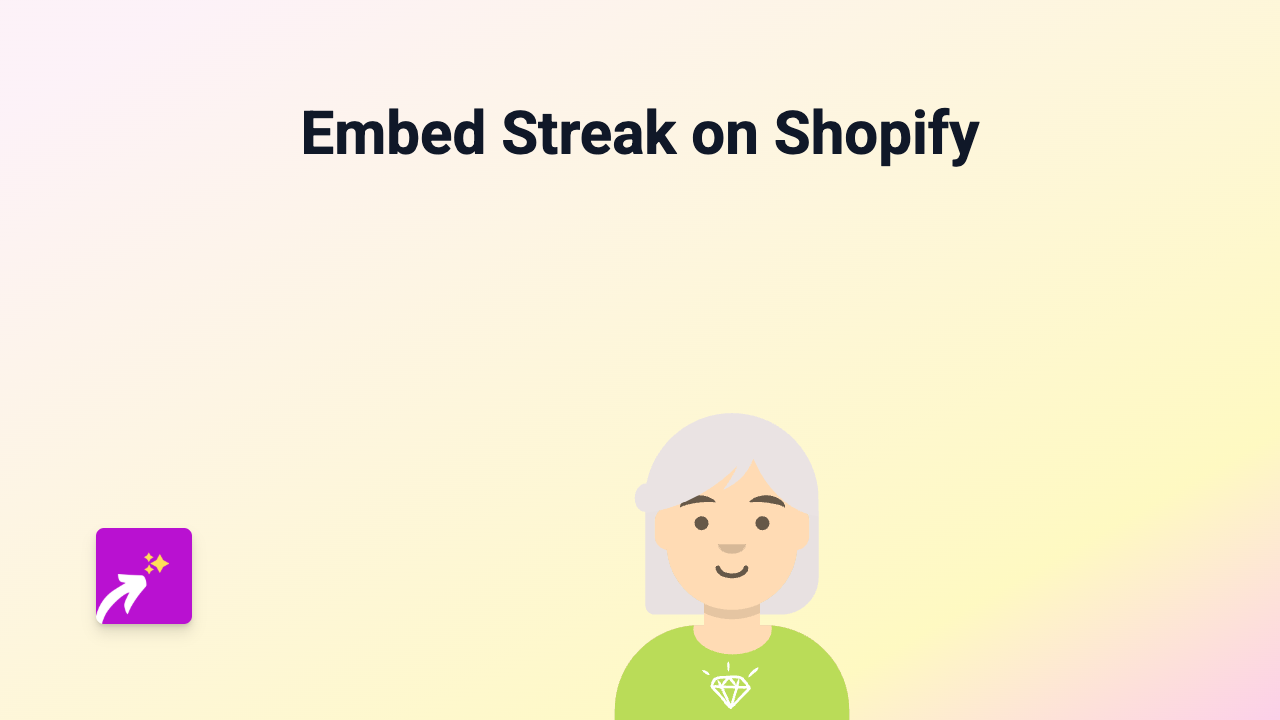
Adding Streak content to your Shopify store can help you showcase important information to your customers. With EmbedAny, you can add Streak content to any part of your store without writing a single line of code. This guide will show you how.
What is Streak?
Streak is a CRM (Customer Relationship Management) tool that integrates with Gmail. Showing Streak content on your Shopify store might be useful for sharing project boards, pipelines, or other business processes with your customers.
How to Embed Streak on Your Shopify Store
Step 1: Install the EmbedAny App
Before embedding Streak content, you need to install the EmbedAny app on your Shopify store:
- Visit the EmbedAny app page in the Shopify App Store
- Click “Add app” and follow the installation prompts
- Make sure the app is properly activated on your store
Step 2: Copy the Streak Link
Find the specific Streak content you want to display on your store:
- Open your Streak dashboard in your browser
- Navigate to the specific pipeline, board, or content you want to share
- Copy the URL from your browser’s address bar
Step 3: Add the Link to Your Shopify Store
Now you’ll add the Streak link to your store and make it interactive:
- Go to your Shopify admin panel
- Navigate to where you want to add the Streak content (product description, page, blog post, etc.)
- Paste the Streak URL into the text editor
- Important: Select the link and make it italic by clicking the italic button (or using keyboard shortcuts: Ctrl+I or Cmd+I)
- Save your changes
Step 4: Check Your Embedded Content
After saving, EmbedAny automatically transforms your italic link into an interactive Streak embed:
- View your store page to see the embedded Streak content
- Check that it displays correctly on both desktop and mobile devices
- Make sure the content is interactive
Tips for Embedding Streak Content
- Choose specific content rather than general pages for better customer engagement
- Consider the relevance of the Streak content to your store visitors
- Place the embed where it makes sense in the customer journey
- If the embed doesn’t appear, double-check that you’ve made the link italic
Troubleshooting
If your Streak content isn’t displaying properly:
- Verify EmbedAny is properly installed and activated
- Ensure you’ve italicised the Streak link
- Check if the Streak content is publicly accessible
- Refresh your page cache to see the latest changes
With EmbedAny, adding Streak content to your Shopify store is simple and code-free. This creates a more engaging experience for your customers while keeping them on your store.