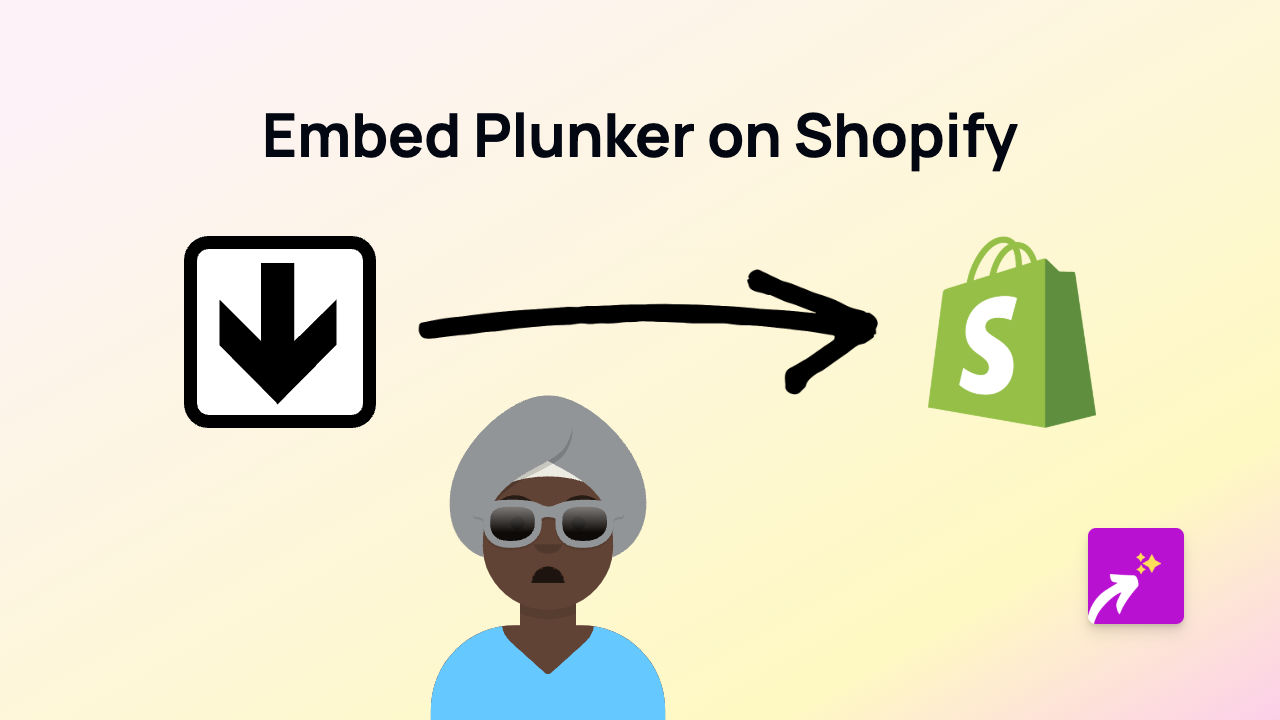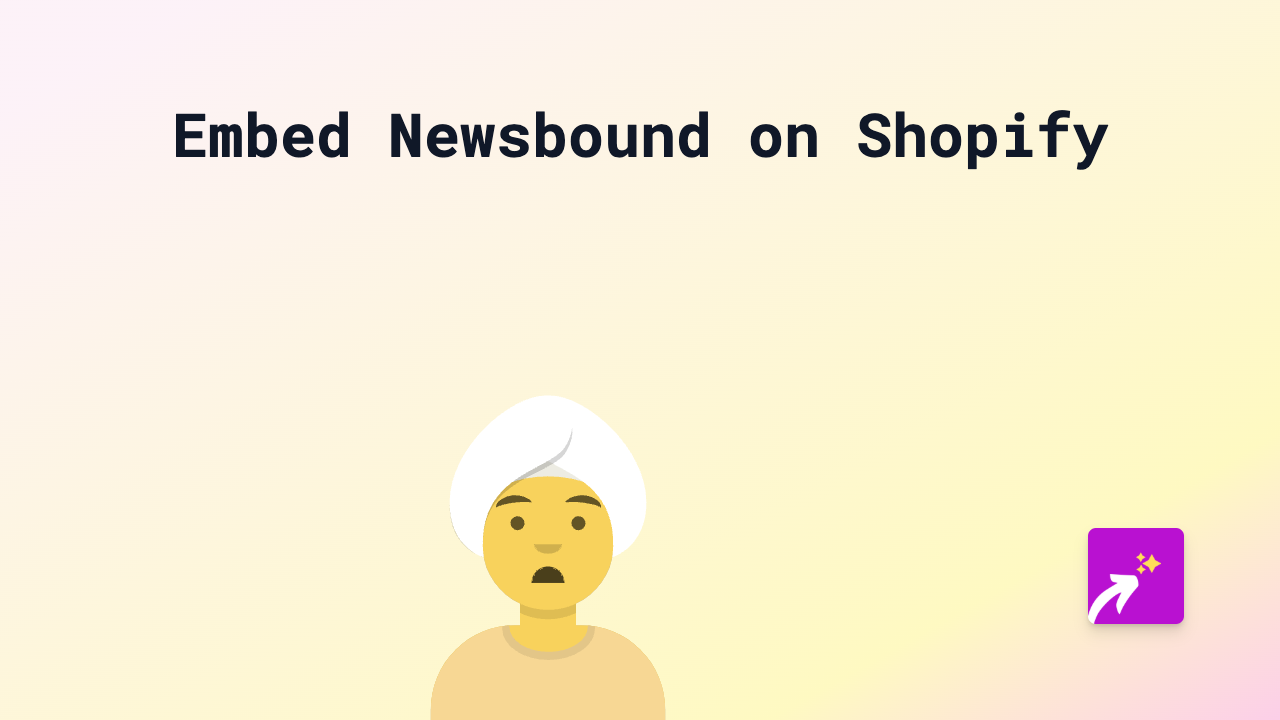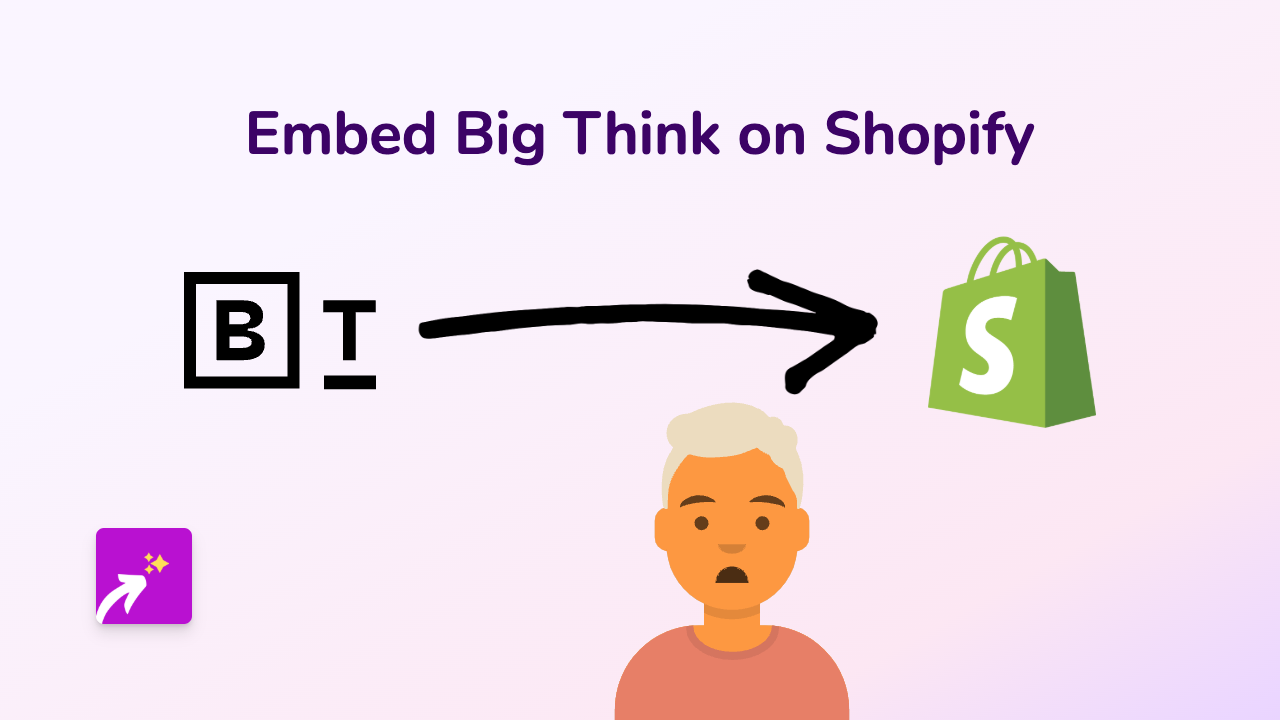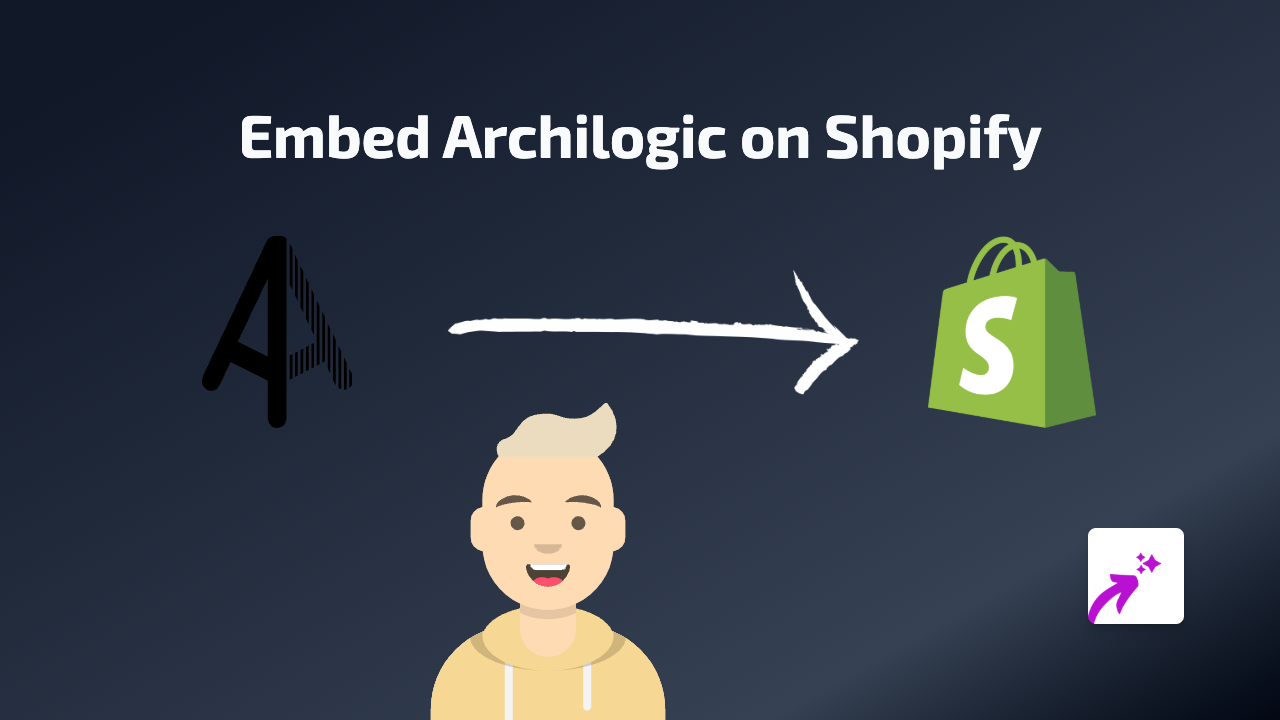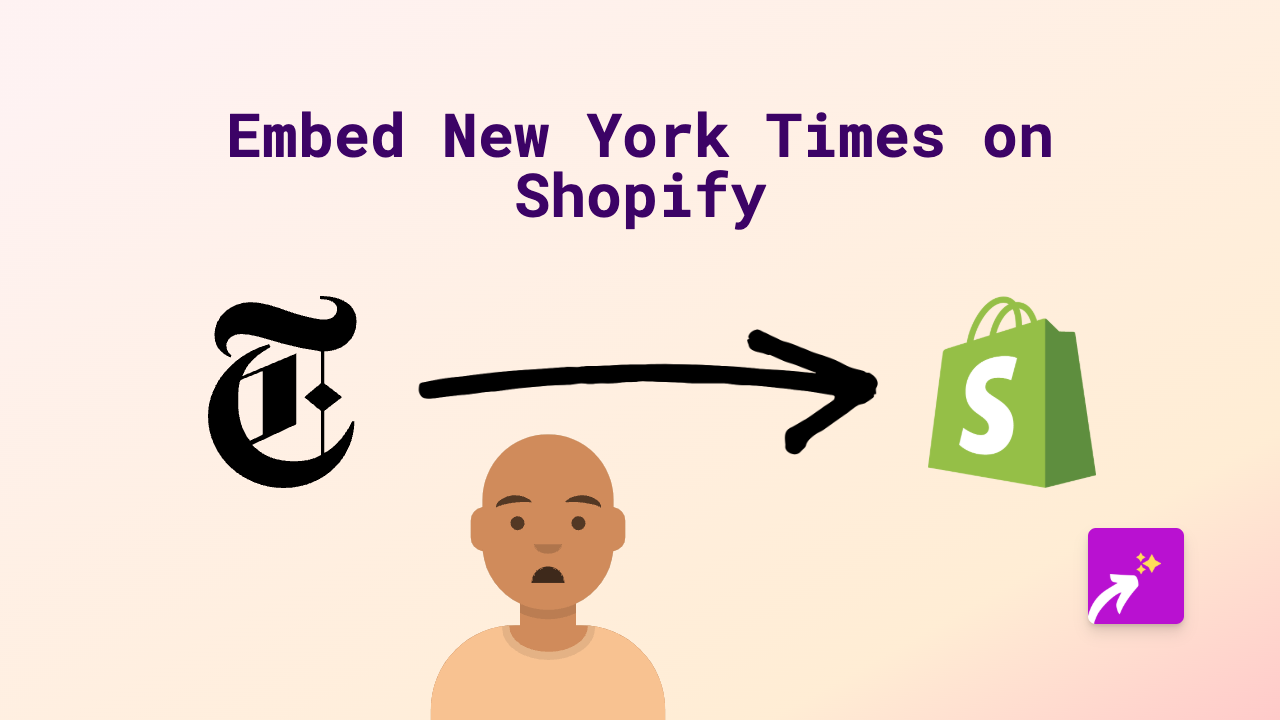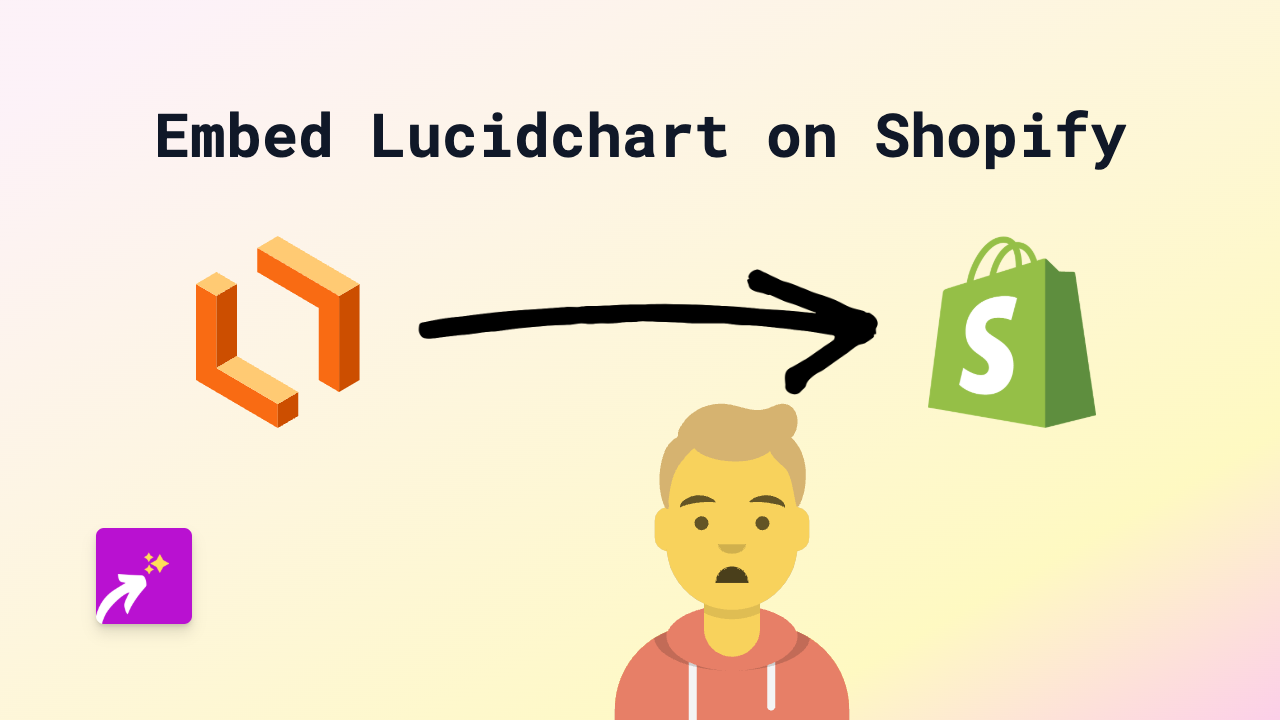How to Embed ReverbNation on Shopify Stores with EmbedAny
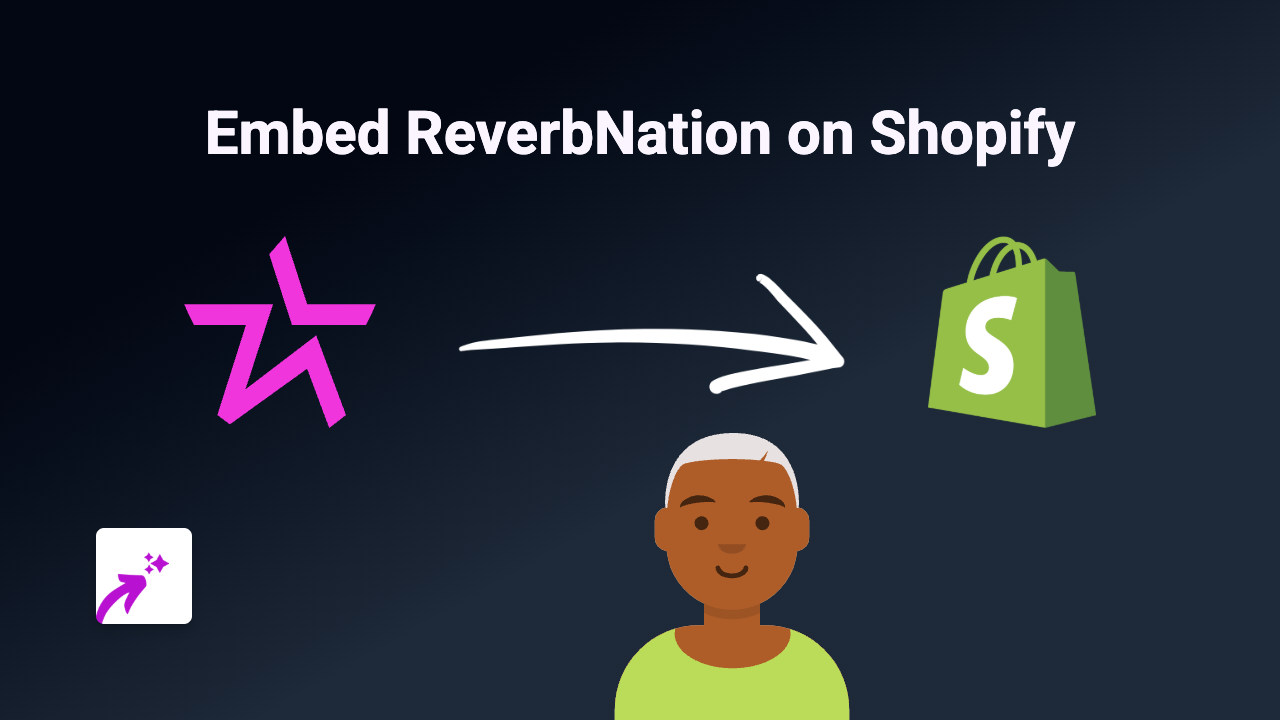
How to Add ReverbNation Music to Your Shopify Store
Adding your ReverbNation music player to your Shopify store can significantly enhance your online presence and allow customers to sample your music while browsing your merchandise. With EmbedAny, this process becomes surprisingly simple - no code required.
Step 1: Install EmbedAny on Your Shopify Store
Before embedding ReverbNation content, you’ll need to install the EmbedAny app:
- Visit EmbedAny on the Shopify App Store
- Click “Add app” and follow the installation prompts
- Allow the necessary permissions for the app to work properly
Step 2: Find Your ReverbNation Content
Next, locate the specific ReverbNation content you want to embed:
- Go to your ReverbNation profile or the artist page you want to feature
- Find the specific song, album, or profile you wish to display
- Copy the full URL from your browser’s address bar (e.g.,
https://www.reverbnation.com/artistname)
Step 3: Add ReverbNation to Your Shopify Store
Now let’s add the music player to your store:
- Navigate to the page or product where you want the ReverbNation player to appear
- Open the rich text editor in your Shopify admin
- Paste the ReverbNation URL you copied earlier
- Important step: Highlight the pasted link and click the italic button (or use keyboard shortcut Ctrl+I / Cmd+I)
- Save your changes
That’s it! The italicised link will automatically transform into an interactive ReverbNation player when viewed on your live store.
Where to Use ReverbNation Embeds in Your Shopify Store
There are several strategic places to add your ReverbNation music:
- Product descriptions - Let customers listen to your music while viewing merchandise
- About page - Share your musical journey alongside your biography
- Homepage - Feature your latest tracks front and centre
- Blog posts - Include music references within your content
Why It Works
When customers can hear your music directly on your store, they’re more likely to connect with your brand and make purchases. EmbedAny creates this seamless experience by transforming simple links into fully interactive players - keeping visitors engaged without leaving your site.
Remember, this works with over 800 platforms beyond just ReverbNation, giving you endless possibilities to enhance your Shopify store with interactive content.
No coding skills needed, just paste, italicise, and save to bring your music and merchandise together in perfect harmony.