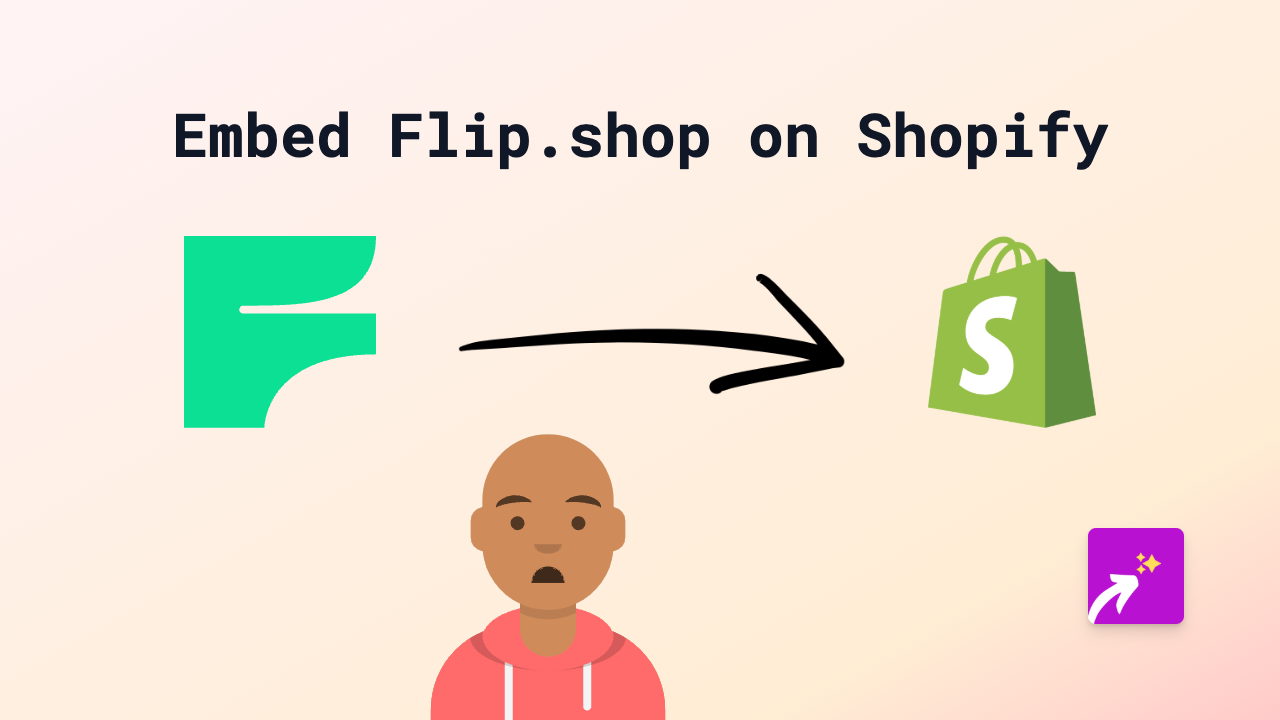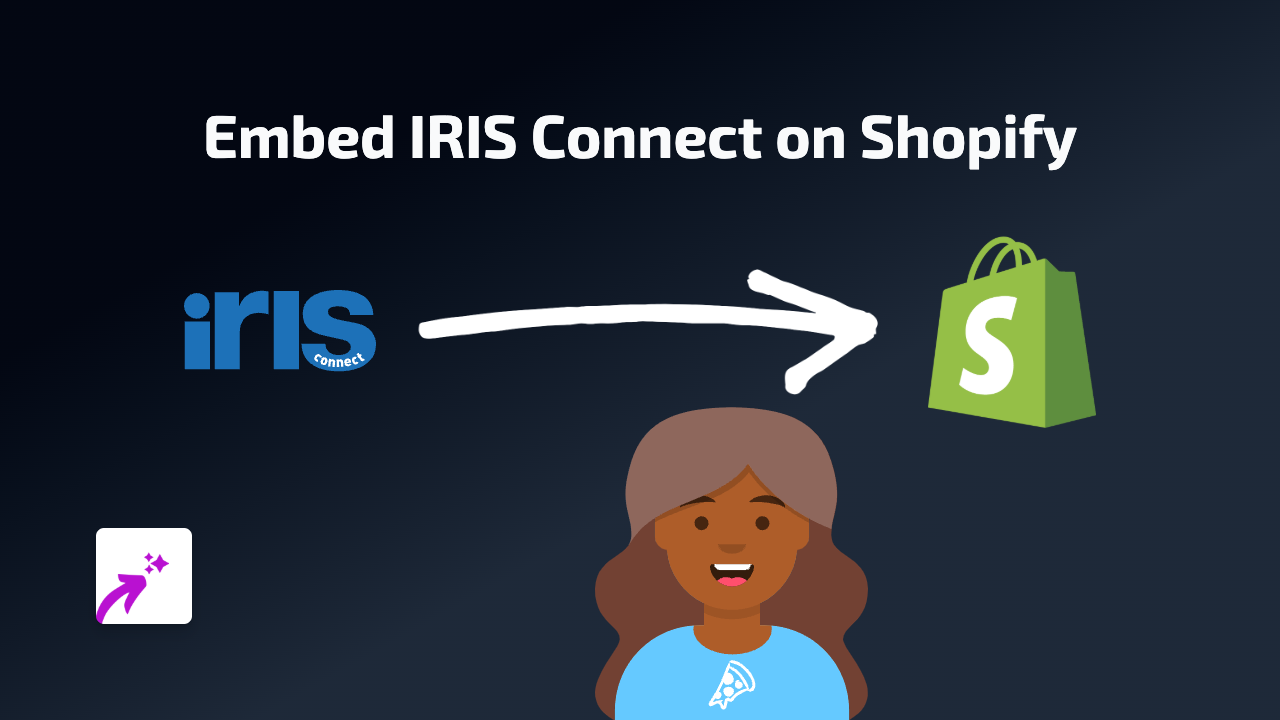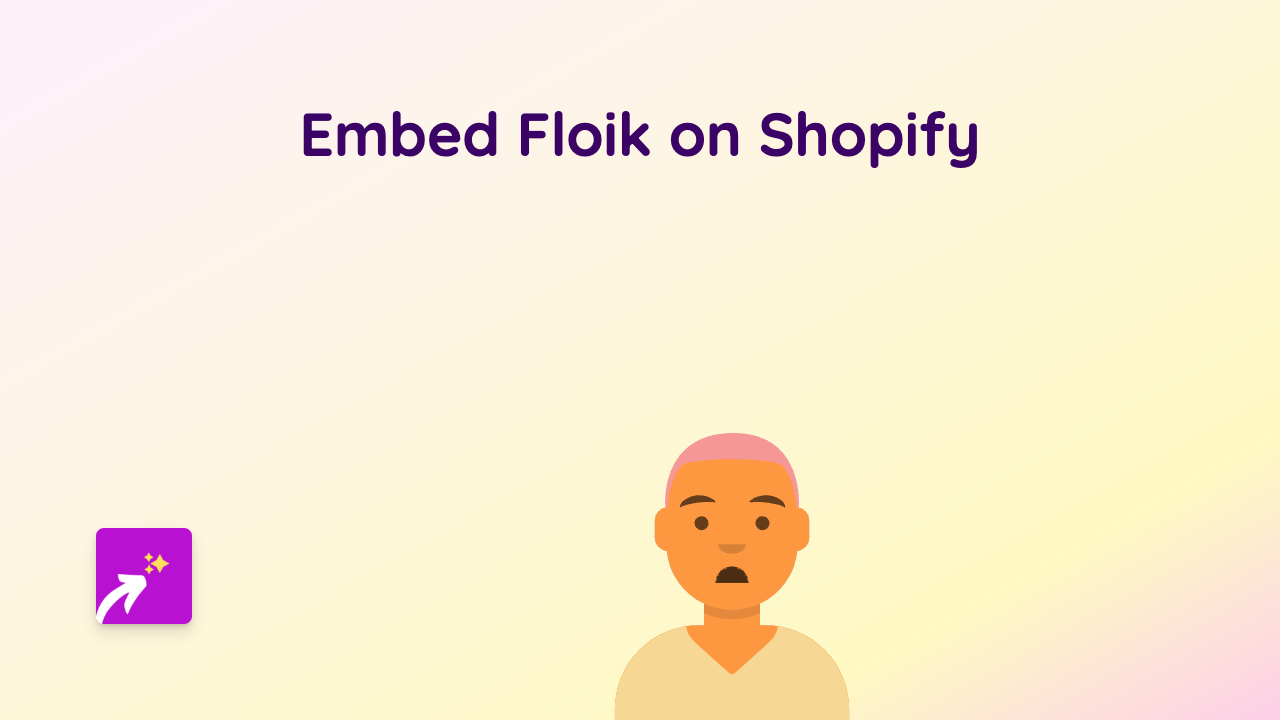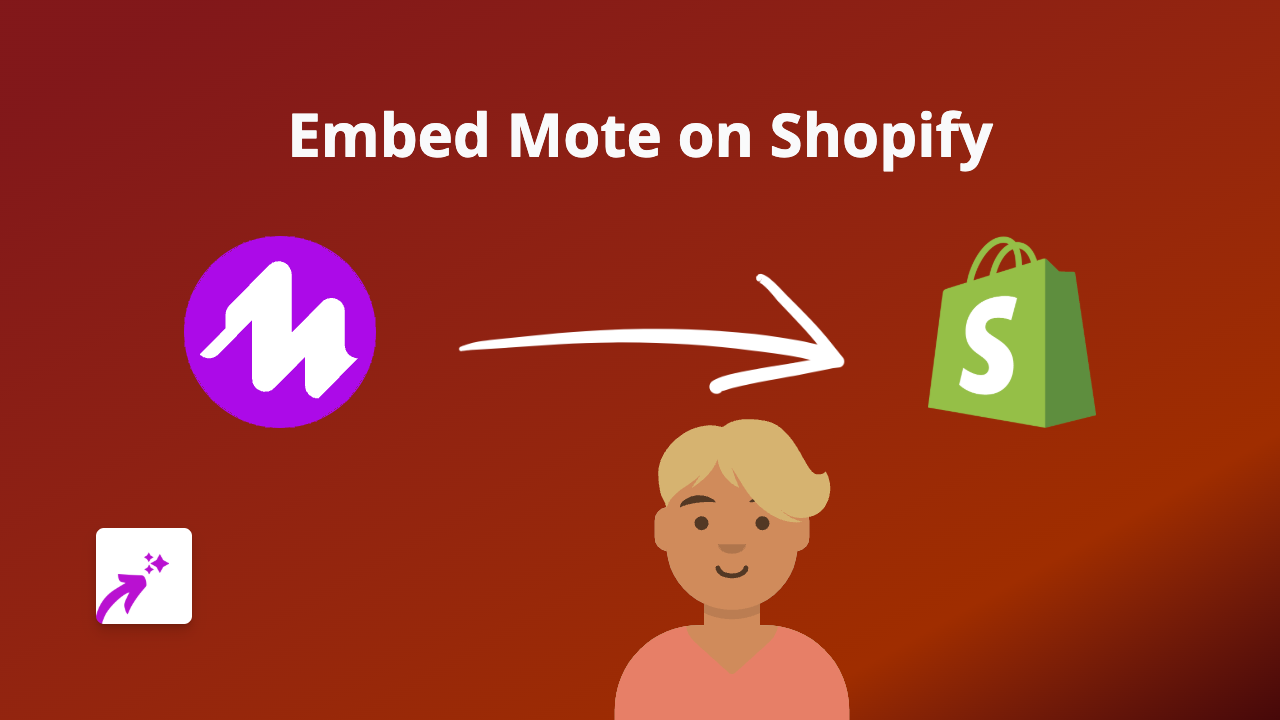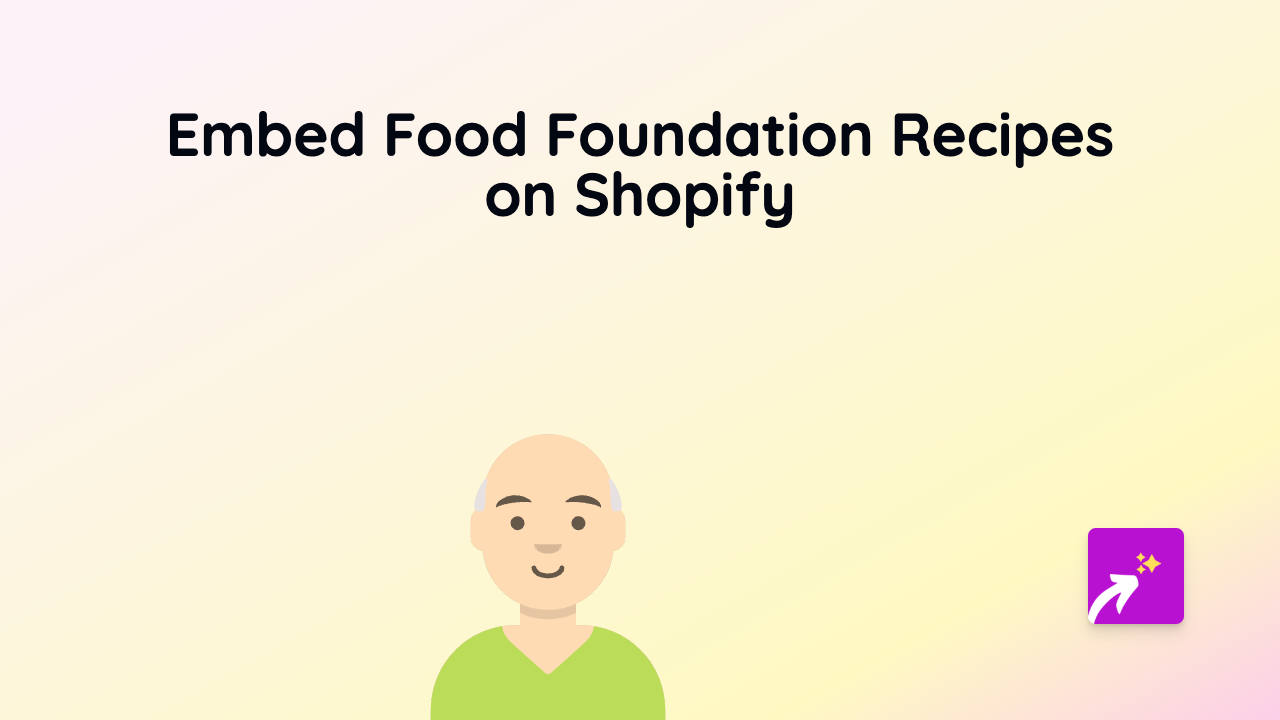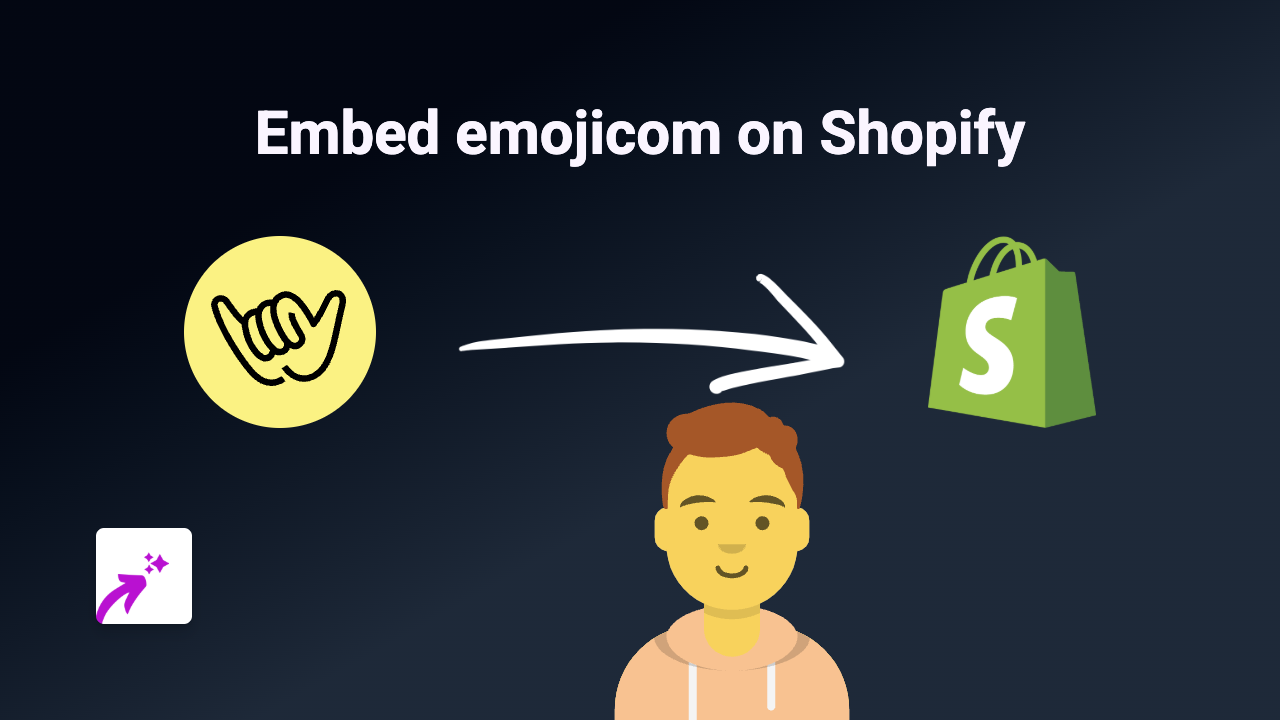How to Embed Kinescope Videos on Shopify: The Easy Way with EmbedAny
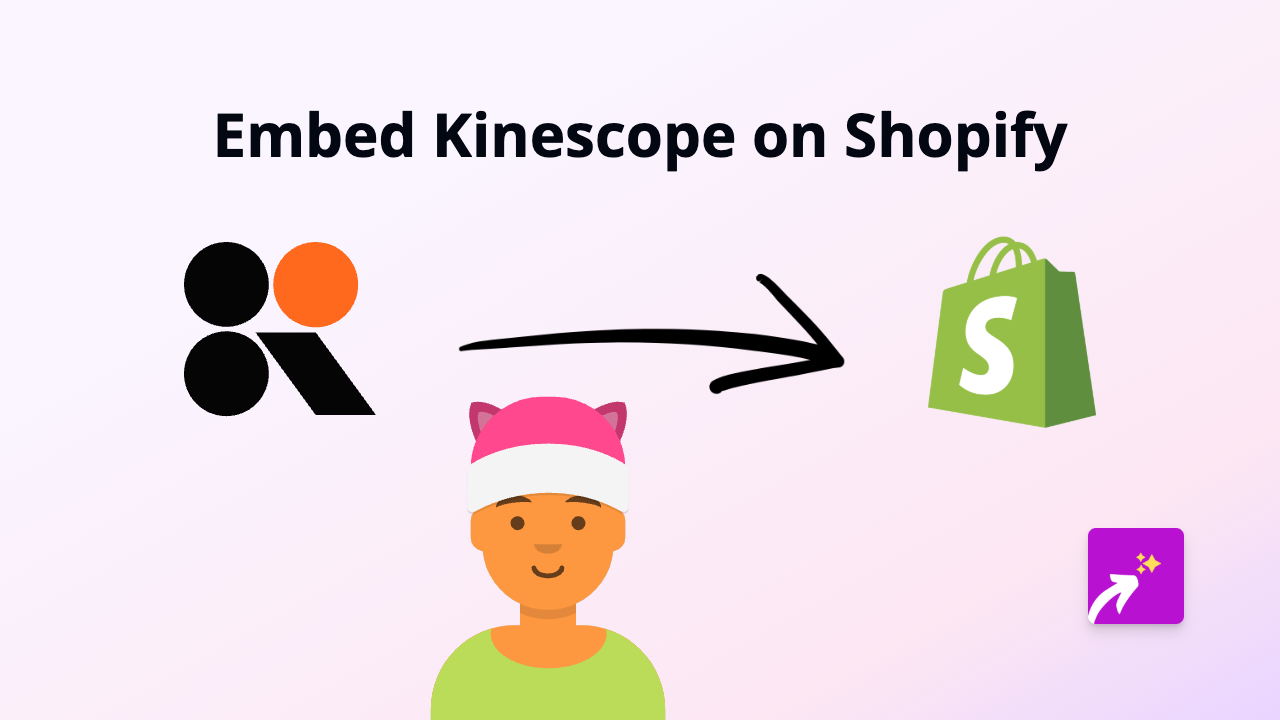
Are you looking to add Kinescope videos to your Shopify store? Whether you want to showcase product demonstrations, tutorials, or promotional content, embedding Kinescope videos can make your store more engaging and informative. This guide will show you the simplest way to embed Kinescope videos using EmbedAny.
What is Kinescope?
Kinescope is a professional video hosting platform that offers high-quality streaming, analytics, and security features. Adding these videos to your Shopify store can help you better explain your products and connect with your customers.
Step 1: Install the EmbedAny App
Before you can start embedding Kinescope videos, you’ll need to install the EmbedAny app on your Shopify store:
- Go to the EmbedAny app page in the Shopify App Store
- Click “Add app” and follow the installation instructions
- Activate the app when prompted
Step 2: Find Your Kinescope Video
Now you need to get the link to the Kinescope video you want to embed:
- Log in to your Kinescope account
- Navigate to the video you want to embed
- Copy the video URL from your browser’s address bar
Step 3: Add the Kinescope Link to Your Shopify Store
Here’s where the magic happens - it’s incredibly simple:
- Go to the page or product where you want to add your video (product description, blog post, or custom page)
- Enter edit mode for that content
- Paste your Kinescope video link
- Select the link and make it italic (you can use the italic button or press Ctrl+I)
- Save your changes
That’s it! EmbedAny will automatically convert your italicised Kinescope link into a fully interactive video player on your page.
Where Can You Embed Kinescope Videos?
You can add Kinescope videos to nearly any text area in your Shopify store:
- Product descriptions
- Blog posts
- Custom pages
- Collection descriptions
- Announcements
Why Embed Kinescope Videos on Your Shopify Store?
Adding Kinescope videos to your store can:
- Show your products in action
- Provide helpful tutorials for customers
- Increase time spent on your store
- Improve conversion rates by giving customers more information
- Create a more professional and engaging shopping experience
Troubleshooting Tips
If your Kinescope video isn’t appearing properly:
- Make sure you’ve italicised the entire link
- Check that the Kinescope link is correct and accessible
- Verify that EmbedAny is properly installed and activated
- Try refreshing your page after saving changes
By following these simple steps, you can easily enhance your Shopify store with engaging Kinescope videos - no coding required!