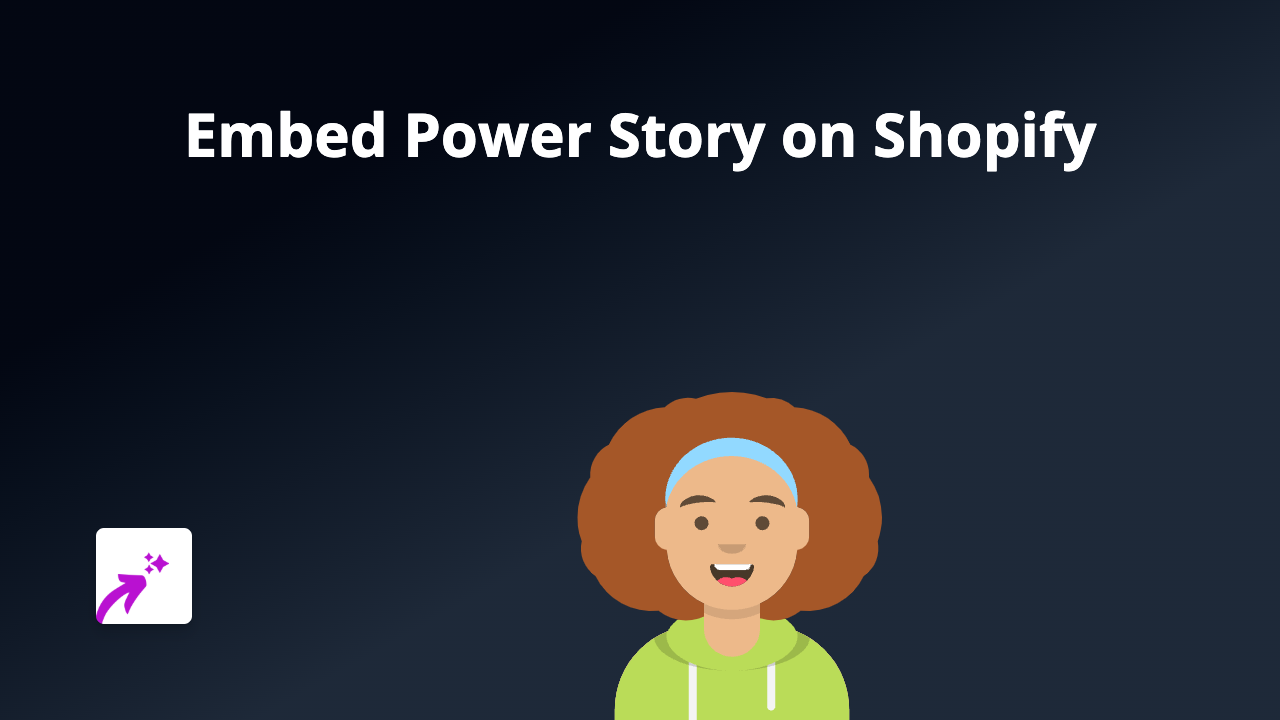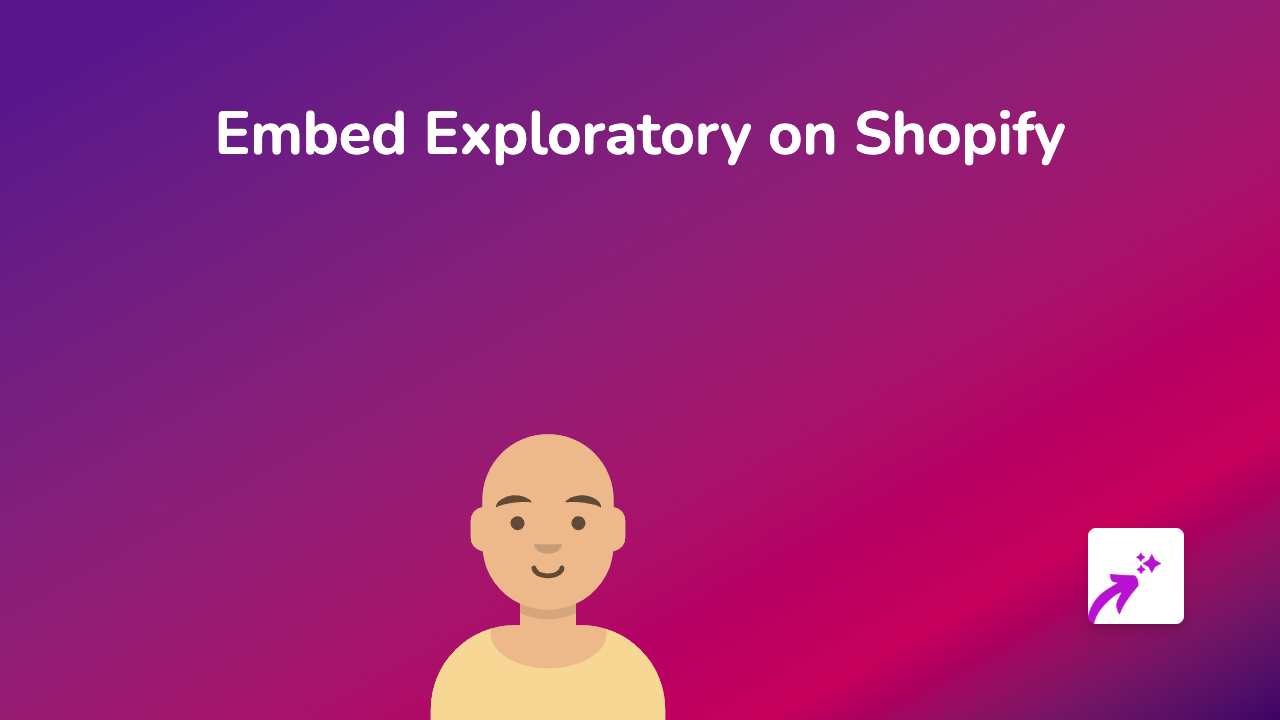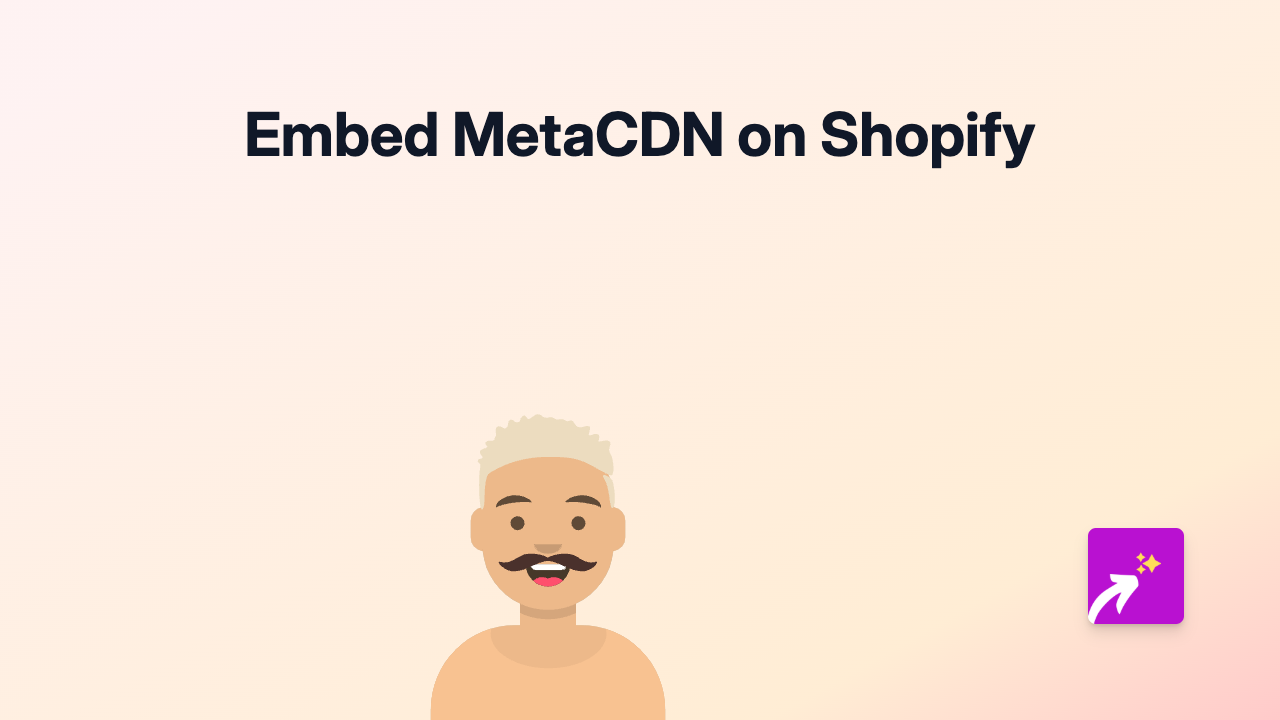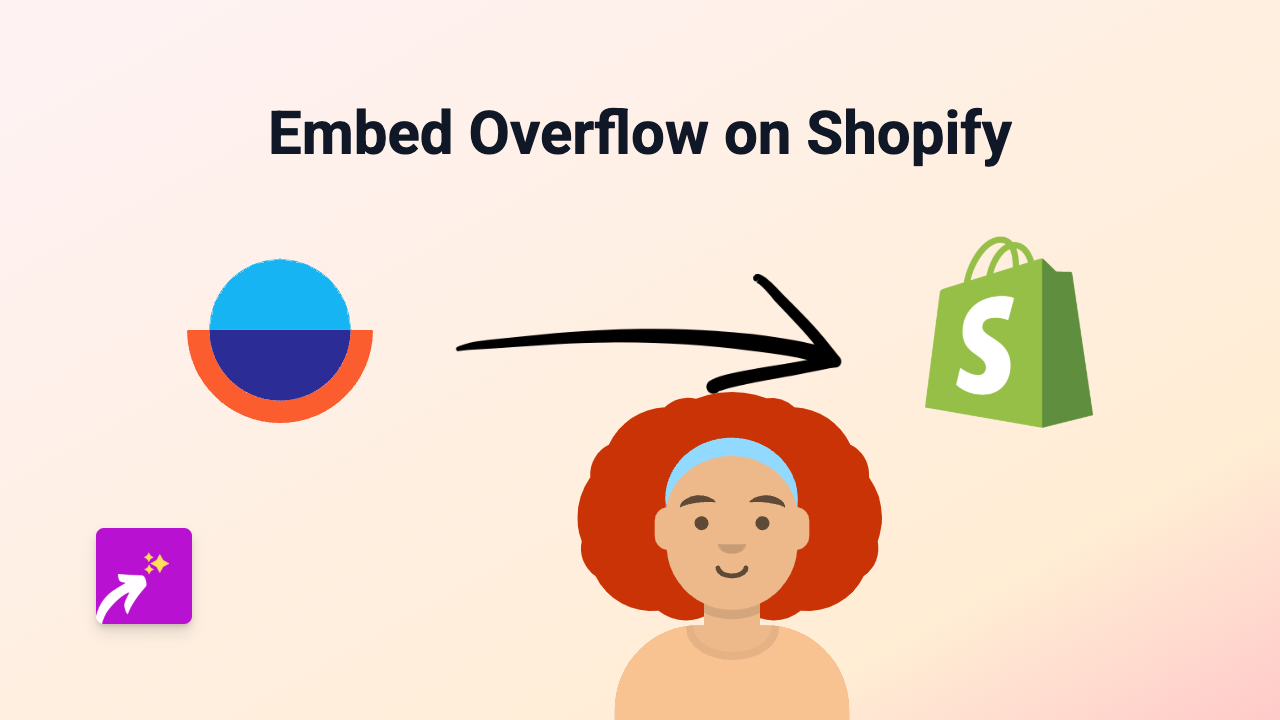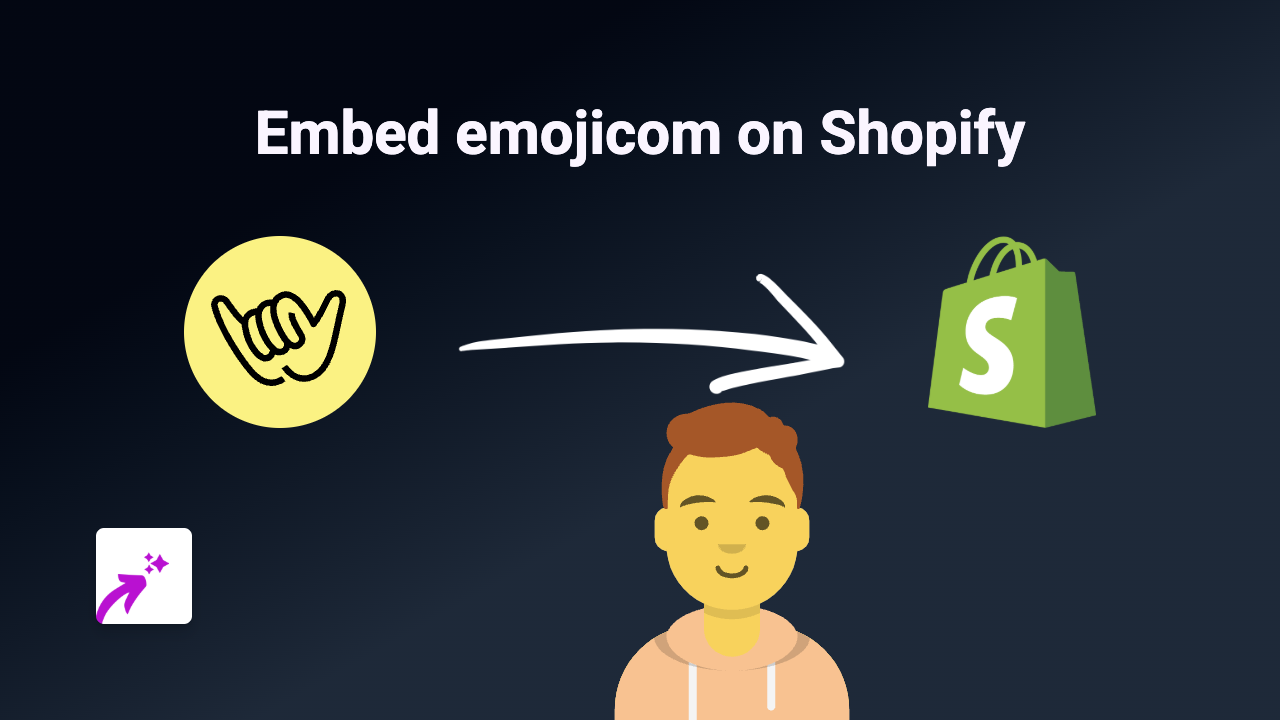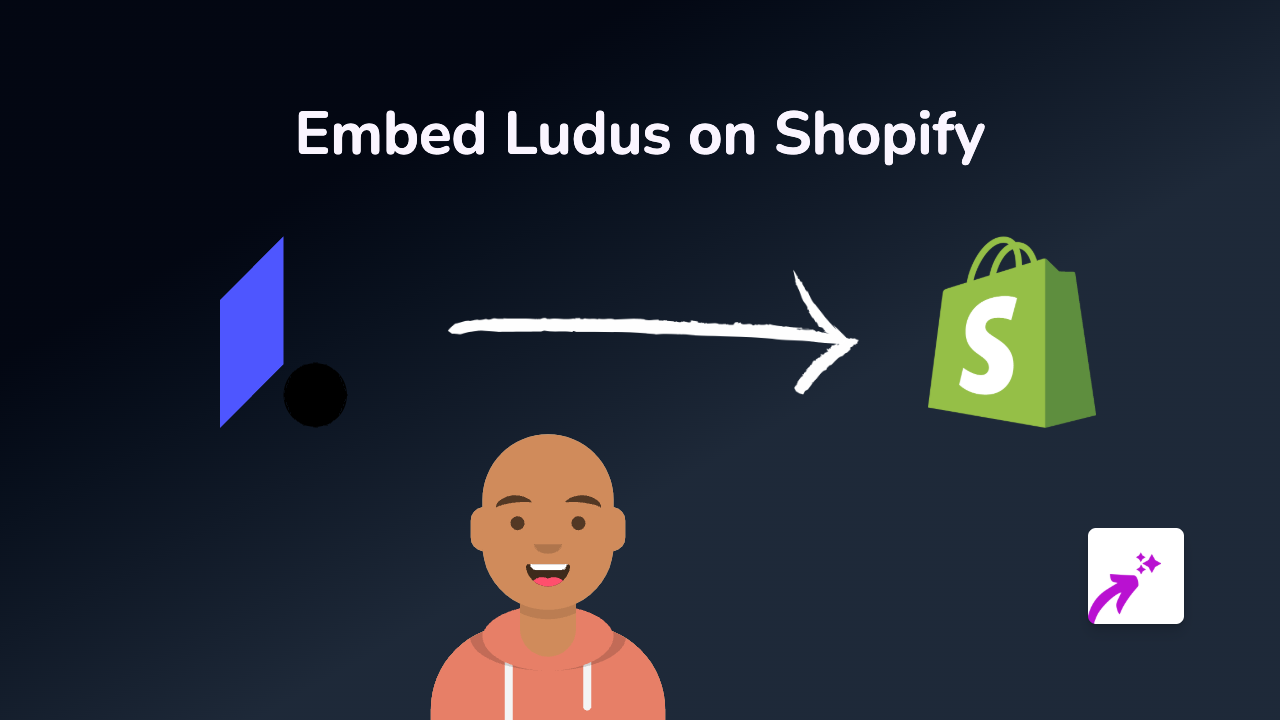How to Embed BlogTalkRadio on Shopify: A Complete Guide
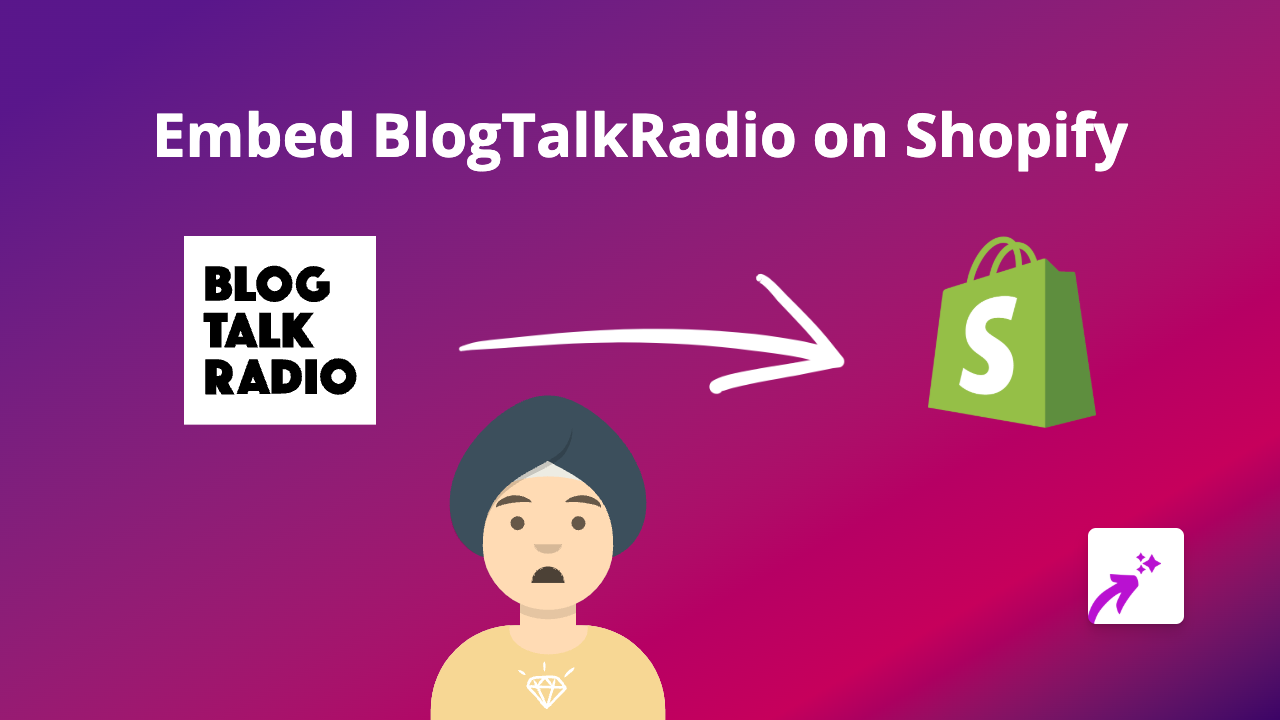
Want to share your favourite BlogTalkRadio shows or episodes directly on your Shopify store? Perhaps you want to showcase your own radio content to engage customers? With EmbedAny, you can embed BlogTalkRadio content anywhere on your Shopify store in just a few simple steps. Here’s how to do it!
What is BlogTalkRadio?
BlogTalkRadio is a popular platform for creating, streaming and sharing audio content. It allows users to host their own online radio shows and podcasts. Adding BlogTalkRadio content to your Shopify store can be a brilliant way to share audio content with your customers.
How to Embed BlogTalkRadio on Your Shopify Store
Step 1: Install the EmbedAny App
First, you’ll need to install EmbedAny on your Shopify store:
- Visit EmbedAny on the Shopify App Store
- Click “Add app” to install it on your store
- Follow the prompts to activate the app
Step 2: Find Your BlogTalkRadio Content
Find the BlogTalkRadio show or episode you want to embed:
- Go to BlogTalkRadio and navigate to the content you wish to share
- Copy the URL of the show or episode (from your browser’s address bar)
Step 3: Add the BlogTalkRadio Link to Your Store
Now, add the link to your Shopify store:
- Go to your Shopify admin panel
- Navigate to the page, product description, or blog post where you want to embed the content
- Paste the BlogTalkRadio URL into the rich text editor
- Important: Make the link italic by selecting it and clicking the italic button (or using the keyboard shortcut)
That’s it! EmbedAny will automatically convert your italicised BlogTalkRadio link into an interactive embedded player right on your page.
Where Can I Embed BlogTalkRadio Content?
You can embed BlogTalkRadio content virtually anywhere on your Shopify store:
- Product descriptions
- Blog posts
- Custom pages
- Collection descriptions
- About Us page
Why Embed BlogTalkRadio on Your Shopify Store?
Adding BlogTalkRadio content to your store can:
- Share audio interviews related to your products
- Provide educational content for your customers
- Feature industry discussions relevant to your brand
- Include your own radio shows or podcasts if you host them
- Keep visitors on your store longer with engaging audio content
Troubleshooting Tips
If your BlogTalkRadio embed isn’t appearing:
- Make sure you’ve properly italicised the link
- Confirm the BlogTalkRadio URL is correct and complete
- Check that EmbedAny is properly installed and activated
With EmbedAny, adding BlogTalkRadio content to your Shopify store is simple and code-free. Give your customers more ways to connect with your brand through engaging audio content!