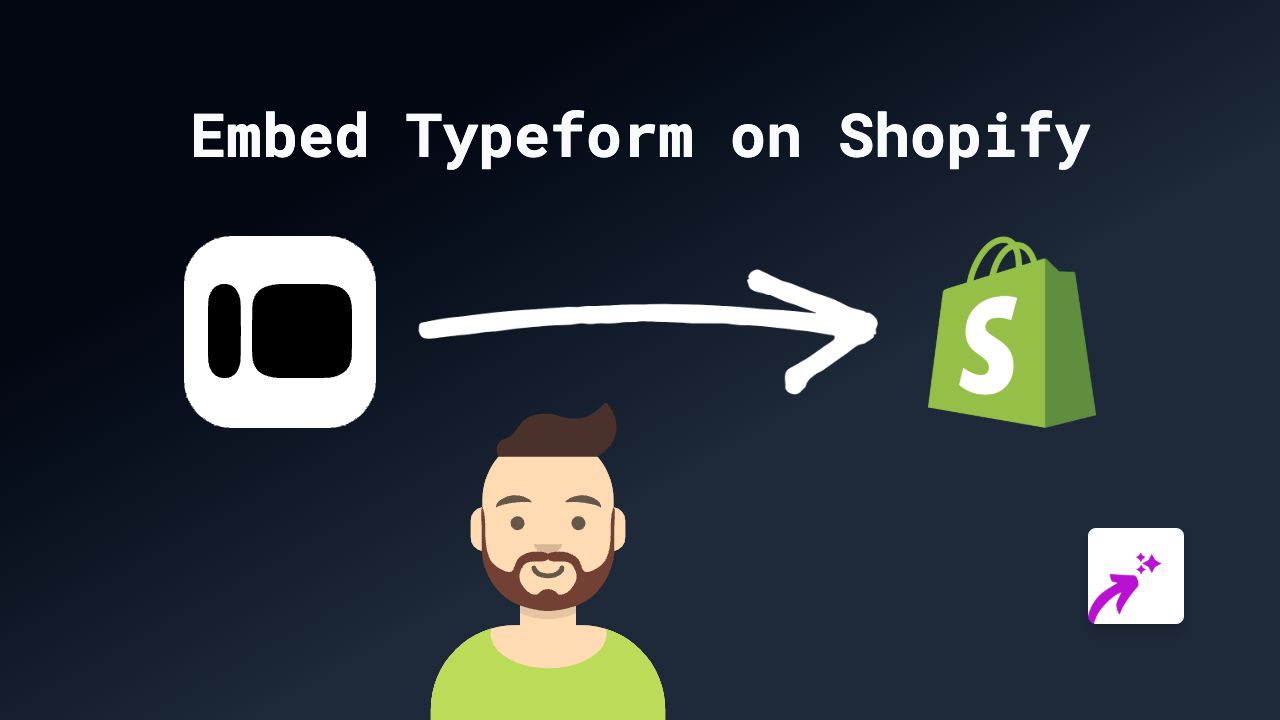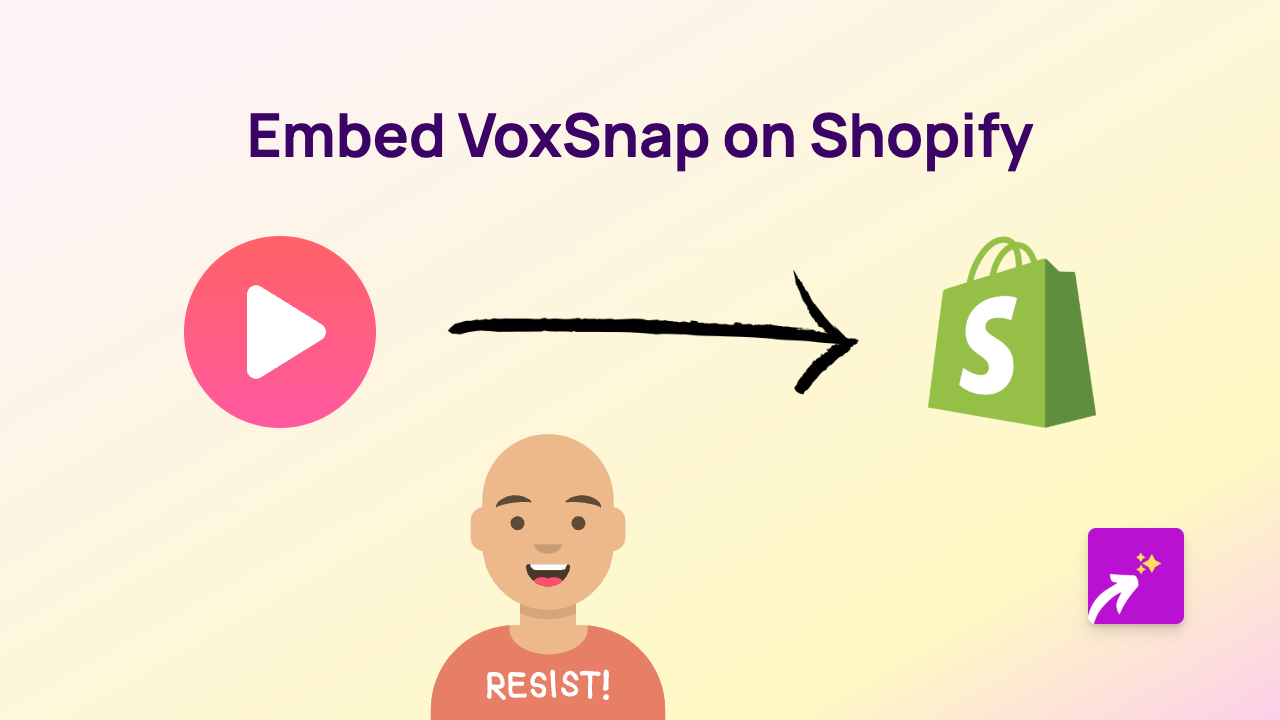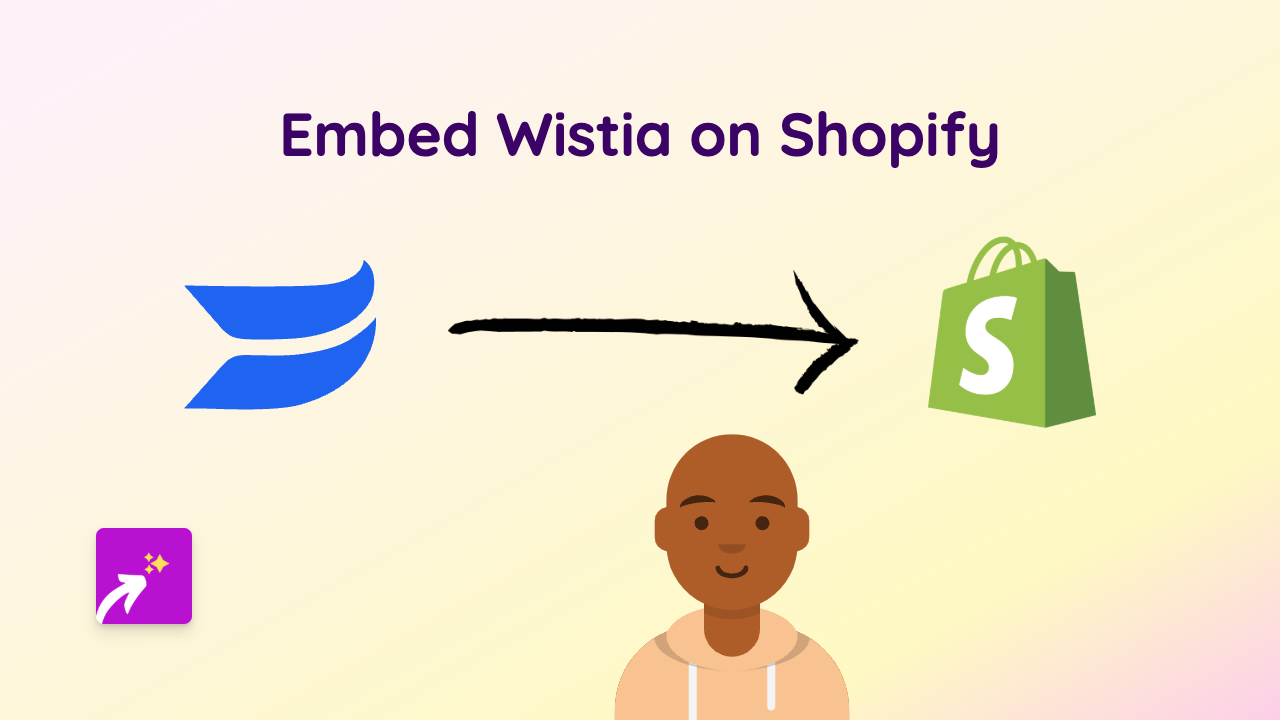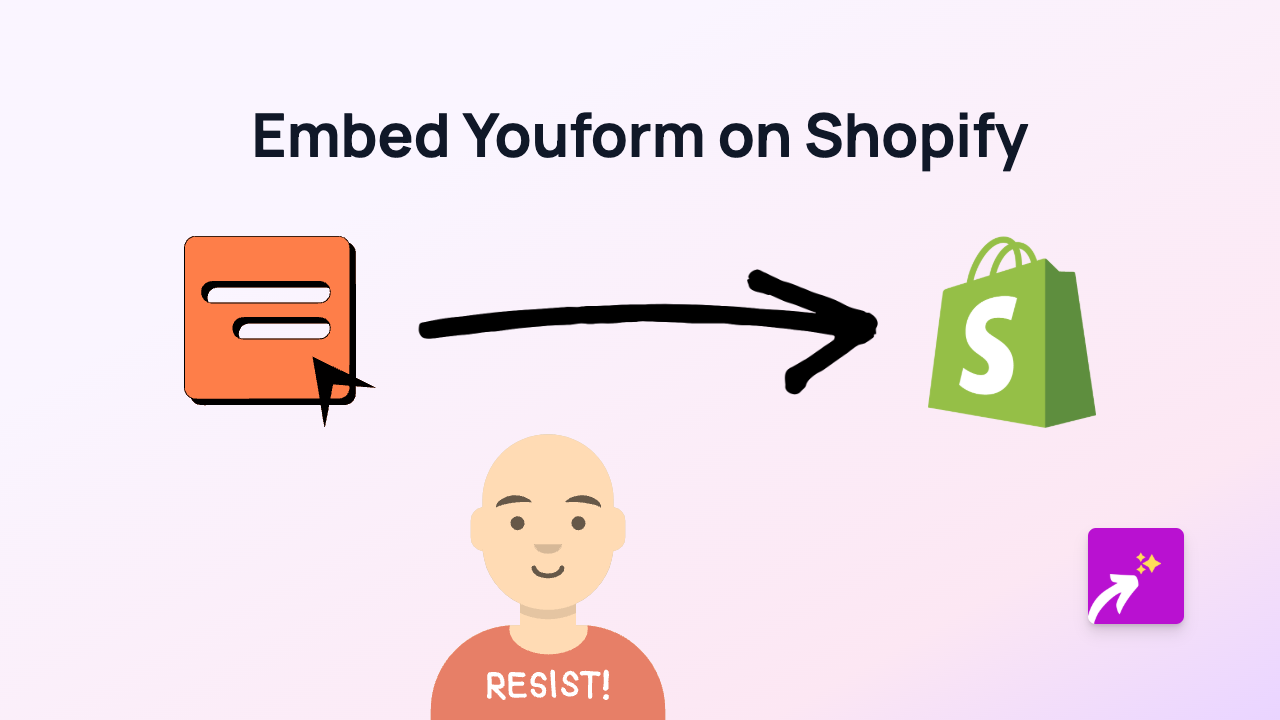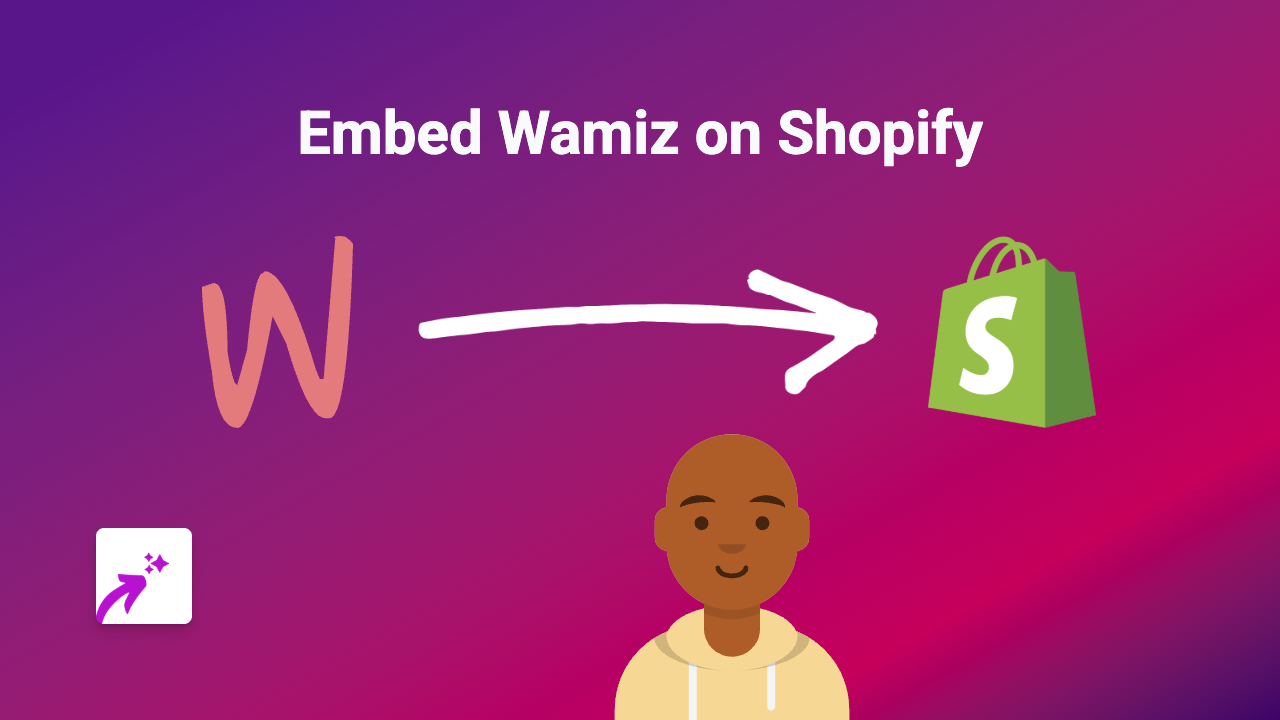How to Embed Audio.com Content on Your Shopify Store with EmbedAny
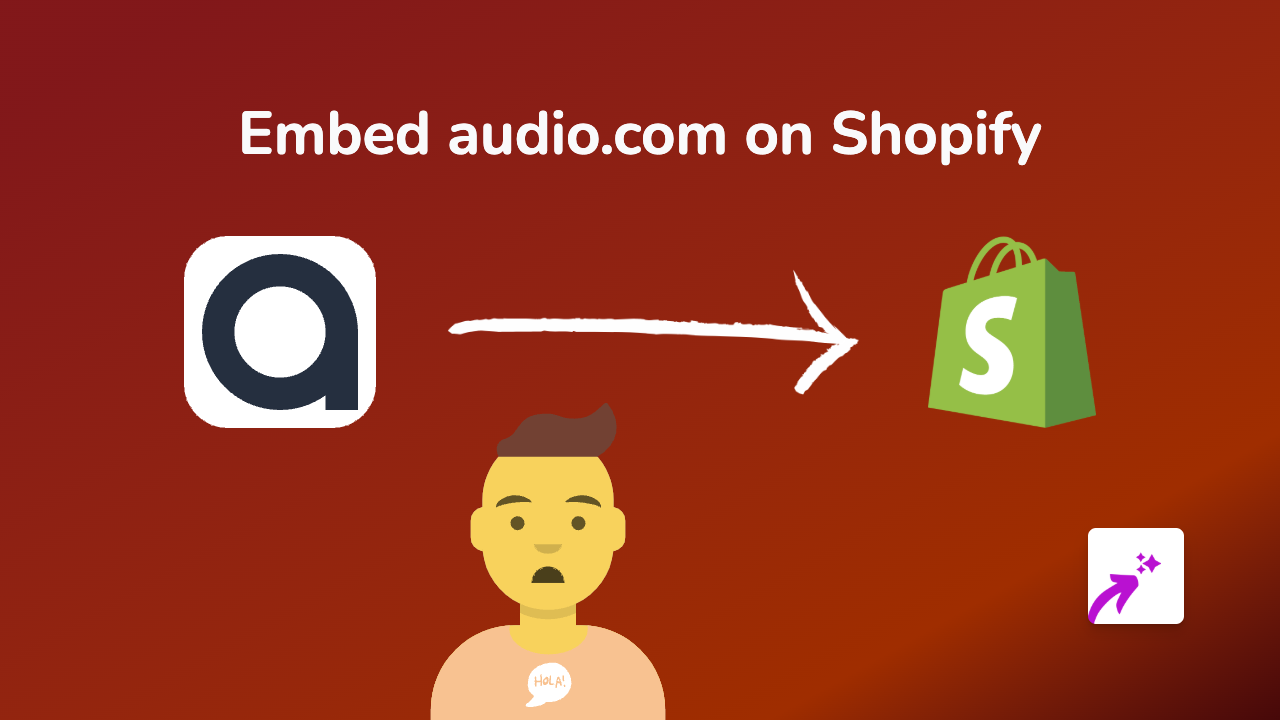
Want to showcase podcasts, music or audio clips from Audio.com directly on your Shopify store? Adding audio content can enhance your customer experience and keep visitors engaged longer. This guide will show you how to embed Audio.com players on your Shopify store in just a few simple steps.
What is Audio.com?
Audio.com is a platform for hosting and sharing audio content such as podcasts, music tracks, and audio clips. Embedding Audio.com content on your Shopify store can help you share relevant audio with your customers, whether it’s product demonstrations, customer testimonials, or branded podcast episodes.
Step-by-Step Guide to Embedding Audio.com on Shopify
Step 1: Install the EmbedAny App
First, you’ll need to install the EmbedAny app from the Shopify App Store:
- Visit https://apps.shopify.com/embed
- Click “Add app” and follow the installation instructions
- Allow the necessary permissions for the app to work with your store
Step 2: Find the Audio.com Content You Want to Embed
- Go to Audio.com and find the podcast, music track or audio clip you want to embed
- Copy the URL of the Audio.com content (from your browser’s address bar)
Step 3: Add the Link to Your Shopify Store
- Go to your Shopify admin area
- Navigate to the page, product, or blog post where you want to add the Audio.com content
- Open the rich text editor
- Paste the Audio.com link you copied earlier
- Highlight the link and click the “Italic” button (or use the keyboard shortcut Ctrl+I or Cmd+I)
- Save your changes
Step 4: Preview Your Store
- Preview your page to see the Audio.com player in action
- The italicised link will now be transformed into an interactive Audio.com player
Tips for Using Audio.com Embeds on Your Shopify Store
- Product Pages: Add relevant audio clips explaining product features or benefits
- Blog Posts: Enhance written content with audio interviews or podcast episodes
- About Page: Include audio testimonials or company stories
- Homepage: Feature your latest podcast episode or promotional audio content
Why Audio Content Matters for Your Shopify Store
Audio content creates a multi-sensory experience for your visitors. It allows you to communicate tone and personality in ways that text alone cannot. By embedding Audio.com content, you can:
- Keep visitors on your site longer
- Provide additional value through audio content
- Create a more immersive shopping experience
- Share your expertise or brand story in an engaging format
With EmbedAny, adding Audio.com content to your Shopify store is simple and requires no technical knowledge. Start embedding audio today and see how it can transform your customer experience.