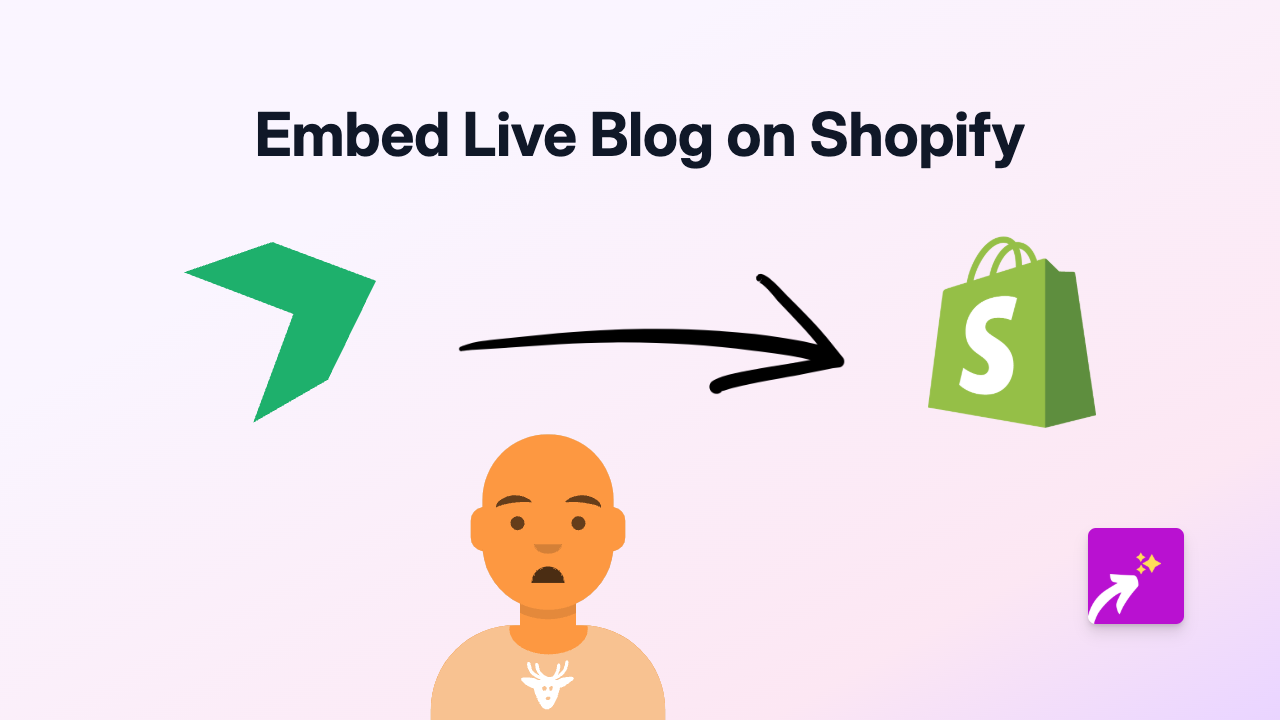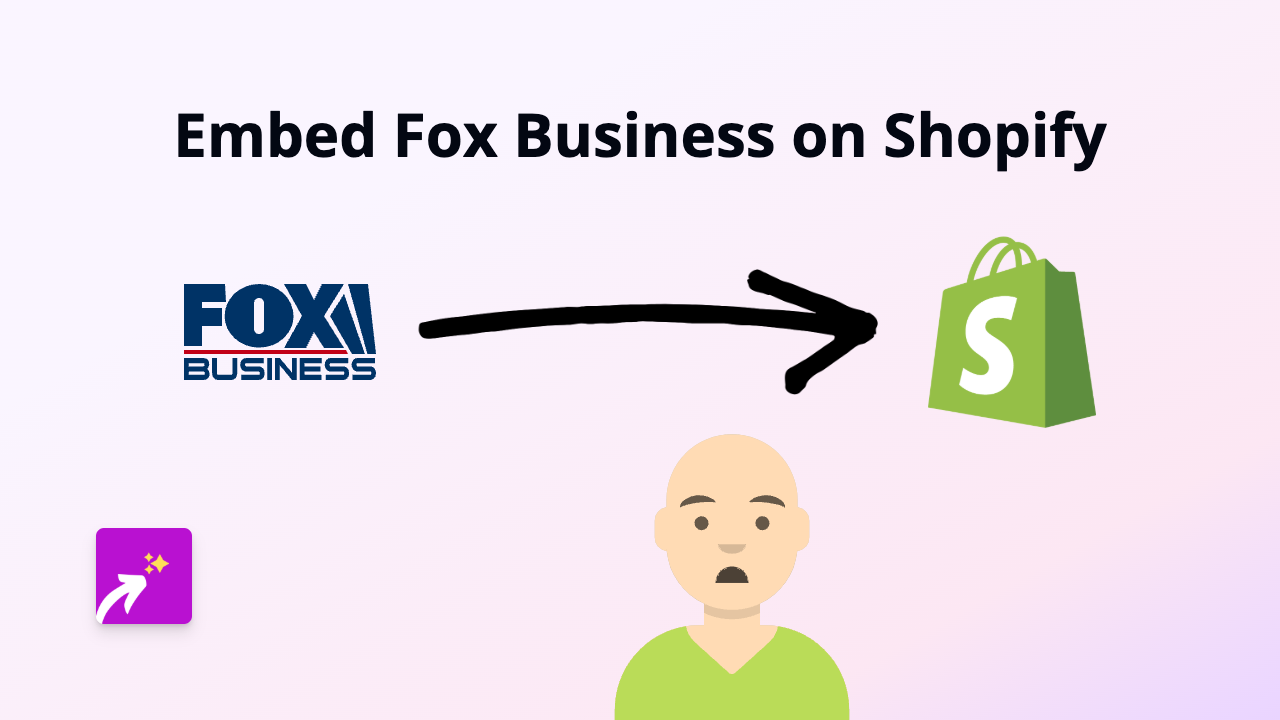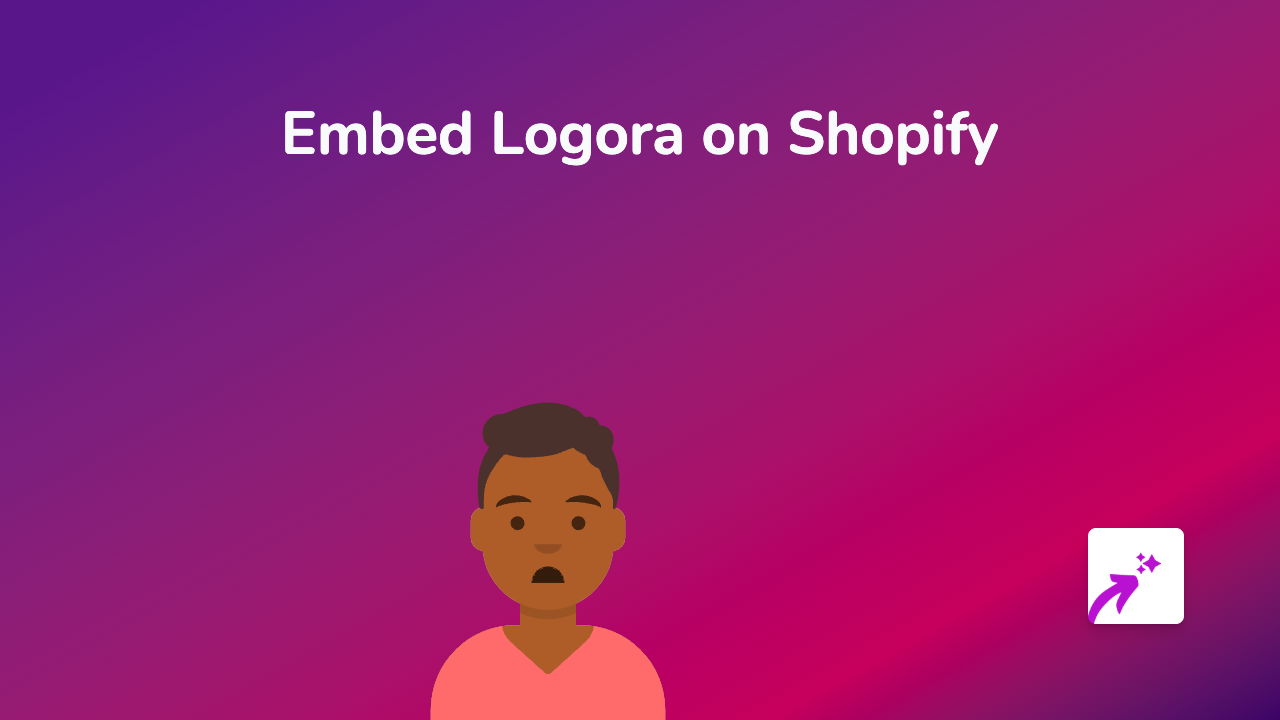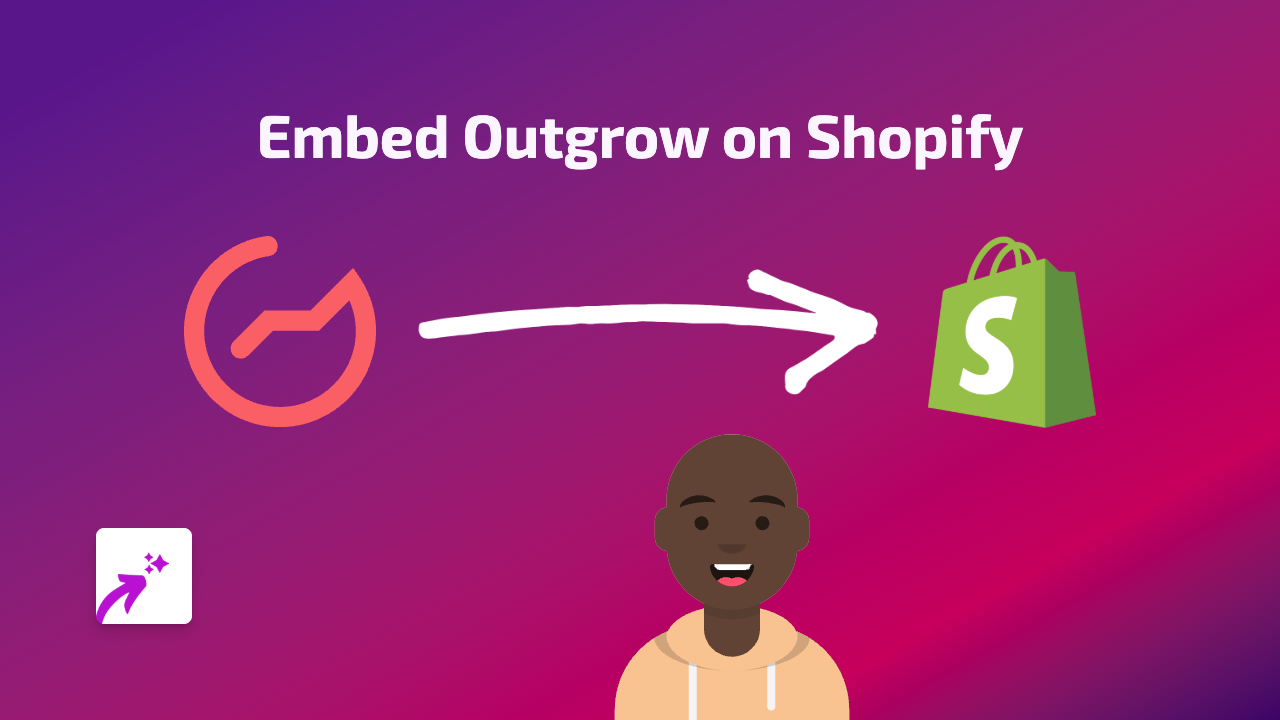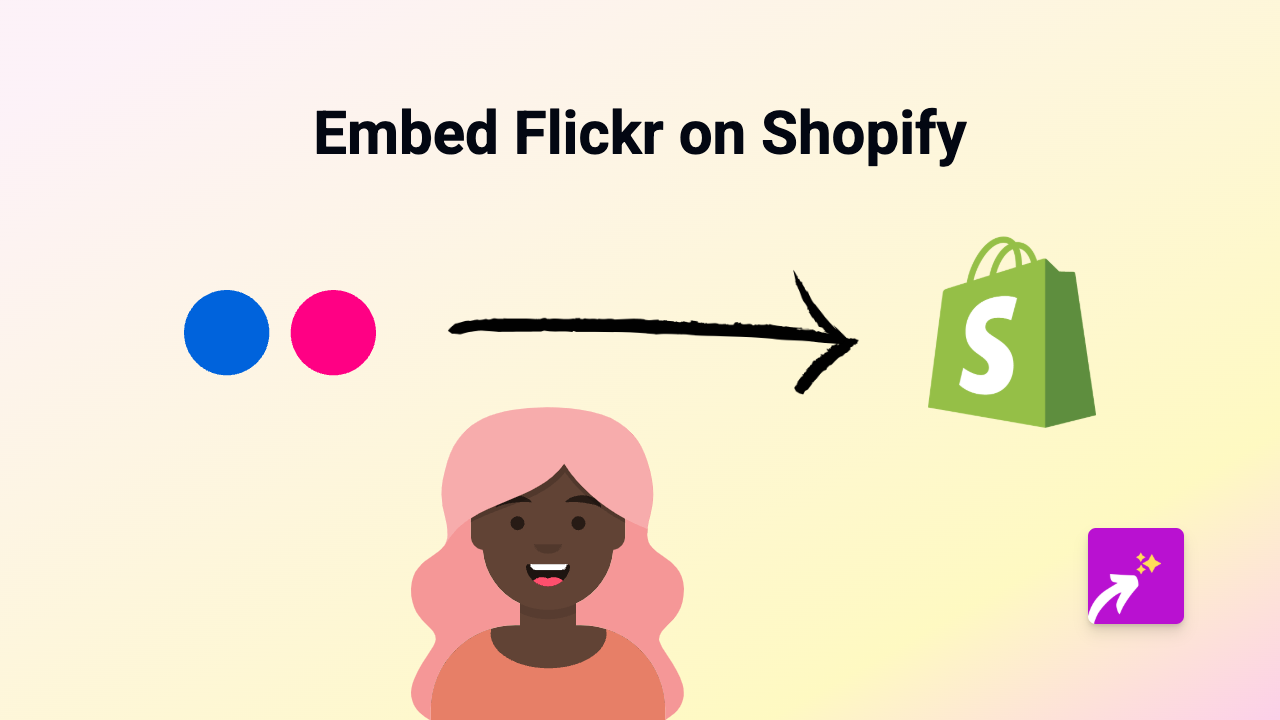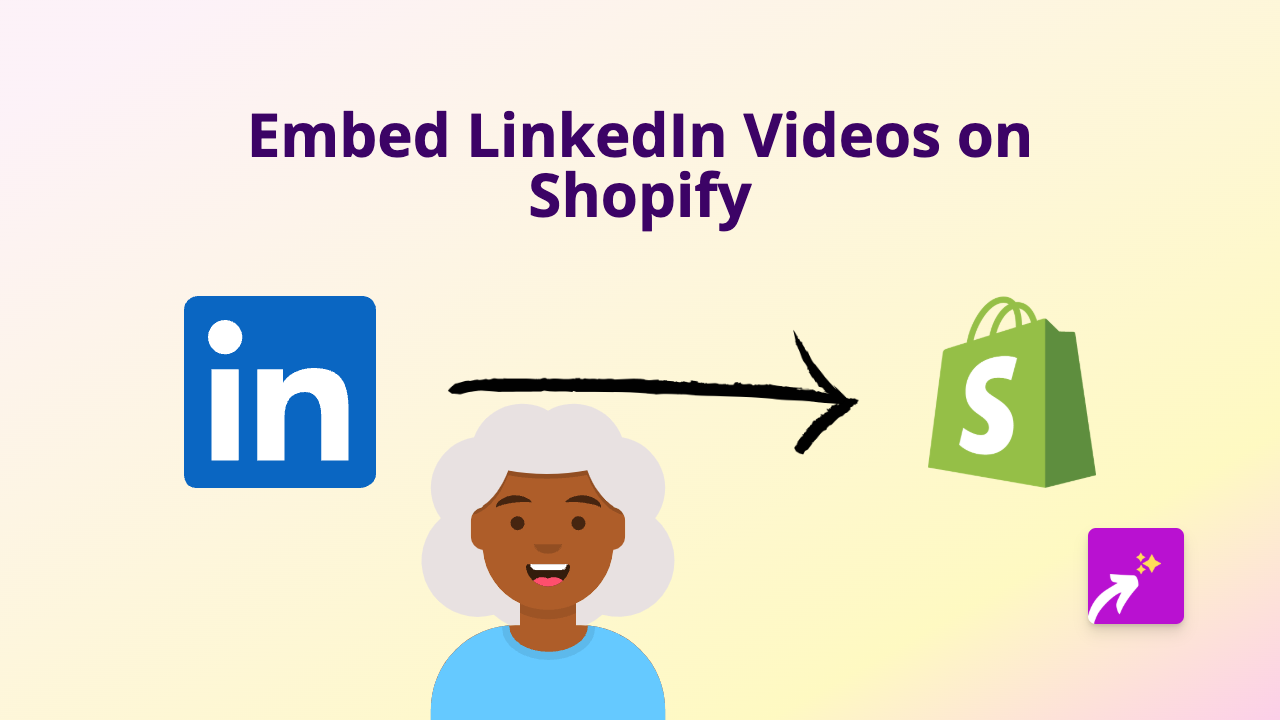How to Embed Youku Videos on Shopify: A Simple Guide Using EmbedAny
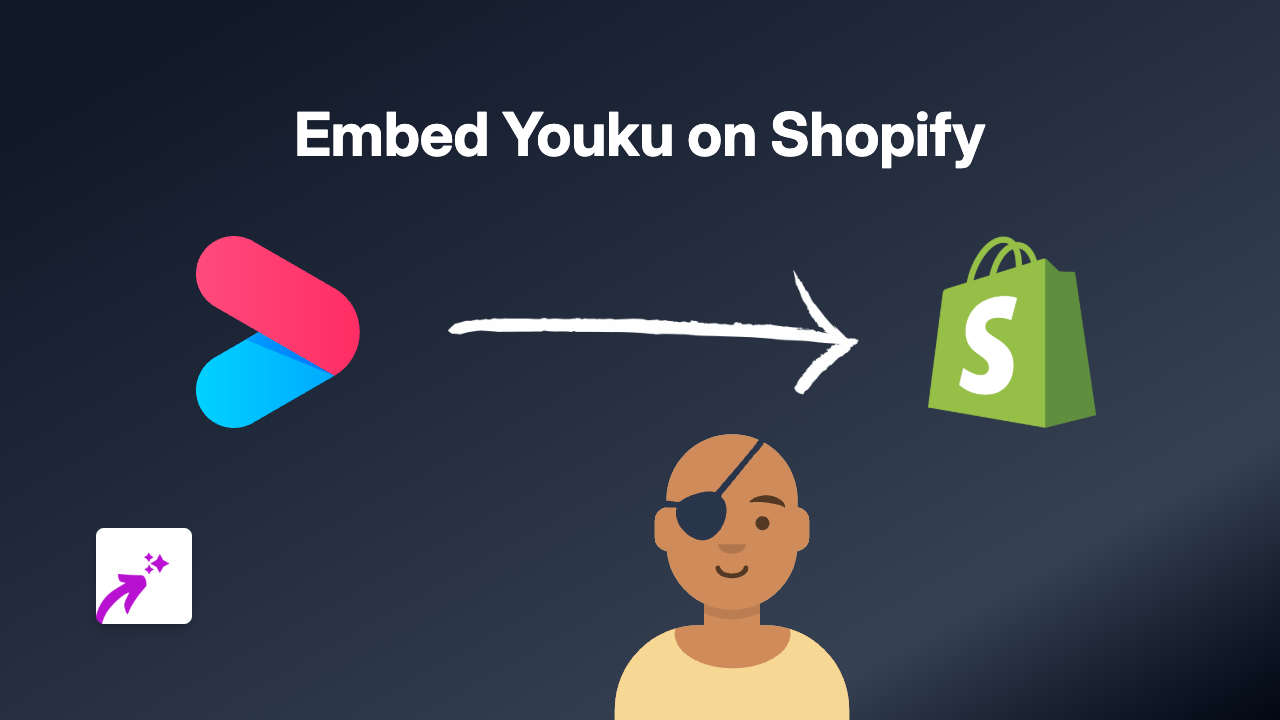
Adding Youku Videos to Your Shopify Store - Quick and Easy Guide
Youku, often called the “YouTube of China,” hosts millions of videos that can help you connect with Chinese-speaking audiences. Adding Youku videos to your Shopify store can enhance product pages, showcase tutorials, or share customer testimonials. Here’s how to embed Youku videos on your Shopify store using EmbedAny.
Step 1: Install the EmbedAny App
Before you can embed Youku videos, you’ll need to install the EmbedAny app from the Shopify App Store:
- Visit EmbedAny on the Shopify App Store
- Click “Add app” and follow the installation instructions
- Activate the app on your store
Step 2: Find Your Youku Video
- Go to Youku.com
- Find the video you want to embed on your Shopify store
- Copy the full URL of the video from your browser’s address bar
Step 3: Add the Youku Video to Your Shopify Store
- Go to your Shopify admin dashboard
- Navigate to the page or product where you want to add the Youku video
- In the rich text editor, paste the Youku video URL
- Highlight the URL and click the italic button (or use the keyboard shortcut Ctrl+I / Cmd+I)
- Save your changes
That’s it! EmbedAny will automatically detect the Youku URL and transform it into an interactive video player on your page.
Where to Use Youku Videos on Your Shopify Store
- Product descriptions: Show your product in action with detailed video demonstrations
- About Us page: Share your brand story or factory tour videos
- Blog posts: Enhance your content with relevant Youku videos
- Homepage: Feature promotional videos or customer testimonials
Tips for Using Youku Videos Effectively
- Choose high-quality videos that represent your brand well
- Select videos with content relevant to your products or audience
- Consider adding Youku videos that explain complex product features
- If you have a Chinese-speaking target audience, Youku videos can significantly improve engagement
Troubleshooting
If your Youku video isn’t displaying correctly:
- Make sure you’ve properly italicised the entire URL
- Verify that the URL is correct and links to a public Youku video
- Ensure your EmbedAny app is properly installed and activated
With EmbedAny, adding Youku videos to your Shopify store is simple and requires zero technical skills. This approach helps you create a more engaging shopping experience while keeping customers on your site longer.