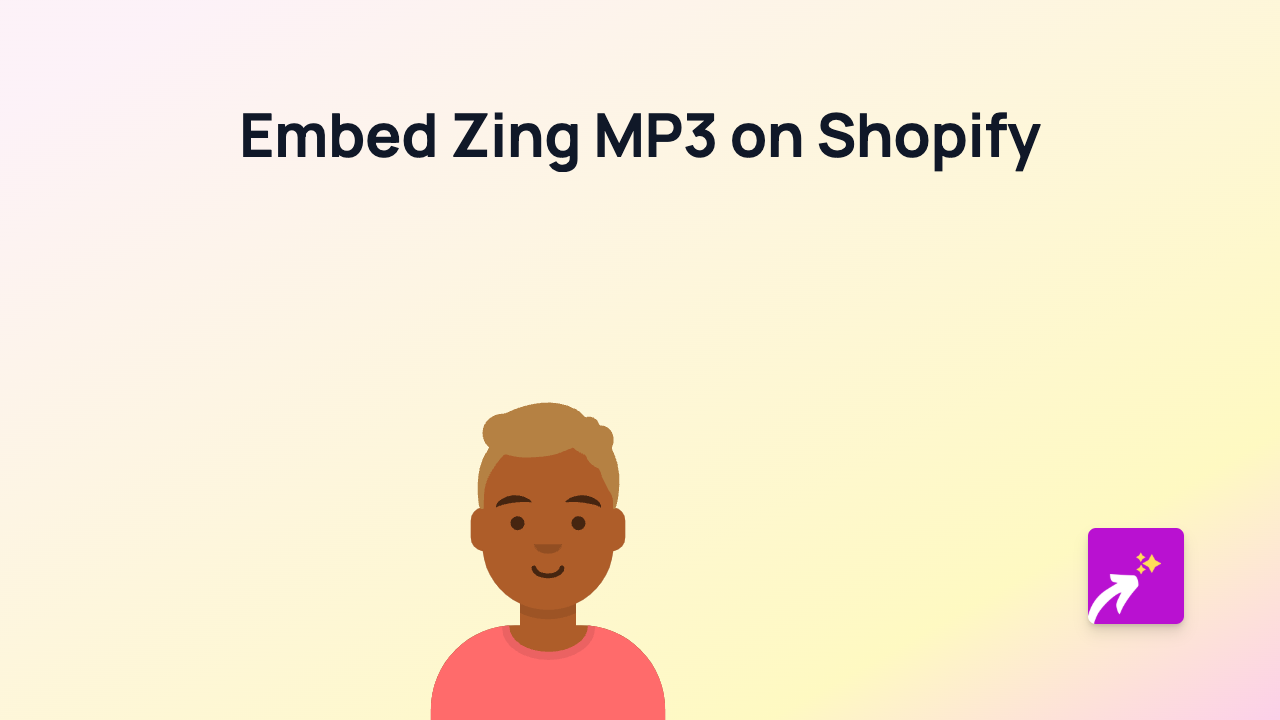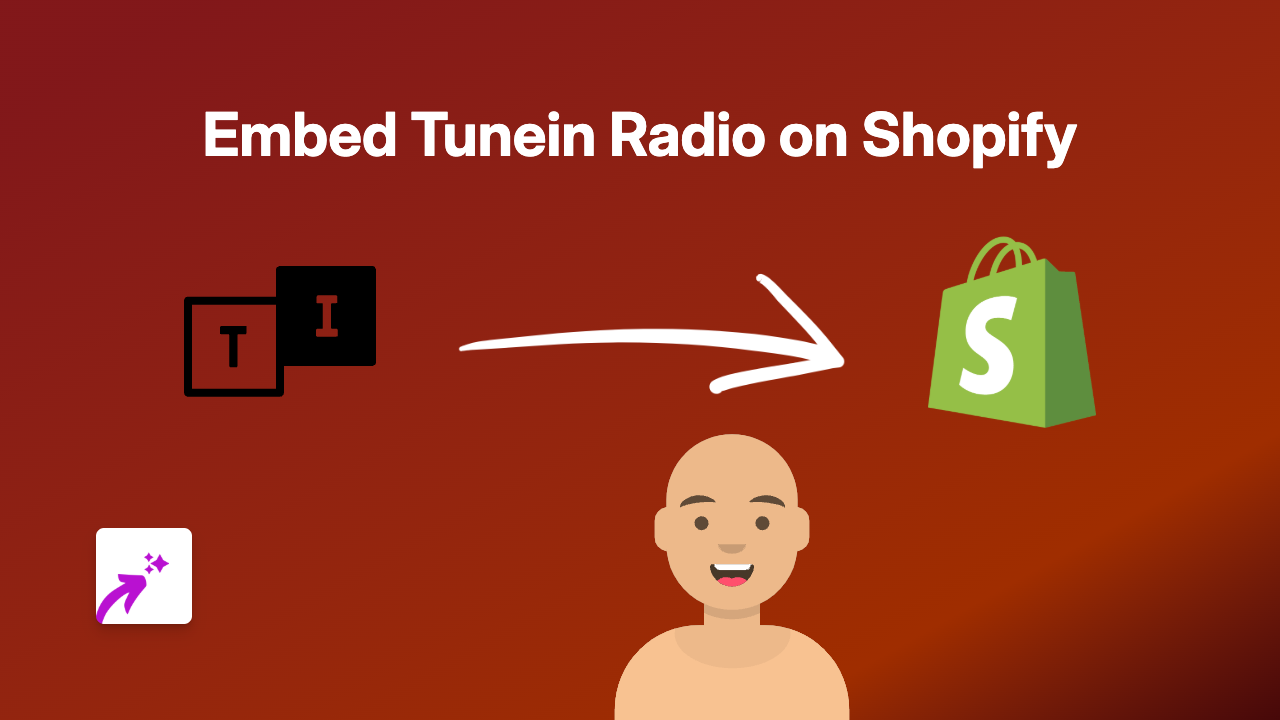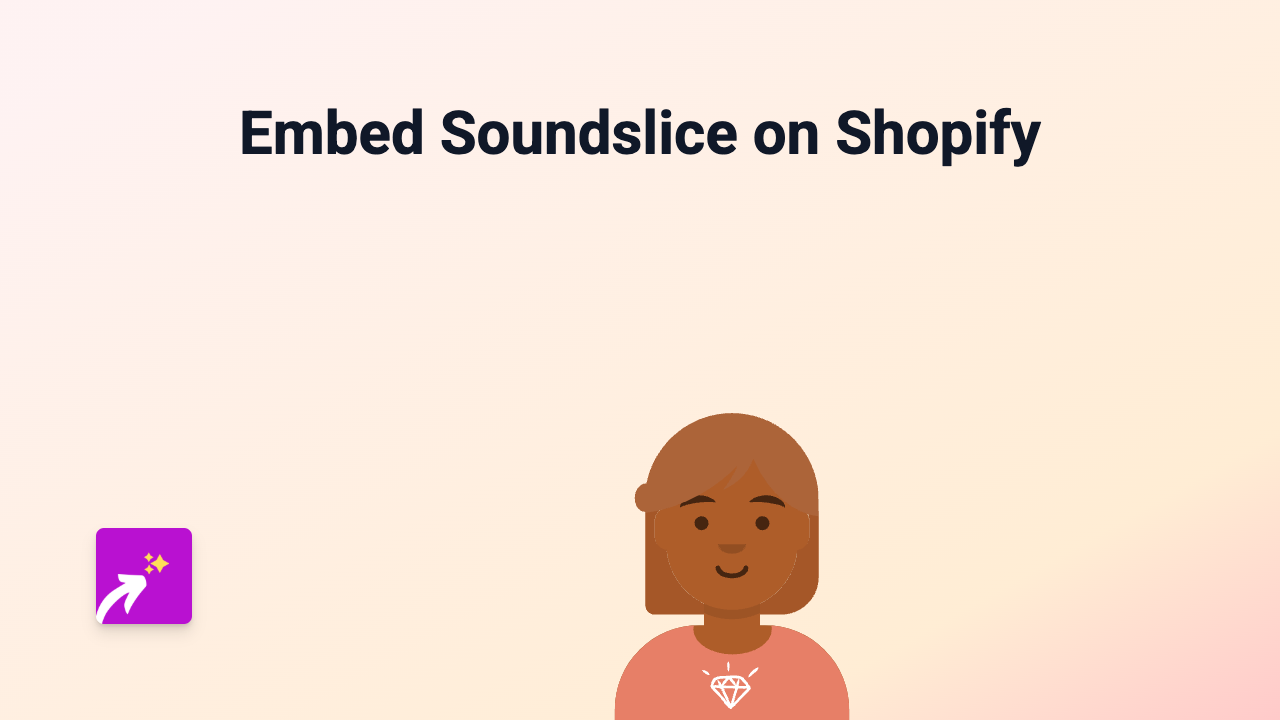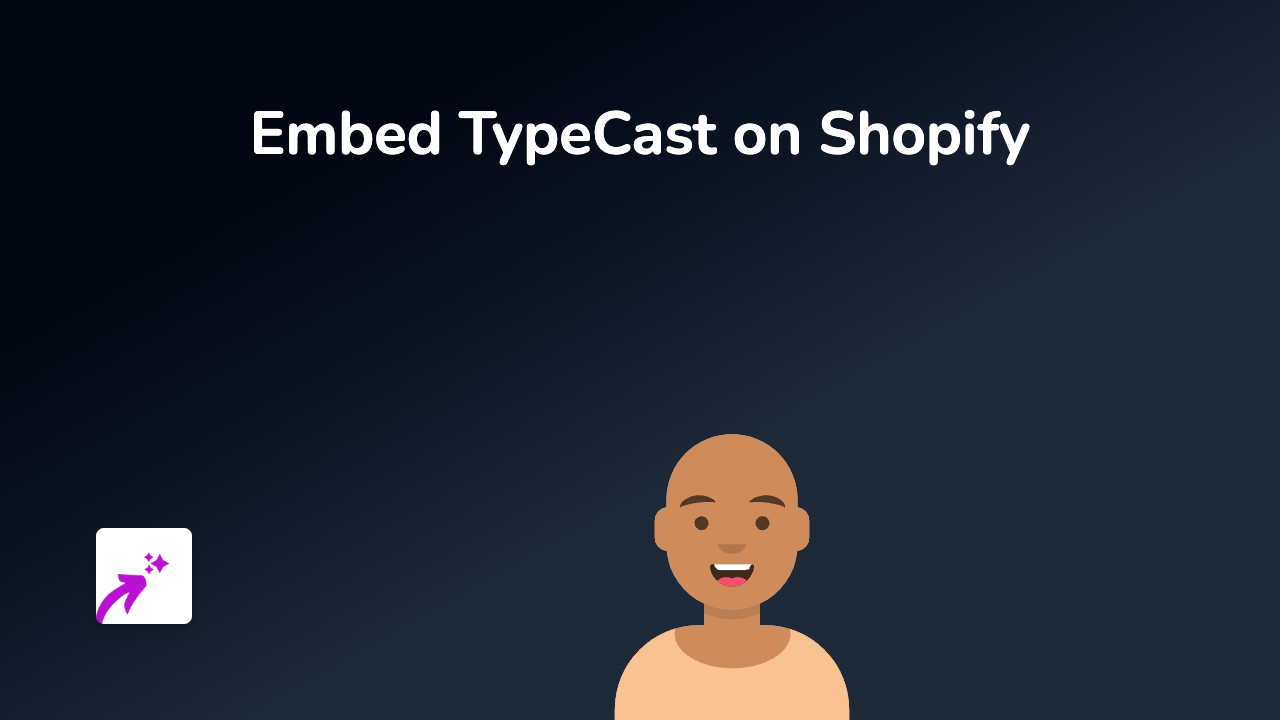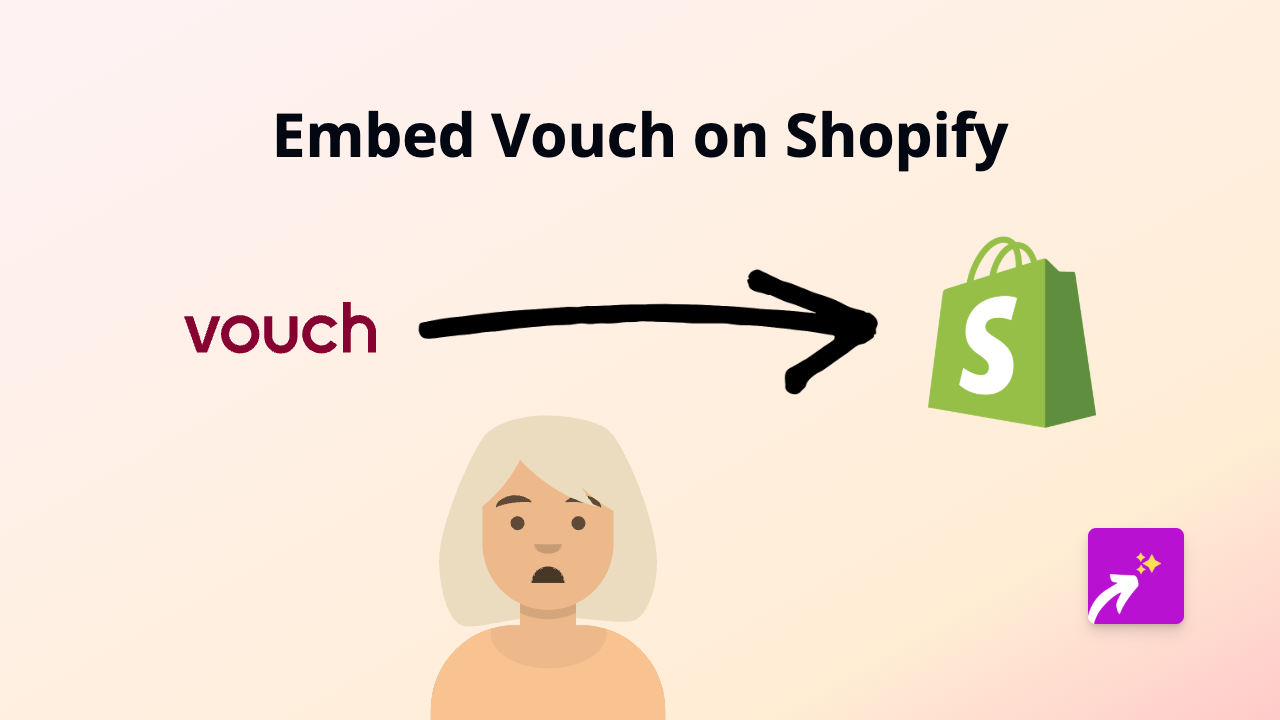How to Embed YouCanBookMe on Your Shopify Store - The Simple Way
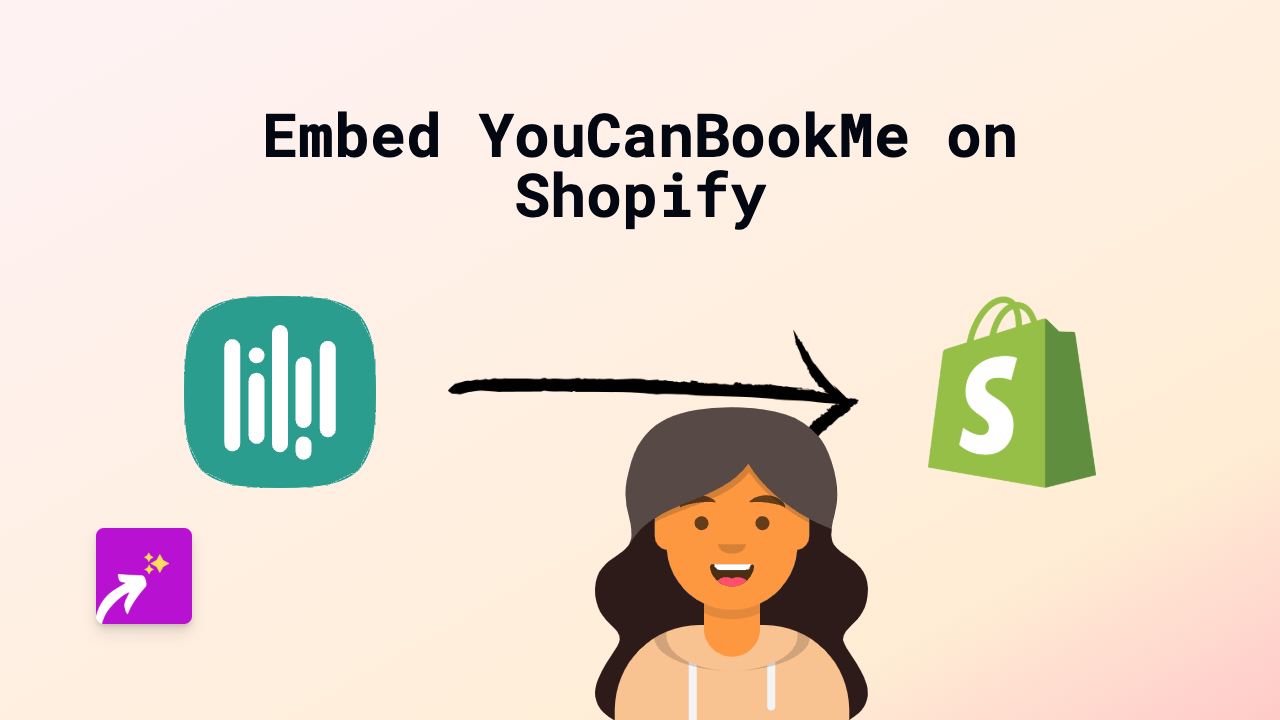
Are you looking to add YouCanBookMe booking functionality directly to your Shopify store? This guide will show you how to embed your booking calendar seamlessly, allowing customers to schedule appointments without leaving your website.
Why Embed YouCanBookMe on Your Shopify Store?
Adding a booking calendar to your Shopify store helps:
- Let customers book appointments directly from your product pages or any page
- Save time by automating your scheduling process
- Reduce back-and-forth emails about appointment times
- Create a more professional customer experience
Quick Steps to Embed YouCanBookMe on Shopify
Step 1: Install the EmbedAny App
- Visit the EmbedAny app page in the Shopify App Store
- Click “Add app” and follow the installation prompts
- Allow the necessary permissions for the app to work with your store
Step 2: Get Your YouCanBookMe Link
- Log in to your YouCanBookMe account
- Navigate to the specific booking page you want to embed
- Copy the full URL of your booking page (it should look something like
https://youcanbook.me/yourname)
Step 3: Add the Link to Your Shopify Store
- Go to the Shopify page or product where you want to add your booking calendar
- Edit the page or product description
- Paste your YouCanBookMe link into the content area
- Make the link italic by highlighting it and clicking the italic button (or using keyboard shortcuts)
- Save your changes
That’s it! Your YouCanBookMe calendar will now appear directly on your page, allowing customers to book appointments without leaving your store.
Where to Add Your YouCanBookMe Calendar
Consider adding your booking calendar to:
- Service pages for consultations or sessions
- Product pages for items that require installation or demonstrations
- An “About” or “Contact” page for general enquiries
- A dedicated “Book Now” page
Troubleshooting Tips
If your YouCanBookMe calendar isn’t appearing:
- Make sure the EmbedAny app is properly installed and active
- Check that you’ve made the link italic in the editor
- Verify you’re using the correct YouCanBookMe URL
- Try refreshing your store’s cache
Adding a YouCanBookMe calendar to your Shopify store creates a more professional experience and makes it easier for customers to engage with your services. With EmbedAny, the entire process takes just minutes and requires no technical skills.