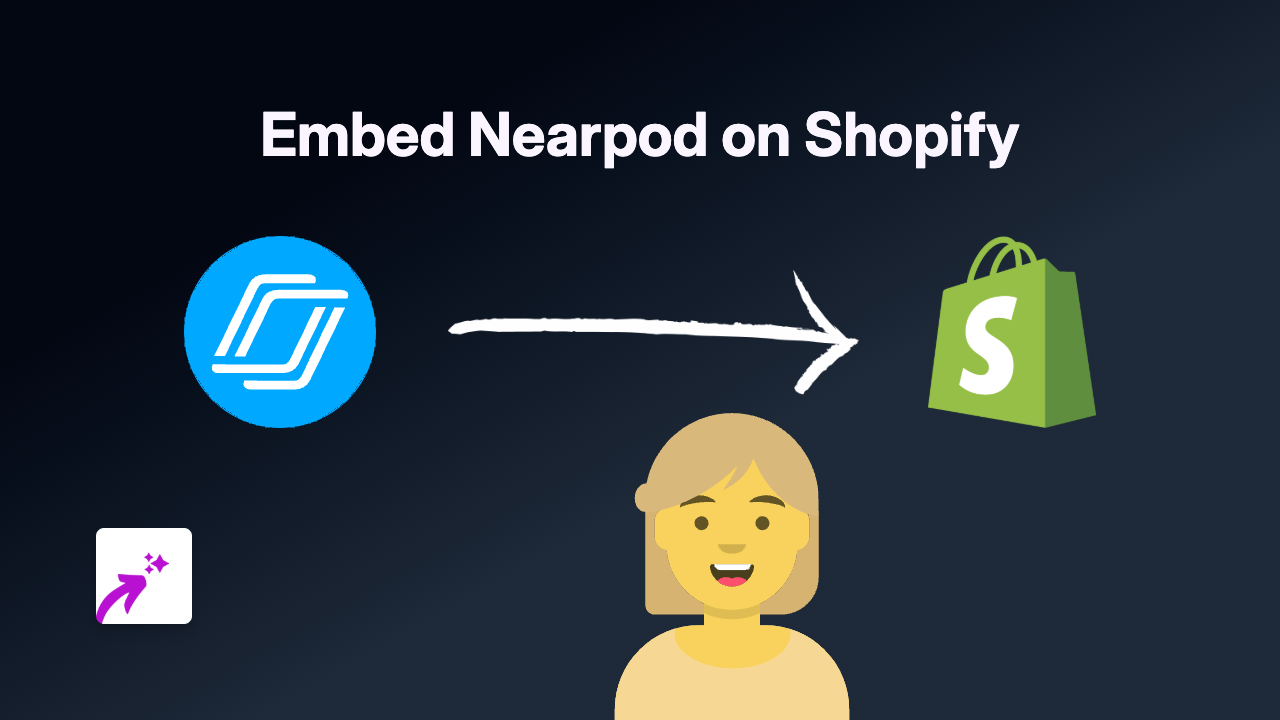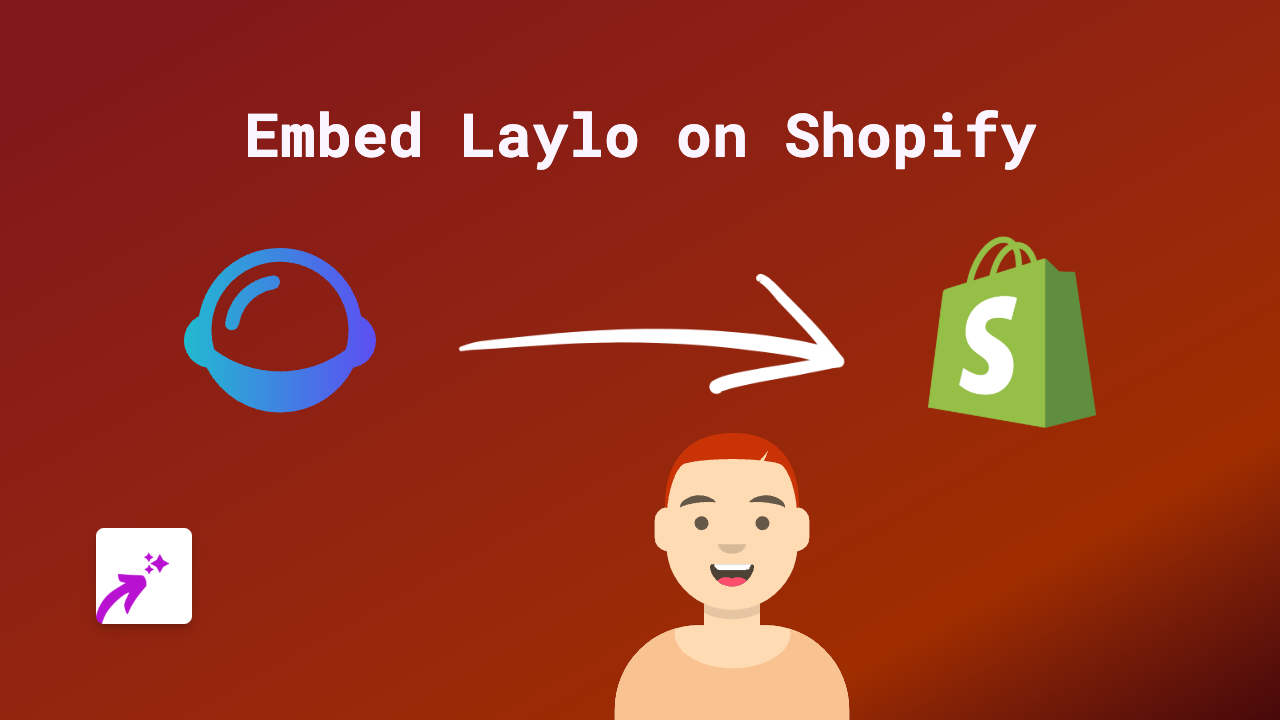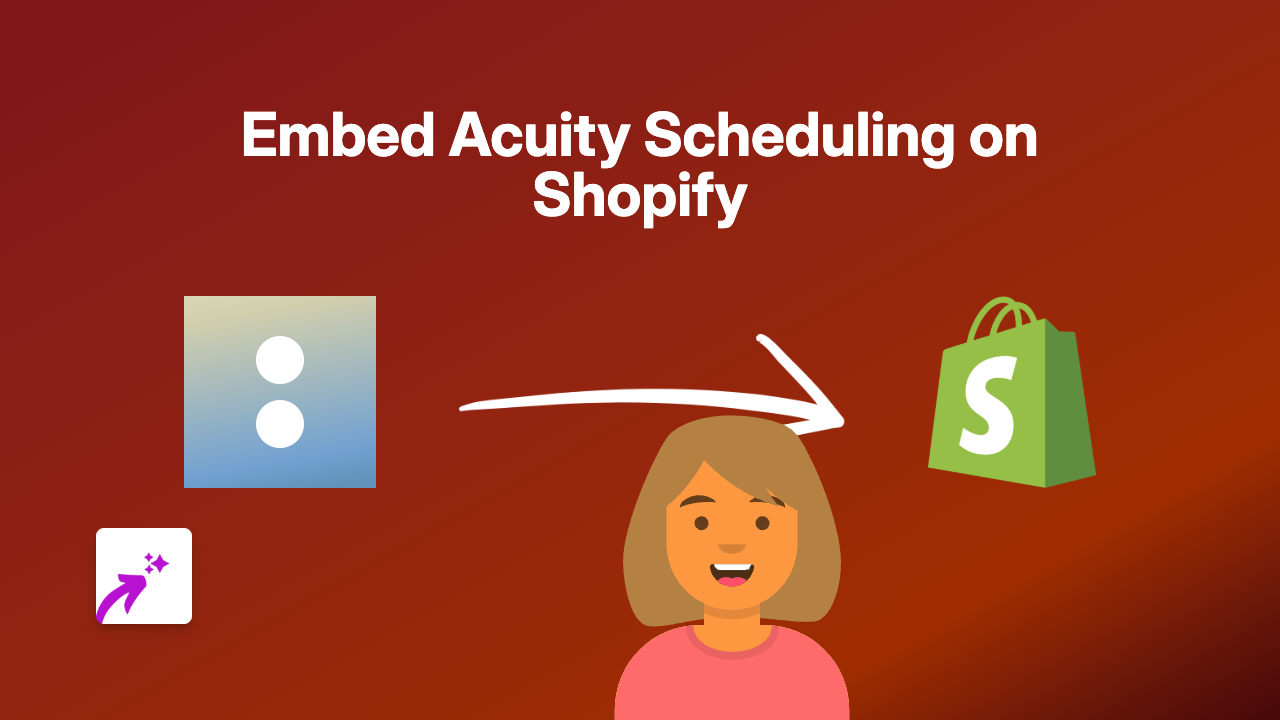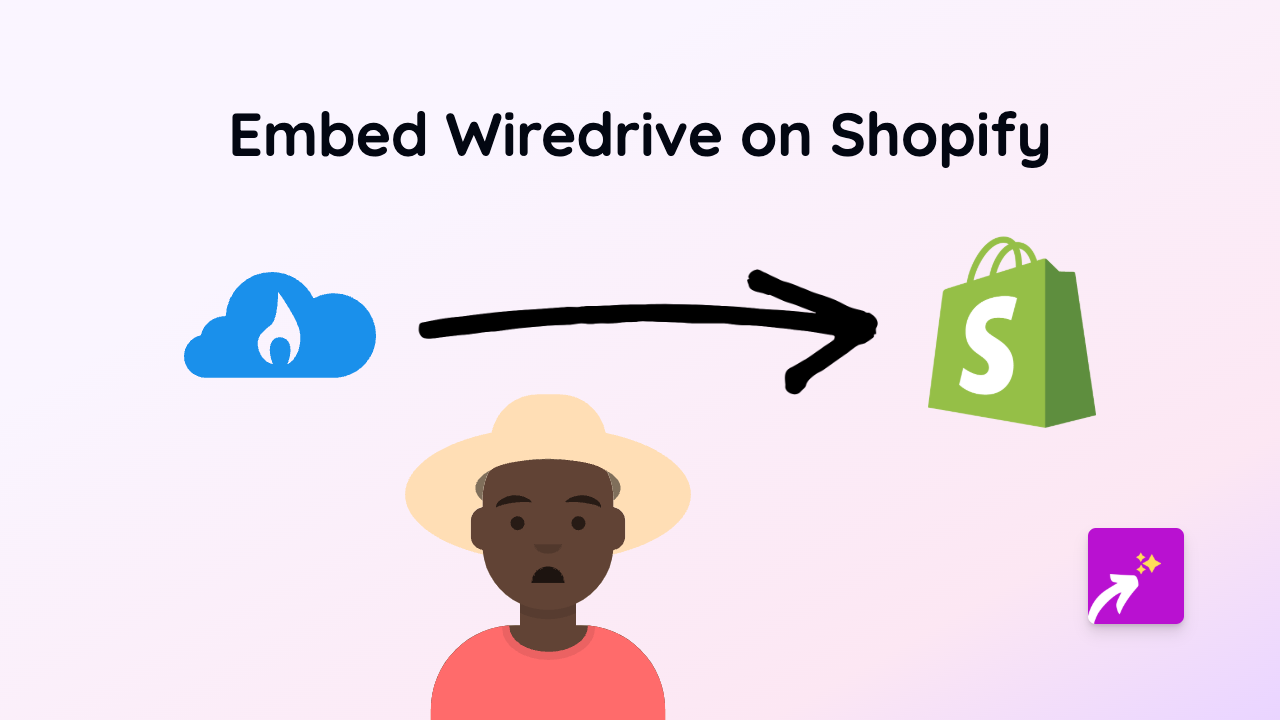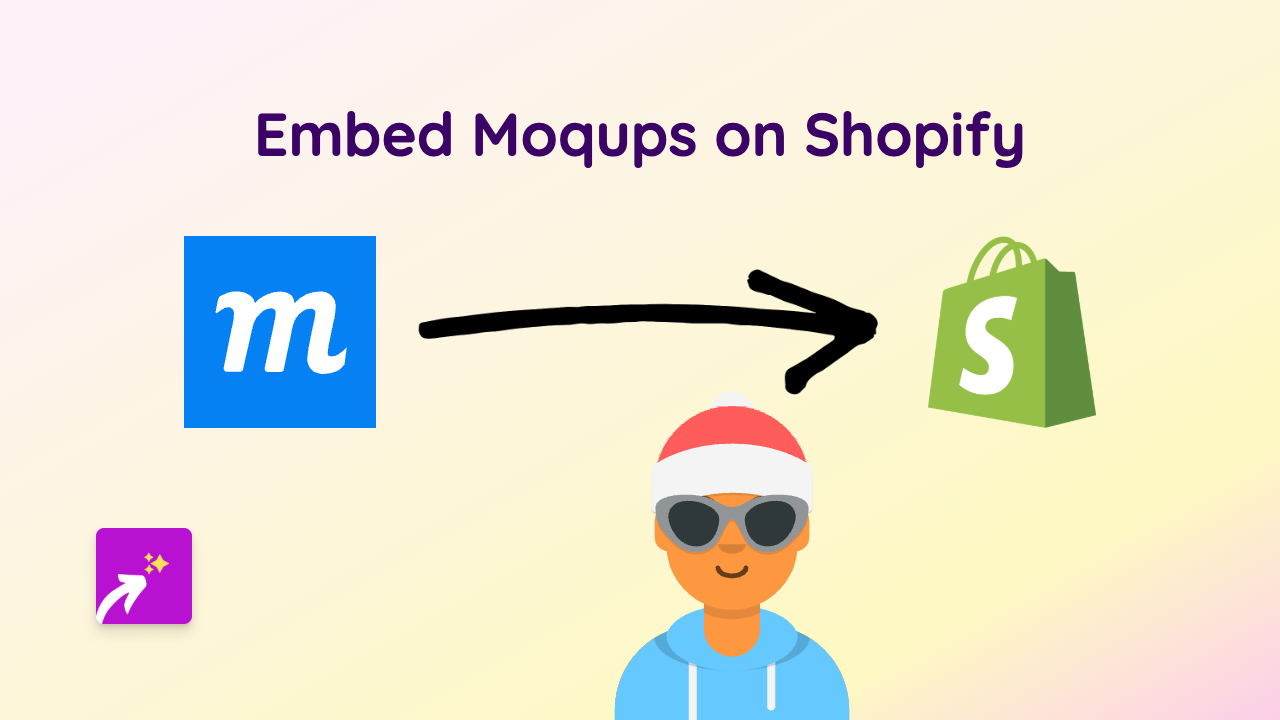How to Embed X (Twitter) Posts on Shopify: Quick Guide for Store Owners
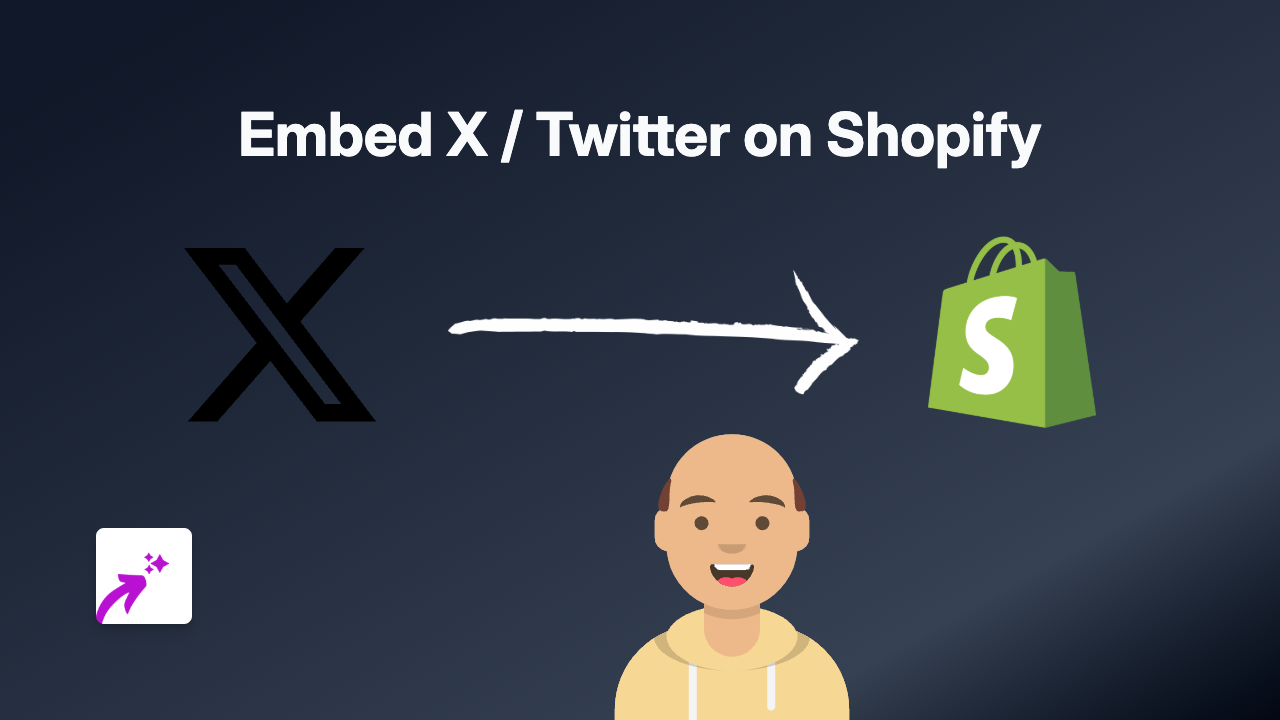
Want to showcase tweets from happy customers or display your latest X (formerly Twitter) updates directly on your Shopify store? Adding interactive Twitter posts can boost engagement and provide social proof to your visitors.
This guide shows you how to add live, interactive X/Twitter posts to any part of your Shopify store without writing a single line of code.
What You’ll Need
- A Shopify store
- The content you want to embed (X/Twitter post URLs)
- EmbedAny app installed on your store
Step 1: Install EmbedAny on Your Shopify Store
Before you can embed X/Twitter posts, you’ll need to install the EmbedAny app:
- Visit the EmbedAny app page in the Shopify App Store
- Click “Add app” and follow the installation prompts
- Complete the activation process when prompted
Step 2: Find the X/Twitter Post You Want to Embed
- Go to X/Twitter and locate the specific tweet you want to display on your store
- Click on the tweet to open it in a dedicated view
- Copy the URL from your browser’s address bar (it should look something like
username/status/1234567890)
Step 3: Add the Tweet/Post to Your Shopify Store
Once you have the tweet URL, you can add it to any text editor in your Shopify admin:
- Go to the page where you want to add the tweet (product description, page, blog post, etc.)
- Paste the X/Twitter URL into the text editor
- Important step: Make the link italic by selecting it and clicking the italic button (or using keyboard shortcut)
- Save your changes
That’s it! The link will automatically transform into a fully interactive X/Twitter post when customers view your page.
Where Can You Add X/Twitter Posts?
You can embed X/Twitter content in various places throughout your store:
- Product descriptions
- Blog posts
- Custom pages
- Collection descriptions
- Announcements
Why Embed X/Twitter Posts?
- Show real customer feedback directly on product pages
- Display your latest announcements and updates
- Add social proof from industry experts or influencers
- Keep visitors engaged with dynamic content
- Provide up-to-date information without manual updates
Troubleshooting
Not seeing your embedded tweet? Make sure:
- EmbedAny is properly installed and activated
- You’ve made the link italic (this triggers the embedding)
- The X/Twitter URL is complete and correct
- You’ve saved your changes
With EmbedAny, you can easily add X/Twitter content to enhance your Shopify store’s experience - no technical skills required!