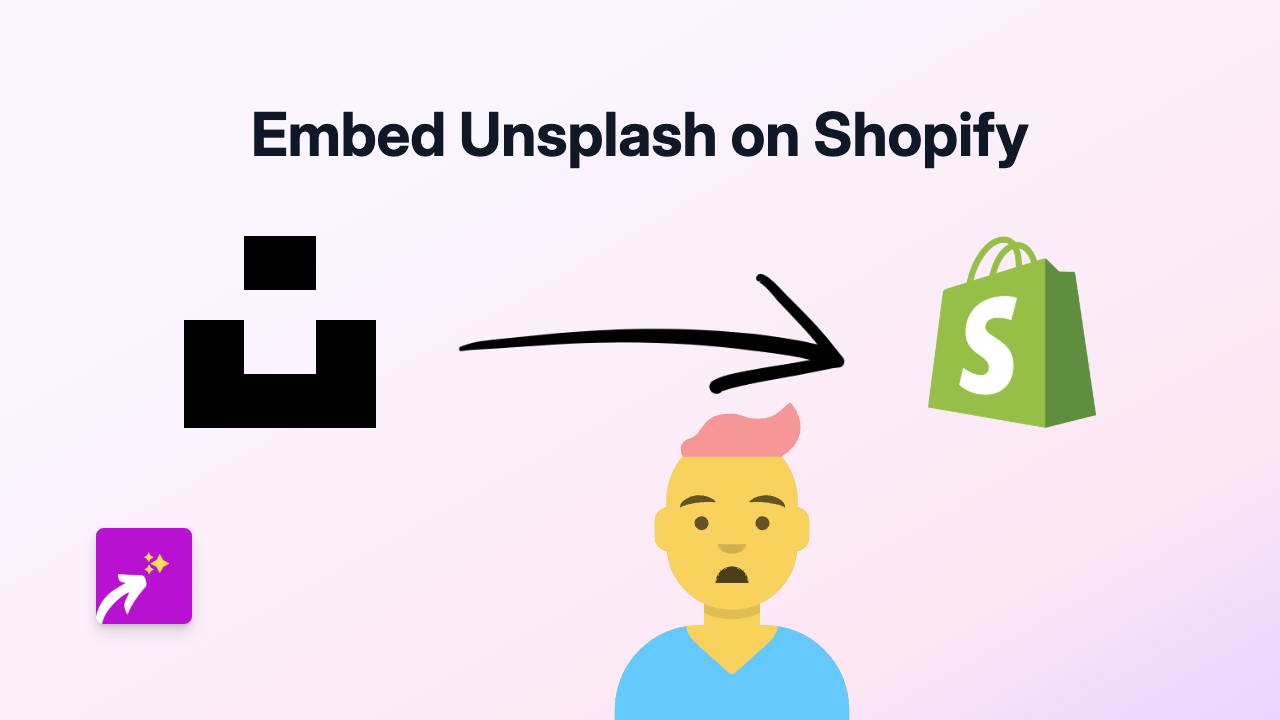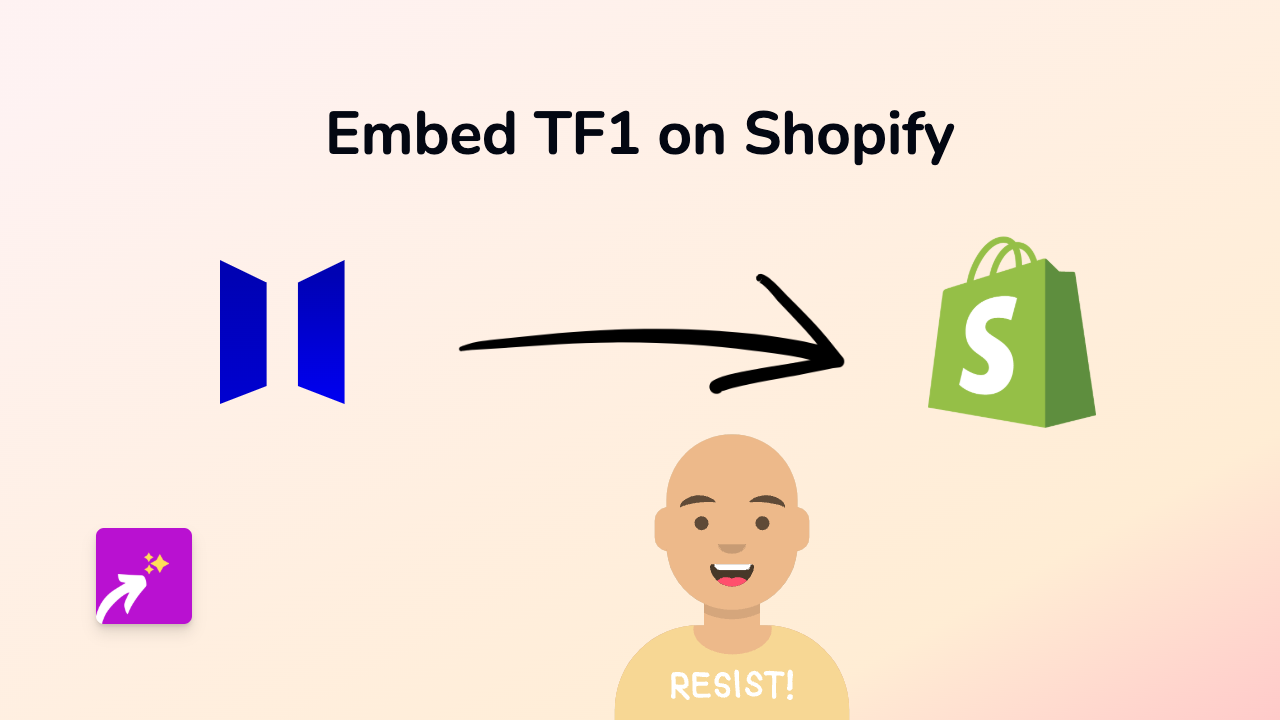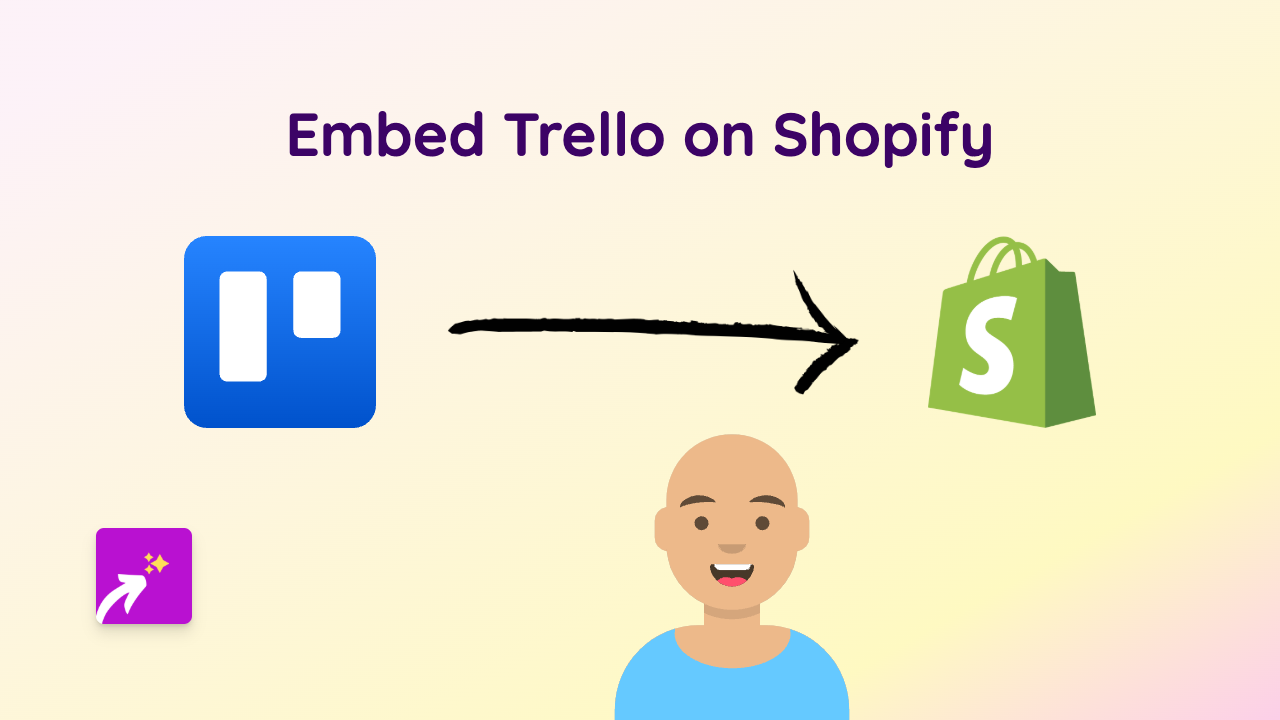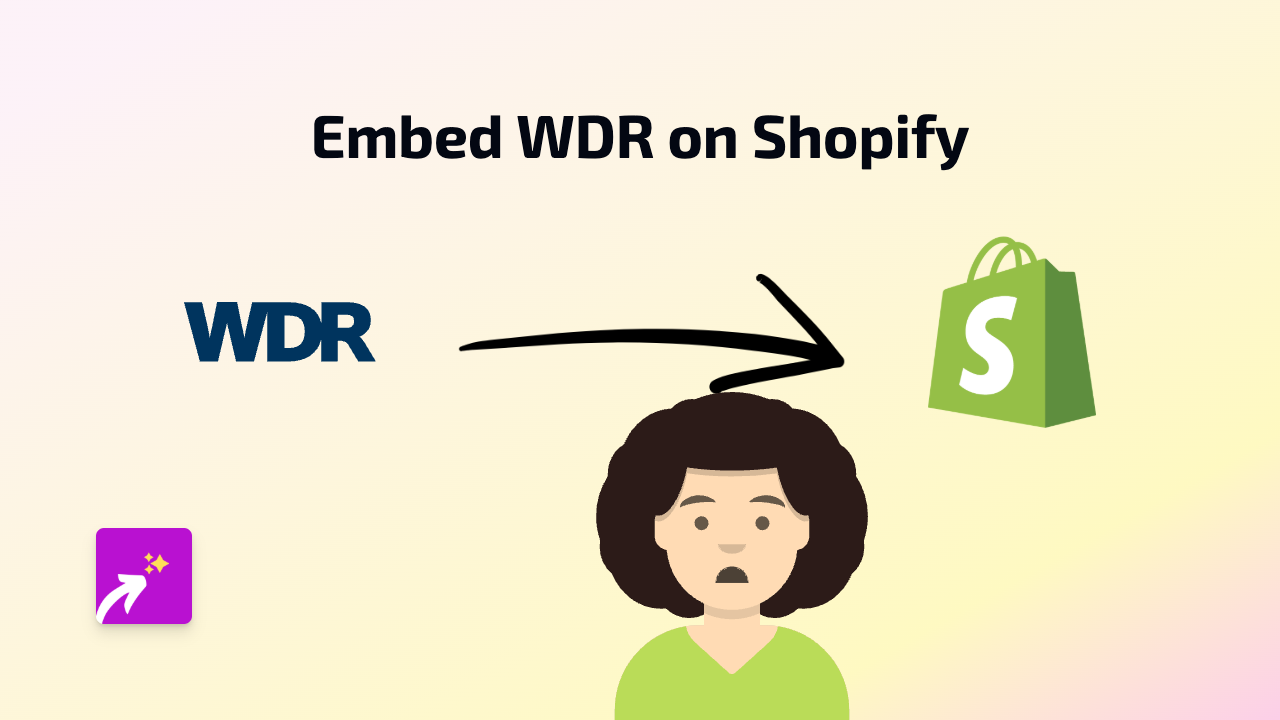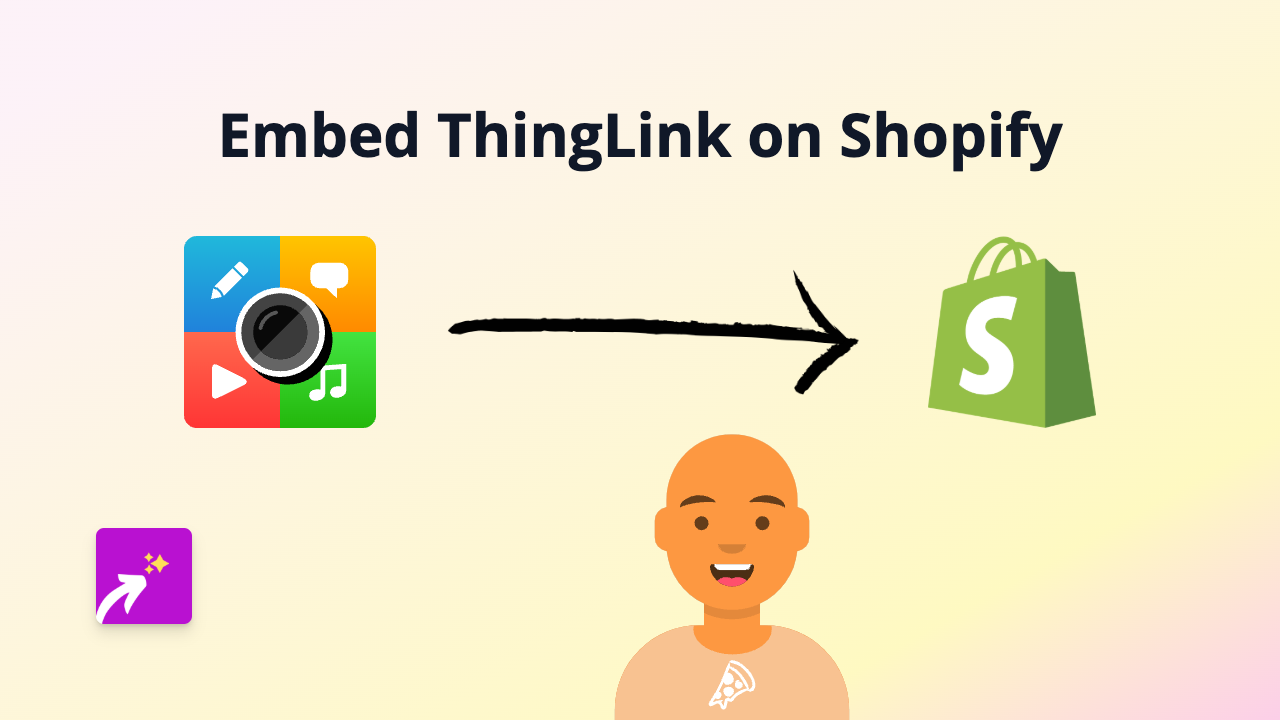How to Embed Wikipedia Articles on Your Shopify Store - Easy Guide
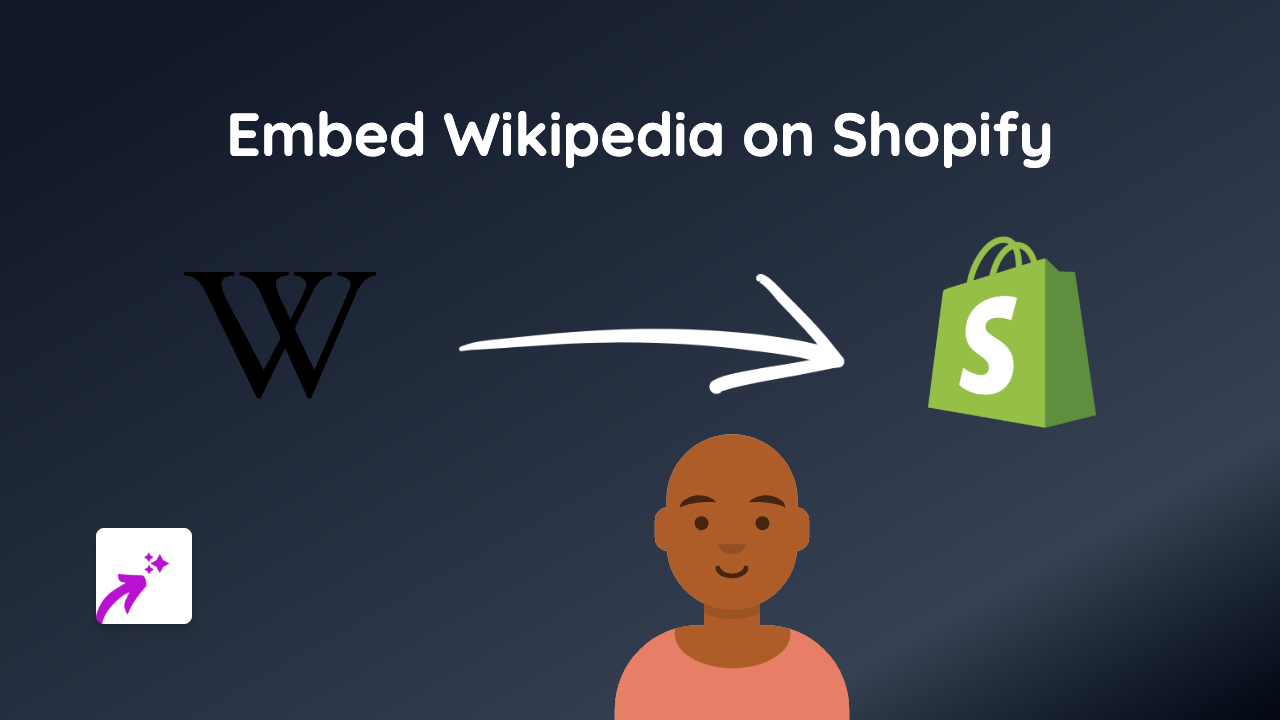
Adding Wikipedia articles to your Shopify store can enhance product descriptions with educational content, improve customer trust, and potentially boost your store’s SEO. This guide will show you how to easily embed Wikipedia articles anywhere on your Shopify store without any coding knowledge.
Why Embed Wikipedia Articles on Your Shopify Store?
Wikipedia embeds can:
- Add credibility to your product claims
- Provide educational context about materials, techniques, or history
- Help customers understand complex topics related to your products
- Create a better shopping experience by keeping customers on your site
Step-by-Step Guide to Embedding Wikipedia Articles
1. Install EmbedAny on Your Shopify Store
Before you can start embedding Wikipedia articles, you’ll need to install the EmbedAny app:
- Visit EmbedAny in the Shopify App Store
- Click “Add app” and follow the installation process
- Activate the app on your store when prompted
2. Find the Wikipedia Article You Want to Embed
- Navigate to Wikipedia and find the article you wish to embed
- Copy the full URL of the Wikipedia article (e.g.,
https://en.wikipedia.org/wiki/Coffee)
3. Add the Wikipedia Embed to Your Shopify Store
- Go to your Shopify admin panel
- Navigate to the page, product description, or blog post where you want to add the Wikipedia article
- In the text editor, paste the Wikipedia URL you copied
- Important: Select the entire URL and italicise it (using the italic button or Ctrl+I/Cmd+I)
- Save your changes
That’s it! The plain URL will now be transformed into an interactive Wikipedia article embedded directly on your page.
Best Practices for Wikipedia Embeds
- Choose relevant articles: Only embed Wikipedia content that adds value to your customers
- Place strategically: Add Wikipedia embeds where they enhance understanding of your products
- Consider page load time: While embeds are optimised, be mindful of how many you add to a single page
- Update when needed: Wikipedia articles change over time, so occasionally check that the content is still appropriate
Example Uses for Wikipedia Embeds
- Embed articles about materials used in your products (e.g., a cashmere article for a clothing store)
- Provide historical context for vintage or artisanal items
- Include scientific information for health, beauty, or nutrition products
- Add geographic information for location-specific goods
By thoughtfully adding Wikipedia embeds to your Shopify store, you can create a more informative shopping experience that keeps customers engaged and educated without leaving your site.