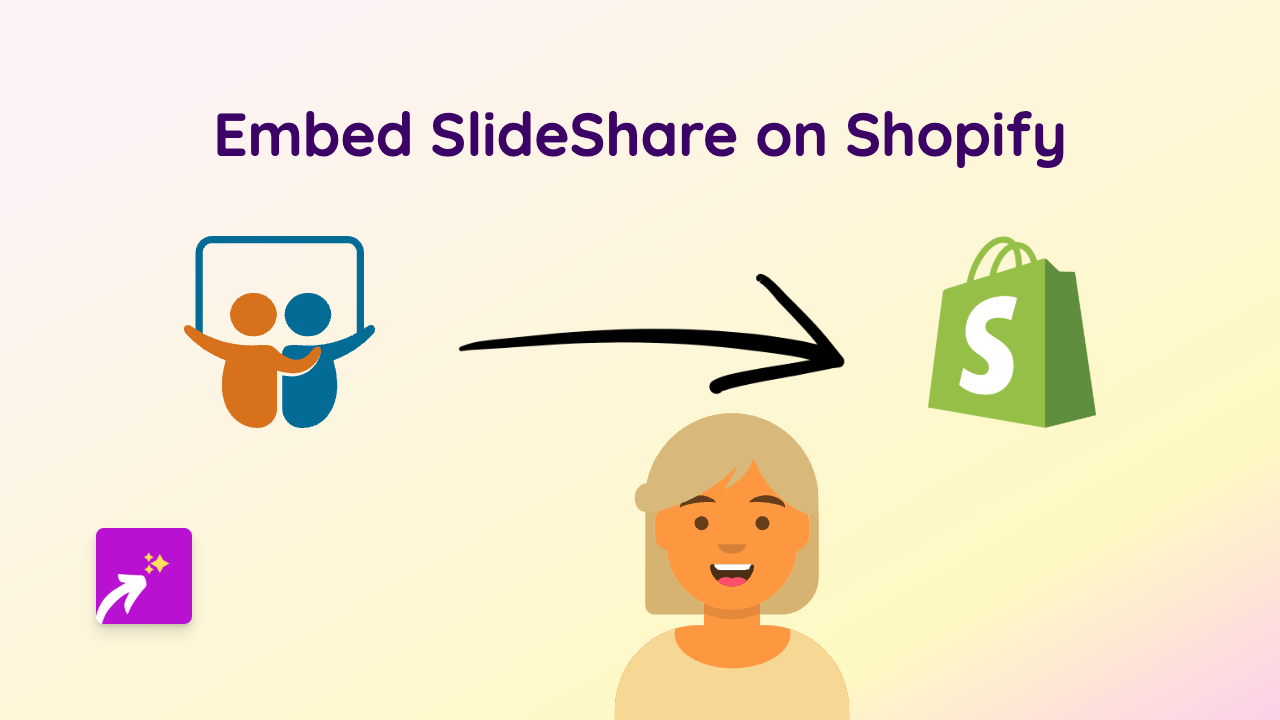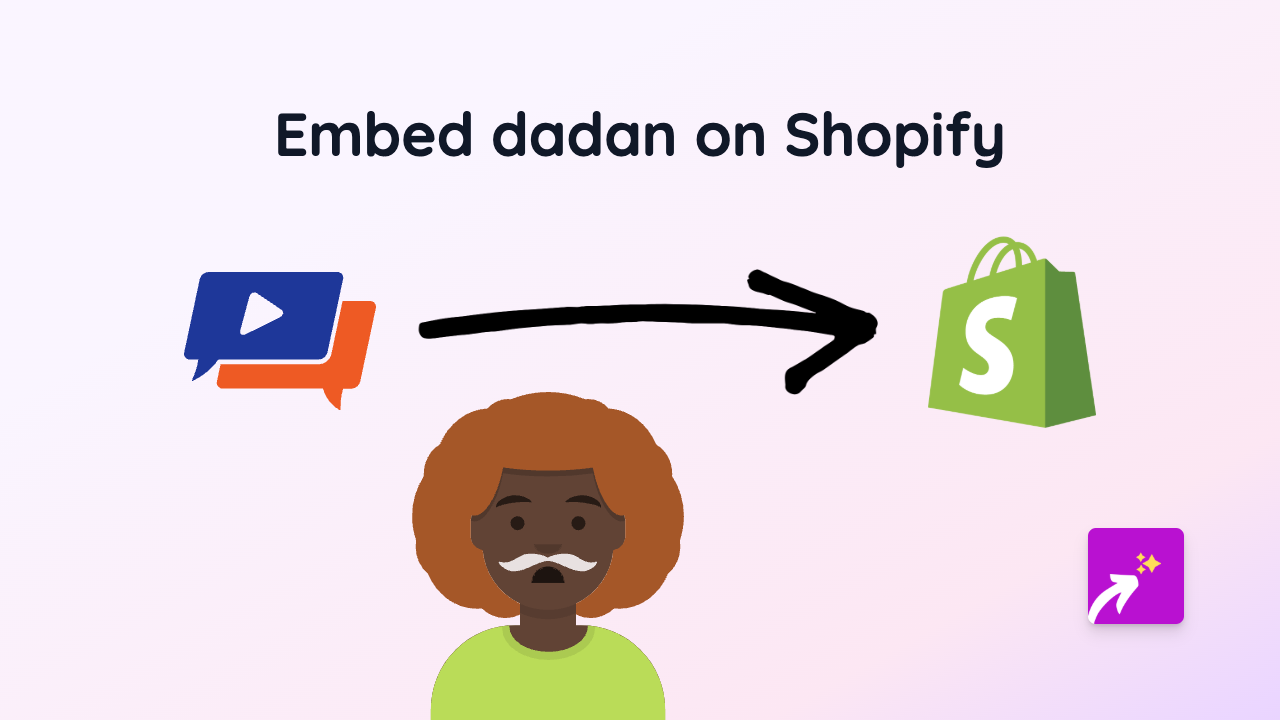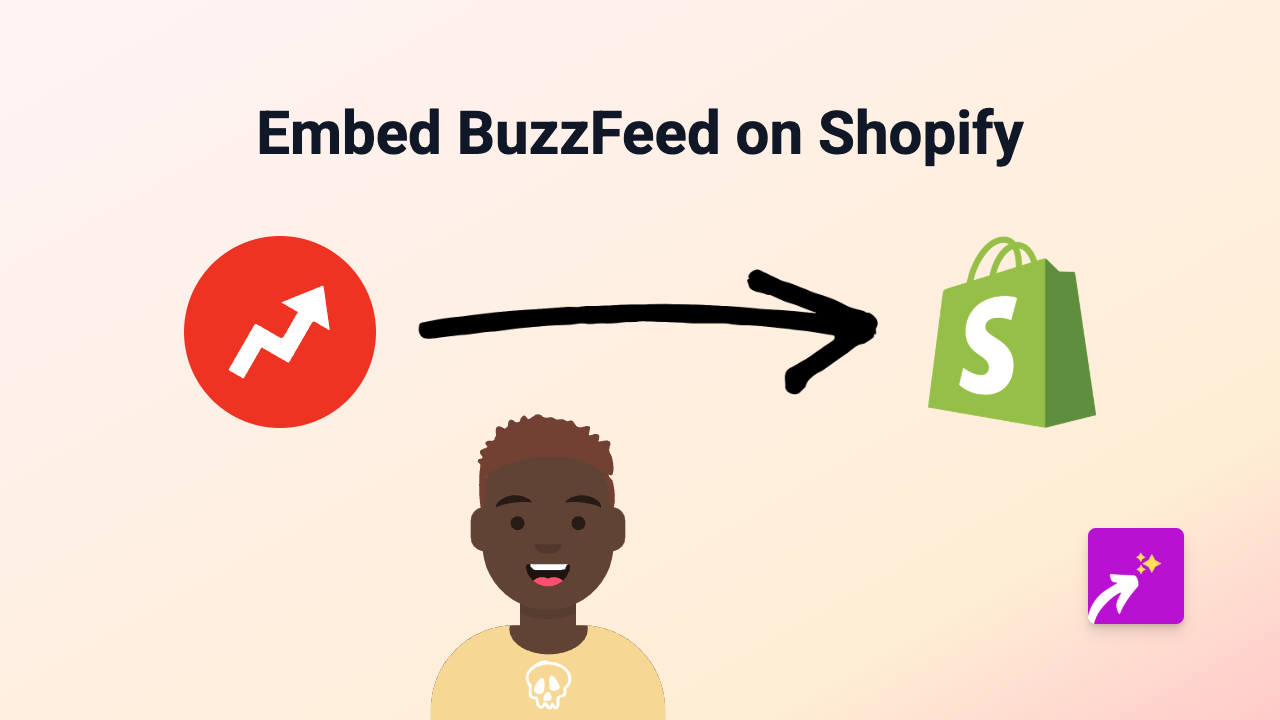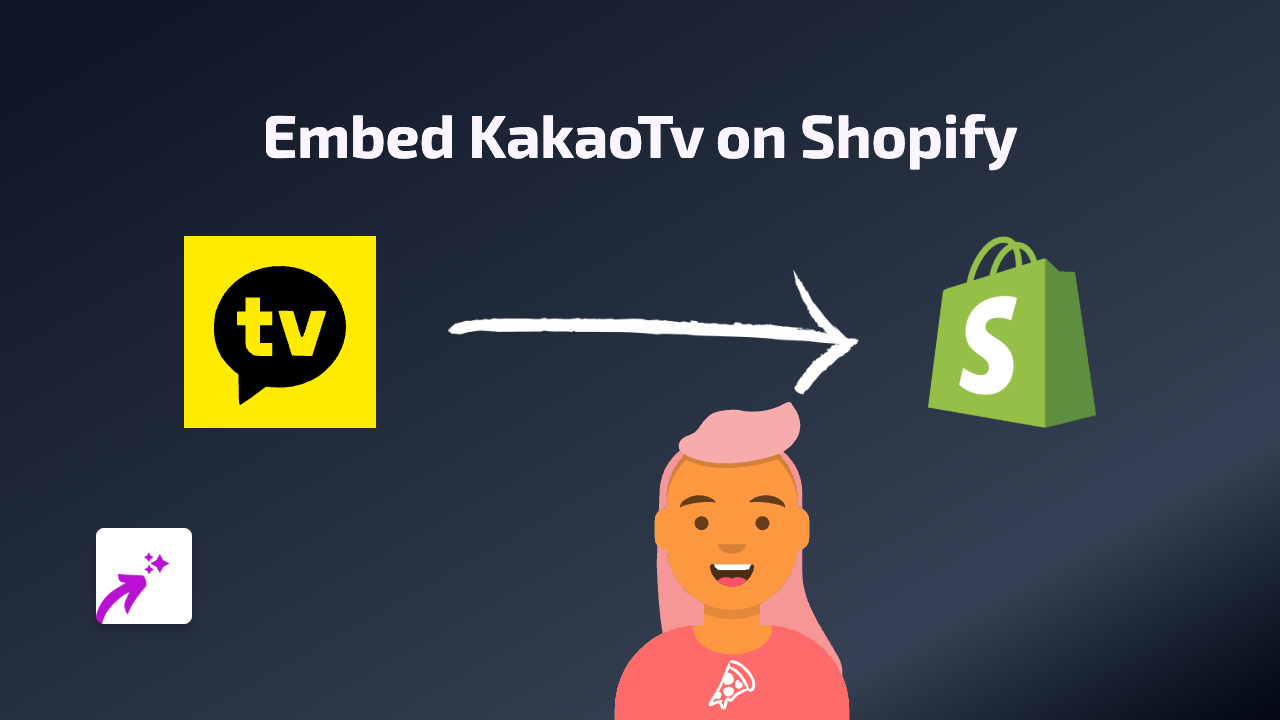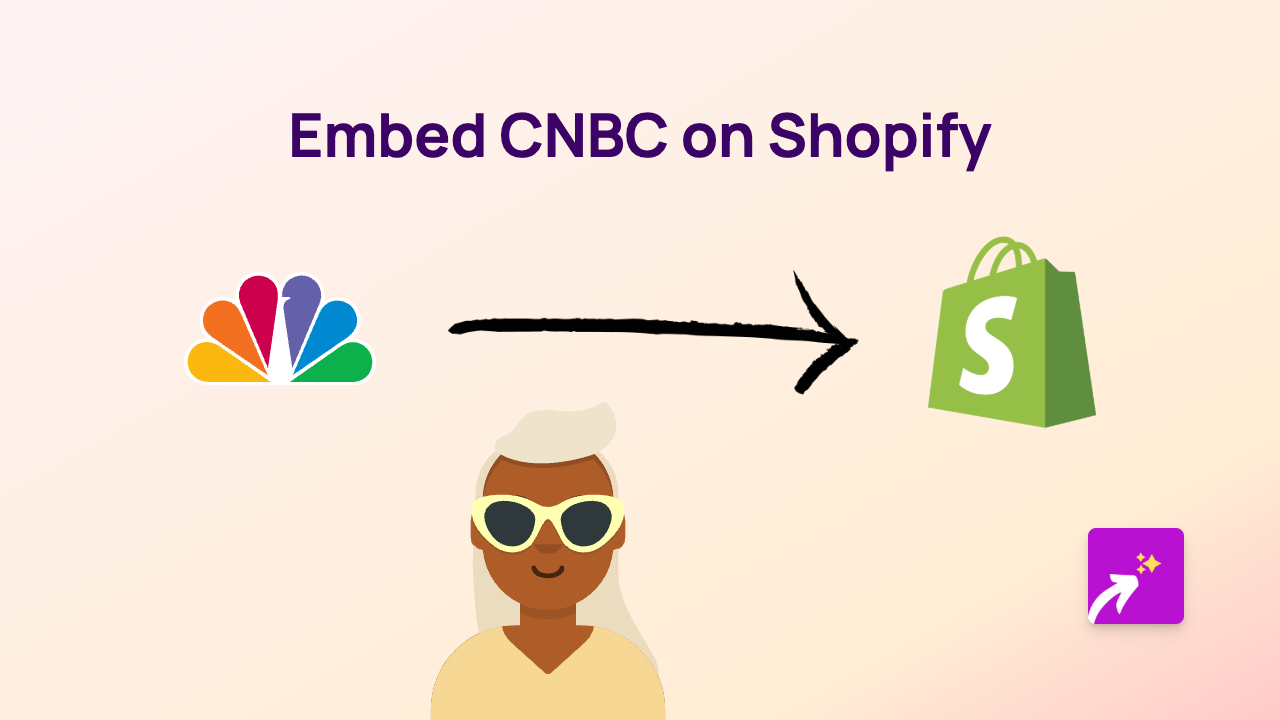How to Embed Widgetic Widgets on Your Shopify Store (The Easy Way)
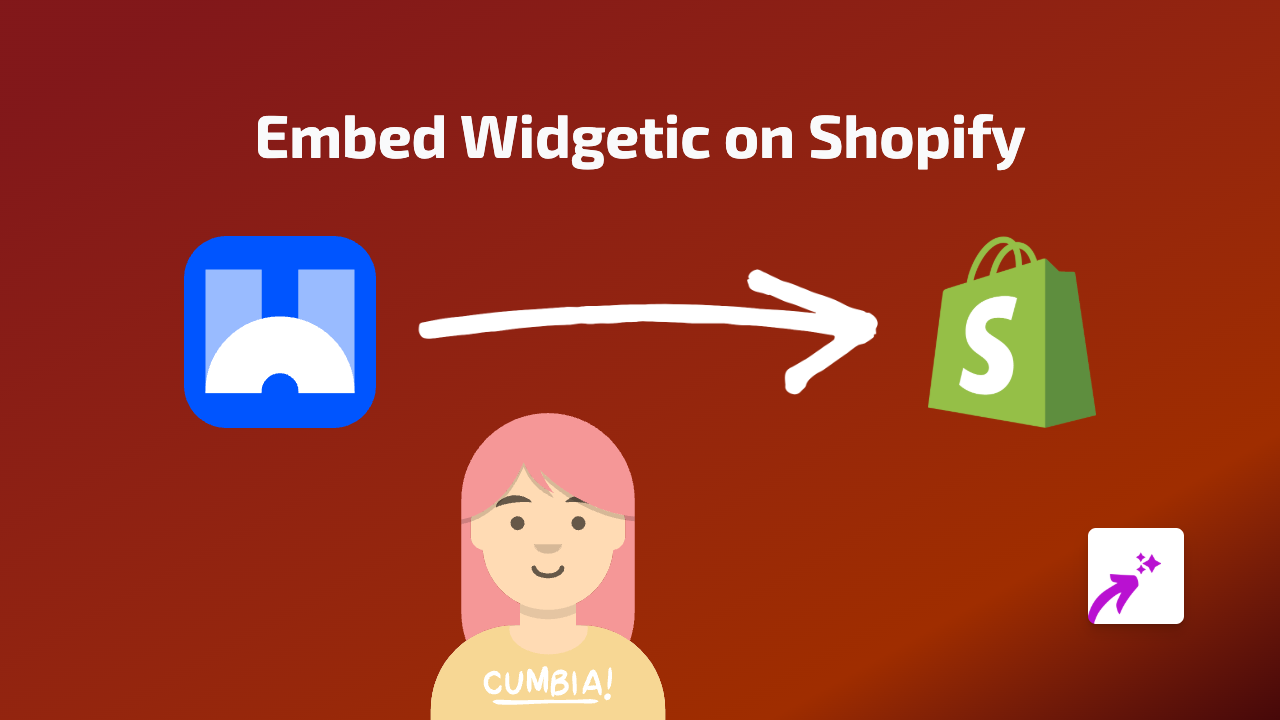
Are you looking to add interactive Widgetic widgets to your Shopify store without any coding? This guide will show you exactly how to incorporate Widgetic’s dynamic content into your product pages, blogs, or anywhere on your Shopify store in just a few simple steps.
What is Widgetic?
Widgetic is a platform that allows you to create and publish interactive widgets including slideshows, galleries, social feeds, and other dynamic content elements that can enhance your Shopify store’s engagement.
Step-by-Step Guide to Embedding Widgetic on Shopify
Step 1: Install the EmbedAny App
Before you can start embedding Widgetic widgets, you’ll need to install the EmbedAny app:
- Visit EmbedAny on the Shopify App Store
- Click “Add app” to install it to your Shopify store
- Follow the on-screen instructions to complete the installation
- Ensure the app is activated on your store
Step 2: Find Your Widgetic Widget to Embed
- Log in to your Widgetic account
- Select the widget you want to embed on your Shopify store
- Look for the “Share” or “Embed” option
- Copy the link to your Widgetic widget
Step 3: Add the Widgetic Widget to Your Shopify Store
- Go to the page where you want to display your Widgetic widget (product description, blog post, page, etc.)
- Enter edit mode for that section
- Paste the Widgetic link you copied
- Important: Make the link italic by selecting it and using the italic formatting option
- Save your changes
That’s it! EmbedAny will automatically transform your italicised Widgetic link into a fully interactive widget when your page loads.
Where Can You Add Widgetic Widgets?
With EmbedAny, you can embed Widgetic widgets in various places across your Shopify store:
- Product descriptions
- Blog posts
- Custom pages
- Collection descriptions
- Navigation menus (if they support rich text)
Why Embed Widgetic on Your Shopify Store?
Widgetic widgets can help you:
- Create more engaging product pages with interactive elements
- Display dynamic content that updates automatically
- Improve time spent on your store pages
- Showcase your products in innovative ways
- Add functionality without hiring a developer
Troubleshooting Tips
If your Widgetic widget isn’t appearing correctly:
- Make sure EmbedAny is properly installed and activated
- Verify that you’ve made the Widgetic link italic
- Check that you’ve copied the correct share link from Widgetic
- Try refreshing your page after saving changes
With EmbedAny, adding interactive Widgetic widgets to your Shopify store is as simple as pasting a link and making it italic. No coding knowledge required!