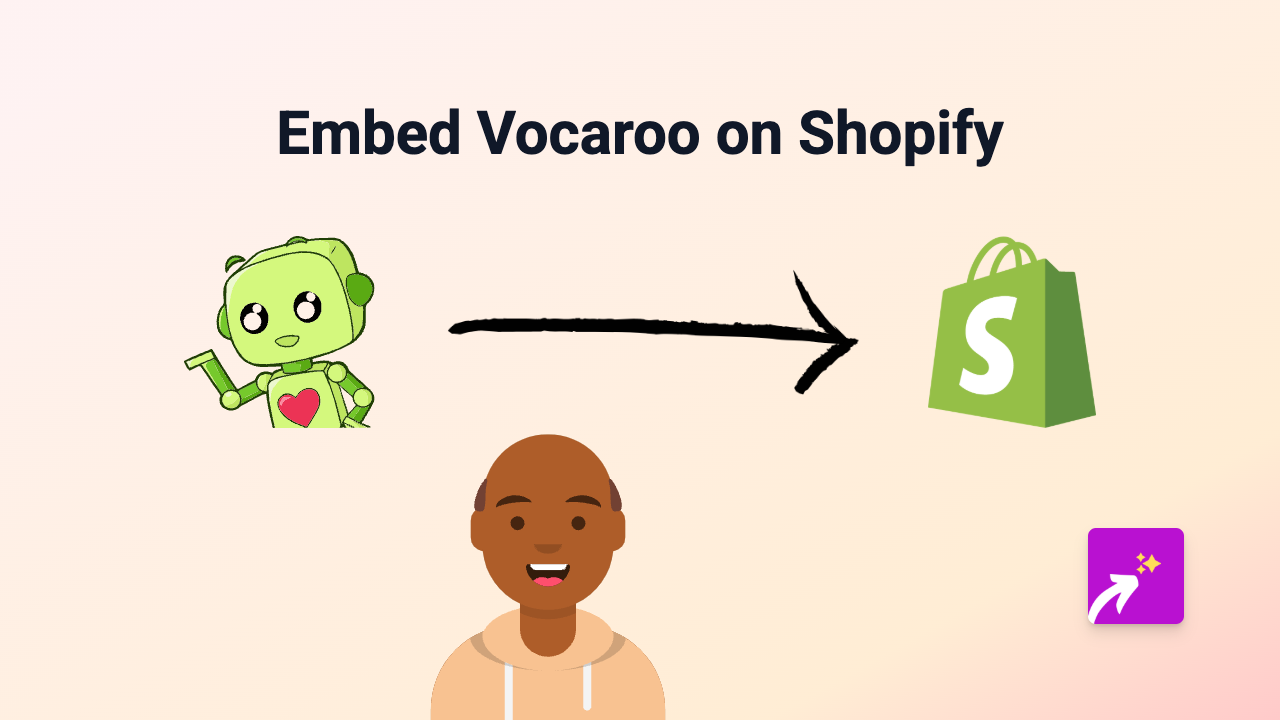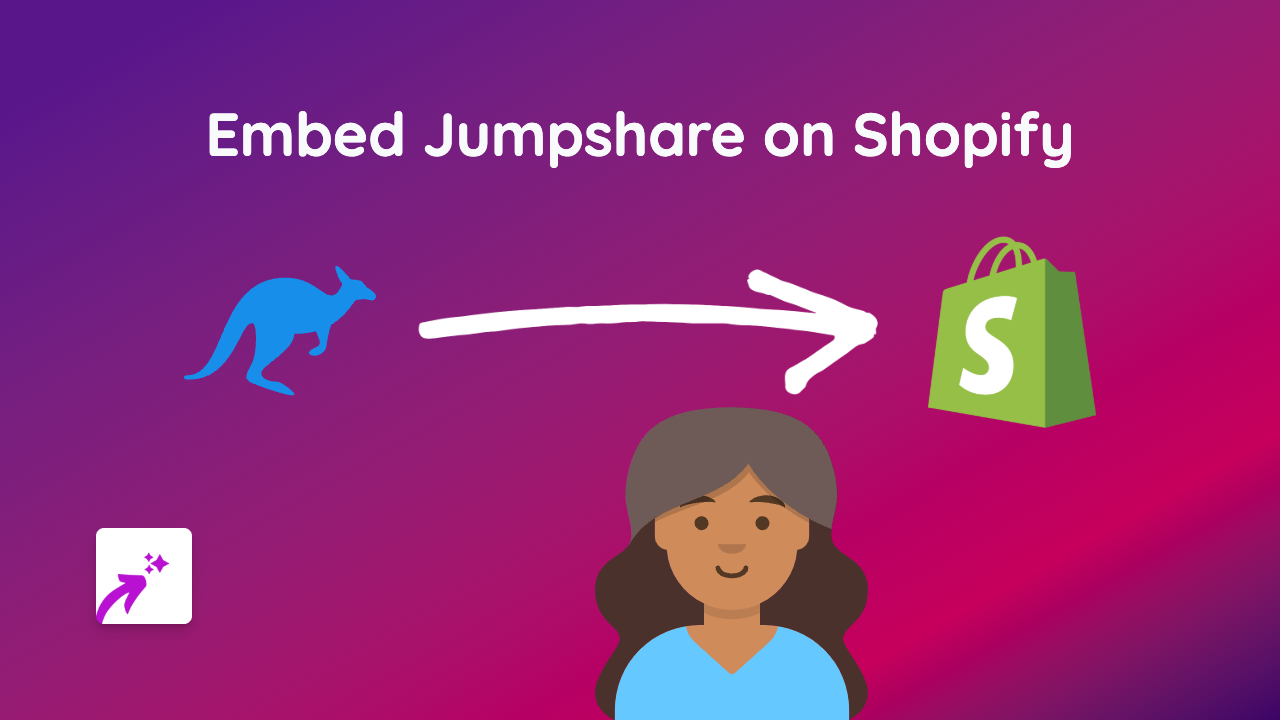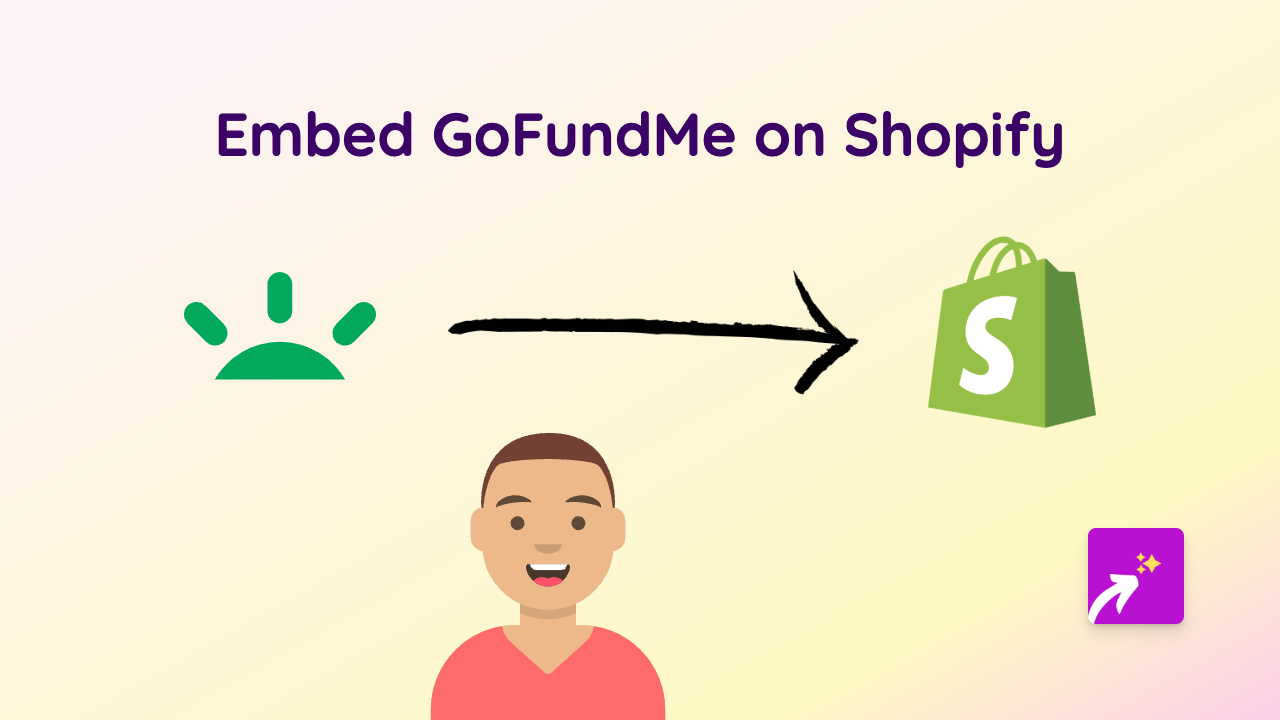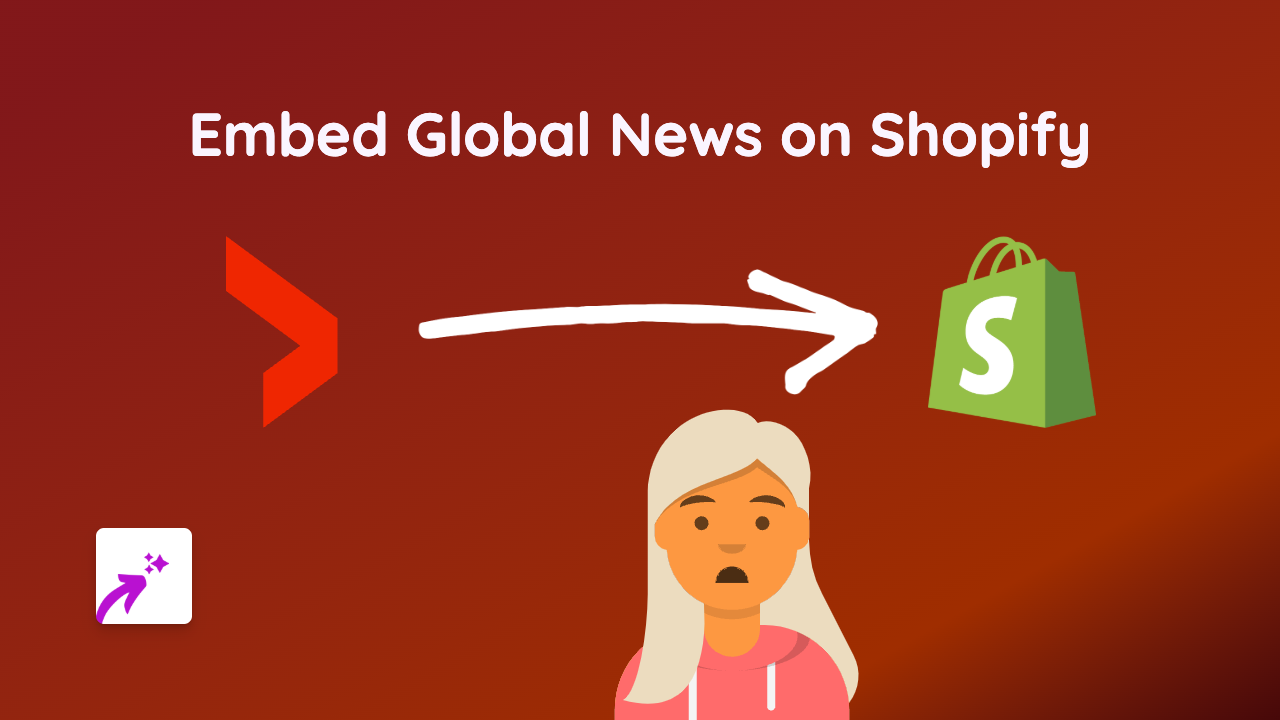How to Embed Veed Videos on Shopify Using EmbedAny
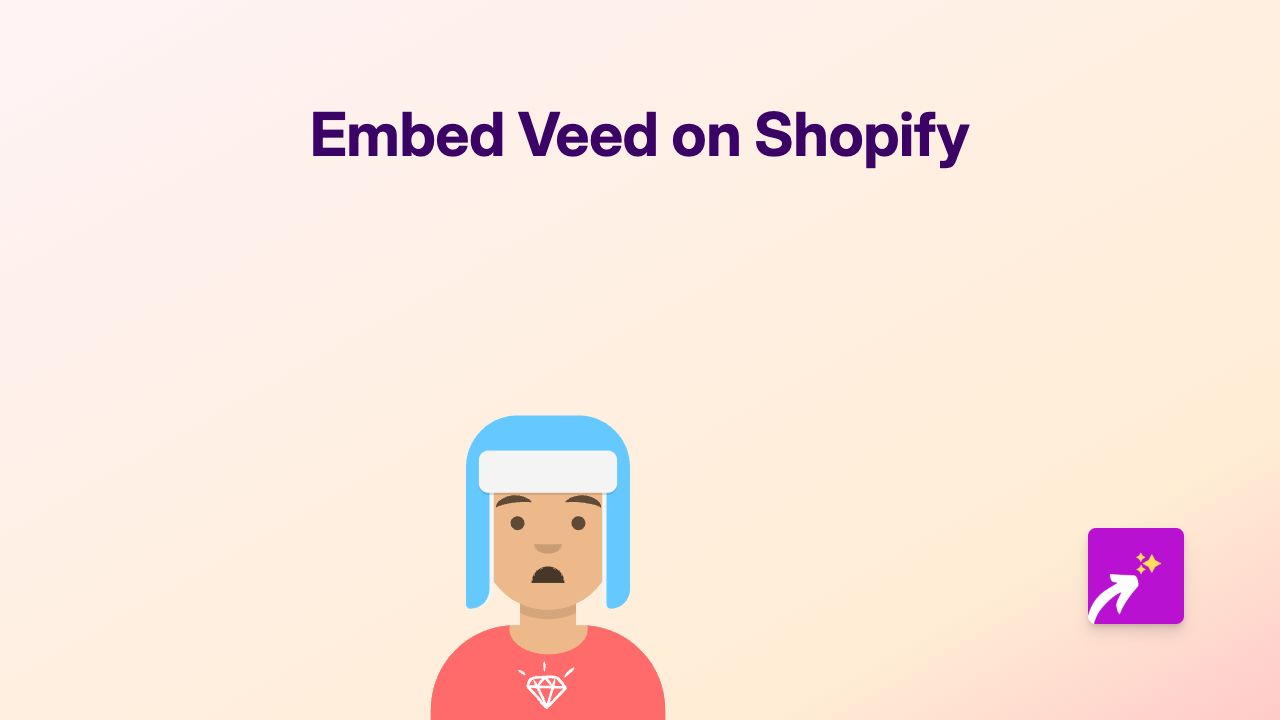
Adding Veed videos to your Shopify store can significantly improve customer engagement and provide valuable information about your products. With EmbedAny, embedding Veed videos becomes a simple, no-code process that anyone can complete in minutes.
Why Embed Veed Videos on Your Shopify Store?
Veed is a powerful online video editing platform that lets you create professional-looking videos. Embedding these videos on your Shopify store can:
- Showcase product demonstrations
- Share customer testimonials
- Provide how-to guides for your products
- Add engaging content to your store pages
Step-by-Step Guide to Embedding Veed Videos
1. Install the EmbedAny App
First, you’ll need to install the EmbedAny app from the Shopify App Store:
- Visit https://apps.shopify.com/embed
- Click “Add app” and follow the installation instructions
- Complete the activation process
2. Get Your Veed Video Link
- Open your Veed account and navigate to the video you want to embed
- Click the “Share” button
- Copy the share link to your clipboard
3. Add the Veed Video to Your Shopify Store
- Go to the page where you want to add your Veed video (product description, blog post, page, etc.)
- Paste the Veed link into the text editor
- Important step: Select the link and make it italic (use the italic button or press Ctrl/Cmd+I)
- Save your changes
That’s it! EmbedAny will automatically convert the italic link into an interactive Veed video player directly on your page.
Where to Embed Veed Videos in Your Shopify Store
Consider adding Veed videos to these areas:
- Product descriptions: Show your product in action
- Blog posts: Enhance your written content with visual explanations
- About Us page: Share your brand story in video format
- FAQ section: Answer common questions with helpful video guides
Troubleshooting Tips
If your Veed video isn’t displaying correctly:
- Make sure the link is correctly italicised
- Verify that you’ve copied the correct share link from Veed
- Check that EmbedAny is properly installed and activated
- Try refreshing your page after saving changes
By following these simple steps, you can easily enhance your Shopify store with engaging Veed videos that help showcase your products and connect with your customers in a more dynamic way.