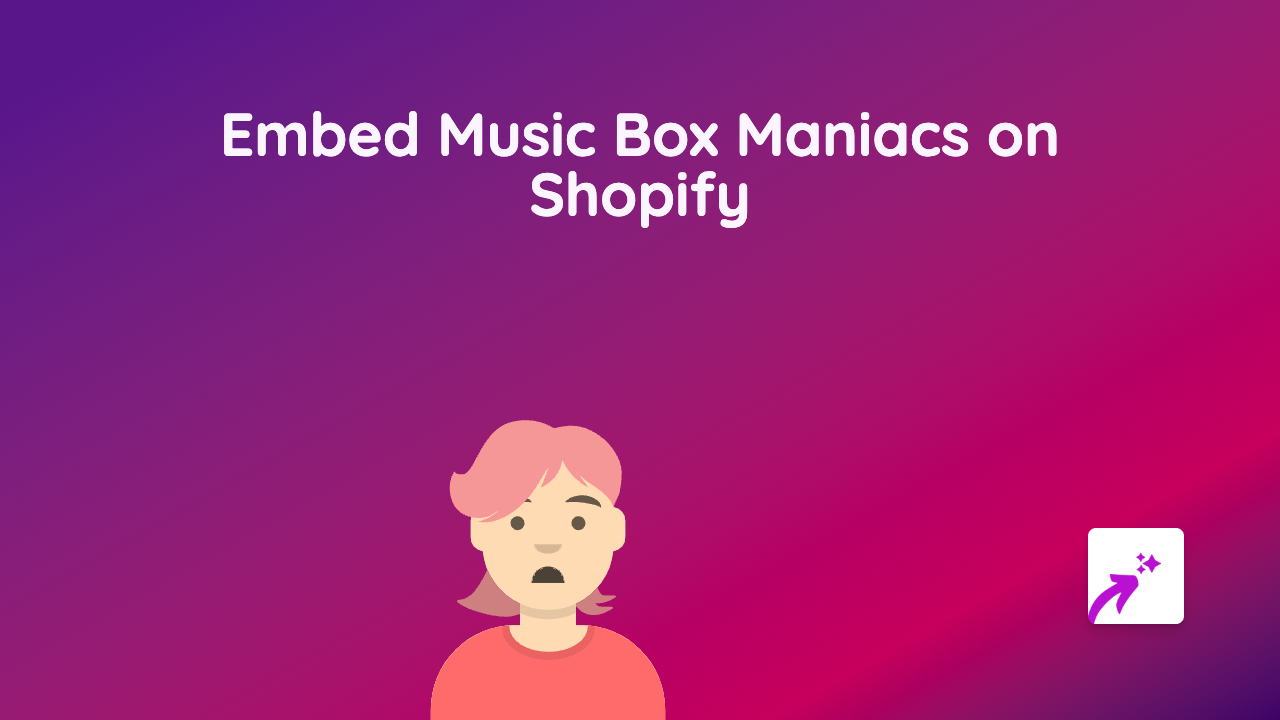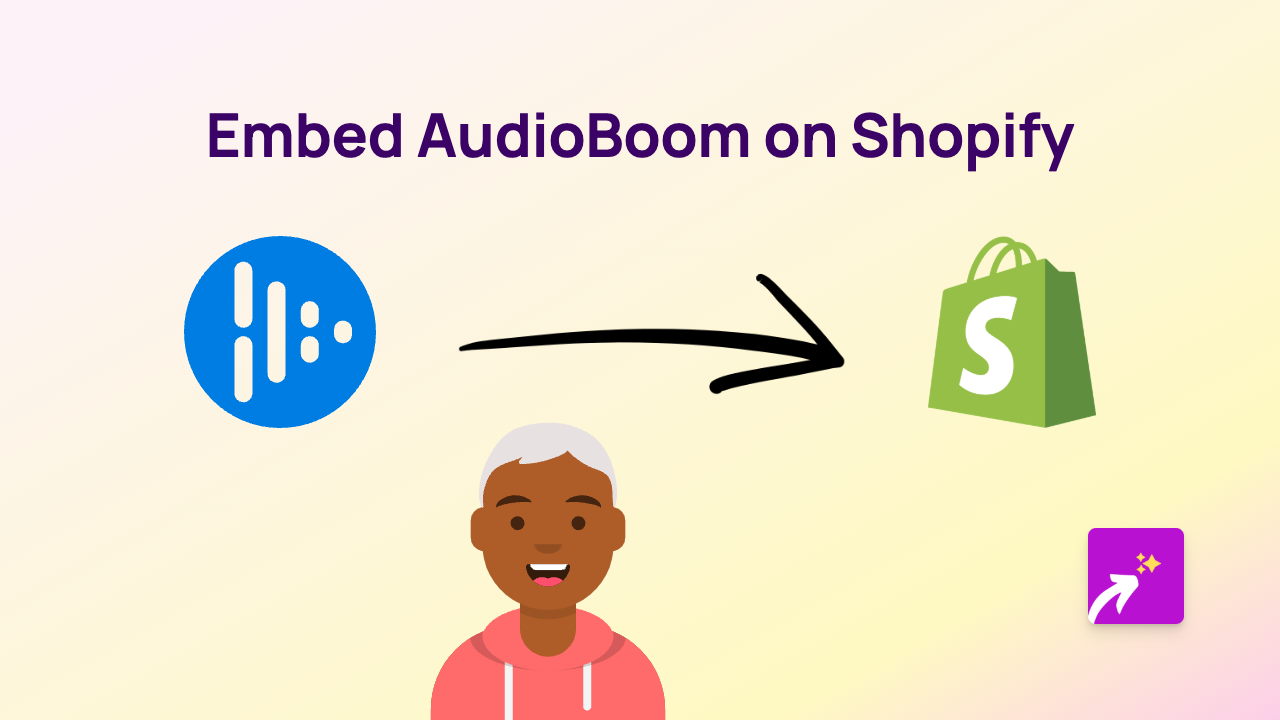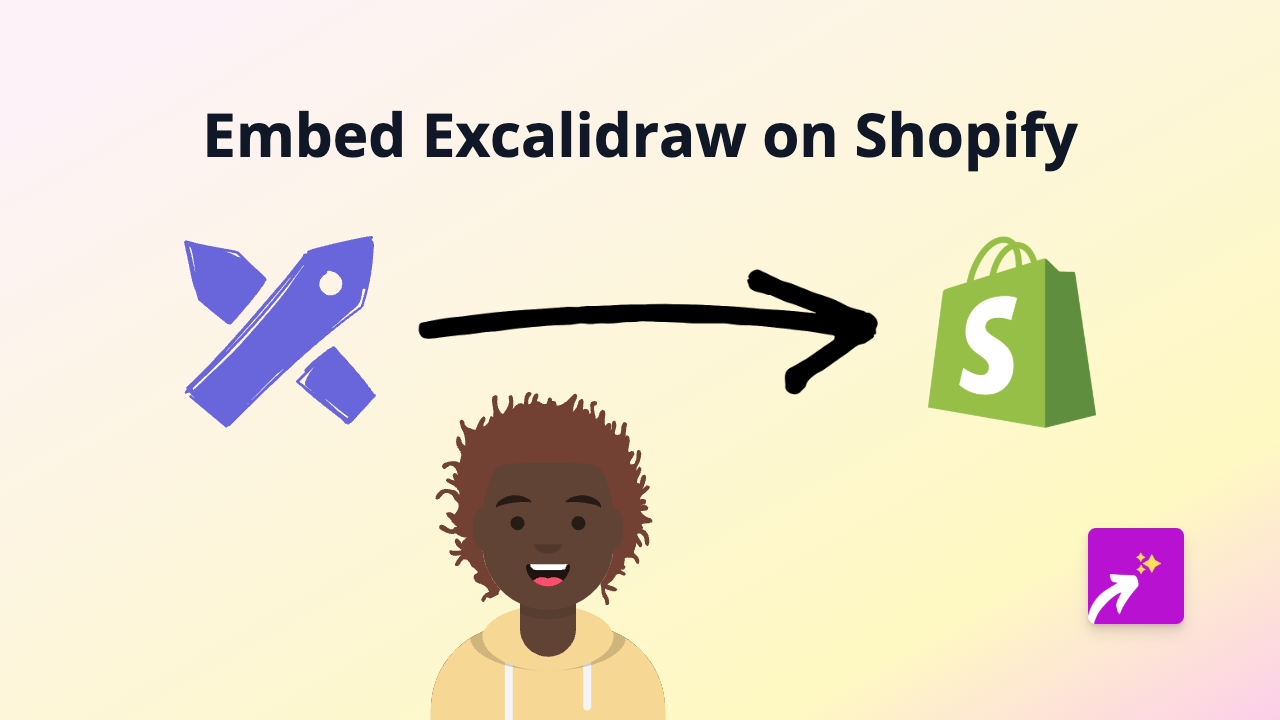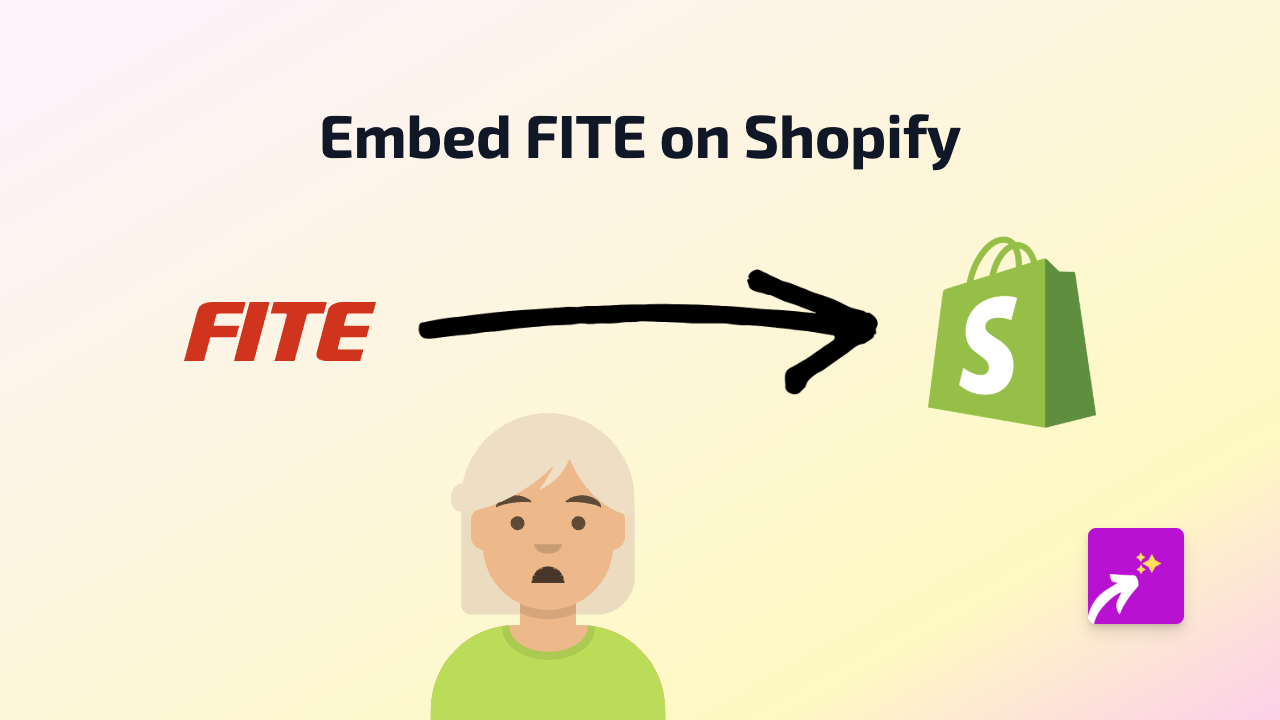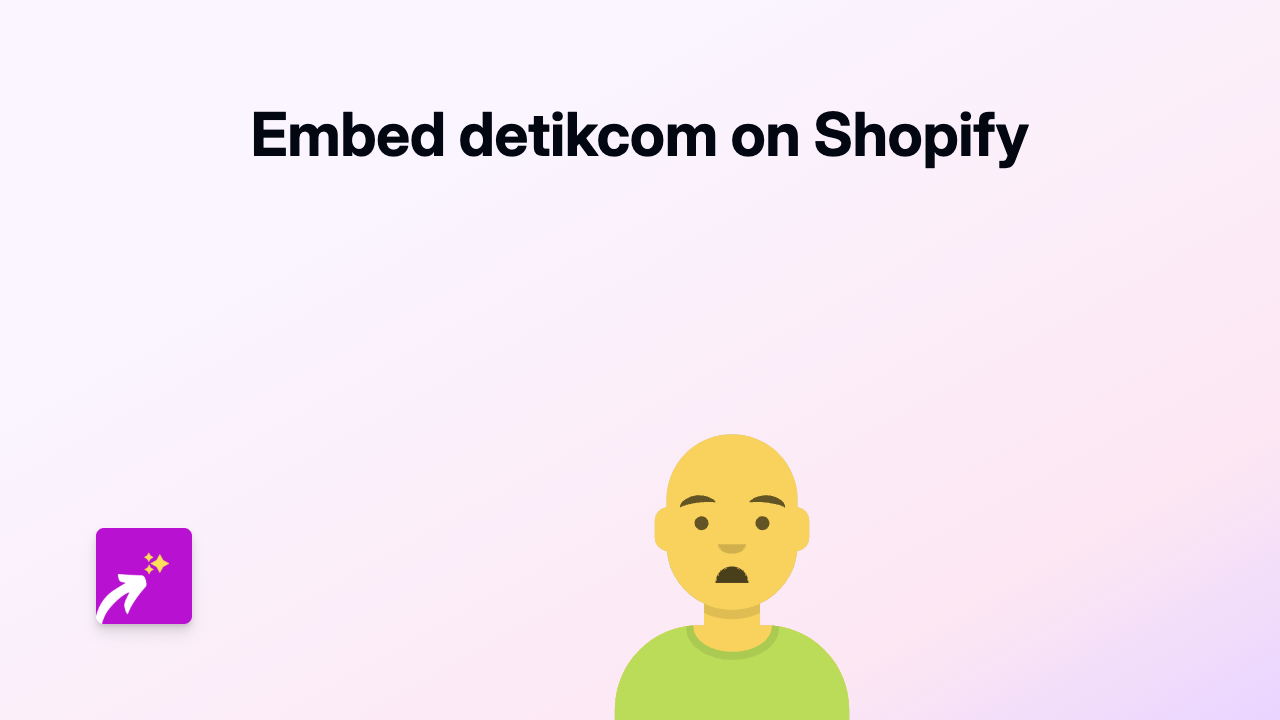How to Embed Typeform in Shopify: A Step-by-Step Guide
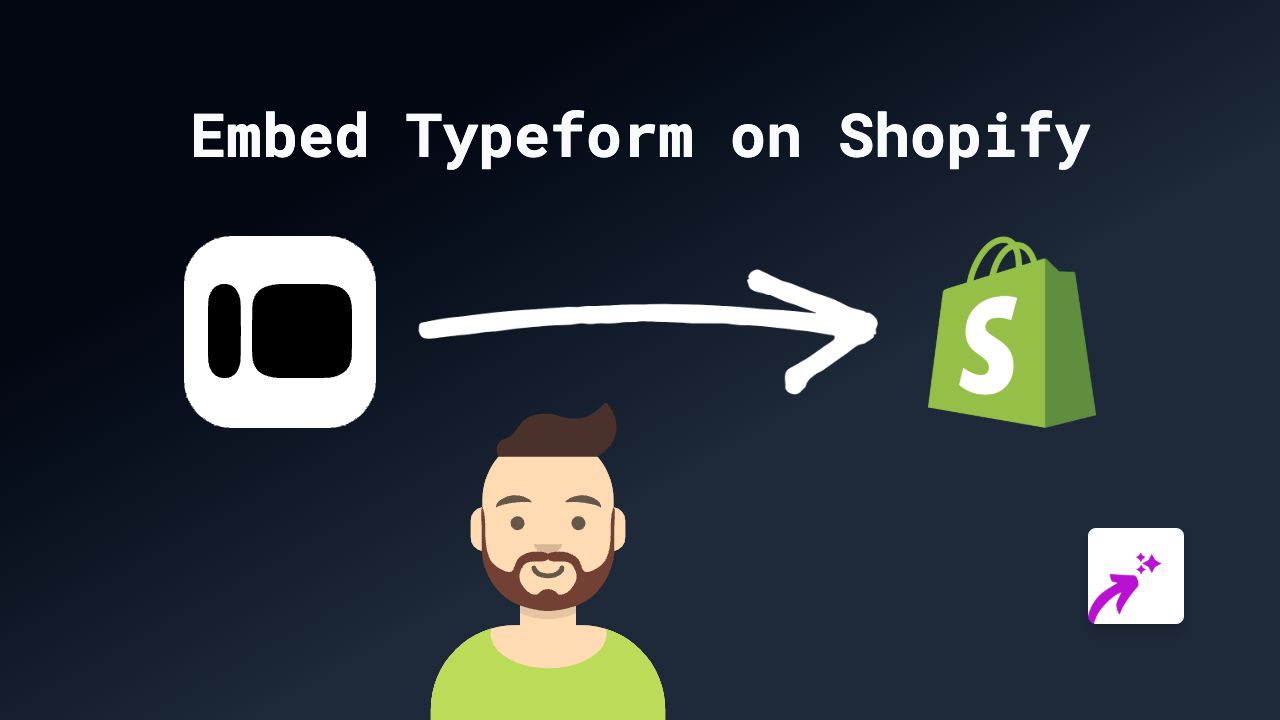
Are you looking to add interactive Typeform forms to your Shopify store? Whether you want to collect customer feedback, create surveys, or add contact forms, this guide will show you how to embed Typeform on your Shopify store without any technical knowledge.
Why Embed Typeform on Your Shopify Store?
Typeform helps you create beautiful, conversational forms that can:
- Gather customer information
- Create product quizzes
- Build email lists
- Collect feedback
- Offer customised product recommendations
Steps to Embed Typeform in Your Shopify Store
1. Install EmbedAny on Your Shopify Store
First, you need to install the EmbedAny app from the Shopify App Store:
- Visit https://apps.shopify.com/embed
- Click “Add app” and follow the installation instructions
- Activate the app on your store
2. Get Your Typeform Link
- Create or open your Typeform form
- Click the “Share” button in your Typeform dashboard
- Copy the link to your form (it will look something like
https://youraccount.typeform.com/to/ABCDE)
3. Add the Typeform to Your Shopify Store
Now you can add your Typeform anywhere in your Shopify store:
For Product Descriptions:
- Go to Products in your Shopify admin
- Select the product you want to add the form to
- In the description editor, paste your Typeform link
- Select the link and make it italic (using the italic button or Ctrl+I / Cmd+I)
- Save your product
For Pages or Blog Posts:
- Go to Pages or Blog Posts in your Shopify admin
- Create a new page/post or edit an existing one
- Paste your Typeform link where you want it to appear
- Select the link and make it italic
- Save your changes
That’s it! EmbedAny automatically transforms your italic Typeform link into an interactive form directly on your page.
Creative Ways to Use Typeform in Your Shopify Store
- Product Finders: Create a quiz to help customers find the right product
- Pre-order Forms: Collect information from customers interested in upcoming products
- Size Guides: Build interactive size guides that recommend the right fit
- Feedback Collection: Gather reviews and feedback after purchase
- Custom Order Forms: Allow customers to specify custom requirements
Troubleshooting Tips
If your Typeform isn’t displaying correctly:
- Make sure you’ve made the entire link italic
- Check that the link is correct and publicly accessible
- Verify that EmbedAny is properly installed and activated
With EmbedAny, embedding Typeform in your Shopify store becomes a simple paste-and-click process, helping you create more interactive and engaging shopping experiences for your customers.