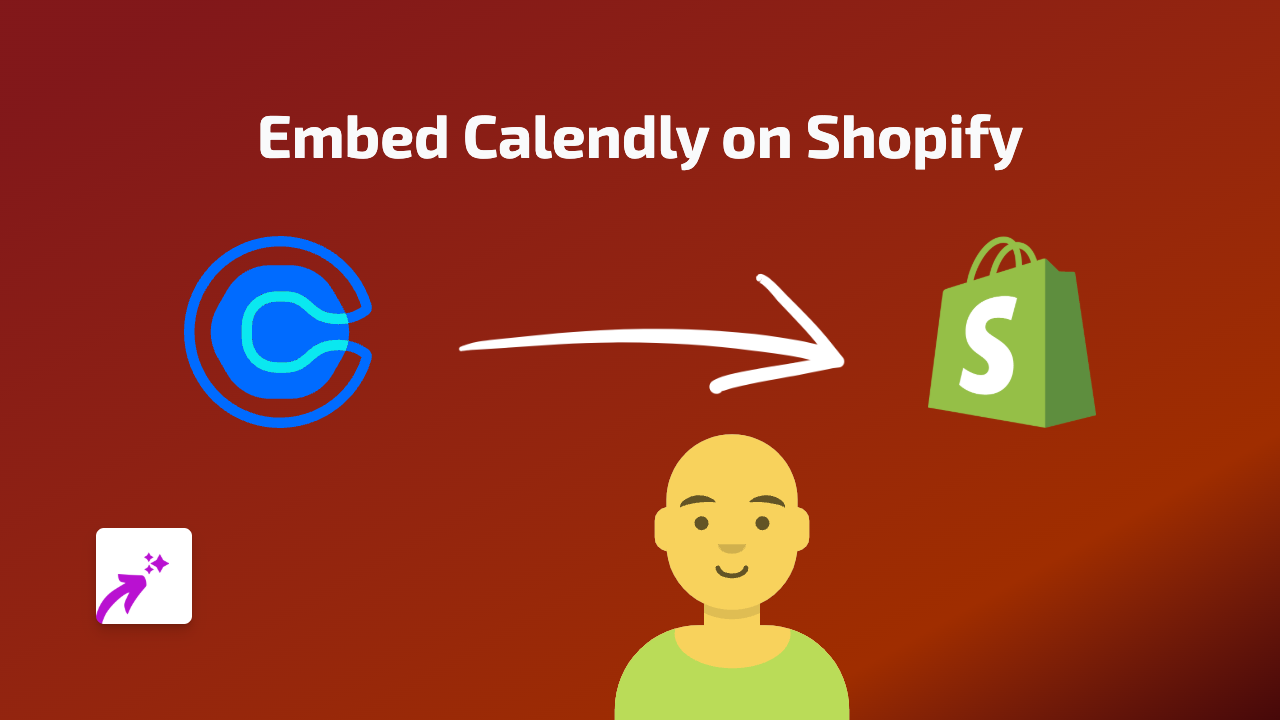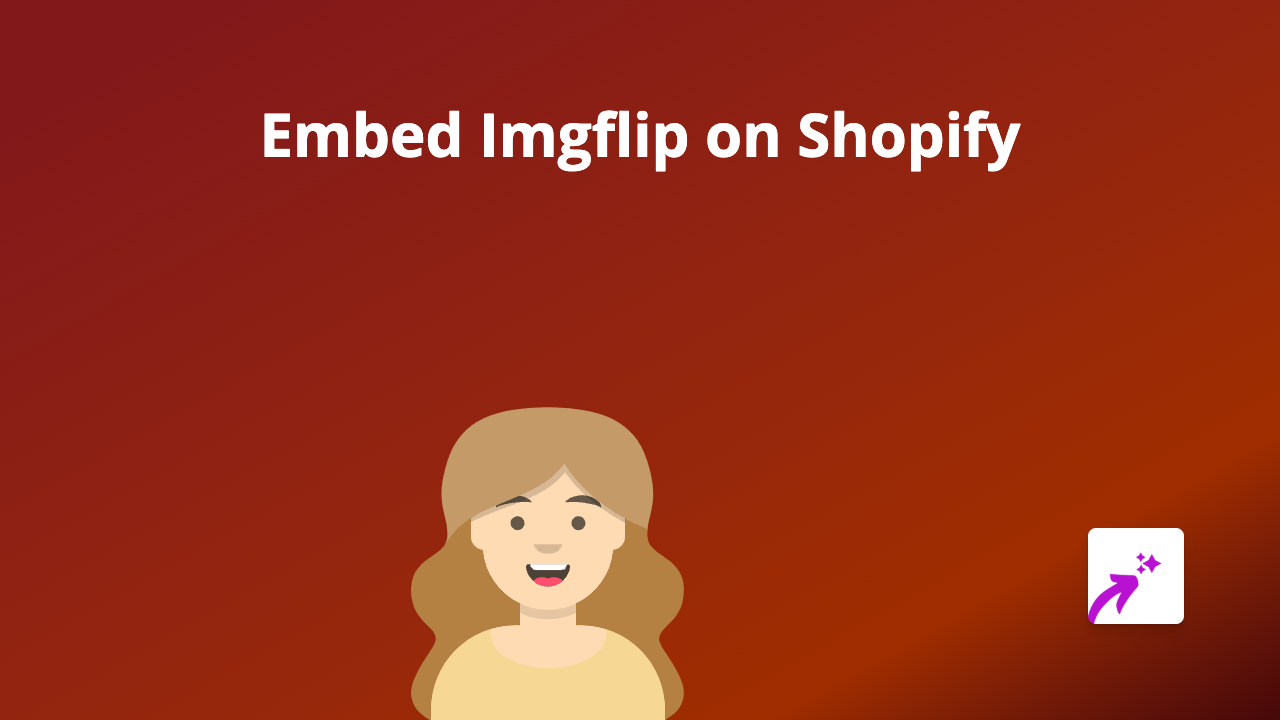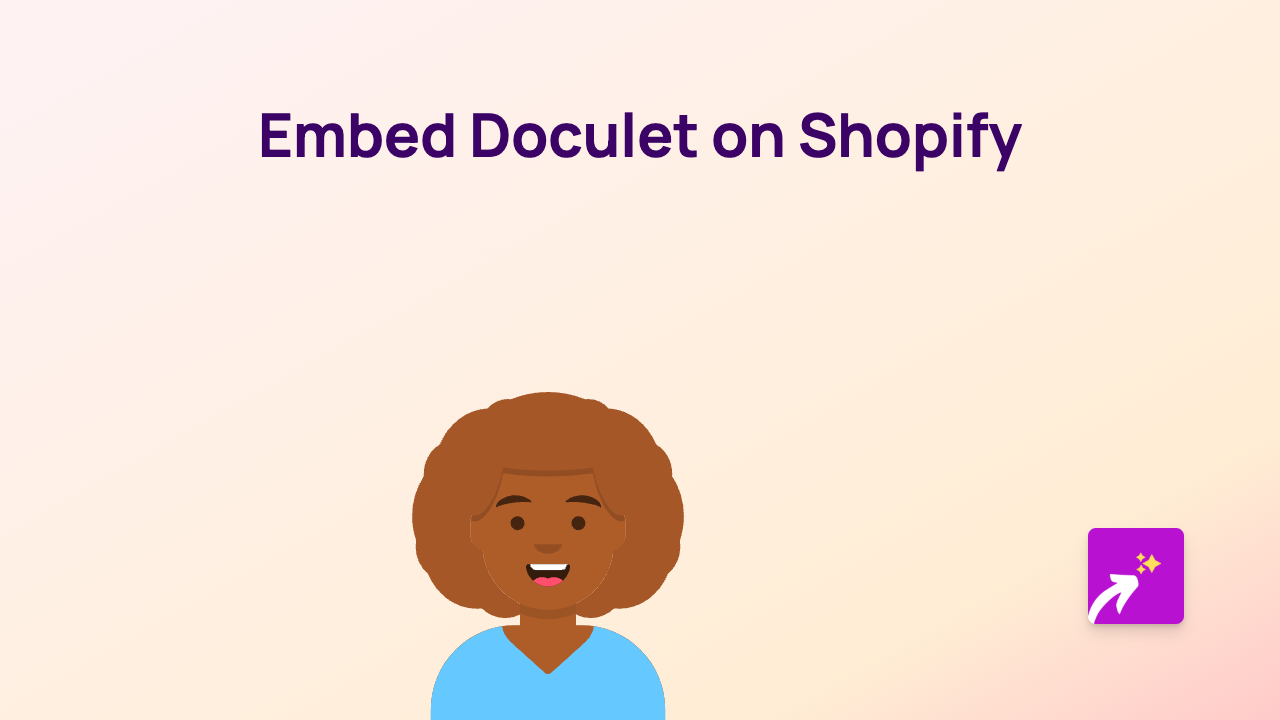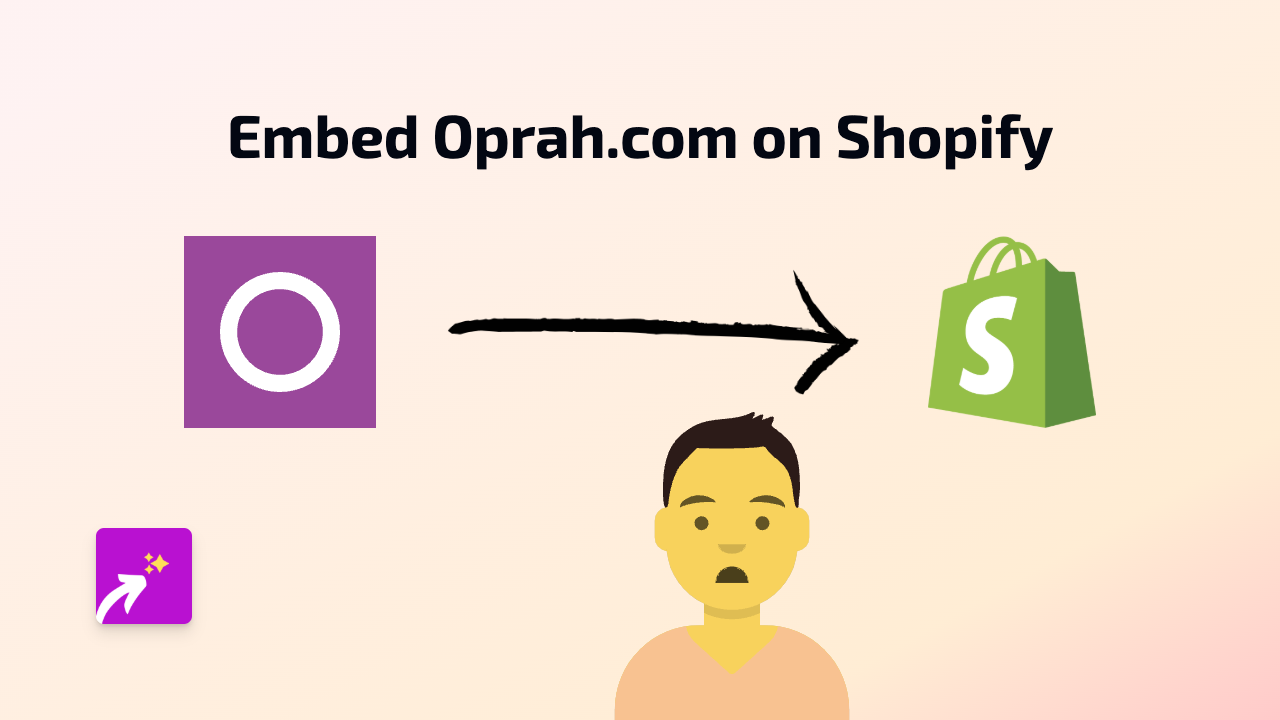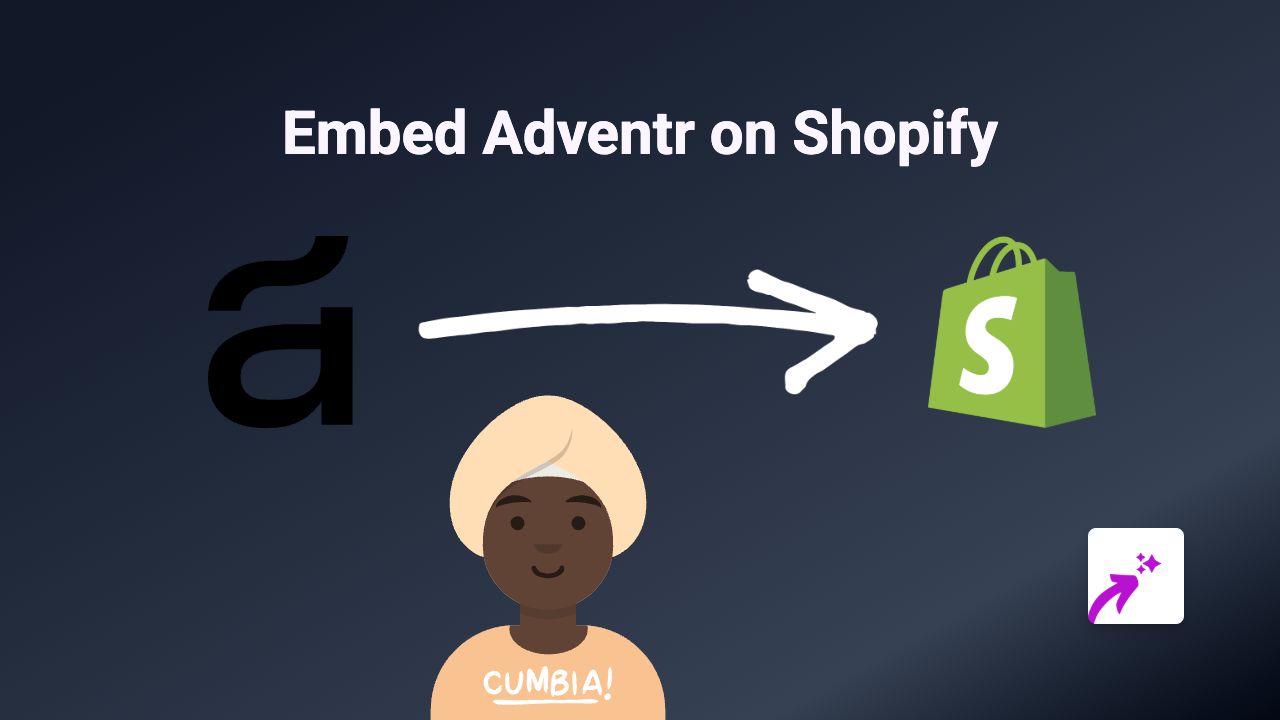How to Embed Twitch Streams on Your Shopify Store Using EmbedAny
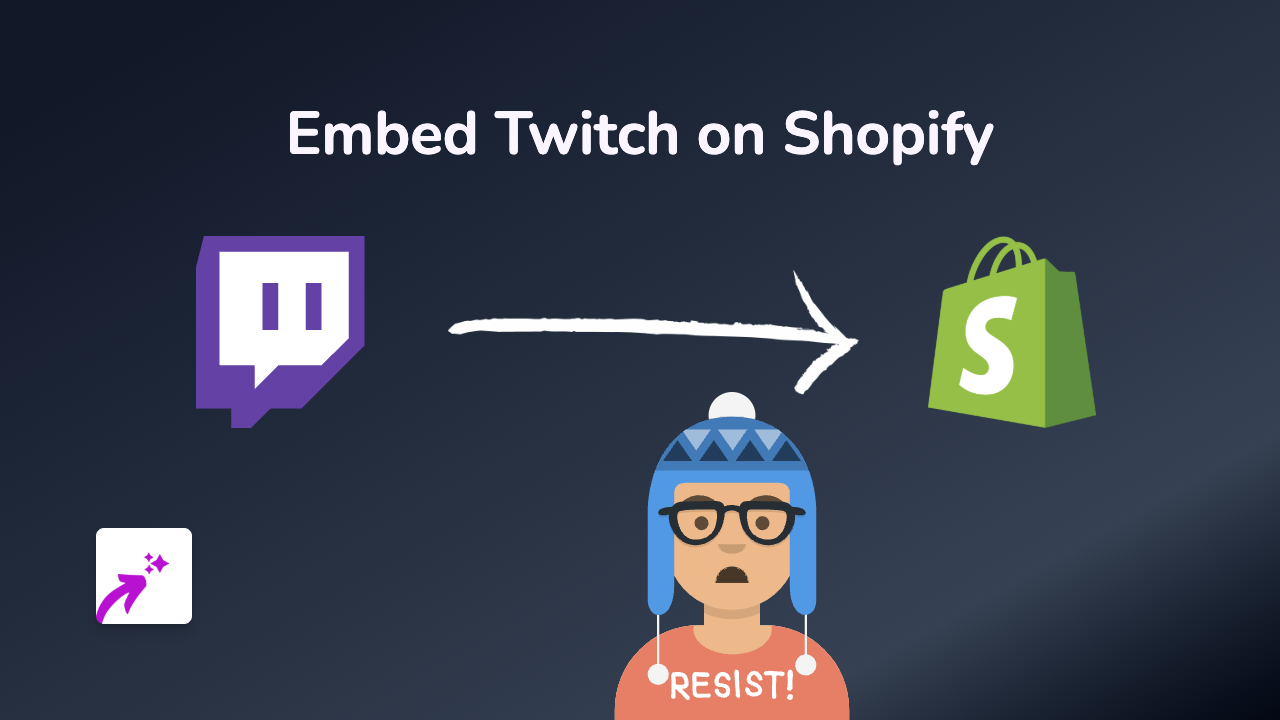
Are you looking to showcase Twitch streams on your Shopify store? Whether you want to display your own gaming sessions, share esports tournaments, or feature your favourite streamers, adding Twitch content can engage visitors and keep them on your site longer. With EmbedAny, embedding Twitch streams is incredibly simple, requiring no technical knowledge.
Step 1: Install EmbedAny on Your Shopify Store
Before you can start embedding Twitch content, you’ll need to install the EmbedAny app:
- Visit the EmbedAny app page on the Shopify App Store
- Click “Add app” to install it on your store
- Follow the setup instructions to activate the app
Step 2: Find the Twitch Content You Want to Embed
You can embed various types of Twitch content on your store:
- Live streams
- Recorded videos
- Twitch clips
- Channel pages
Simply navigate to the Twitch content you want to display and copy the URL from your browser’s address bar.
Step 3: Add the Twitch Link to Your Store
Now it’s time to embed your Twitch content:
- Go to the page where you want to add the Twitch stream (product description, blog post, custom page, etc.)
- Paste the Twitch URL into the text editor
- Important: Italicise the link by selecting it and clicking the italic button (or using keyboard shortcuts)
- Save your changes
That’s it! EmbedAny will automatically transform your italicised Twitch link into a fully functional, interactive Twitch player directly on your page.
Examples of Where to Use Twitch Embeds
- Product pages: Show gameplay of products you sell
- About page: Feature your store’s Twitch channel
- Blog posts: Include relevant gaming streams in your content
- Homepage: Display live tournaments or events
- Community pages: Showcase customer streams using your products
Why Embed Twitch on Your Shopify Store?
Adding Twitch streams to your store can:
- Increase time spent on your site
- Provide dynamic, regularly updating content
- Build community around shared interests
- Demonstrate products in action
- Create a more engaging shopping experience
Troubleshooting Tips
If your Twitch embed isn’t displaying correctly:
- Make sure the link is properly italicised
- Verify that you’ve copied the complete URL
- Check that EmbedAny is properly installed and activated
- Try refreshing the page after saving
With EmbedAny, you can quickly enhance your Shopify store with engaging Twitch content, all without touching a line of code. Give your customers a richer shopping experience by bringing the excitement of Twitch directly into your store.