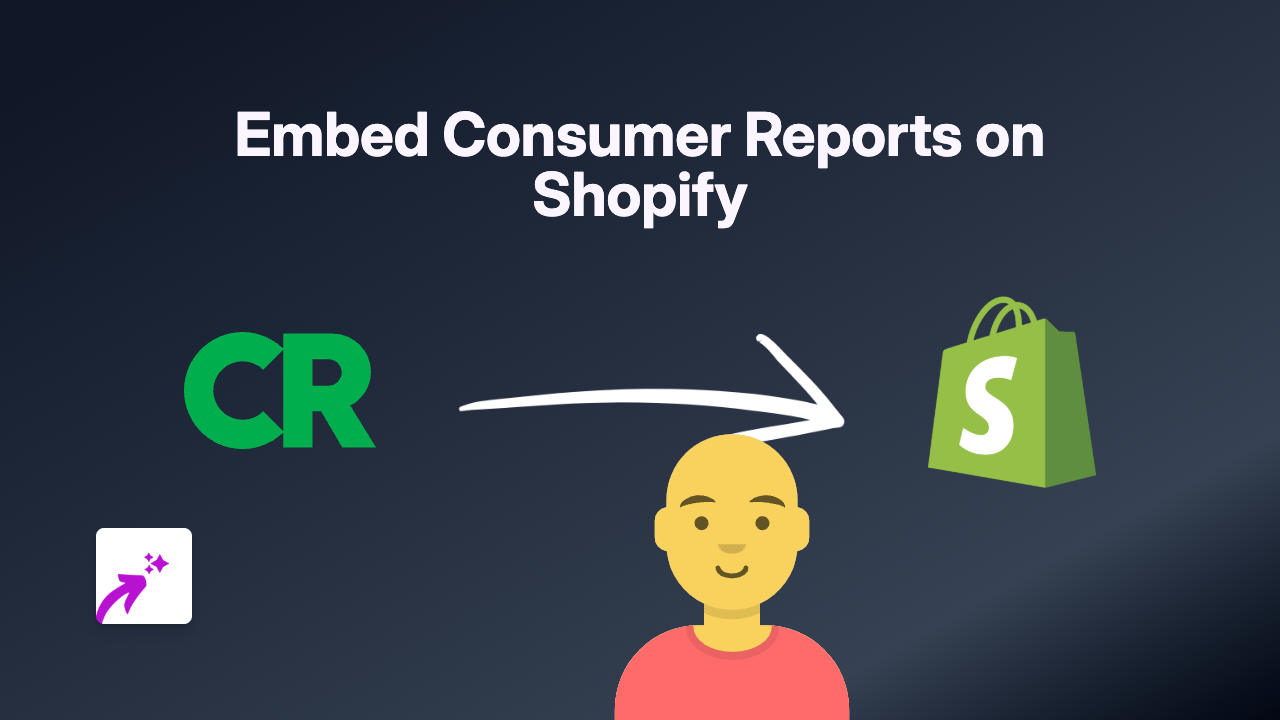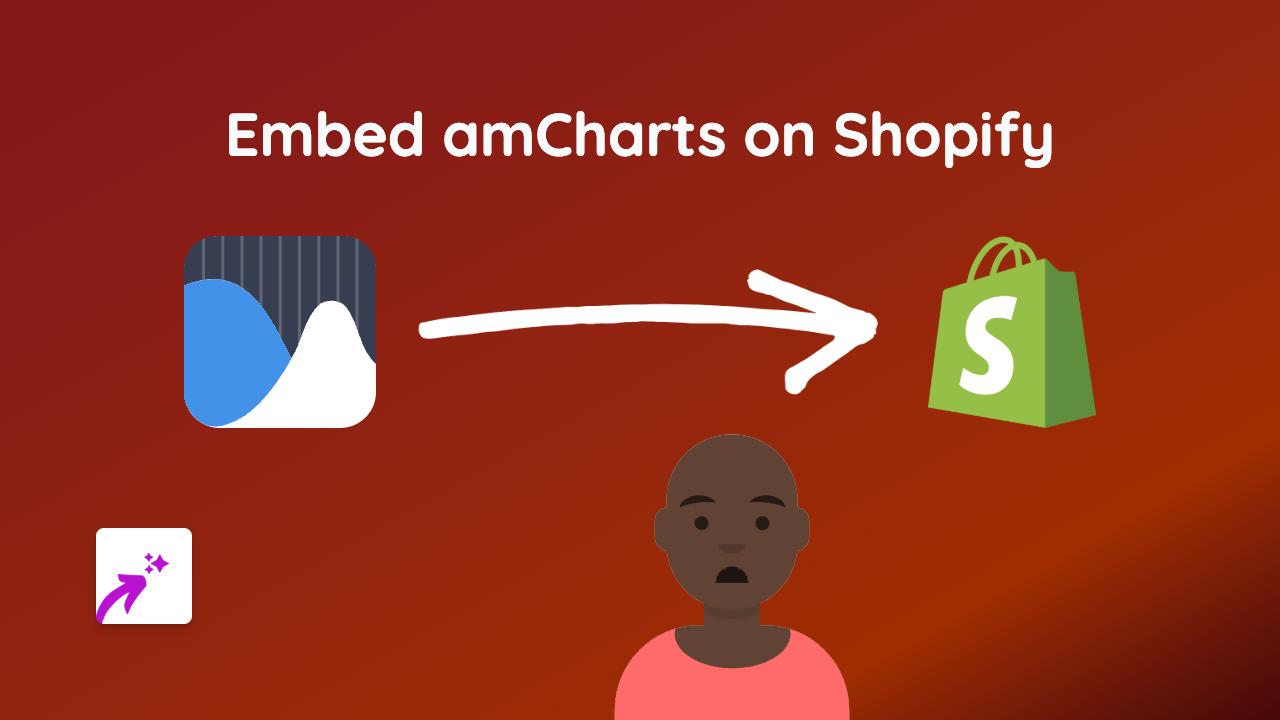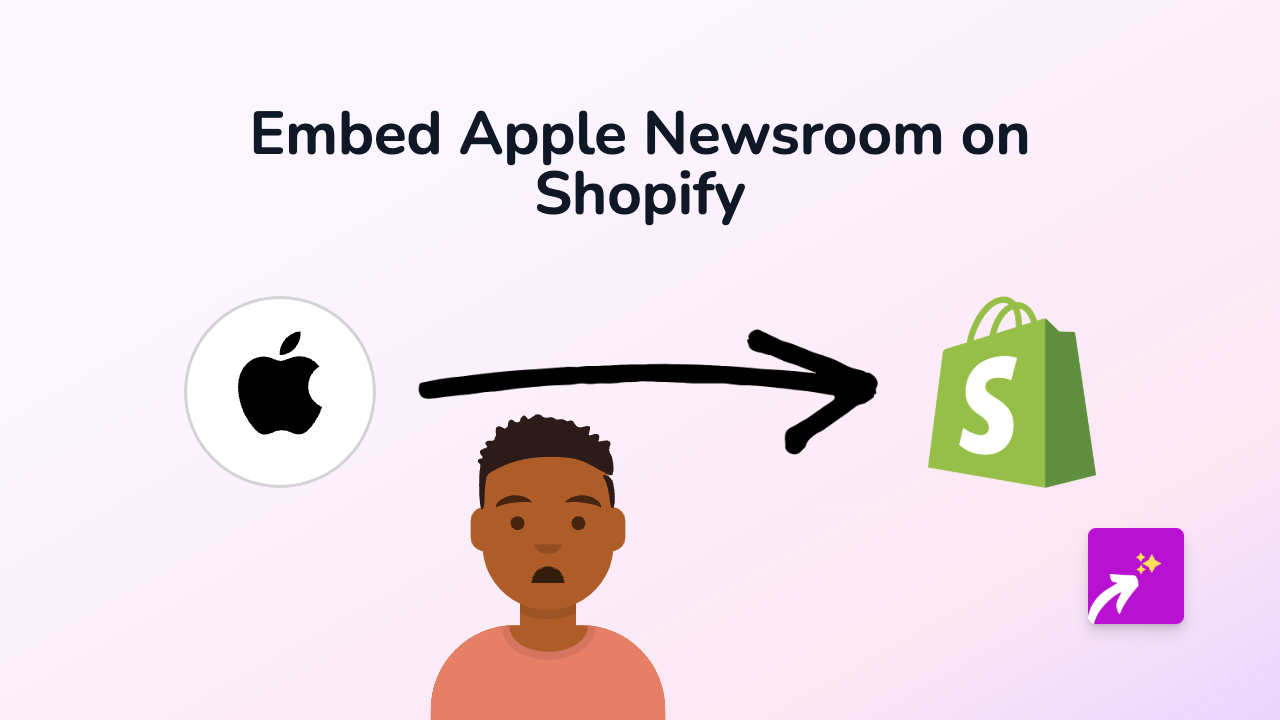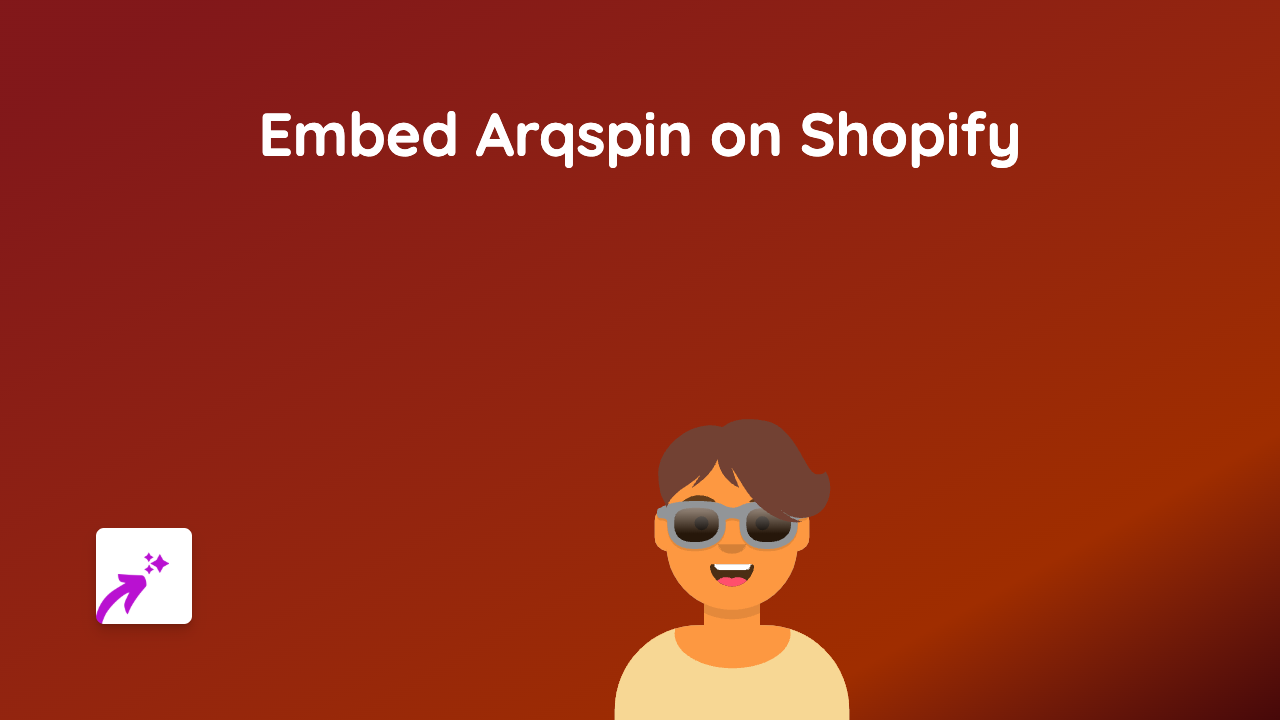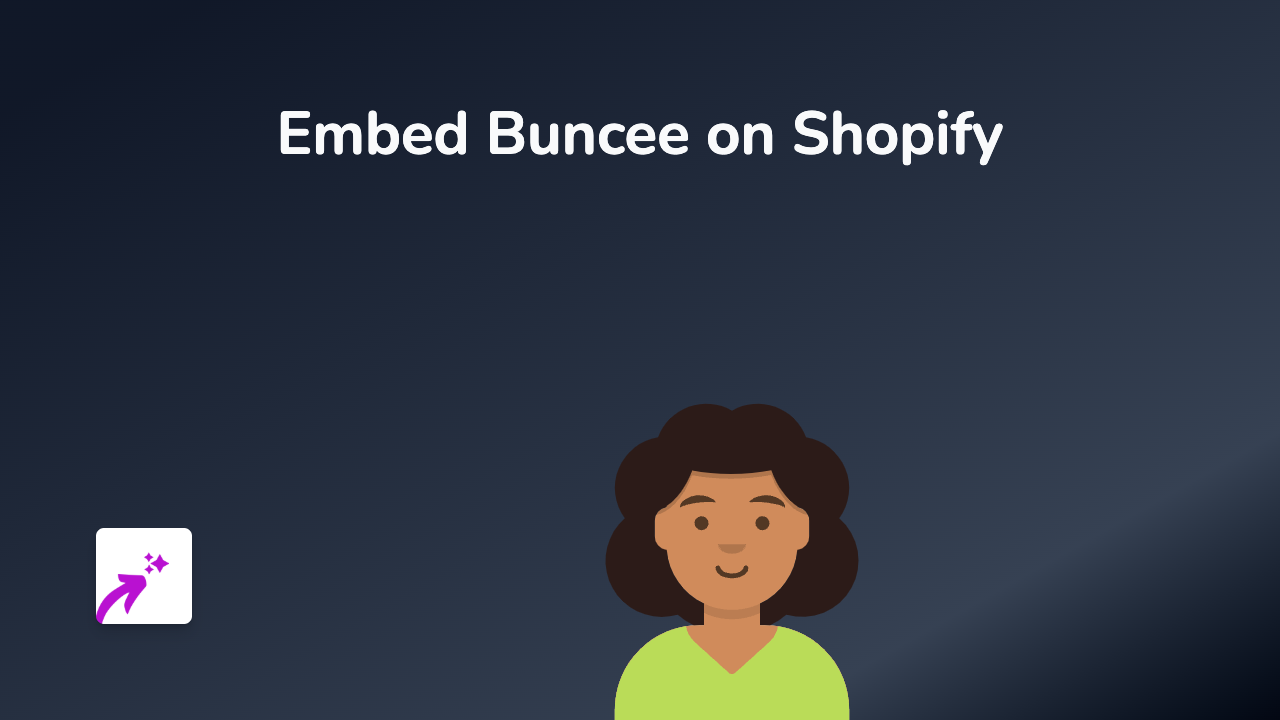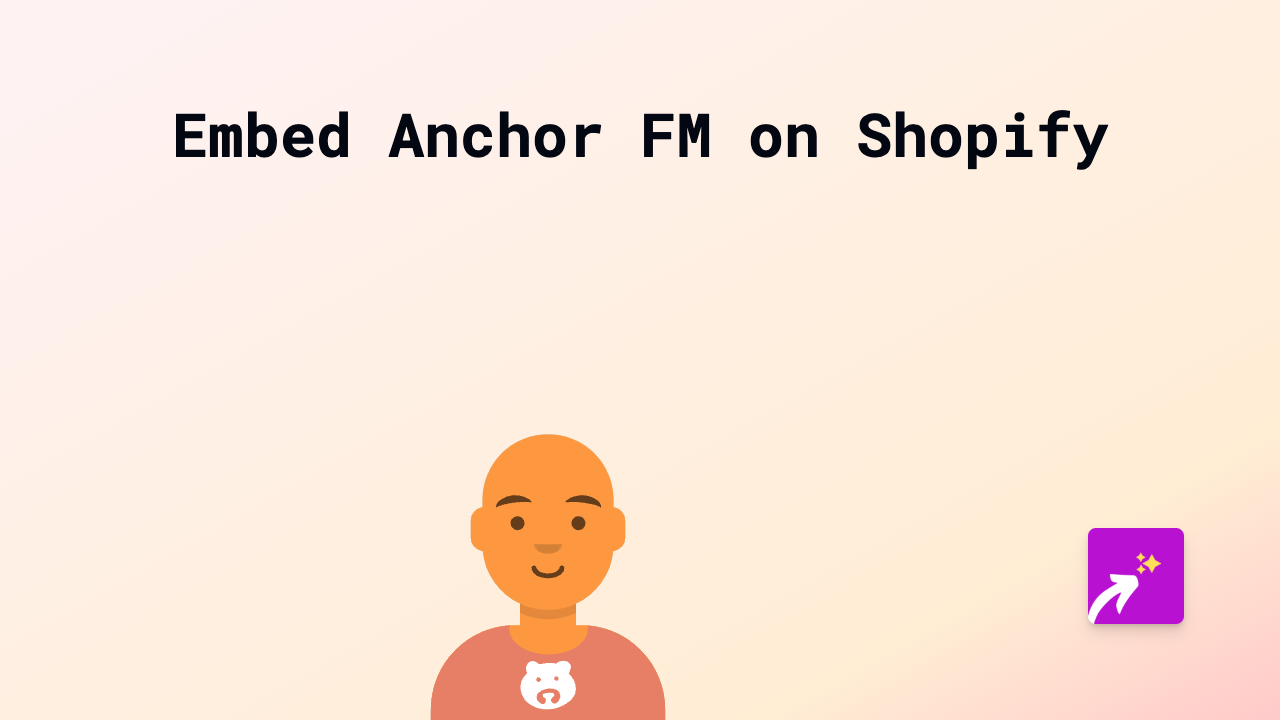How to Embed Tumblr Posts on Your Shopify Store Using EmbedAny
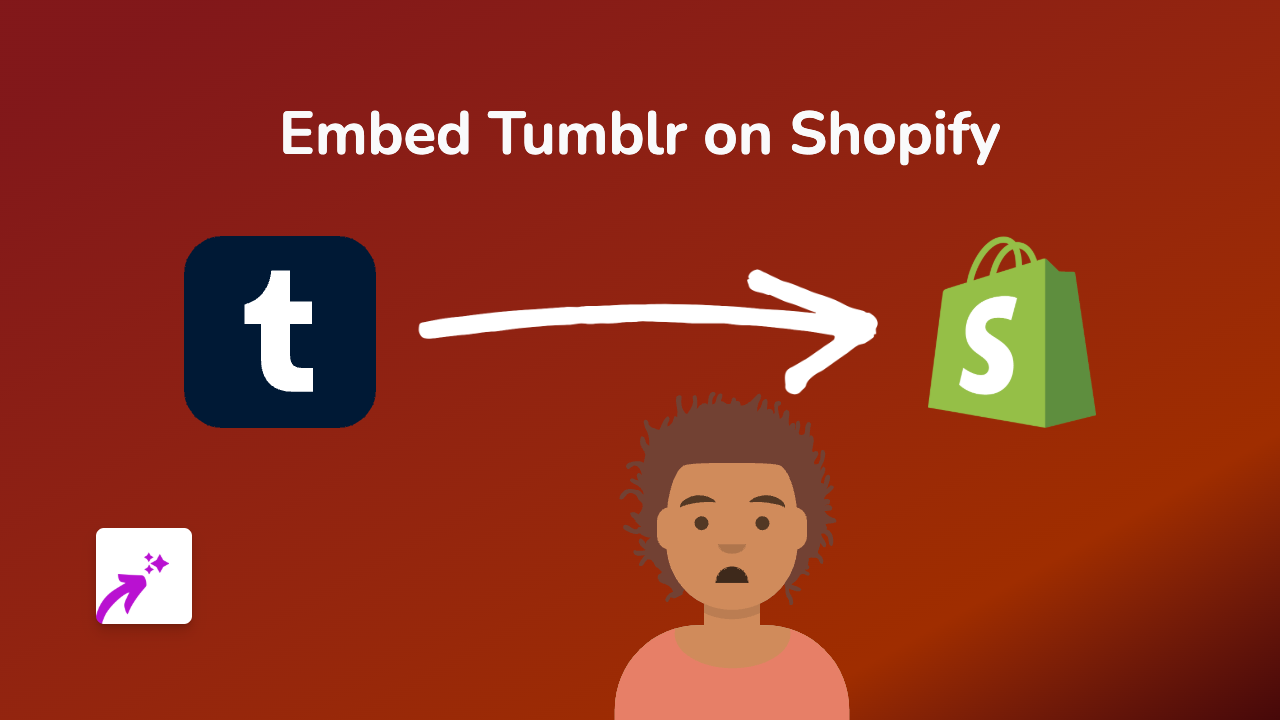
Adding Tumblr posts to your Shopify store can bring creative content directly to your customers, show off your brand personality, and keep visitors engaged. With EmbedAny, embedding Tumblr posts is simple and requires zero coding knowledge.
Why Embed Tumblr Posts on Your Shopify Store?
Tumblr is home to creative communities, unique content, and often has a distinct aesthetic that can complement your brand. Adding Tumblr posts to your store allows you to:
- Showcase brand personality through creative Tumblr content
- Share mood boards or inspiration related to your products
- Connect with the Tumblr community that follows your brand
- Add visual interest to product descriptions and pages
Step-by-Step Guide to Embedding Tumblr Posts
1. Install the EmbedAny App
Before you can start embedding Tumblr posts, you’ll need to install EmbedAny on your Shopify store:
- Visit EmbedAny on the Shopify App Store
- Click “Add app” and follow the installation steps
- Activate the app on your store when prompted
2. Find the Tumblr Post You Want to Embed
- Browse to the Tumblr post you want to feature on your store
- Copy the full URL of the Tumblr post from your browser’s address bar
3. Add the Tumblr Post to Your Shopify Store
- Go to your Shopify admin panel
- Navigate to the product, page, or blog post where you want to embed the Tumblr content
- In the rich text editor, paste the Tumblr post URL
- Highlight the URL and click the italic button (or use keyboard shortcut Ctrl+I / Cmd+I)
- Save your changes
That’s it! The Tumblr post will now appear as an interactive embed on your page instead of just a plain text link.
Examples of How to Use Tumblr Embeds
- Product Descriptions: Add Tumblr posts showing your products being used or styled
- About Page: Embed Tumblr posts that tell your brand story or showcase your values
- Blog Posts: Include relevant Tumblr discussions or content that complements your article
Troubleshooting Tips
If your Tumblr embed isn’t showing up:
- Make sure you’ve properly italicised the URL
- Check that the Tumblr post is public and shareable
- Try refreshing your page after saving changes
Final Thoughts
Embedding Tumblr posts on your Shopify store with EmbedAny brings your creative content directly to your customers without them having to leave your site. This simple feature can help improve engagement and add visual interest to any page on your store.
Remember, EmbedAny works with 800+ platforms beyond just Tumblr, so you can bring together content from across the web to create a rich, engaging shopping experience.