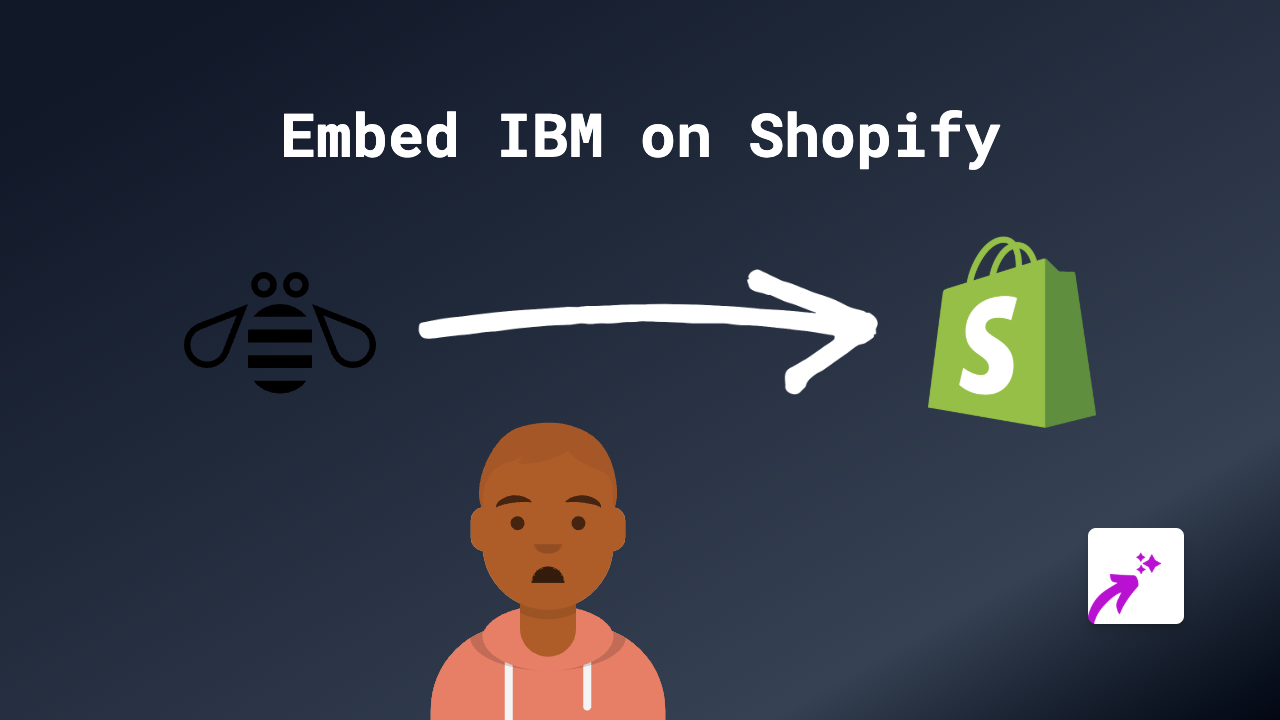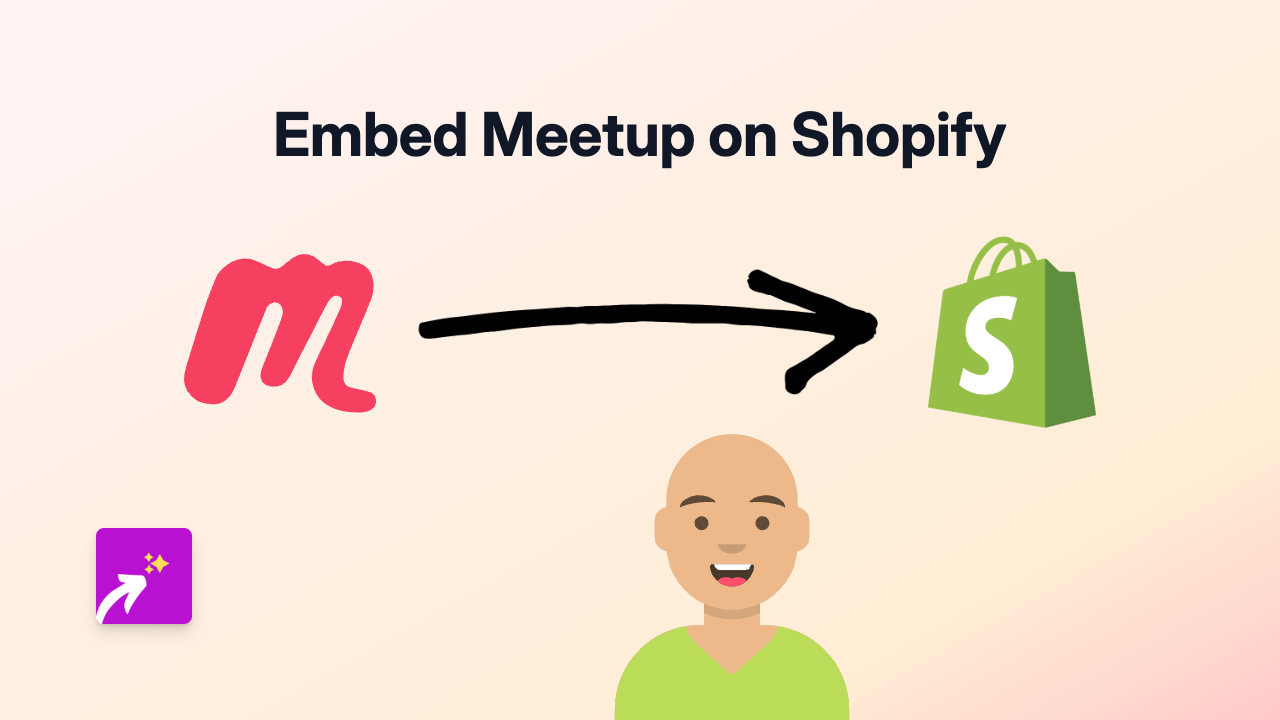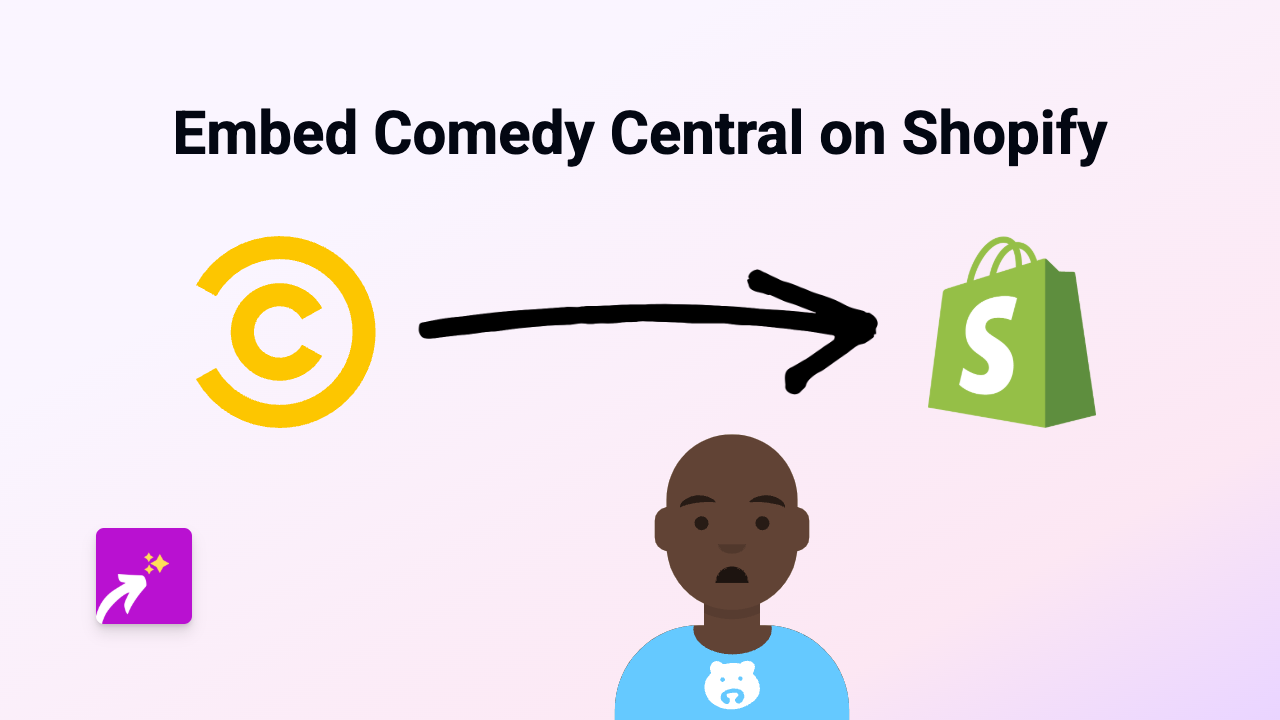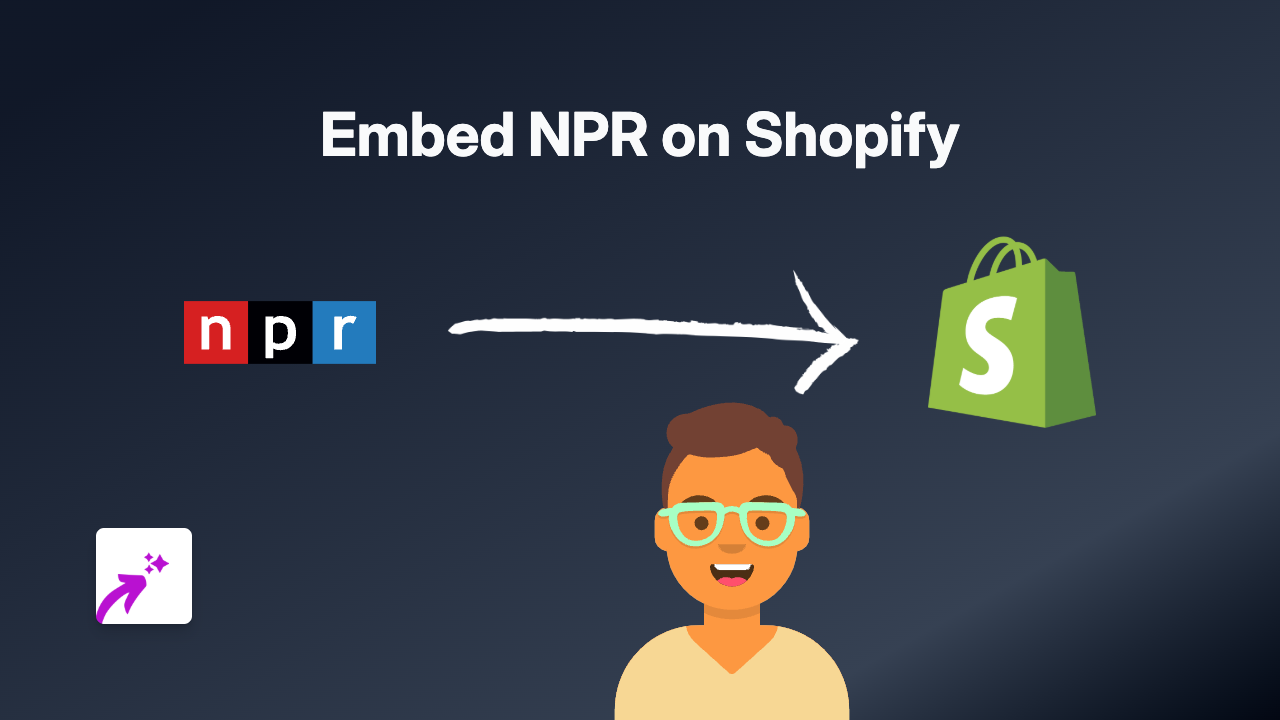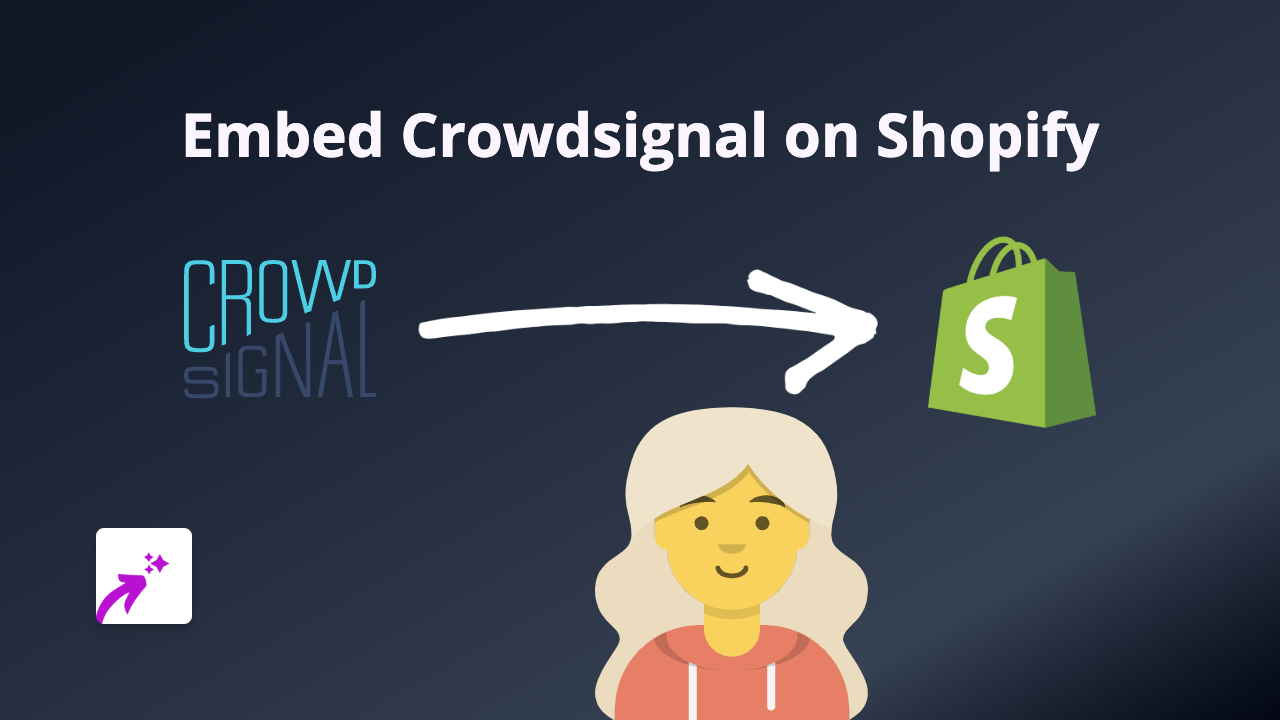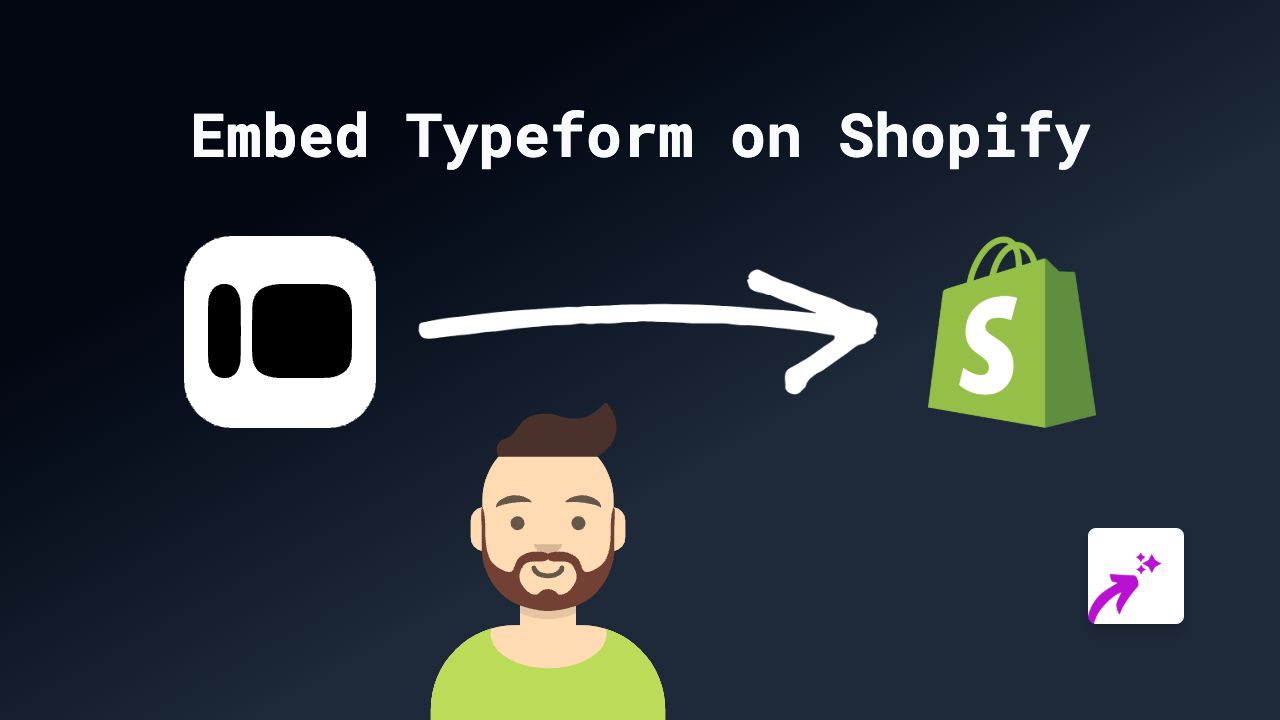How to Embed TIDAL on Shopify: Complete Guide for Music Integration
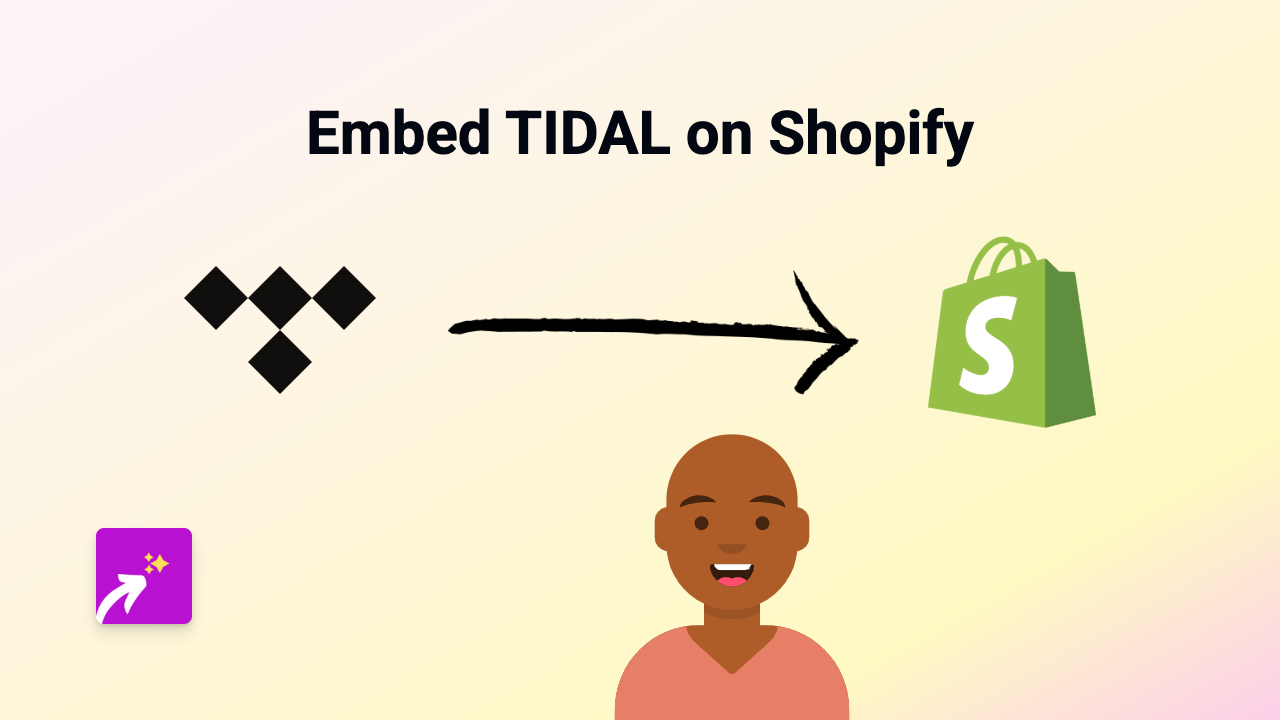
Are you looking to enhance your Shopify store with TIDAL music players? Perhaps you want to showcase artists that inspire your brand or add some musical vibes to your product pages? This guide will walk you through how to add TIDAL tracks, albums, and playlists directly on your Shopify store without any coding knowledge.
What You’ll Need
- A Shopify store
- The EmbedAny app installed
- TIDAL links you want to embed
Step 1: Install the EmbedAny App
Before you can embed TIDAL content, you’ll need to install the EmbedAny app from the Shopify App Store:
- Visit EmbedAny on the Shopify App Store
- Click “Add app” and follow the installation prompts
- Activate the app on your store
Step 2: Find Your TIDAL Content
Choose the TIDAL content you want to showcase:
- Individual tracks
- Albums
- Playlists
- Artist profiles
Copy the URL directly from TIDAL’s website. For example, a TIDAL track link might look like: https://tidal.com/browse/track/123456789
Step 3: Embed Your TIDAL Content
Now it’s time to add your TIDAL content to your Shopify store:
- Go to the page, product description, or blog post where you want to embed TIDAL
- Open the rich text editor
- Paste your TIDAL link into the editor
- Highlight the link and click the italic button (or use the keyboard shortcut)
- Save your changes
That’s it! When you view your page, you’ll see a fully interactive TIDAL player instead of just a plain link.
Where to Use TIDAL Embeds in Your Shop
Consider adding TIDAL embeds in these locations:
- Product pages: Add theme music that complements your products
- About page: Share playlists that represent your brand’s identity
- Blog posts: Embed music relevant to your article topics
- Homepage: Showcase featured artists that align with your brand
Why Embed TIDAL Content?
Adding TIDAL embeds to your Shopify store can:
- Create a more immersive shopping experience
- Keep visitors on your site longer
- Showcase your brand’s musical taste and personality
- Provide context for music-related products
Troubleshooting Tips
If your TIDAL embed isn’t appearing:
- Make sure the link is properly italicised
- Verify the TIDAL link is correct and publicly accessible
- Check that EmbedAny is properly installed and activated
Now you can bring your Shopify store to life with TIDAL’s extensive music library, creating a more engaging shopping experience for your customers!