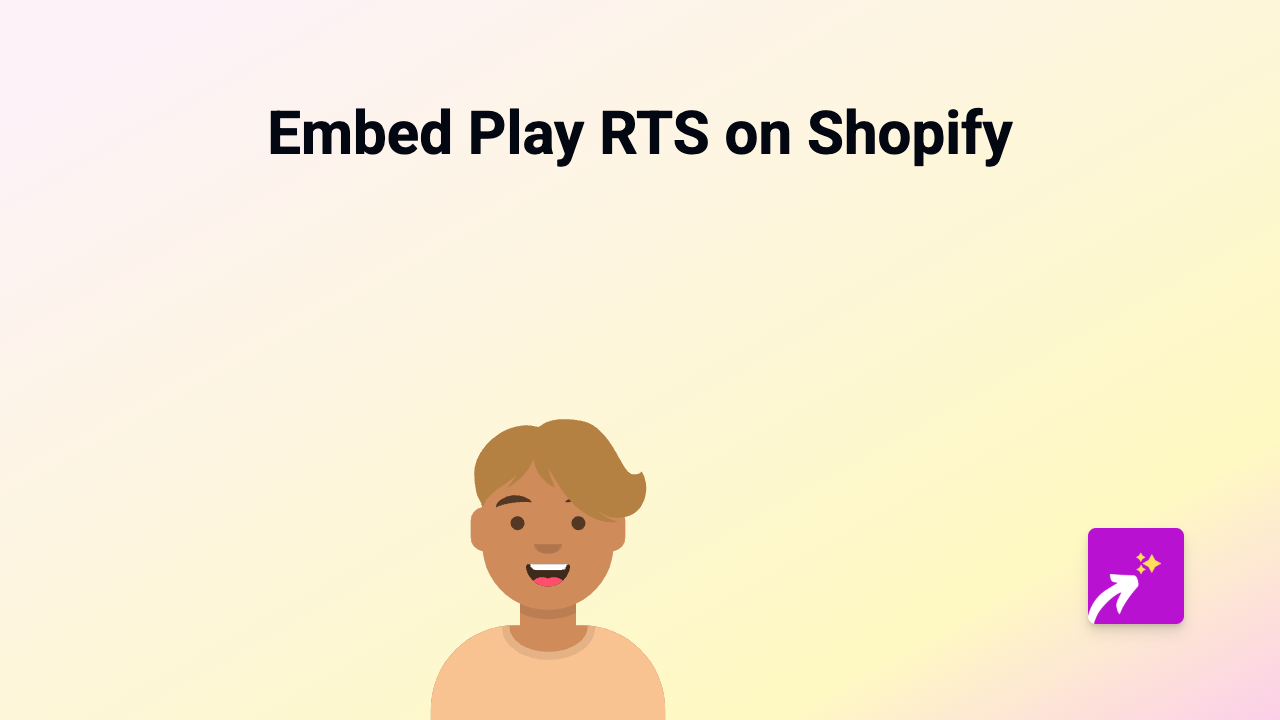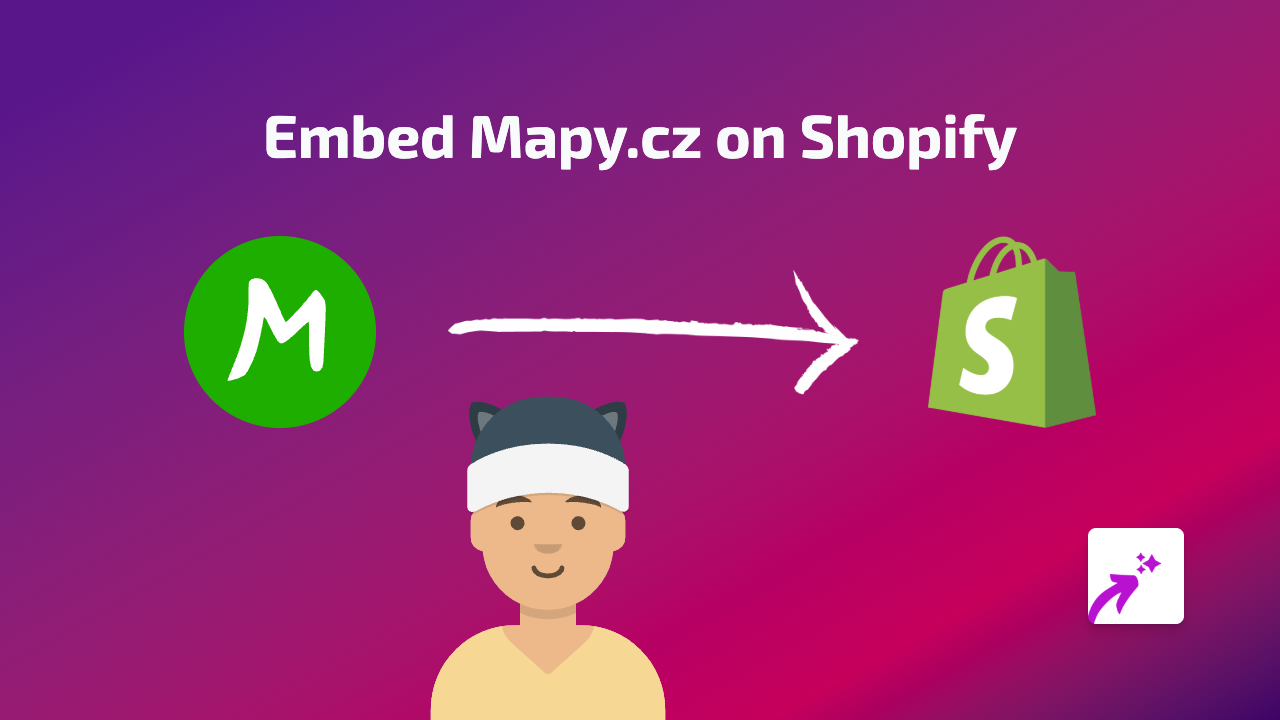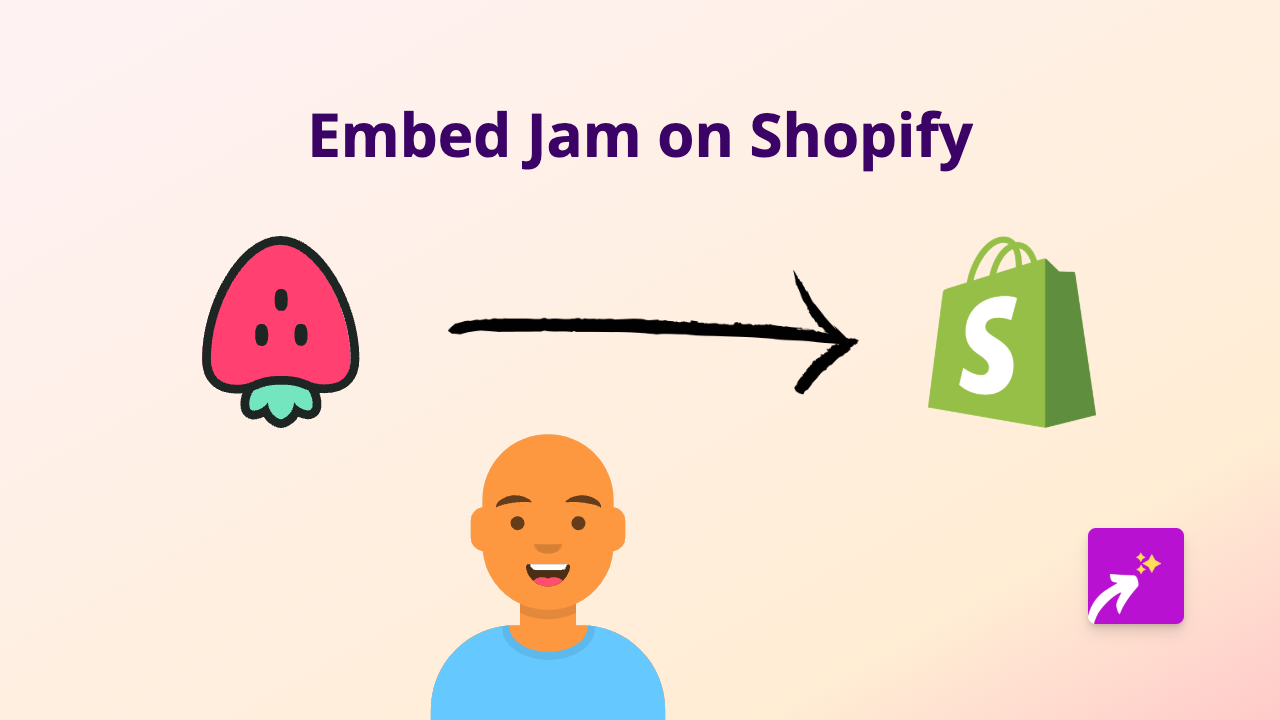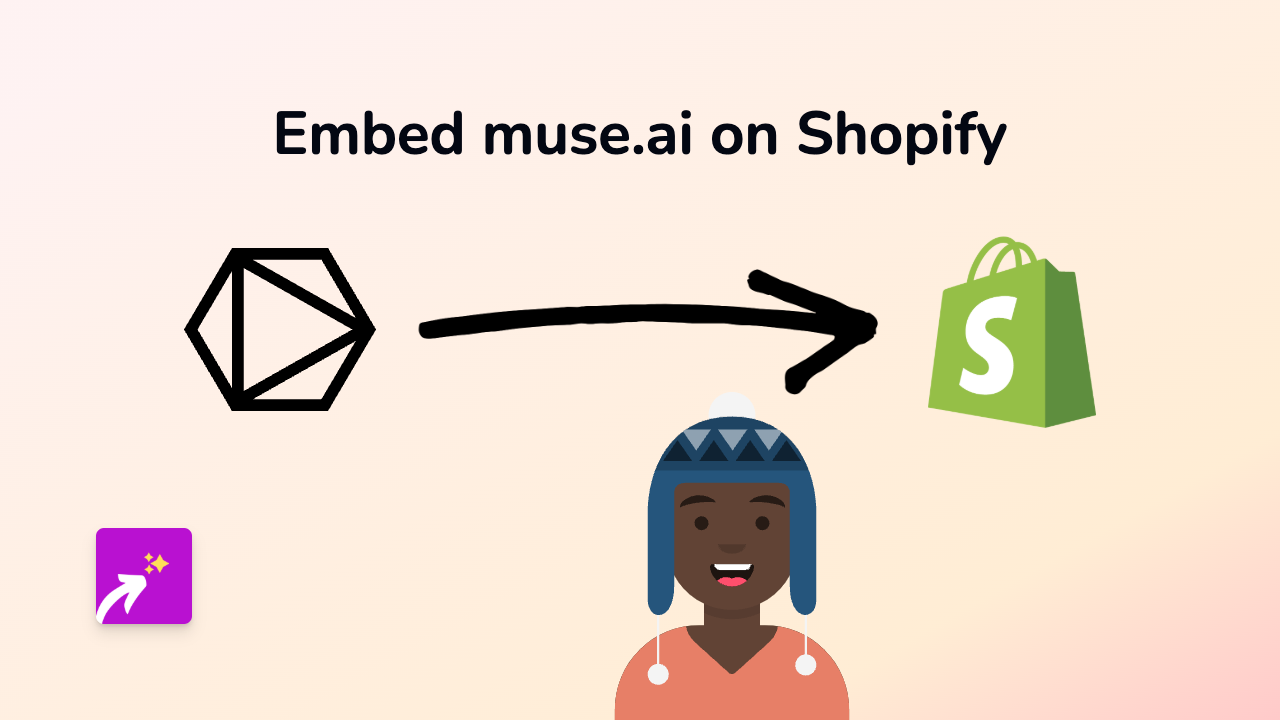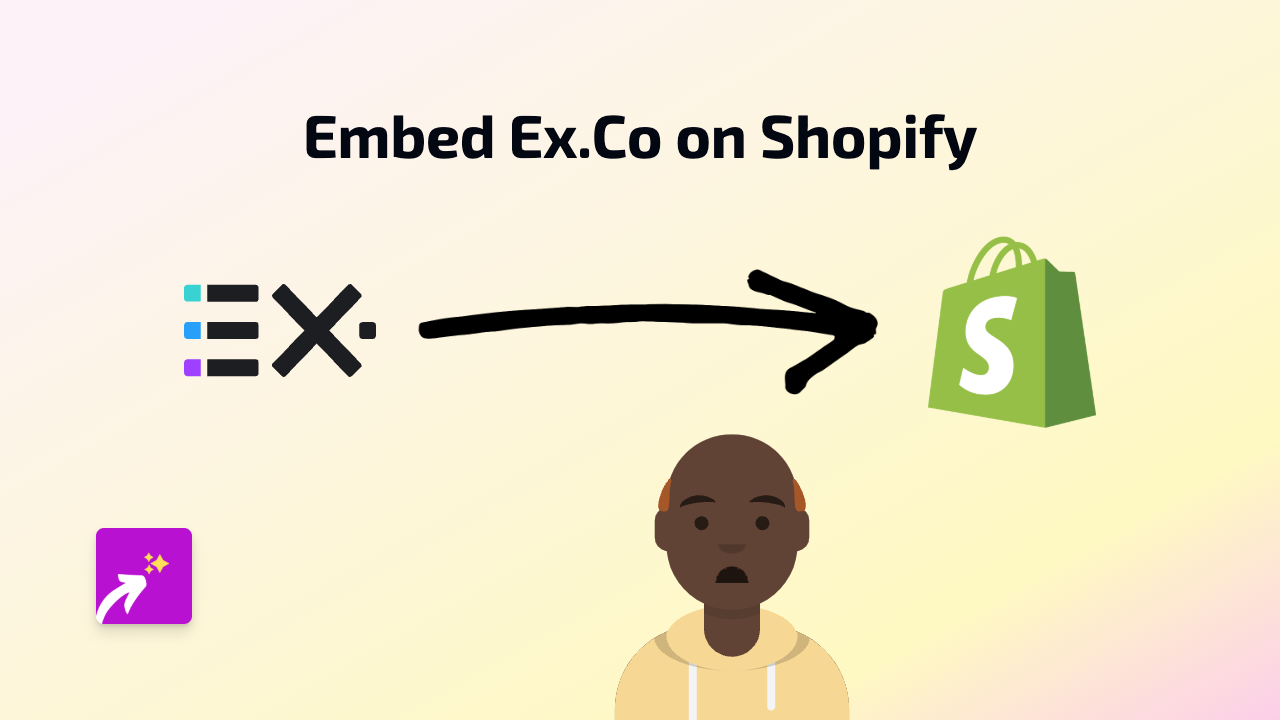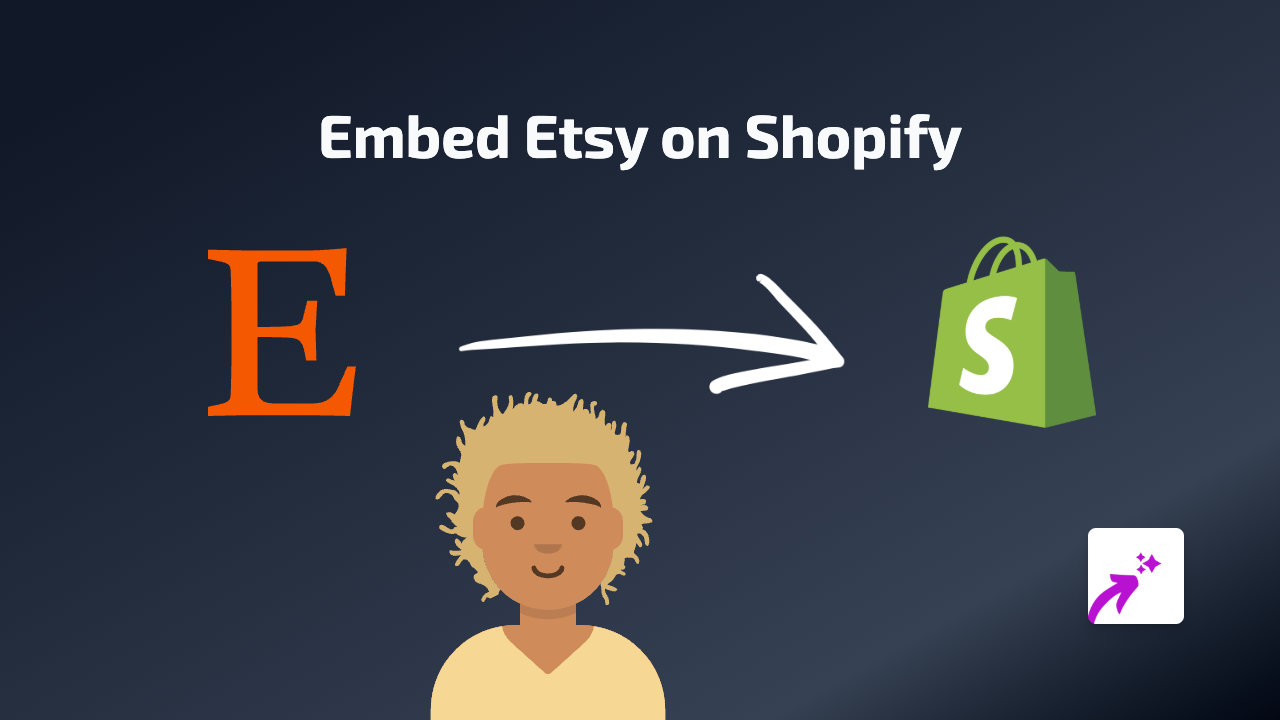How to Embed StoryForj Content on Your Shopify Store Using EmbedAny
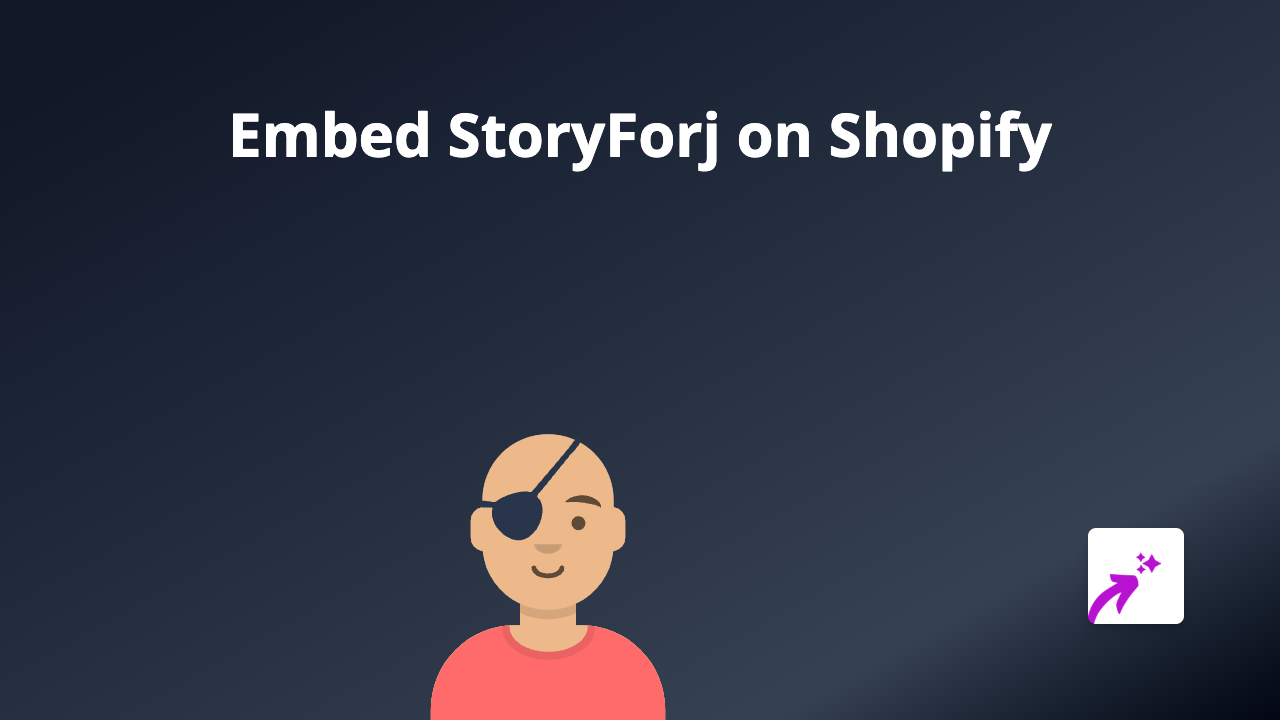
Looking to add interactive StoryForj content to your Shopify store? This guide will show you exactly how to embed StoryForj stories and presentations into your product descriptions, pages, and blog posts - without any coding skills needed.
What is StoryForj?
StoryForj is a platform that allows businesses to create interactive presentations and storytelling experiences. By embedding StoryForj content on your Shopify store, you can create more engaging product stories and provide customers with rich, interactive experiences directly on your pages.
How to Embed StoryForj Content on Shopify
Step 1: Install the EmbedAny App
First, you’ll need to install the EmbedAny app from the Shopify App Store:
- Visit EmbedAny in the Shopify App Store
- Click “Add app” to install it on your store
- Follow the setup instructions to activate the app
Step 2: Copy Your StoryForj Link
- Go to your StoryForj dashboard
- Find the story or presentation you want to embed
- Copy the sharing link for that content
Step 3: Embed the StoryForj Content
- Go to the page, product, or blog post where you want to add your StoryForj content
- In the rich text editor, paste your StoryForj link
- Highlight the pasted link
- Click the “Italic” button (or use the keyboard shortcut Ctrl+I / Cmd+I)
- Save your changes
That’s it! Once you save, the plain StoryForj link will be transformed into a fully interactive StoryForj experience embedded directly in your Shopify store.
Tips for Using StoryForj Embeds Effectively
- Product Storytelling: Use StoryForj to create interactive product demonstrations or origin stories
- Educational Content: Embed helpful guides or tutorials related to your products
- Brand Presentations: Share your brand story in an engaging format
- Seasonal Campaigns: Create special interactive content for holidays or sales events
Why Embed StoryForj Content?
Adding StoryForj content to your Shopify store helps:
- Increase time spent on your pages
- Improve customer engagement
- Explain complex products in an interactive way
- Make your store stand out with rich media experiences
By embedding StoryForj presentations directly in your store, customers can engage with your interactive content without leaving your website, creating a seamless shopping experience.
EmbedAny works with 800+ platforms beyond just StoryForj, so you can enhance your store with all kinds of interactive content using the same simple process.