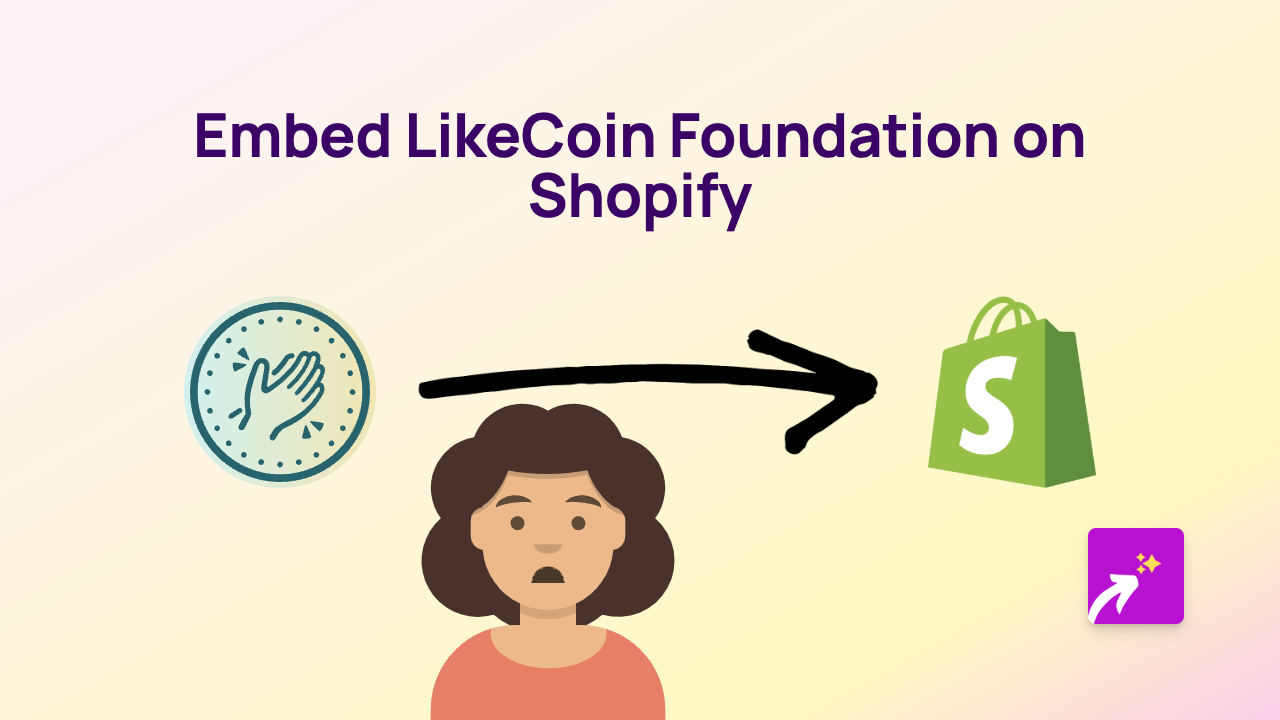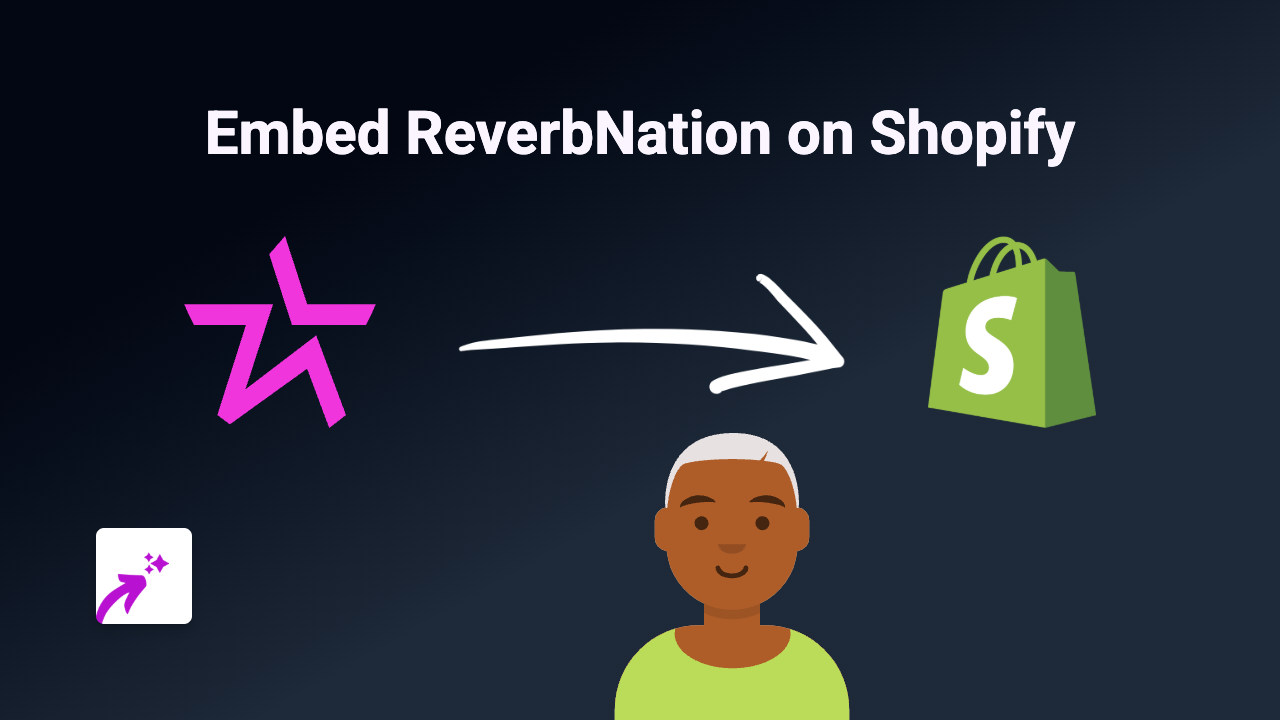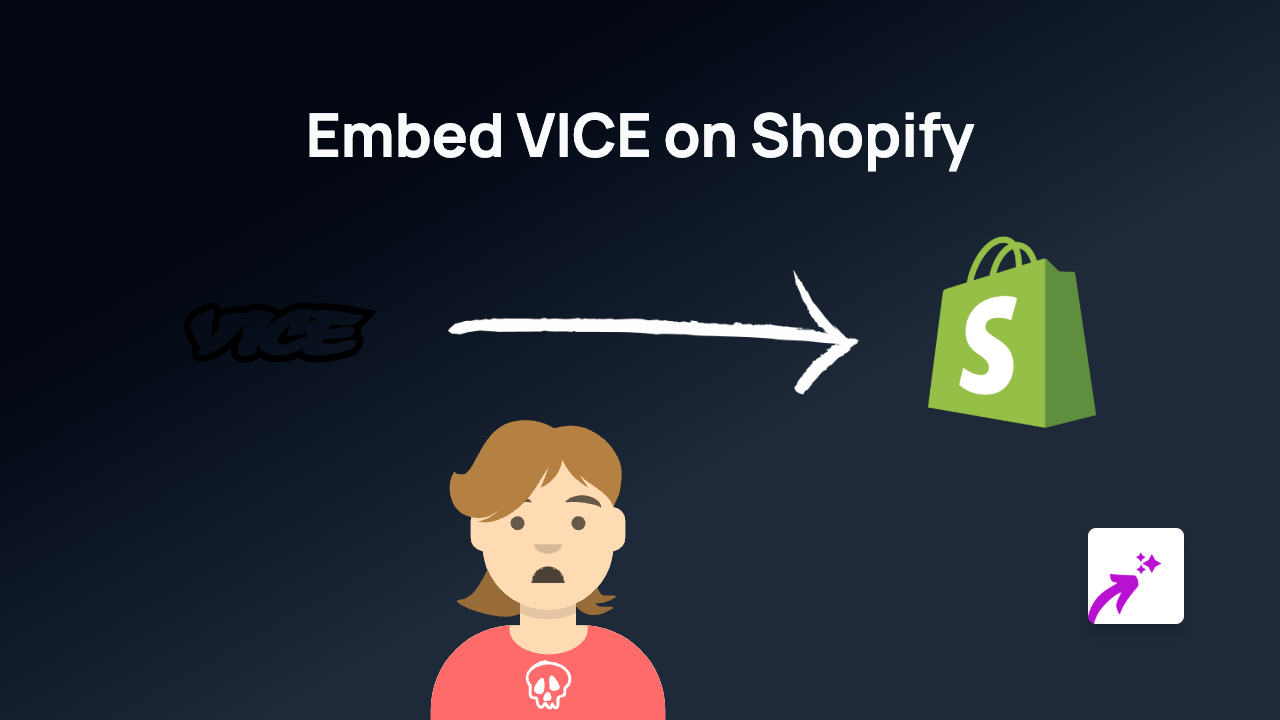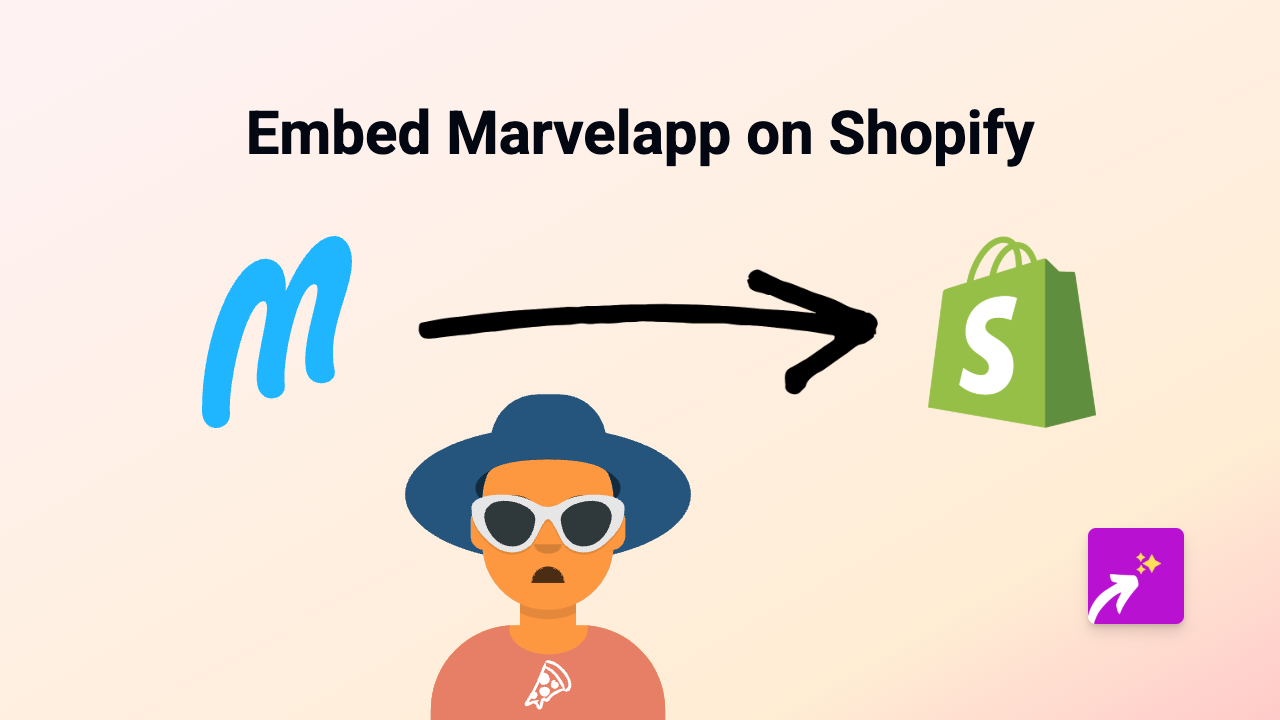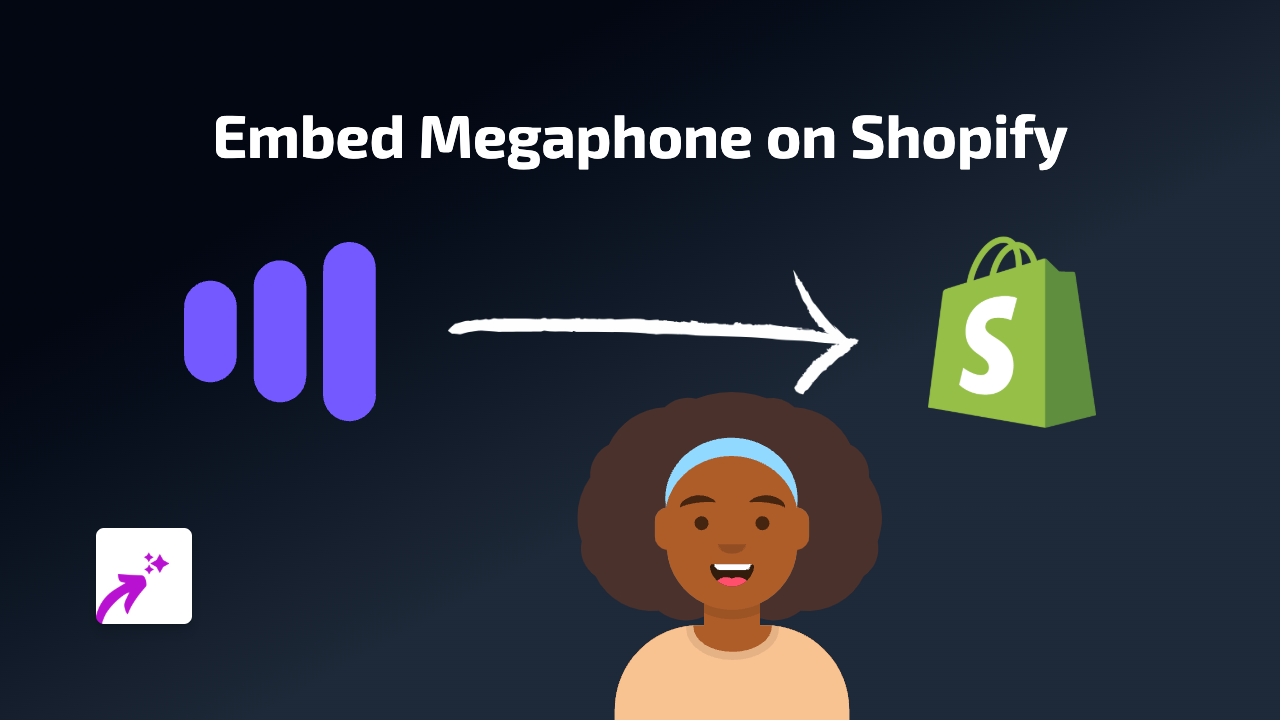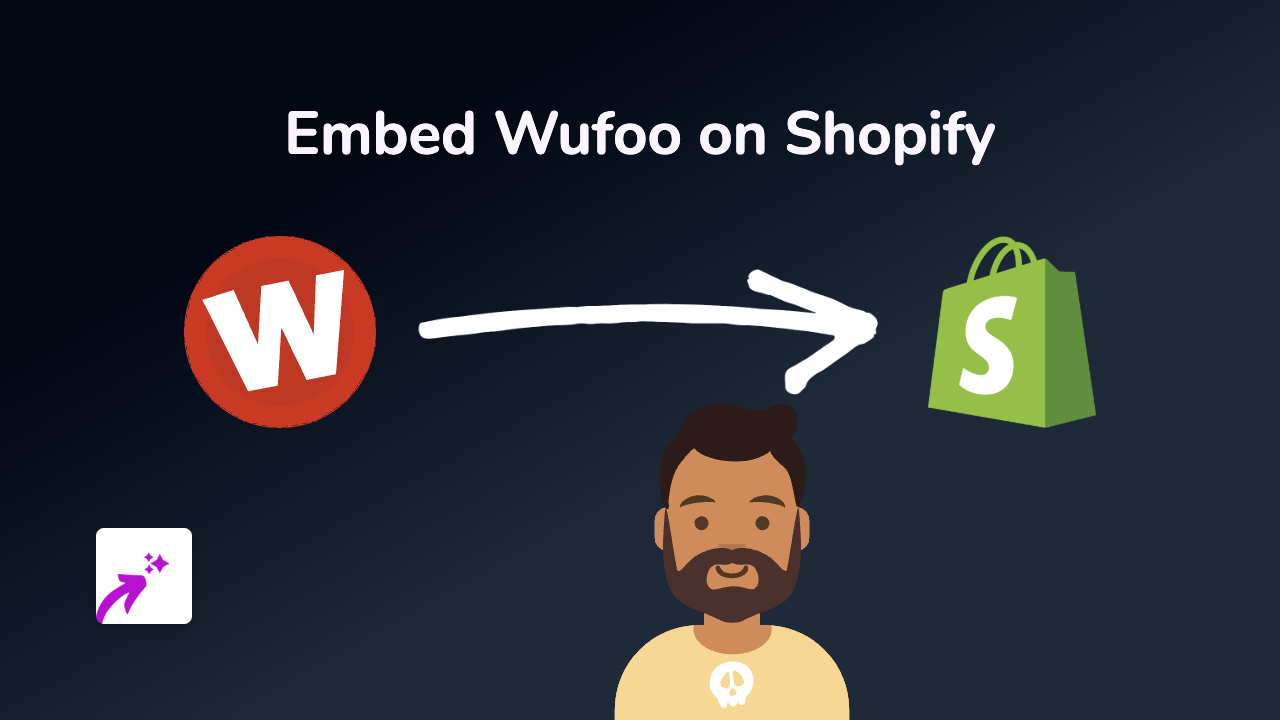How to Embed Stepik on Shopify - A Complete Guide
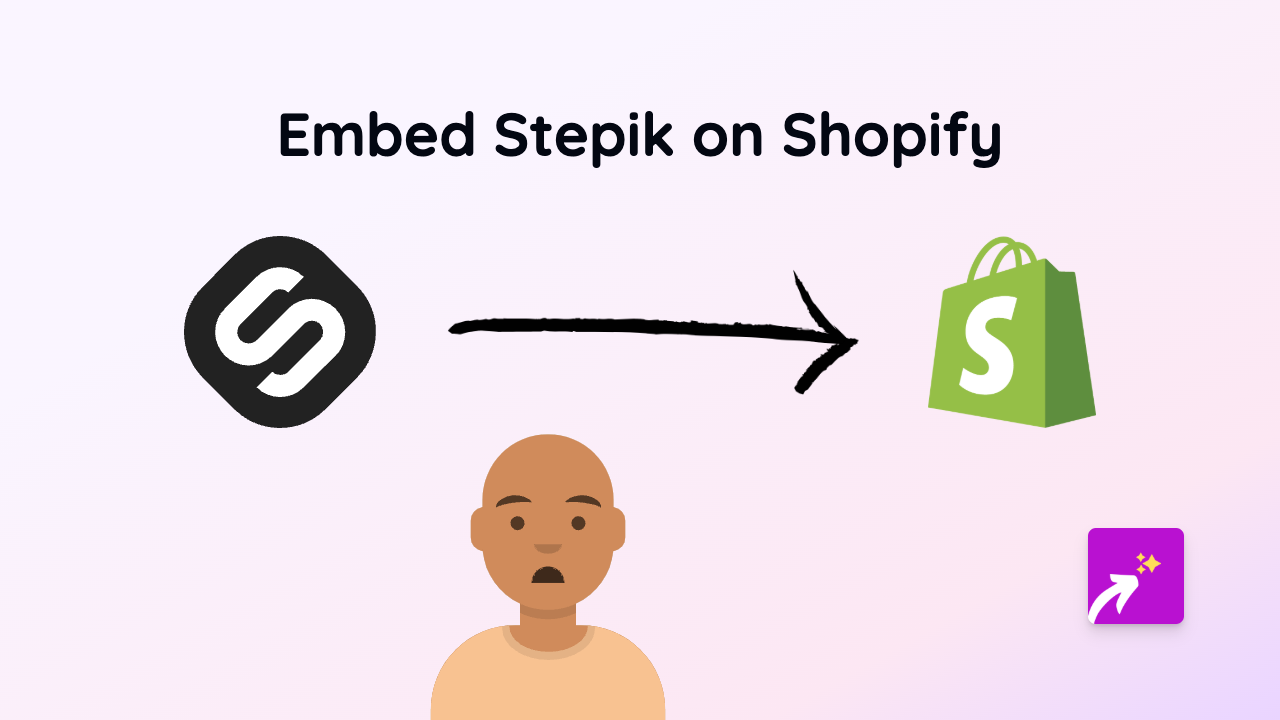
Are you looking to add Stepik courses and educational content to your Shopify store? This guide shows you exactly how to embed Stepik content anywhere on your store without any coding knowledge, using the EmbedAny app.
What is Stepik?
Stepik is an online learning platform that offers a wide range of courses in programming, data science, mathematics, and many other subjects. Embedding Stepik content on your Shopify store is perfect if you’re selling educational products or want to provide additional value to your customers.
Benefits of Embedding Stepik on Your Shopify Store
- Display course previews directly on your product pages
- Showcase certificates or achievements to build credibility
- Allow customers to sample course content before purchasing
- Create educational resource pages to complement your products
Step-by-Step Guide to Embedding Stepik on Shopify
Step 1: Install the EmbedAny App
- Visit the EmbedAny app page on the Shopify App Store
- Click “Add app” and follow the installation prompts
- Complete the setup process to activate the app on your store
Step 2: Copy Your Stepik Link
- Go to the Stepik course, lesson, or certificate you want to embed
- Copy the URL from your browser’s address bar (it should look like https://stepik.org/course/…)
Step 3: Add the Link to Your Shopify Store
- Navigate to the page where you want to embed your Stepik content (product description, page, blog post, etc.)
- Paste the Stepik URL into the text editor
- Important: Make the link italic by selecting it and clicking the italic button (or using keyboard shortcut)
- Save the changes
That’s it! EmbedAny will automatically transform your italicised Stepik link into a fully interactive embedded course player directly on your page.
Examples of Where to Use Stepik Embeds
- Product descriptions: Add course previews to educational products
- Blog posts: Embed relevant lessons to supplement your content
- About page: Show your team’s certificates or educational achievements
- Custom pages: Create resource centres with curated Stepik content
Troubleshooting Tips
- Make sure your link is properly italicised
- Verify the Stepik content is public and shareable
- Check that you’ve saved your changes after adding the embed
- If the embed isn’t appearing, try refreshing your page
With EmbedAny and these simple steps, you can now share valuable Stepik educational content with your customers, enhancing their shopping experience and potentially increasing conversions through more engaging product pages.
No coding knowledge required – just paste, italicise, and save!