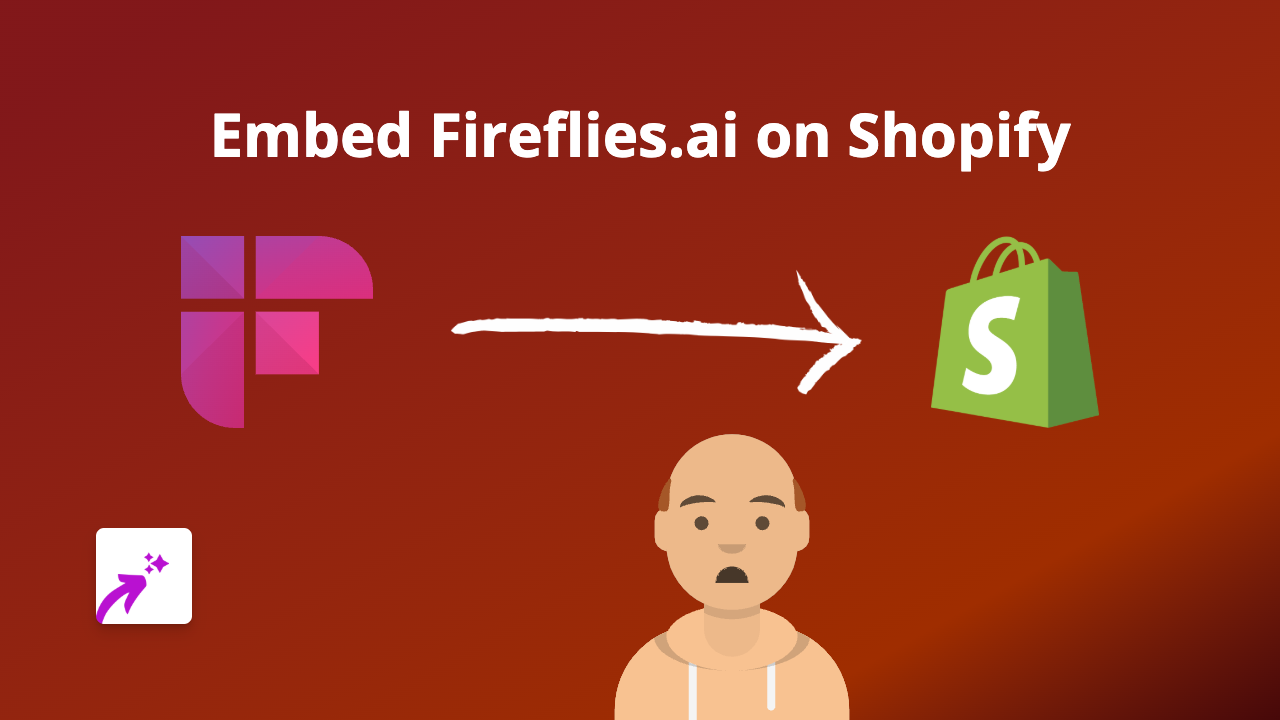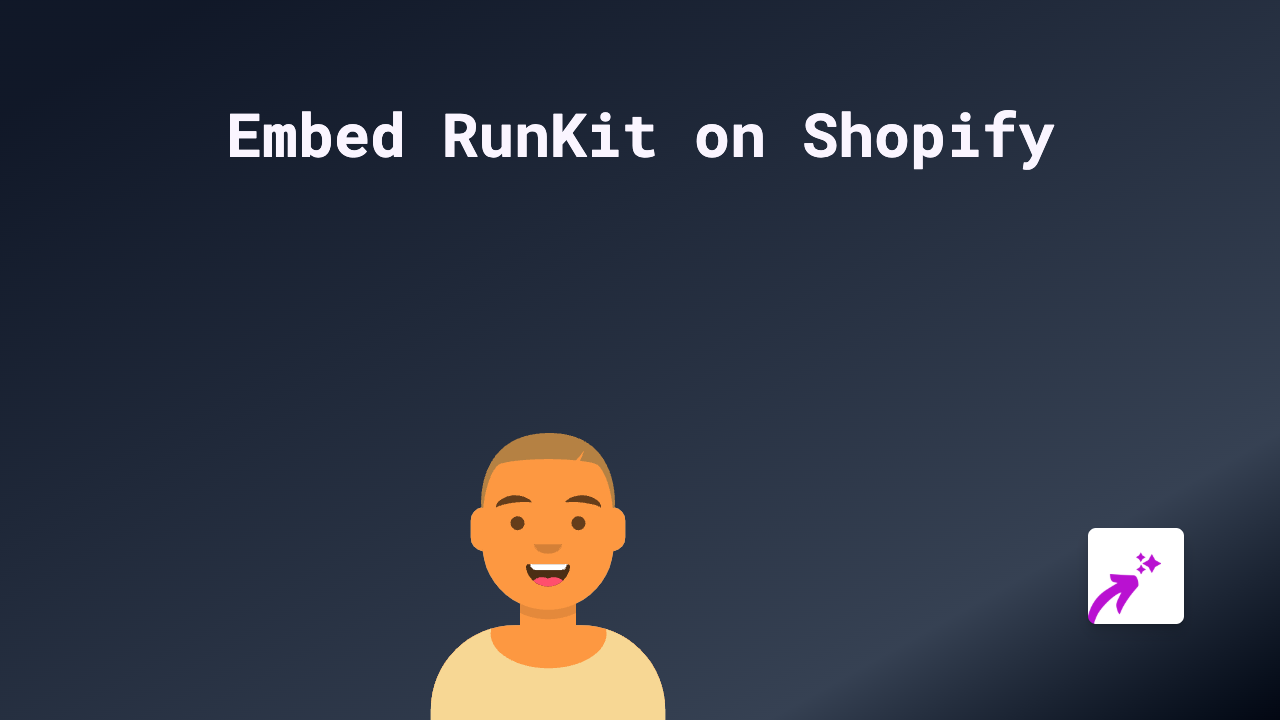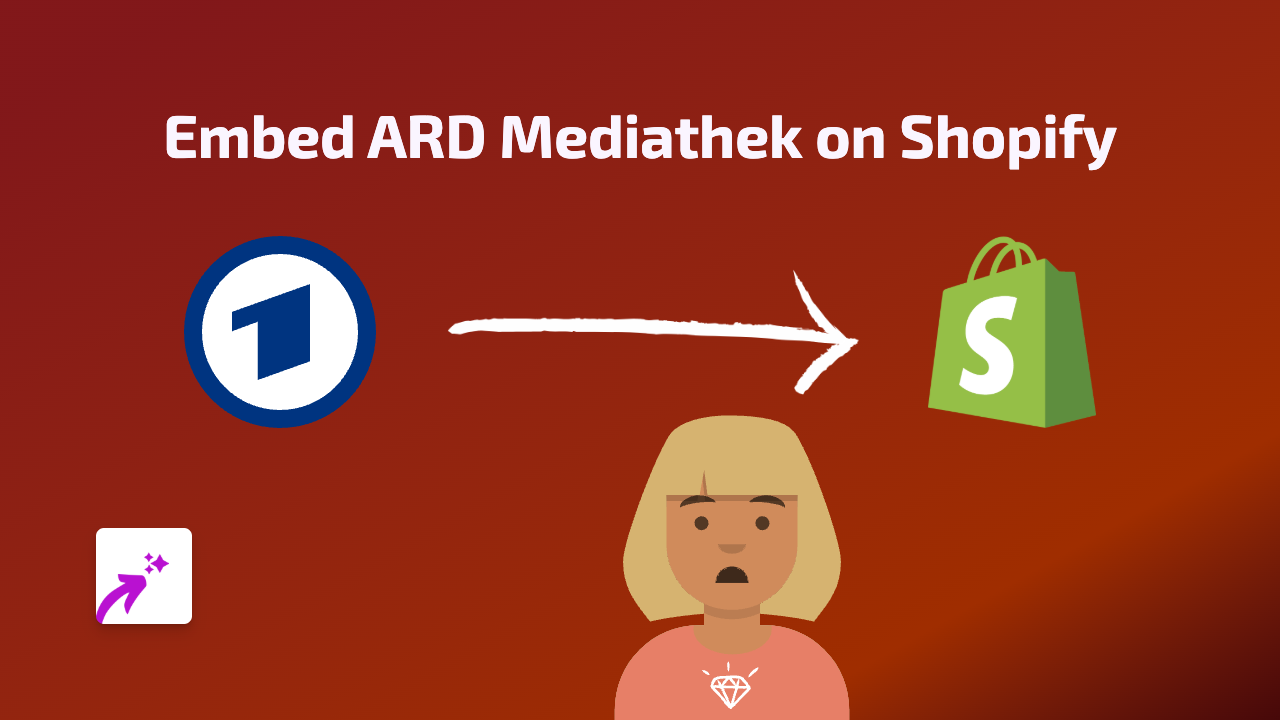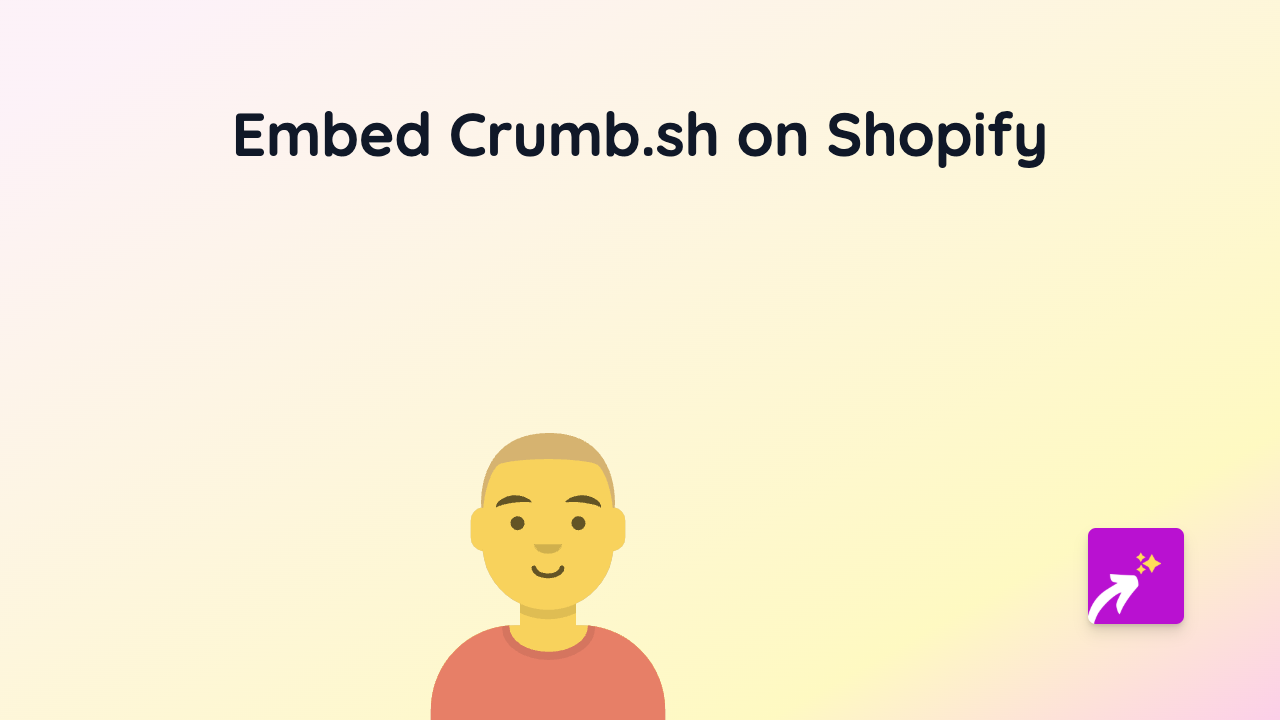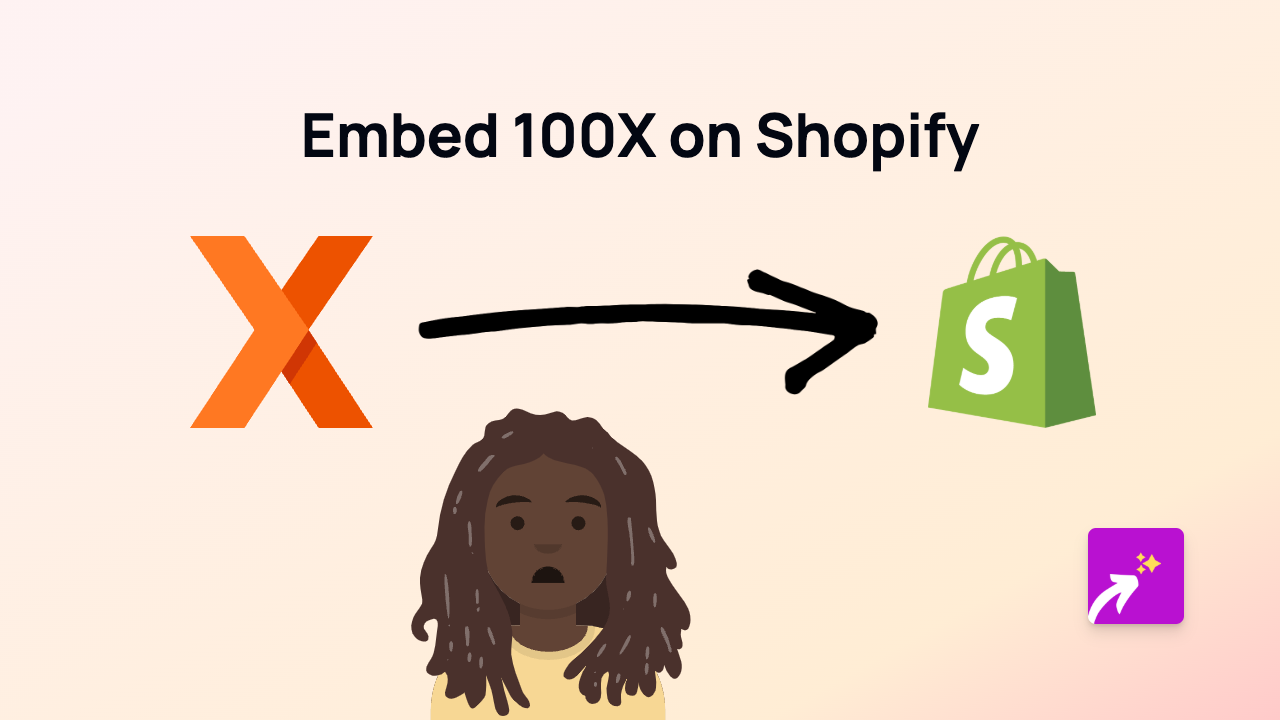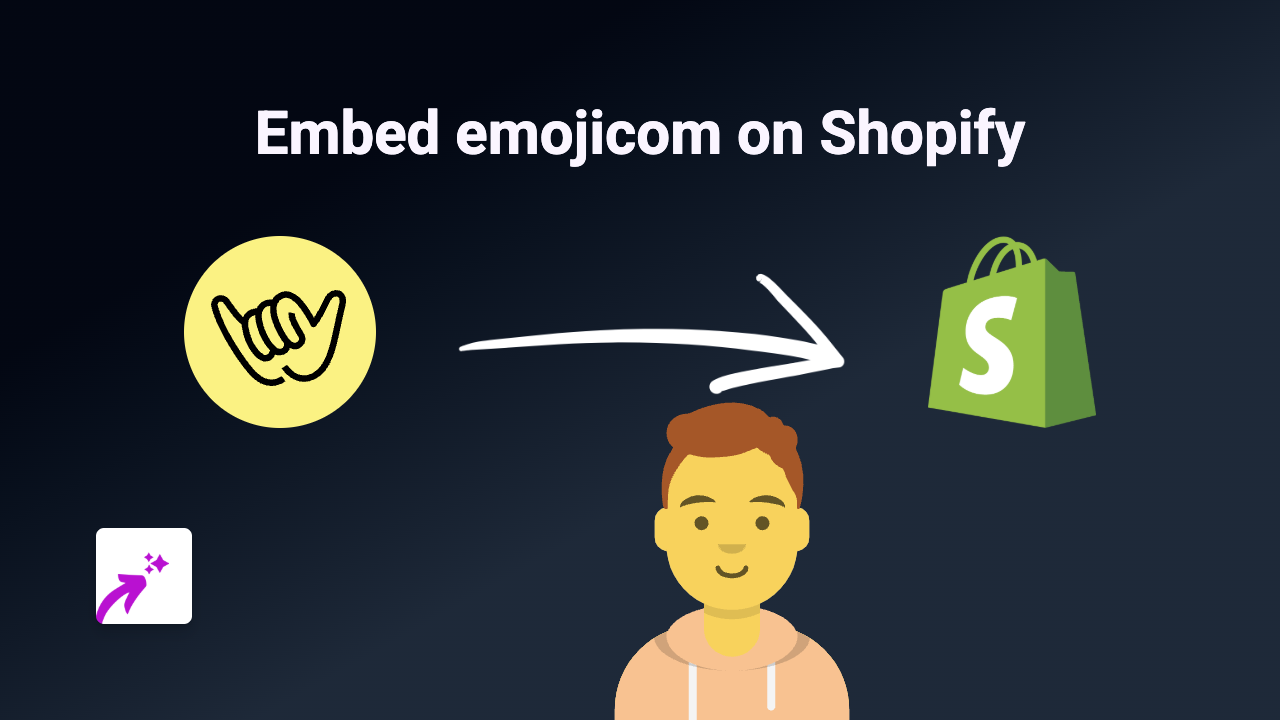How to Embed STAND.fm on Shopify: A Step-by-Step Guide
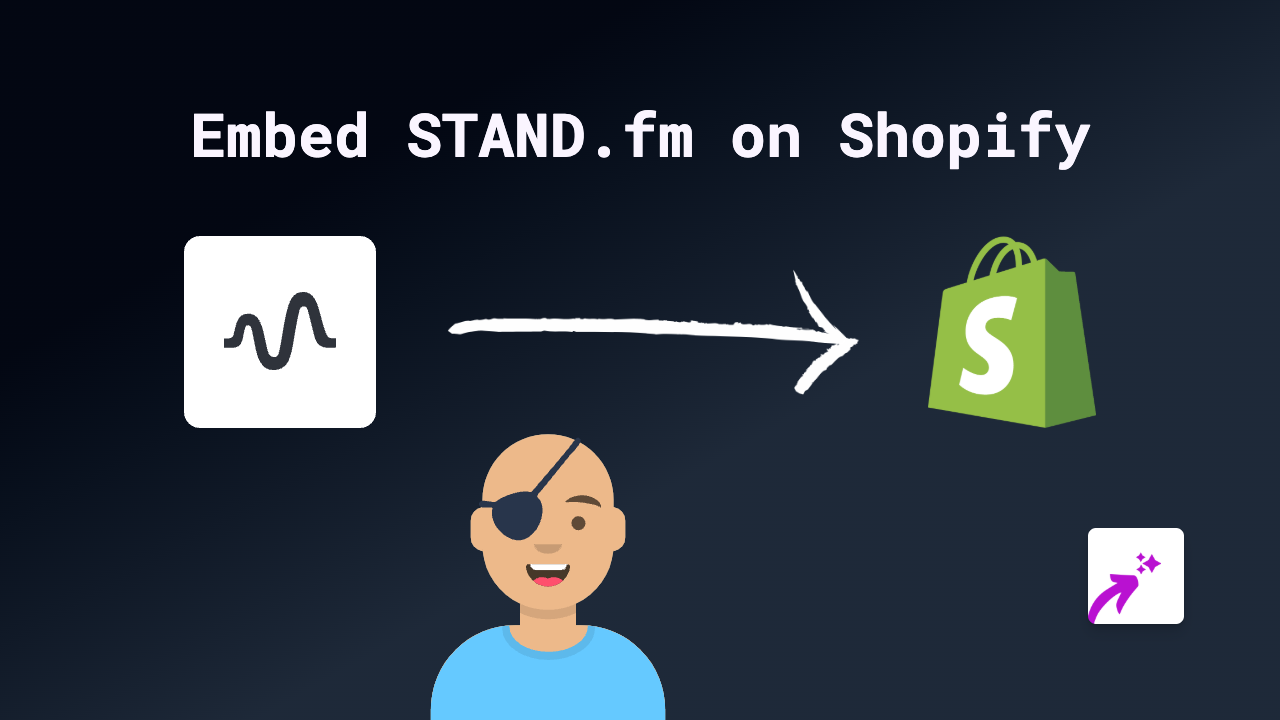
Adding STAND.fm audio content to your Shopify store is a brilliant way to share podcasts, audio clips, and broadcasts with your customers. Whether you want to include interviews with product creators, customer testimonials, or educational content, STAND.fm embeds can enhance your store’s engagement. Here’s how to do it quickly and easily with EmbedAny.
What is STAND.fm?
STAND.fm is a popular audio platform that allows creators to record, share and distribute audio content. By embedding STAND.fm content on your Shopify store, you can share audio broadcasts directly with your customers without them having to leave your site.
Prerequisites
Before embedding STAND.fm content, you’ll need:
- A Shopify store
- STAND.fm content you want to embed (a link to the audio)
- EmbedAny app installed on your store
Step 1: Install EmbedAny on your Shopify Store
- Visit EmbedAny on the Shopify App Store
- Click “Add app” to install it on your Shopify store
- Follow the installation prompts to activate the app
Step 2: Find Your STAND.fm Content
- Go to the STAND.fm content you want to embed
- Copy the full URL from your browser’s address bar
Step 3: Add the STAND.fm Link to Your Shopify Store
- Navigate to the page or product where you want to embed the audio (e.g., product description, blog post, or custom page)
- Open the rich text editor in Shopify admin
- Paste the STAND.fm link you copied
- Important: Highlight the pasted link and click the Italic button (or use keyboard shortcut Ctrl+I / Cmd+I)
- Save your changes
Step 4: Preview Your Embedded Content
- Preview your page to see the embedded STAND.fm audio player
- The plain link will now be transformed into an interactive audio player
- Test the player to ensure it works correctly
Common Uses for STAND.fm Embeds on Shopify
- Add product explanations in audio format
- Include customer reviews or testimonials
- Share brand stories or founder interviews
- Provide audio tutorials about your products
- Embed podcast episodes related to your products or industry
Troubleshooting Tips
- Make sure the STAND.fm link is properly italicised
- Verify that the link is complete and not broken
- Confirm that EmbedAny is properly installed and active
- Clear your browser cache if the embed doesn’t appear immediately
With EmbedAny, adding STAND.fm content to your Shopify store becomes a simple task that requires no technical knowledge. The interactive audio players can significantly improve customer engagement and time spent on your store, potentially increasing your conversion rates.