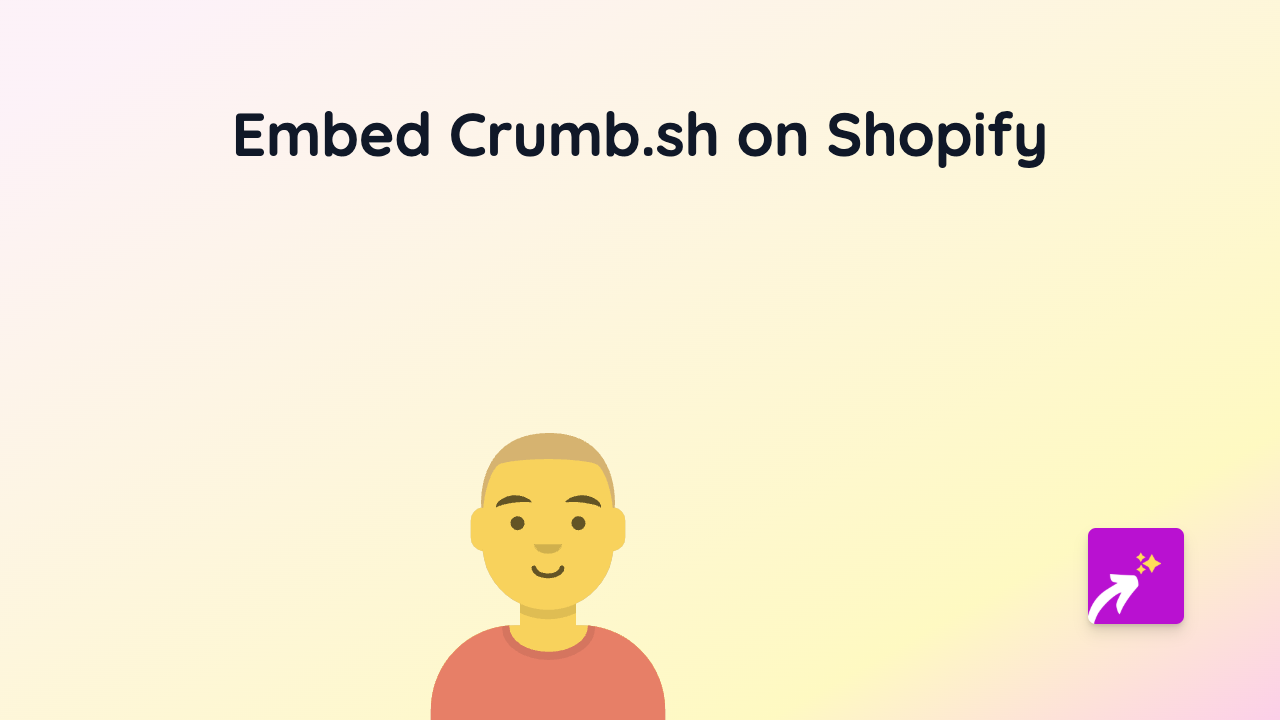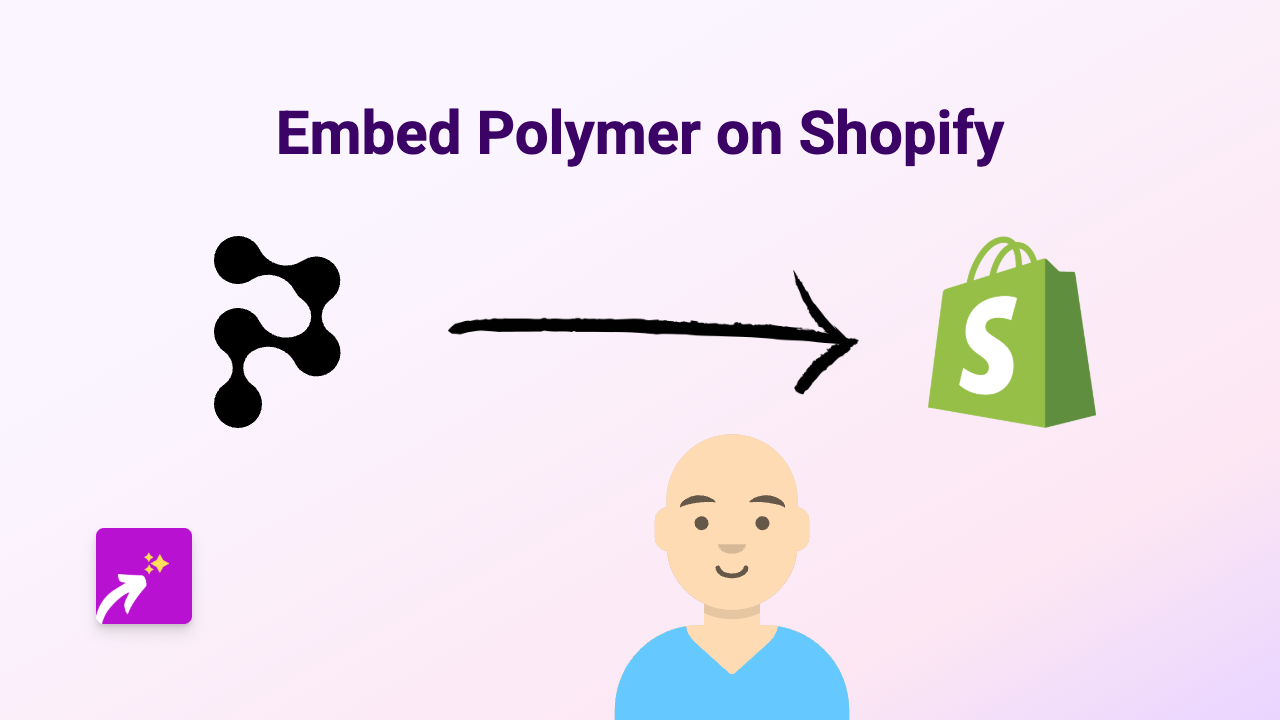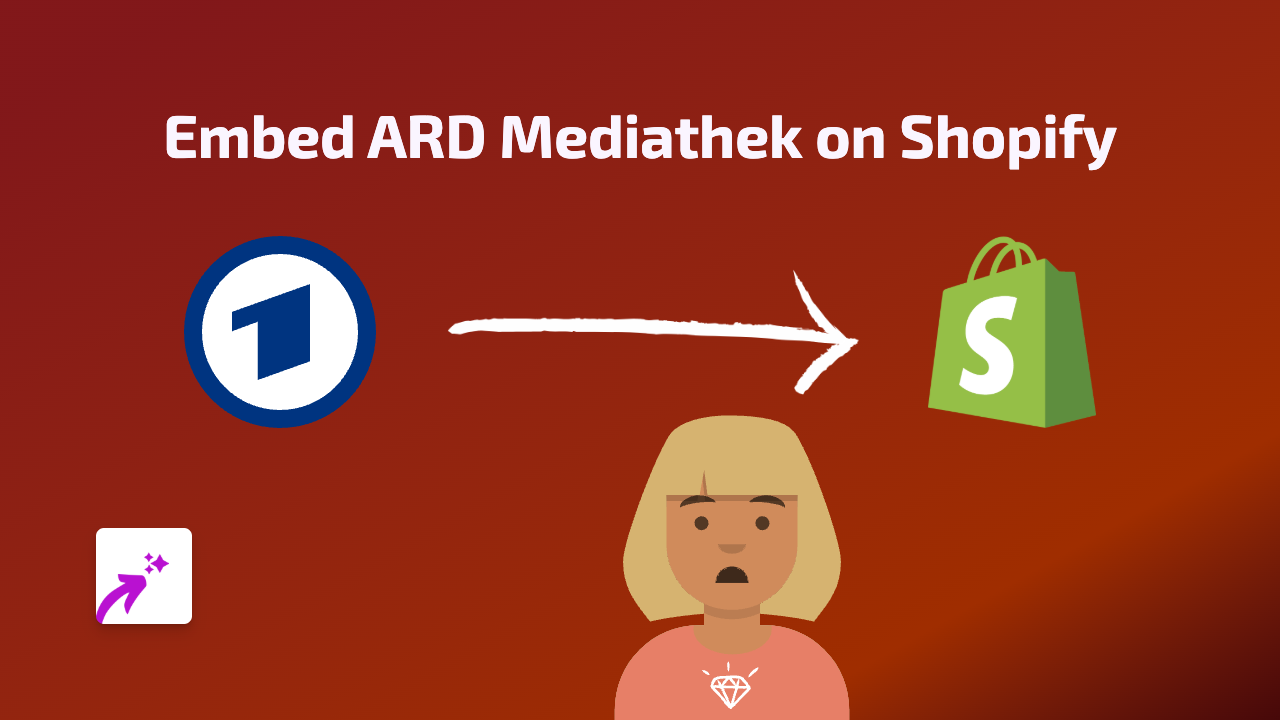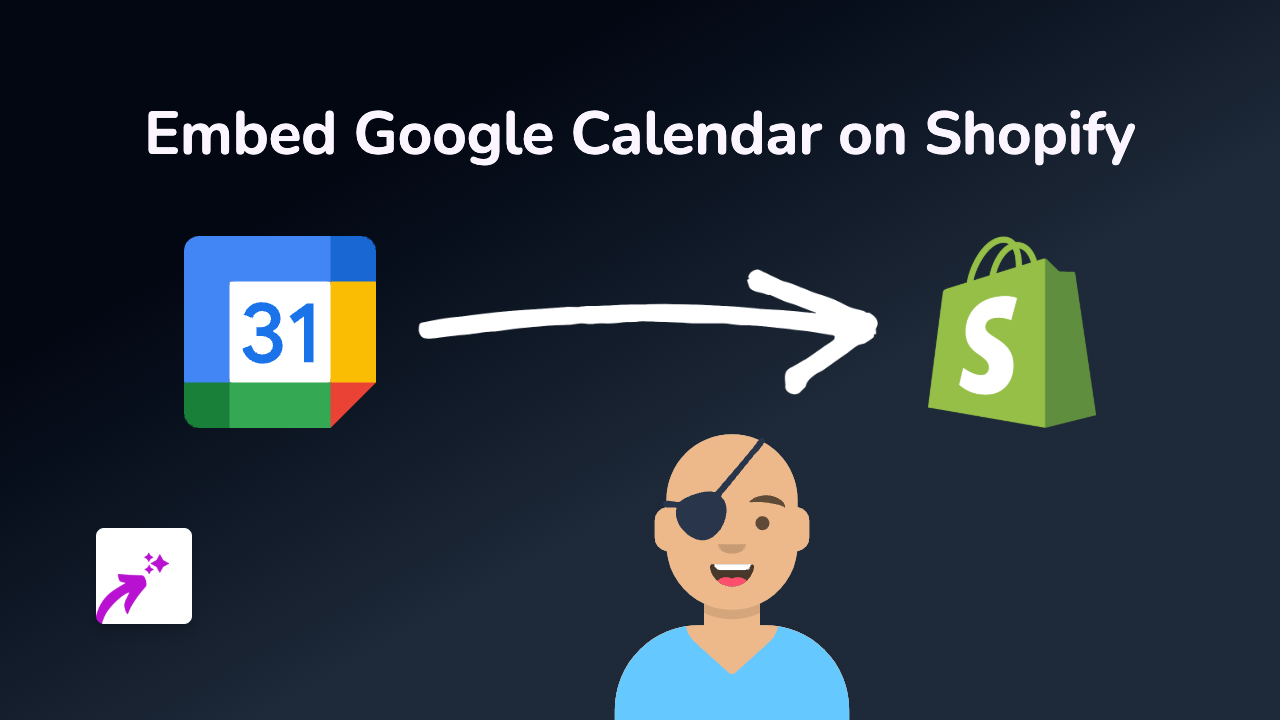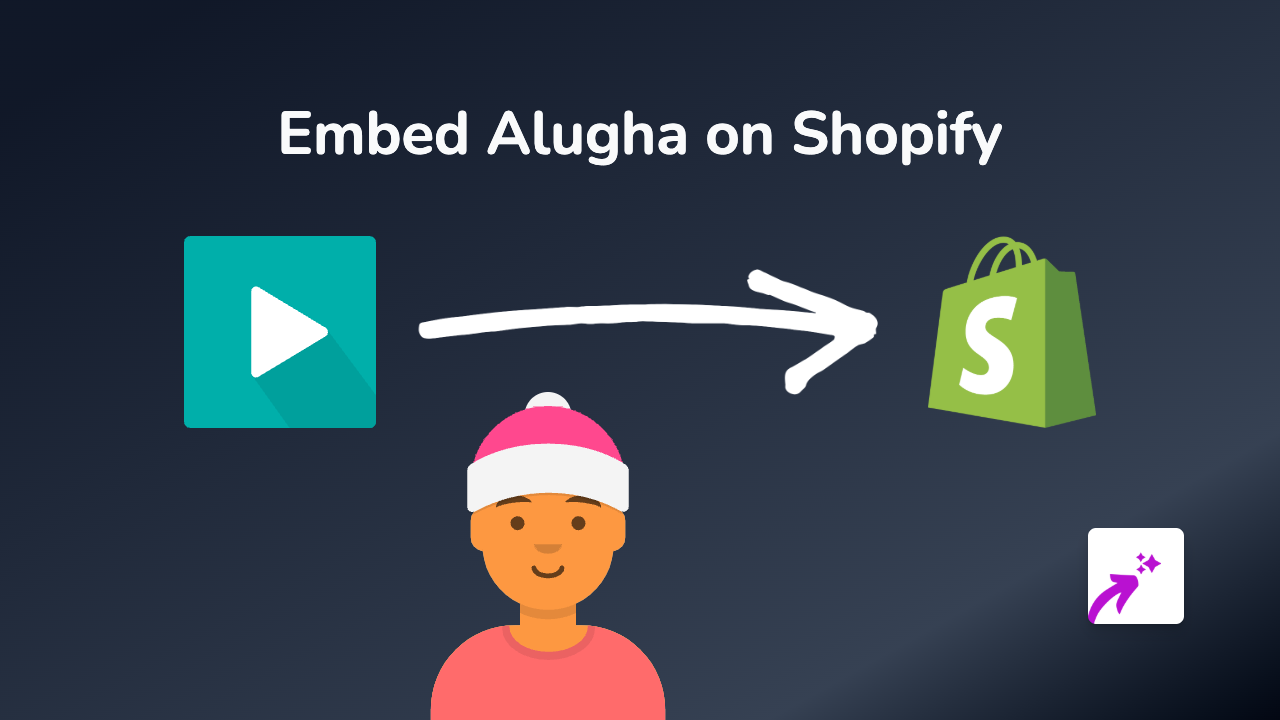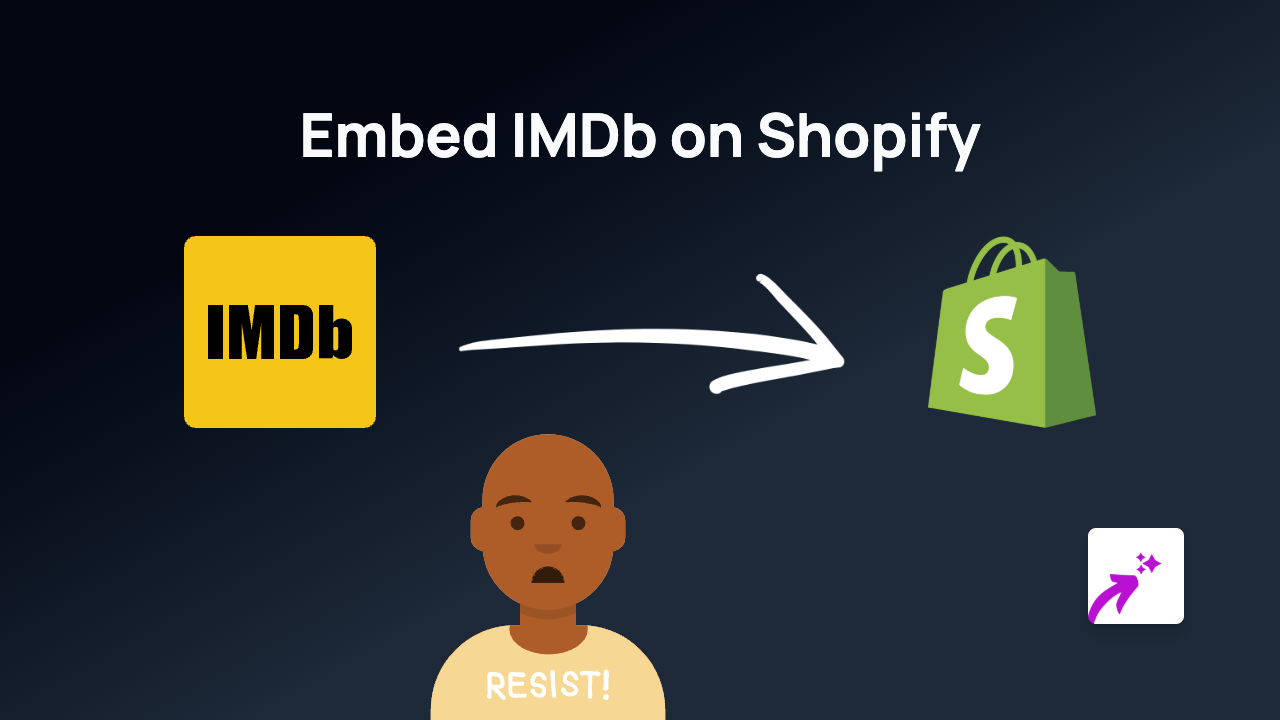How to Embed Spotify Podcasts on Your Shopify Store with EmbedAny
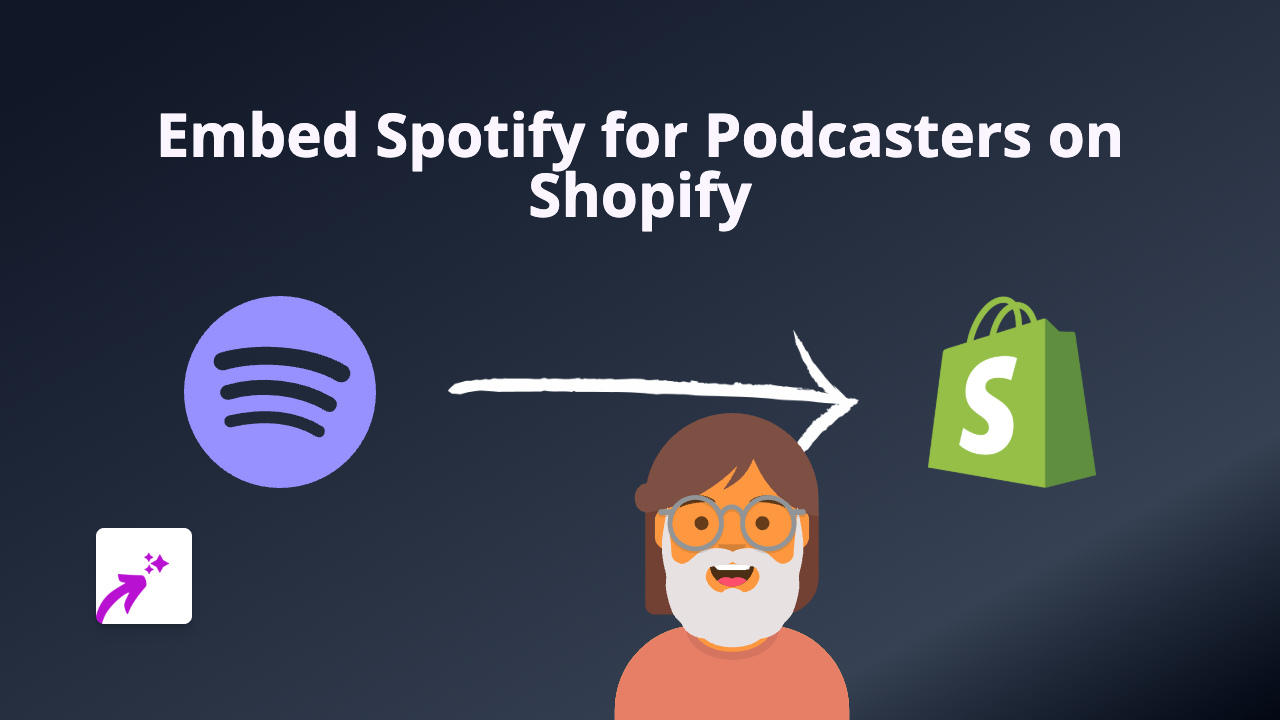
Want to showcase your favourite podcasts or feature your own podcast episodes directly on your Shopify store? With EmbedAny, you can easily embed Spotify podcast players anywhere on your site without any technical knowledge. This guide will show you exactly how to do it in just a few minutes.
Why Embed Spotify Podcasts on Your Shopify Store?
Adding podcasts to your Shopify store can:
- Build credibility if you’ve been featured on podcasts
- Showcase your own podcast episodes to grow your audience
- Keep visitors on your site longer with engaging audio content
- Add valuable content to product pages or blog posts
Step-by-Step Guide to Embedding Spotify Podcasts
Step 1: Install the EmbedAny App
- Visit EmbedAny on the Shopify App Store
- Click “Add app” to install it on your store
- Follow the on-screen instructions to activate the app
Step 2: Find Your Spotify Podcast Link
- Go to Spotify or the Spotify app
- Find the podcast episode or show you want to embed
- Click the “Share” button (usually three dots or a share icon)
- Select “Copy Link” to copy the URL to your clipboard
Examples of Spotify podcast links:
- Episode link:
https://open.spotify.com/episode/1234abcd... - Show link:
https://open.spotify.com/show/5678efgh...
Step 3: Add the Podcast to Your Shopify Store
- Go to the page where you want to add the podcast (product page, blog post, etc.)
- Click to edit the content
- Paste the Spotify link into the text editor
- Important: Make the link italic by selecting it and using the italic button (or use keyboard shortcut Ctrl+I / Cmd+I)
- Save your changes
That’s it! EmbedAny will automatically transform your italic link into an interactive Spotify podcast player when someone views your page.
Different Ways to Use Spotify Podcasts on Your Store
- Product pages: Add relevant podcast episodes discussing your products
- About page: Feature interviews with your team members or founder
- Blog posts: Complement your written content with related audio discussions
- Homepage: Showcase your latest podcast episode to all visitors
Troubleshooting Tips
If your podcast isn’t displaying correctly:
- Make sure the link is set to italic format
- Verify you’ve copied the full Spotify URL
- Check that EmbedAny is properly installed and activated
- Try refreshing your page cache
With EmbedAny, embedding Spotify podcasts on your Shopify store is as simple as pasting a link. No coding, no complicated setup—just great, interactive podcast content to enhance your customers’ experience.