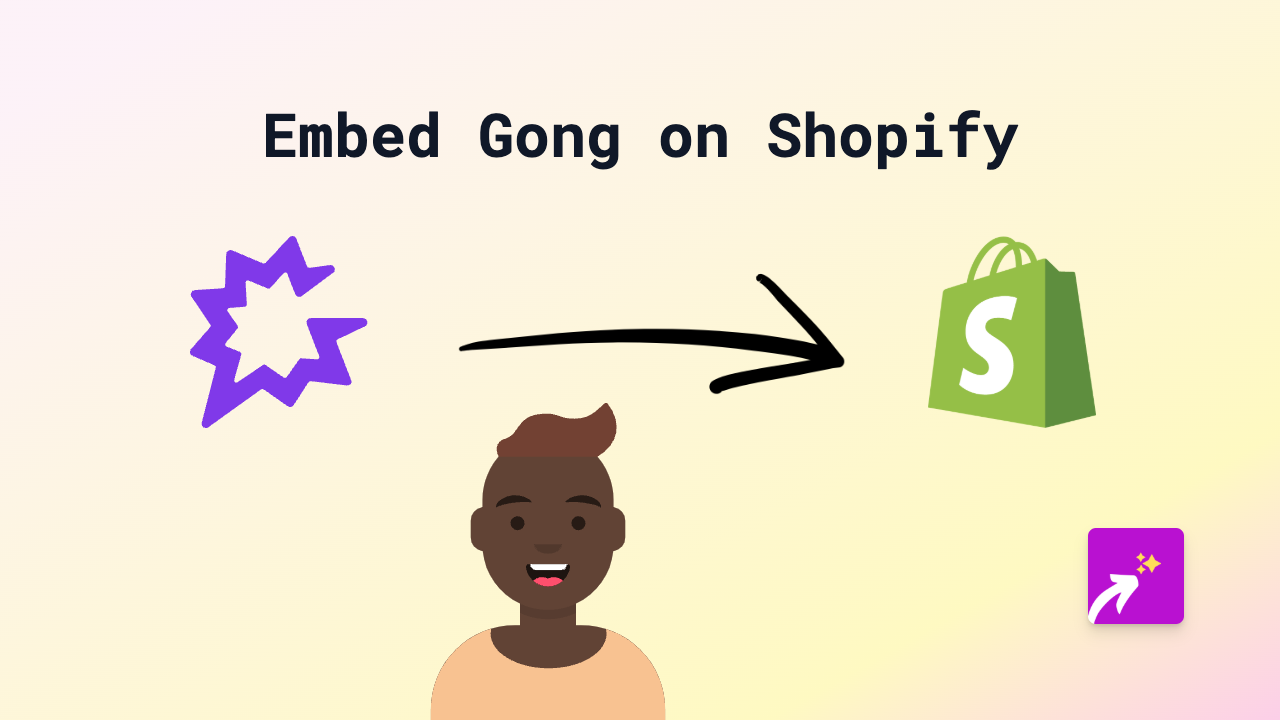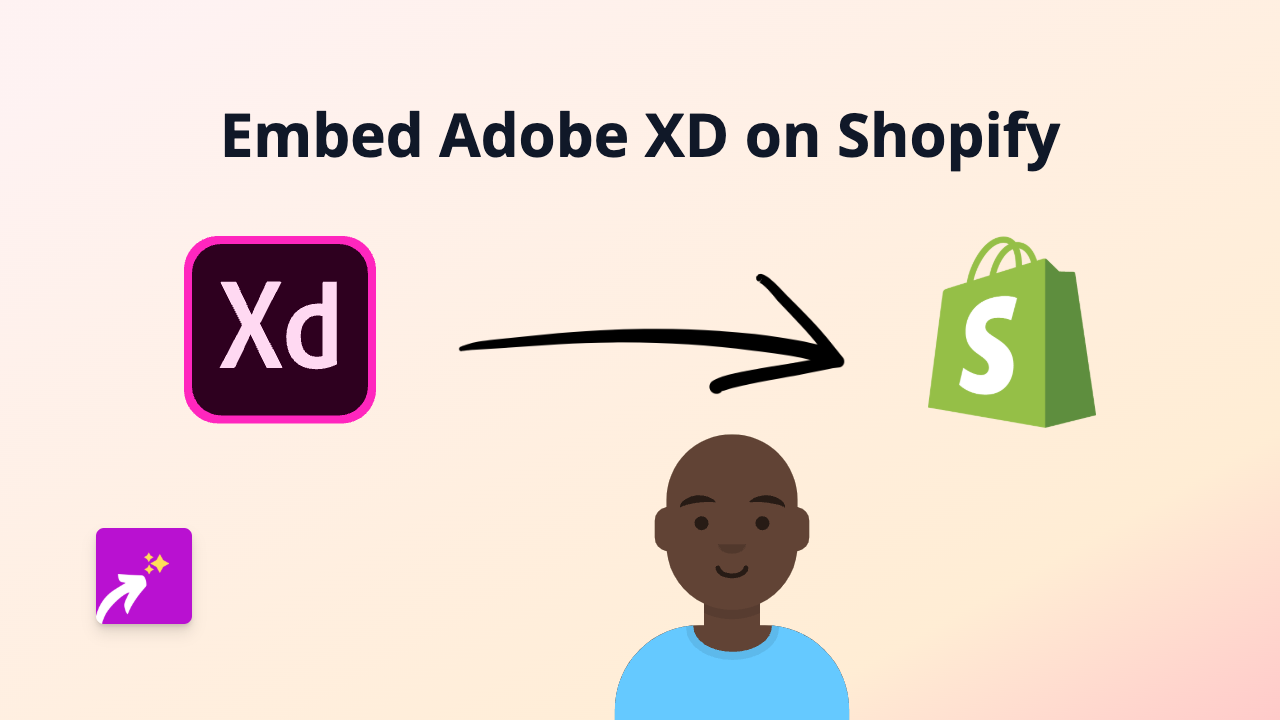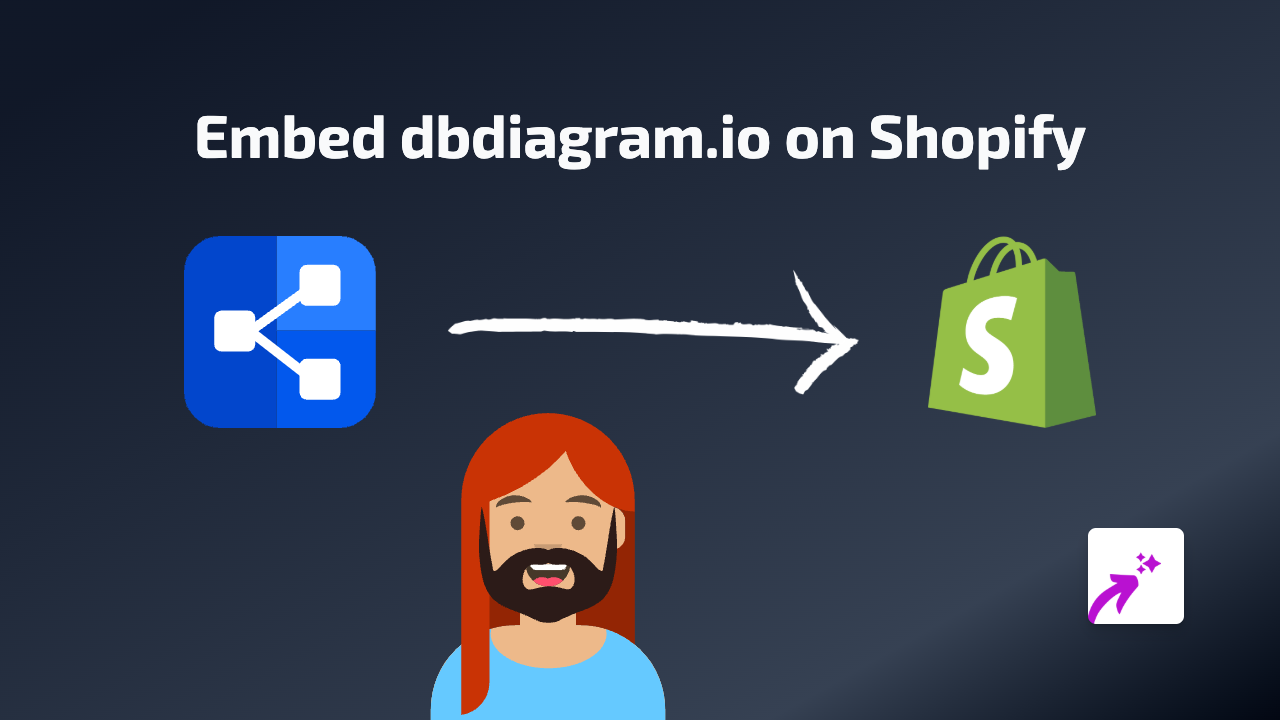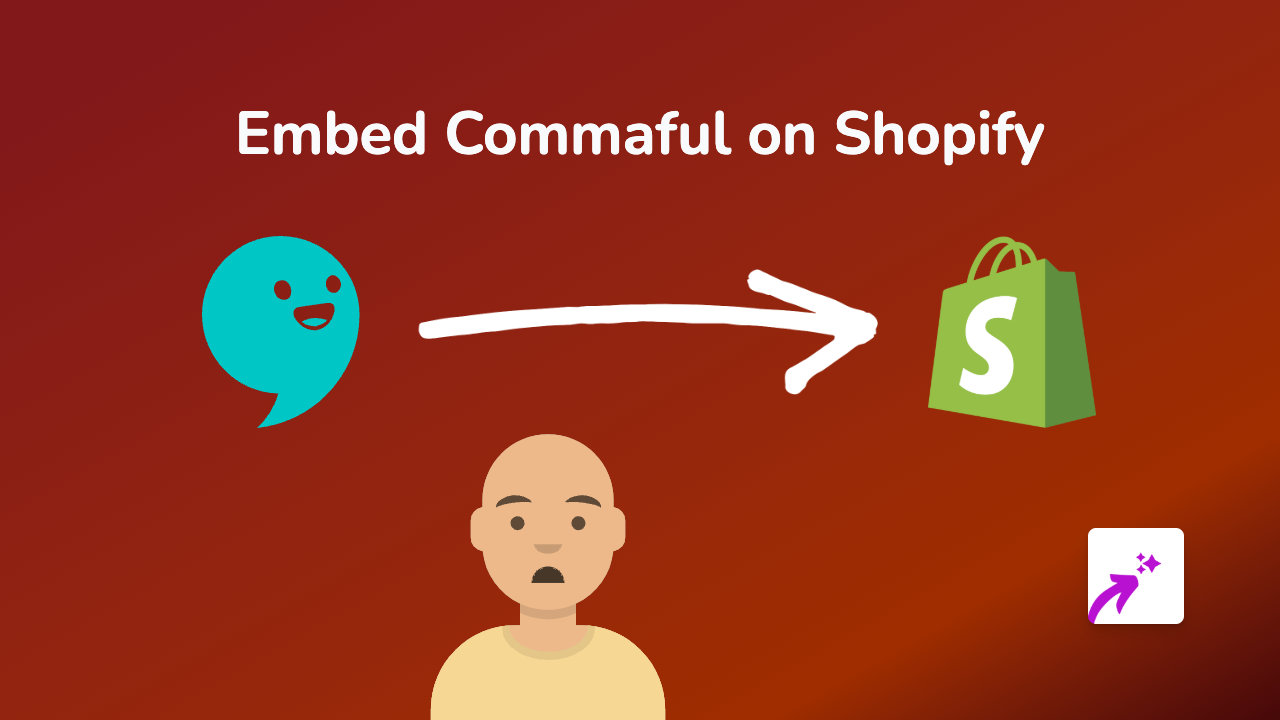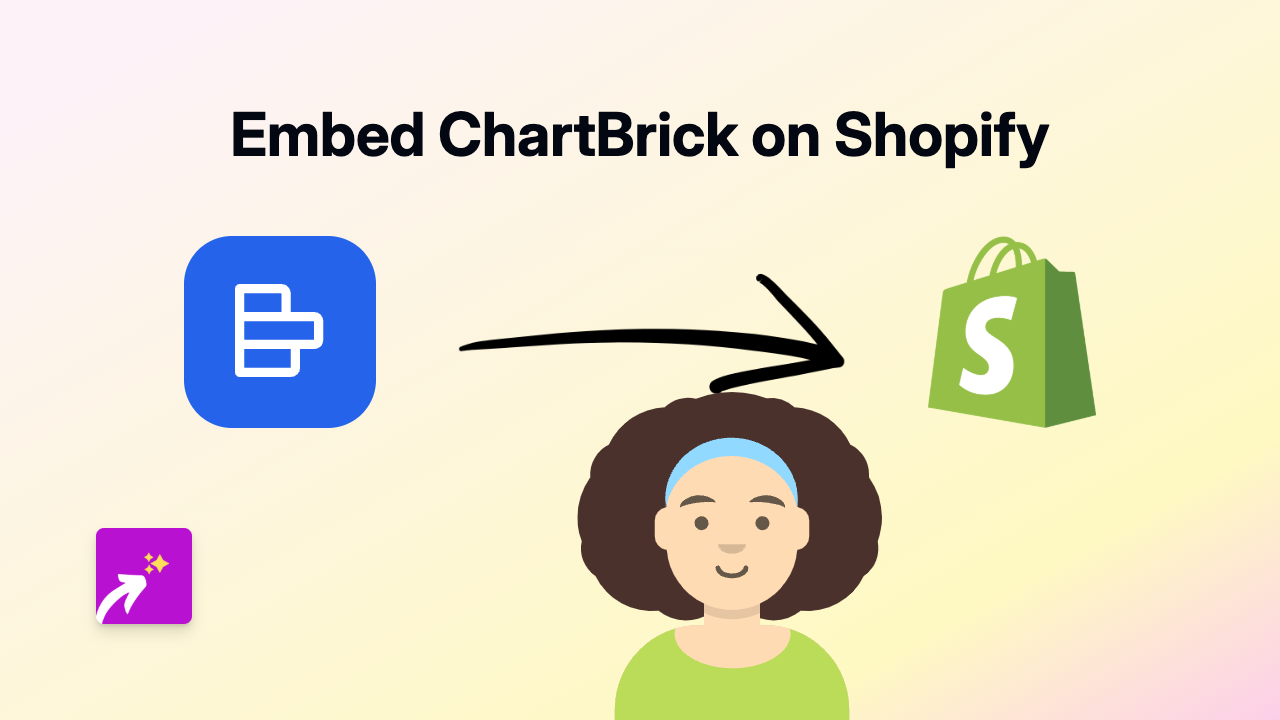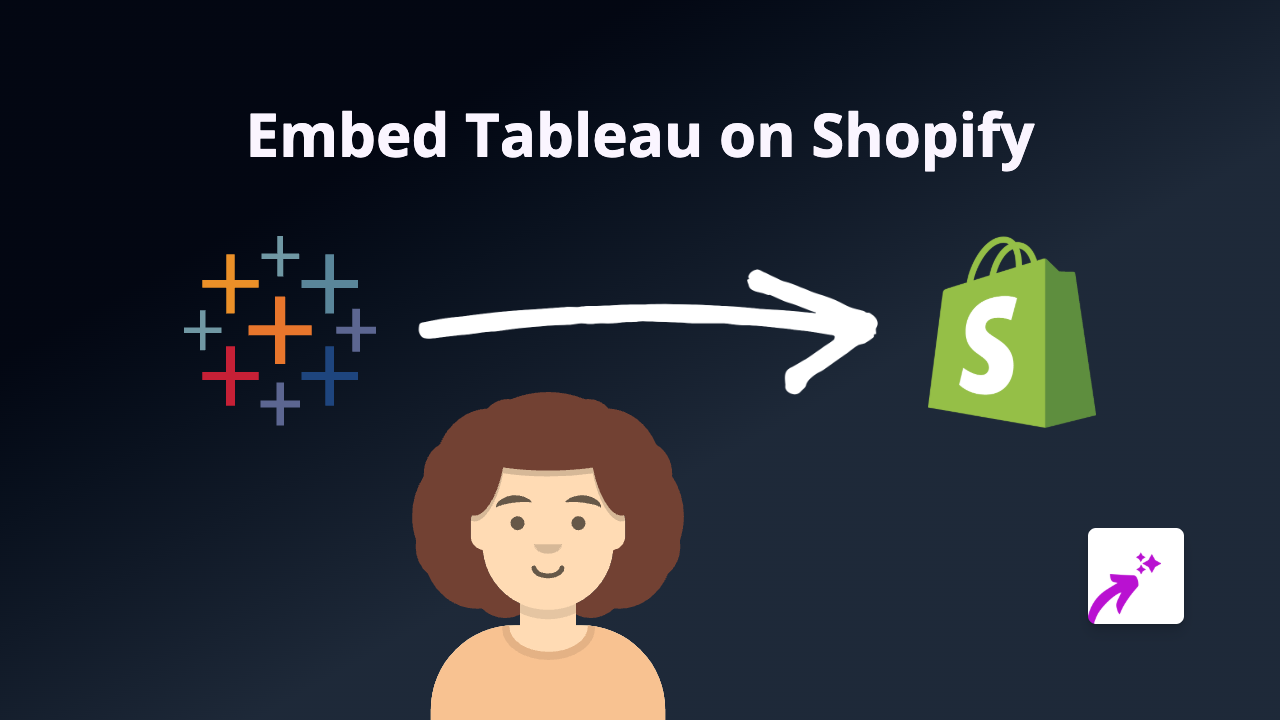How to Embed Soundslice on Your Shopify Store with EmbedAny
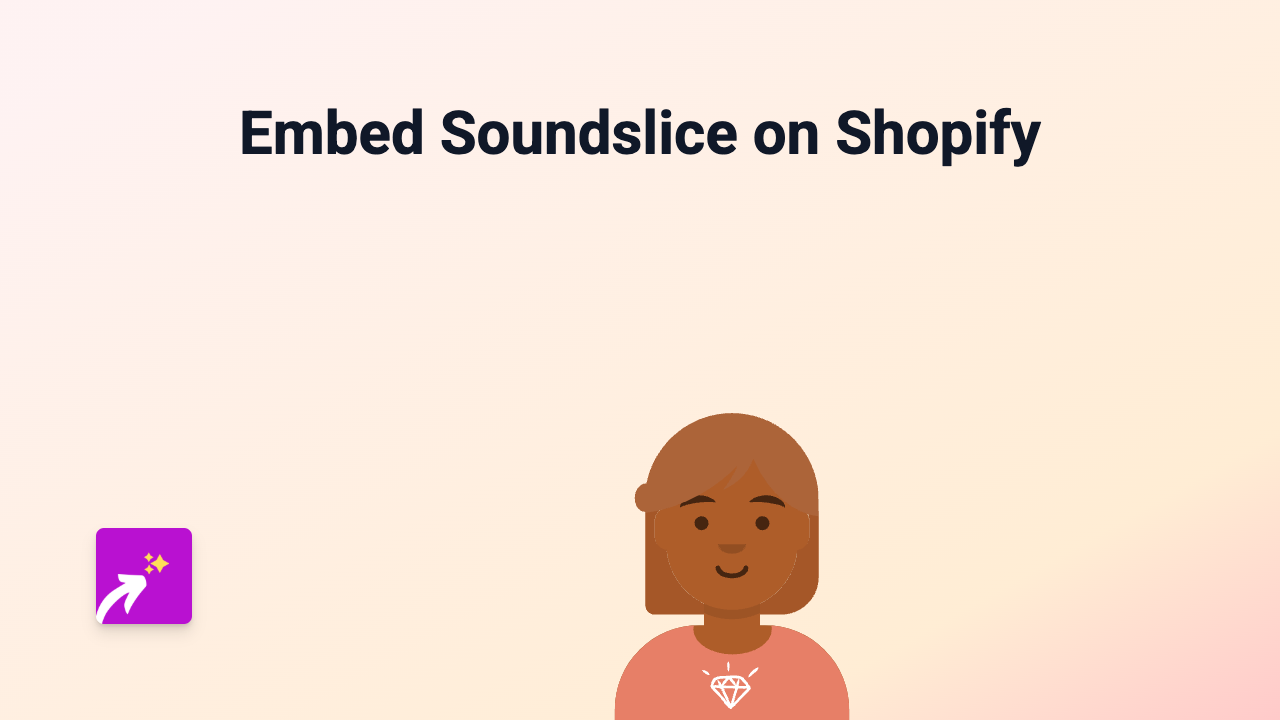
Are you looking to showcase Soundslice’s interactive music notation and tablature players on your Shopify store? Whether you’re a music teacher, instrument seller, or musician wanting to share sheet music with your customers, embedding Soundslice content can make your store more engaging and educational.
This guide will show you how to embed Soundslice players on your Shopify store in just a few simple steps - no coding required!
What is Soundslice?
Soundslice is a powerful platform for learning and sharing music notation that synchronises with audio or video. It’s popular among music teachers, publishers, and musicians for creating interactive sheet music experiences.
Step 1: Install the EmbedAny App
First, you’ll need to install the EmbedAny app on your Shopify store:
- Visit EmbedAny on the Shopify App Store
- Click “Add app” to install it on your shop
- Follow the on-screen instructions to complete installation
- Activate the app as prompted
Step 2: Find the Soundslice Content You Want to Embed
- Go to Soundslice.com
- Find the score, lesson or notation you want to display on your store
- Copy the URL of the Soundslice page you want to embed
For example, it might look like: https://www.soundslice.com/slices/YMDcc/
Step 3: Embed the Soundslice Content on Your Store
Now comes the magic part:
- Go to your Shopify admin panel
- Navigate to the page or product where you want to add the Soundslice player
- In the text editor, paste the Soundslice URL you copied earlier
- Important: Make the URL italic by selecting it and clicking the italic button (or using keyboard shortcuts: Ctrl+I or Cmd+I)
- Save your changes
That’s it! When you view your page, the Soundslice URL will be transformed into an interactive Soundslice player.
Where to Use Soundslice Embeds in Your Store
Soundslice embeds can be particularly useful in:
- Product descriptions for musical instruments or sheet music
- Blog posts about music lessons or tutorials
- Custom pages for your music teaching services
- Collection descriptions for music-related products
Tips for Using Soundslice Embeds Effectively
- Ensure the Soundslice content you’re embedding is relevant to your audience
- Add a brief description around the embed to explain what the notation shows
- Consider embedding Soundslice lessons alongside related products
By following these simple steps, you can enhance your music-related Shopify store with interactive Soundslice notation that helps your customers better understand your products and services.
Happy embedding!