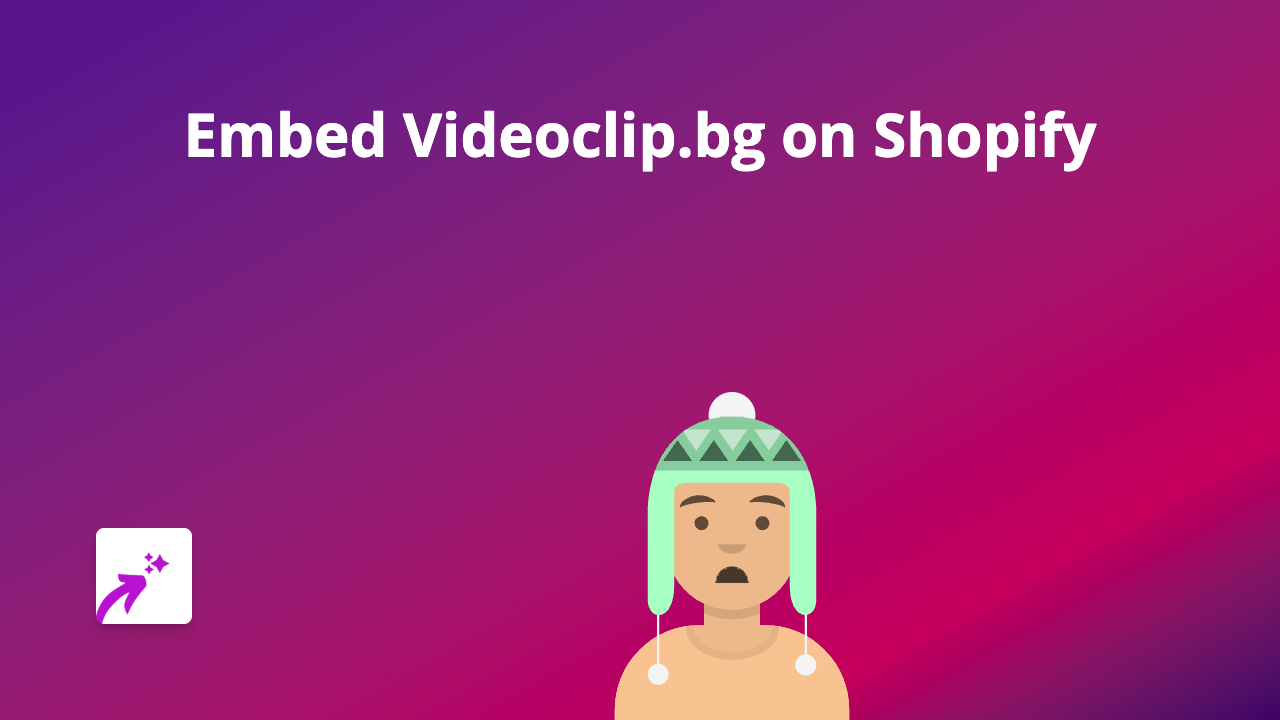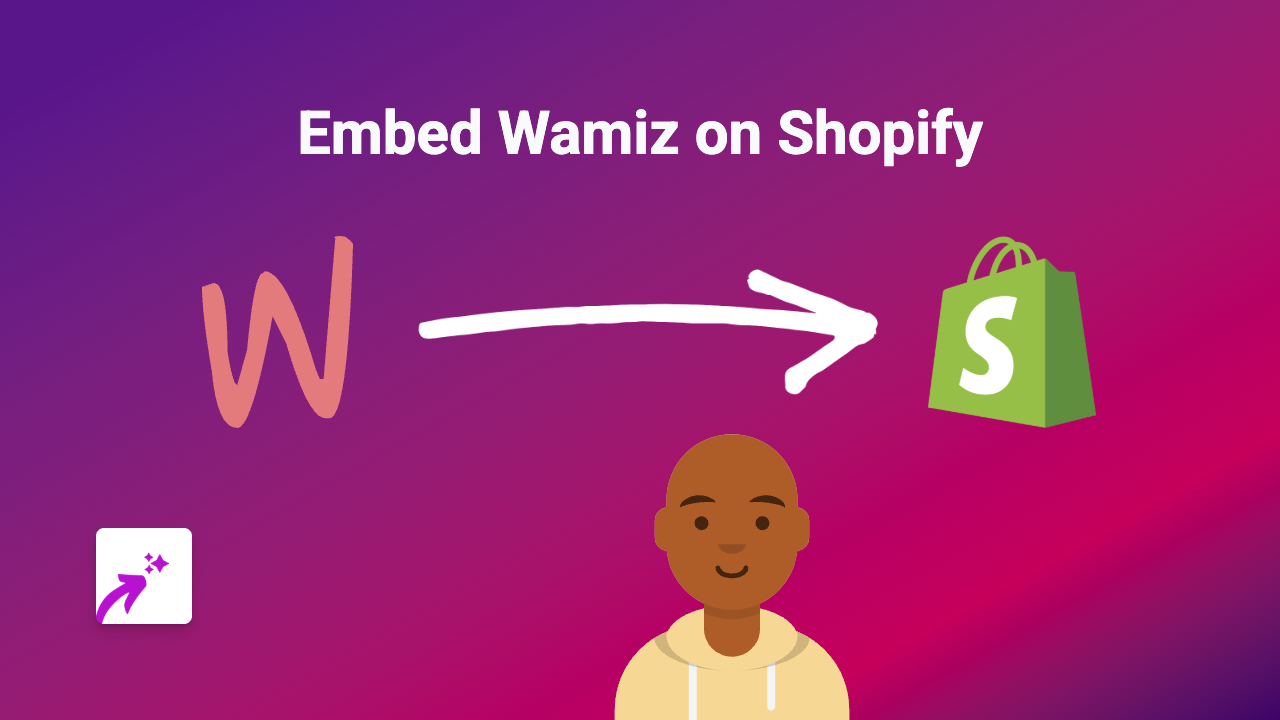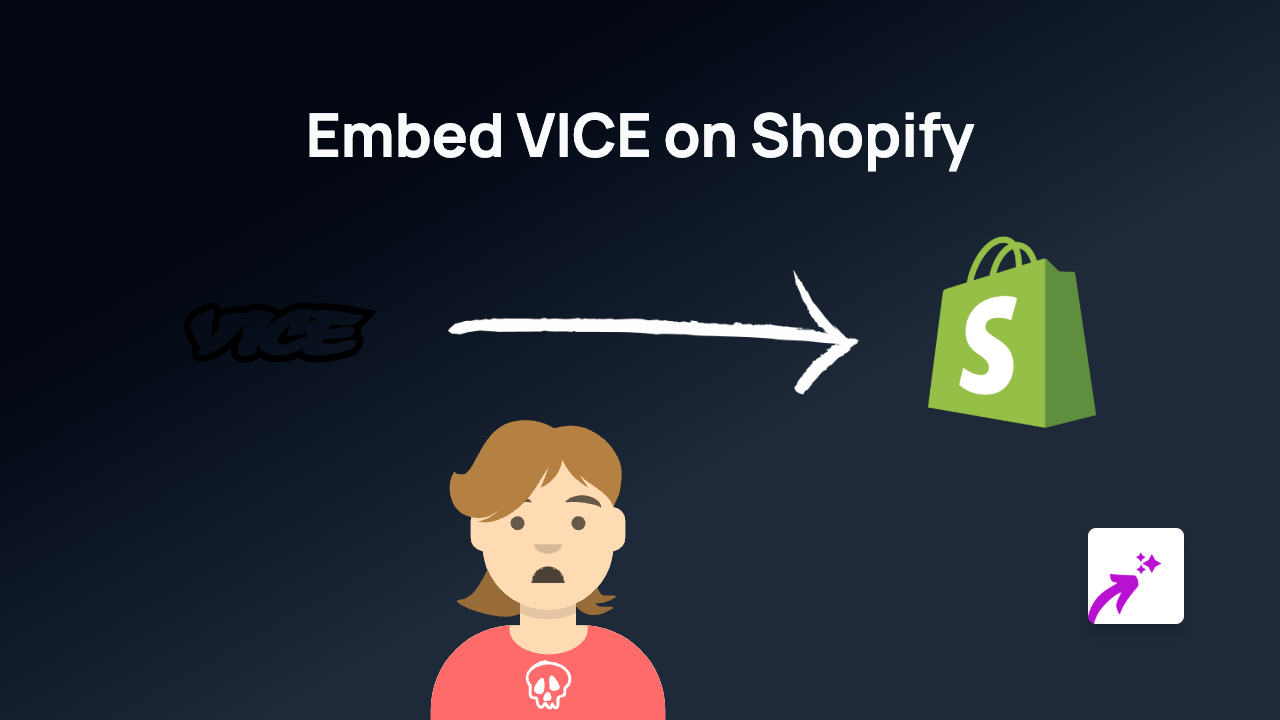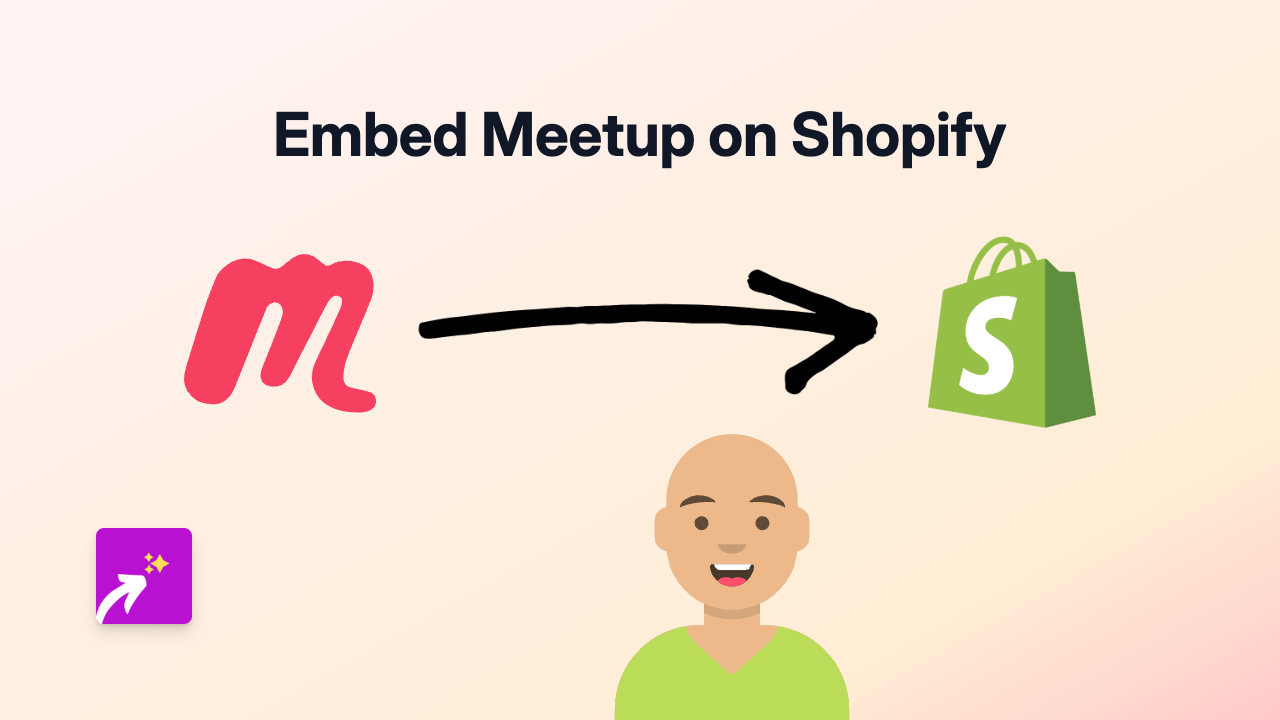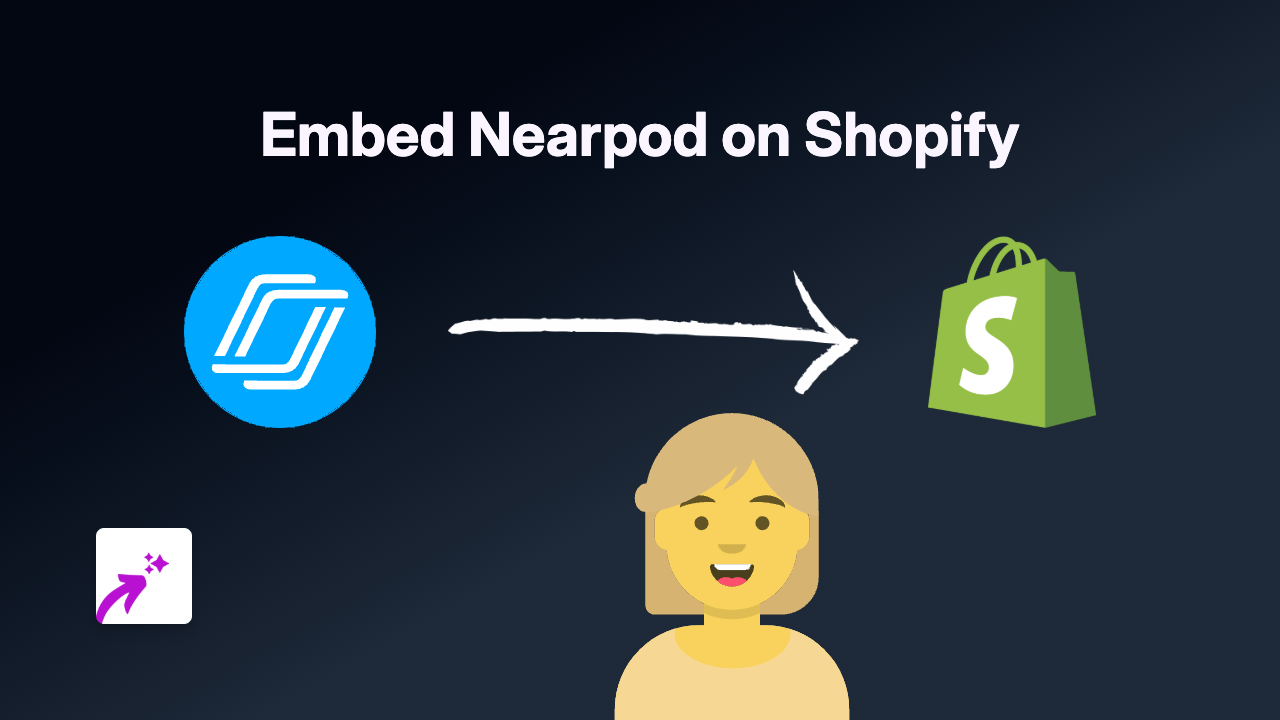How to Embed Social Explorer Maps in Shopify: A Complete Guide
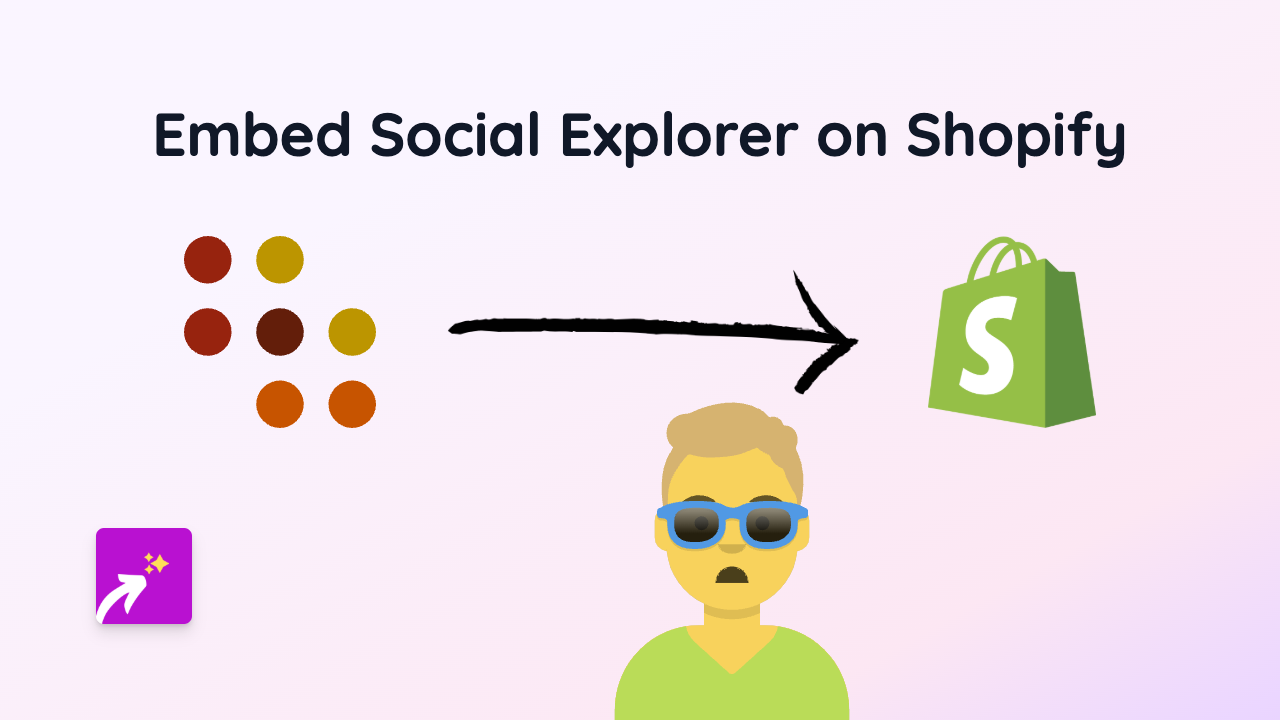
Are you looking to enhance your Shopify store with interactive maps and data visualisations from Social Explorer? This guide will show you how to quickly embed Social Explorer content into your Shopify store without any coding knowledge.
What is Social Explorer?
Social Explorer is a platform that provides easy access to demographic information about the United States, going back to 1790. It offers interactive maps and data tools that can add valuable context and visual information to your Shopify store.
Why Embed Social Explorer in Your Shopify Store?
- Add context to products - Show demographic data relevant to your products
- Enhance blog posts - Include interactive maps in your content
- Create engaging pages - Make your “About Us” or location pages more interactive
- Show market analysis - Demonstrate your understanding of markets with data visualisations
How to Embed Social Explorer in Shopify
Step 1: Install EmbedAny App
First, you need to install the EmbedAny app from the Shopify App Store:
- Visit https://apps.shopify.com/embed
- Click “Add app” and follow the installation instructions
- Activate the app on your store
Step 2: Find the Social Explorer Content You Want to Embed
- Go to Social Explorer’s website and create or find the map or visualisation you want to embed
- Copy the share link to this content (usually through a share button or from your browser’s address bar)
Step 3: Add the Link to Your Shopify Store
- Go to your Shopify admin panel
- Navigate to the page, product, or blog post where you want to embed the Social Explorer content
- In the rich text editor, paste the Social Explorer link
- Select the link you just pasted
- Click the “Italic” button in the editor (or use the keyboard shortcut Ctrl+I / Cmd+I)
- Save your changes
That’s it! EmbedAny will automatically transform your italicised link into an interactive Social Explorer map or visualisation when your page loads.
Tips for Using Social Explorer Embeds Effectively
- Choose relevant data: Select maps and visualisations that relate to your products or content
- Add context: Include a brief explanation of what the data shows and why it matters
- Optimise for mobile: Make sure your embedded content looks good on all devices
- Update regularly: If you’re showing time-sensitive data, keep it current
Troubleshooting
If your Social Explorer embed isn’t appearing correctly:
- Make sure you’ve properly italicised the link in the Shopify editor
- Check that the Social Explorer link is public and shareable
- Verify that EmbedAny is properly installed and activated on your store
By following this simple guide, you can enhance your Shopify store with rich, interactive content from Social Explorer that will engage your customers and provide valuable context for your products or services.