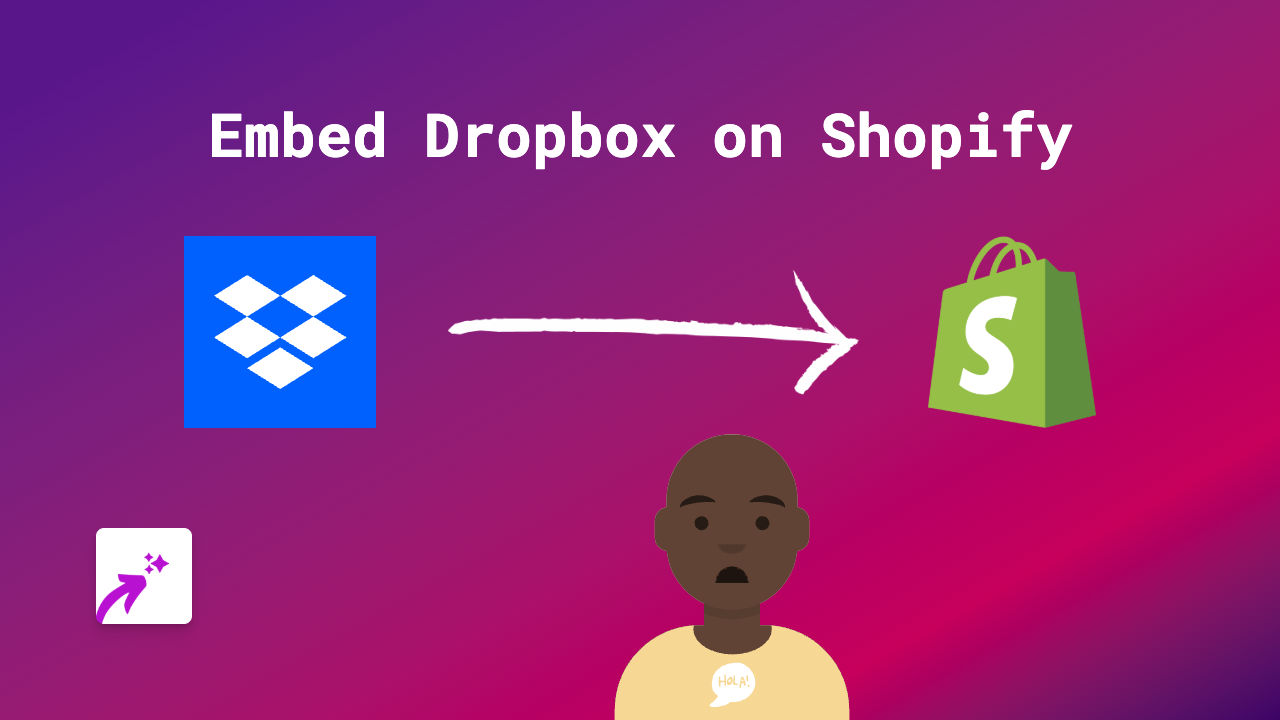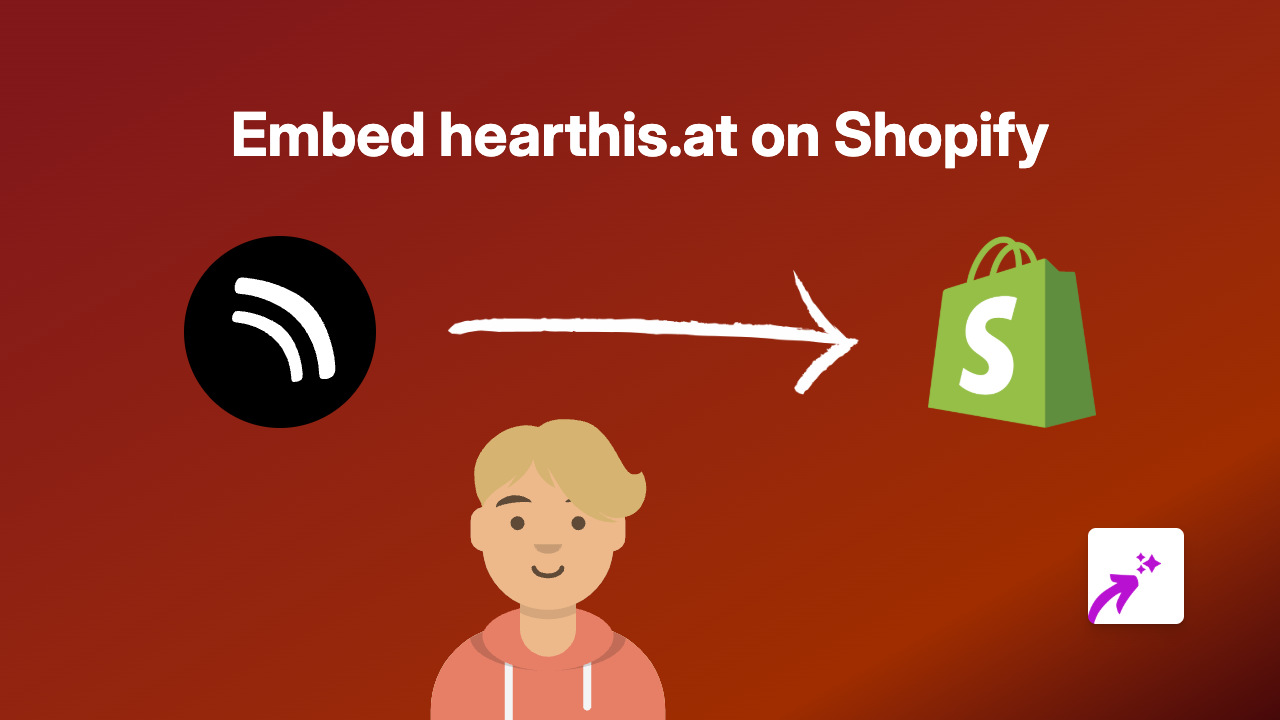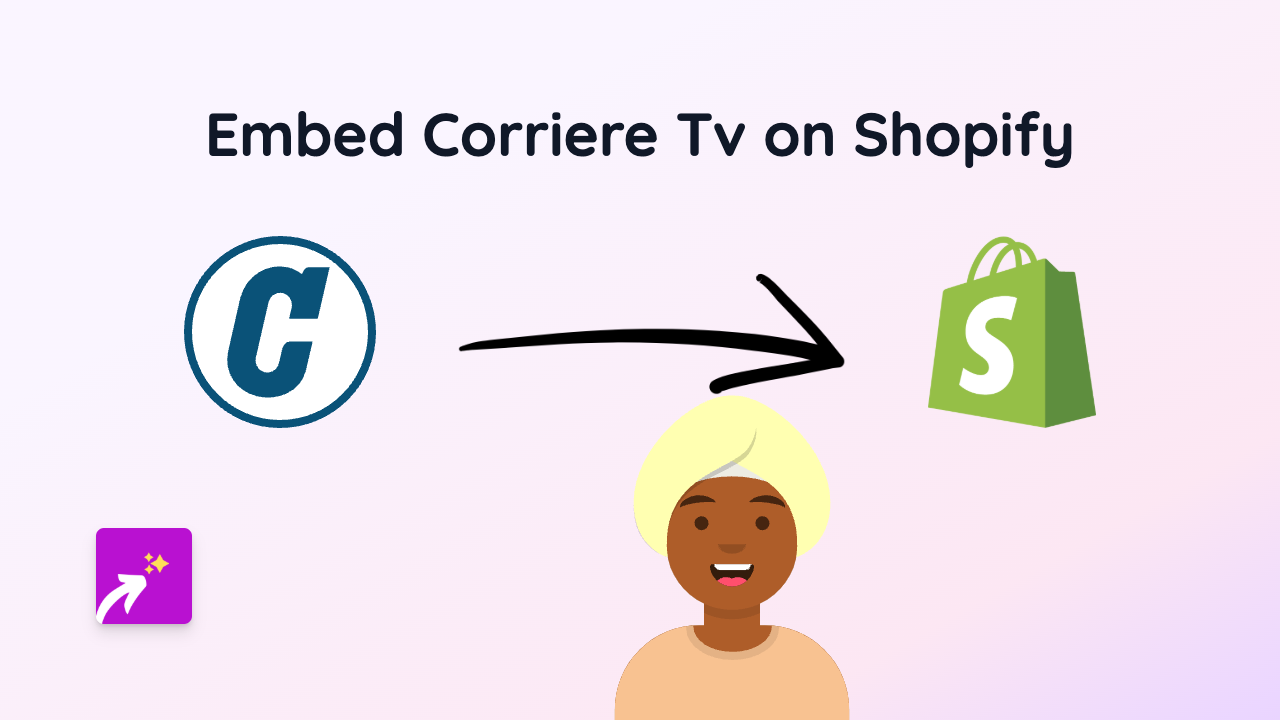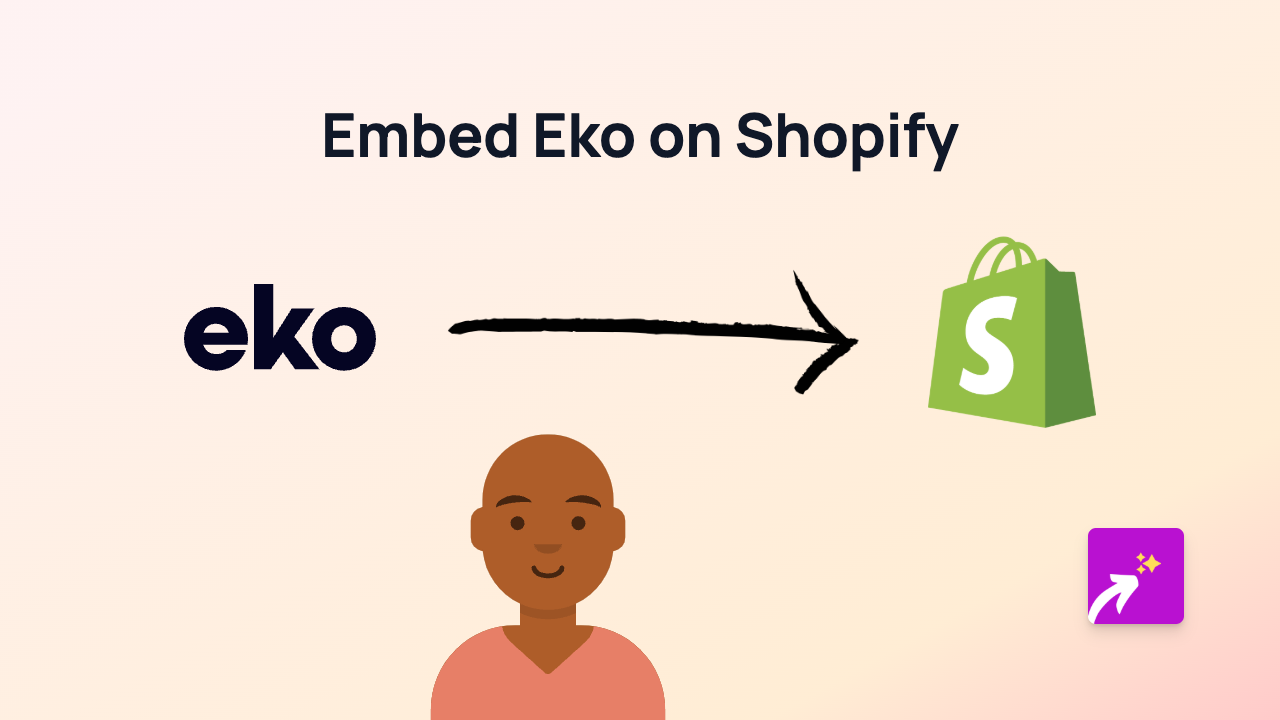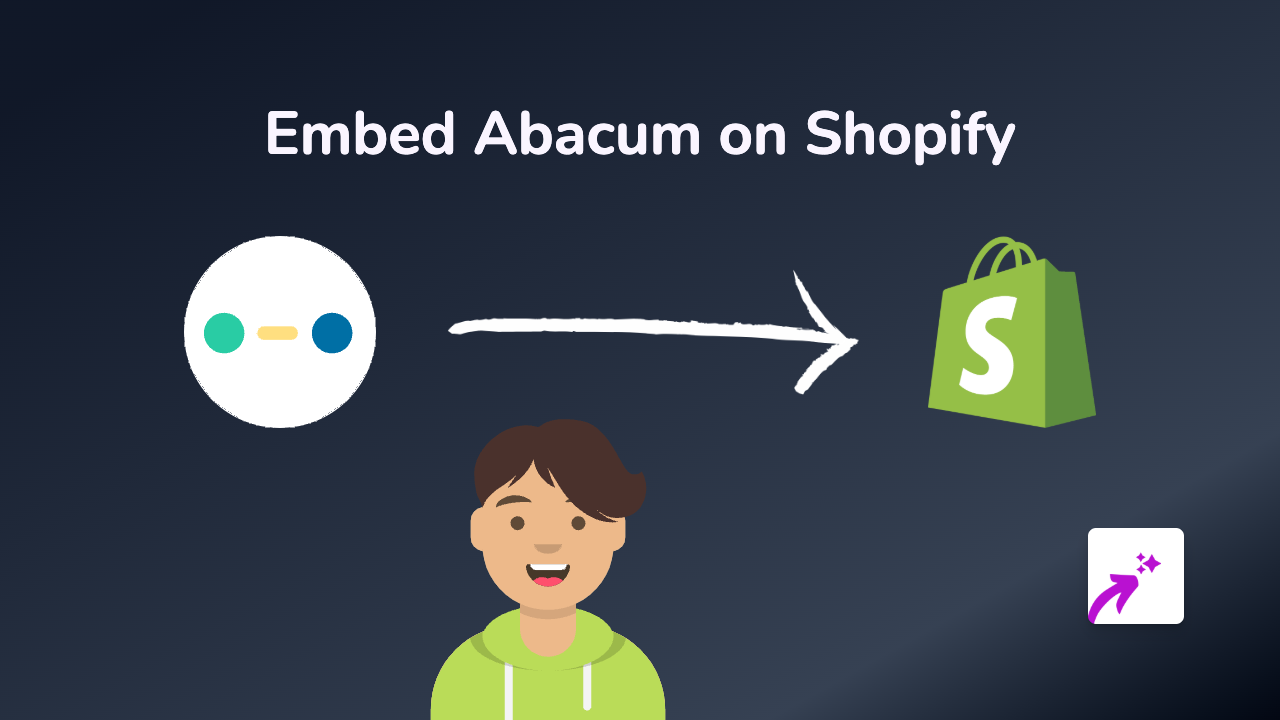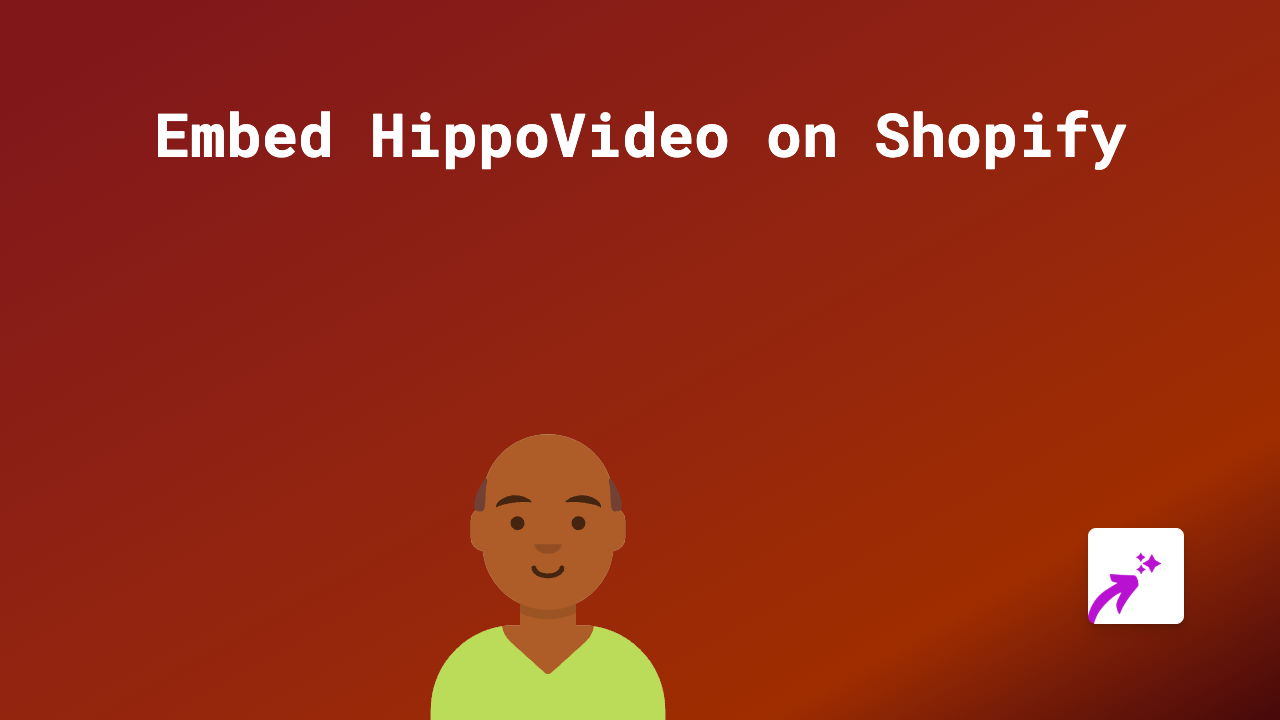How to Embed Slidr.io Slides on Your Shopify Store - Quick & Easy Guide
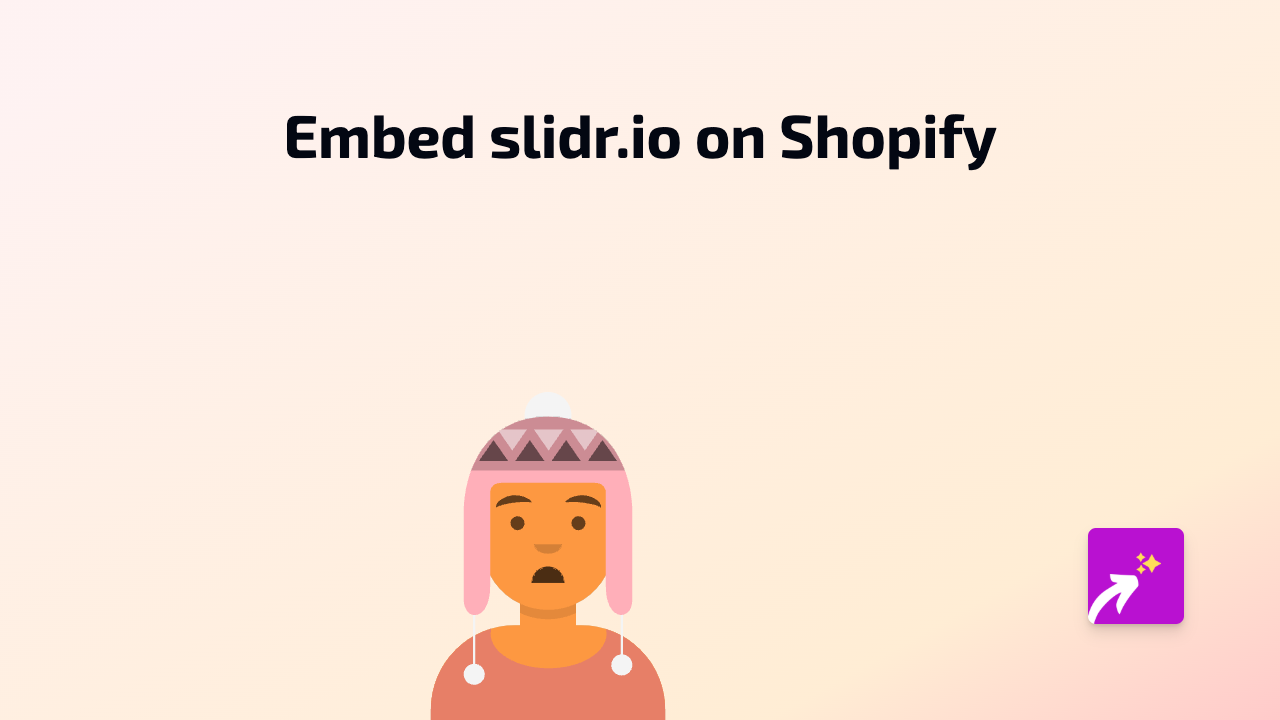
Want to showcase your Slidr.io presentations directly on your Shopify store? With EmbedAny, you can seamlessly embed interactive Slidr.io slides anywhere on your store without touching a line of code. Here’s how to do it in a few simple steps.
What is Slidr.io?
Slidr.io is a platform that allows you to create and share beautiful, responsive slide presentations online. Embedding these presentations directly on your Shopify store can help you:
- Display product tutorials or demonstrations
- Share company information in an engaging format
- Provide educational content to your customers
- Present case studies or customer testimonials
Step-by-Step Guide to Embedding Slidr.io on Shopify
1. Install the EmbedAny App
First, you’ll need to install the EmbedAny app from the Shopify App Store:
- Visit EmbedAny on the Shopify App Store
- Click “Add app” and follow the installation instructions
- Activate the app on your store
2. Get Your Slidr.io Link
- Go to your Slidr.io presentation
- Copy the URL from your browser’s address bar
- Example:
https://slidr.io/username/presentation-name
- Example:
3. Add the Link to Your Shopify Store
- Go to your Shopify admin dashboard
- Navigate to the page or product where you want to embed the presentation
- In the rich text editor, paste your Slidr.io link
- Important step: Highlight the link and click the Italic button (or use the keyboard shortcut Ctrl+I / Cmd+I)
- Save your changes
That’s it! EmbedAny will automatically transform your italicised Slidr.io link into a fully interactive presentation that your customers can view directly on your page.
Where to Use Slidr.io Presentations on Your Shopify Store
Consider embedding Slidr.io presentations in these locations:
- Product descriptions: Show detailed product features or tutorials
- About Us page: Present your company history or team information
- Blog posts: Enhance educational content with visual presentations
- FAQ pages: Create visual guides answering common questions
Tips for Using Slidr.io Presentations Effectively
- Keep presentations focused on a single topic for better engagement
- Use clear, high-quality images in your slides
- Ensure your presentations load quickly by optimising image sizes
- Make sure the presentation content matches your store’s branding
By following these simple steps, you can easily add interactive Slidr.io presentations to your Shopify store, enhancing your customers’ shopping experience with engaging visual content.
Need to embed other types of content? EmbedAny works with 800+ platforms using the same simple process!