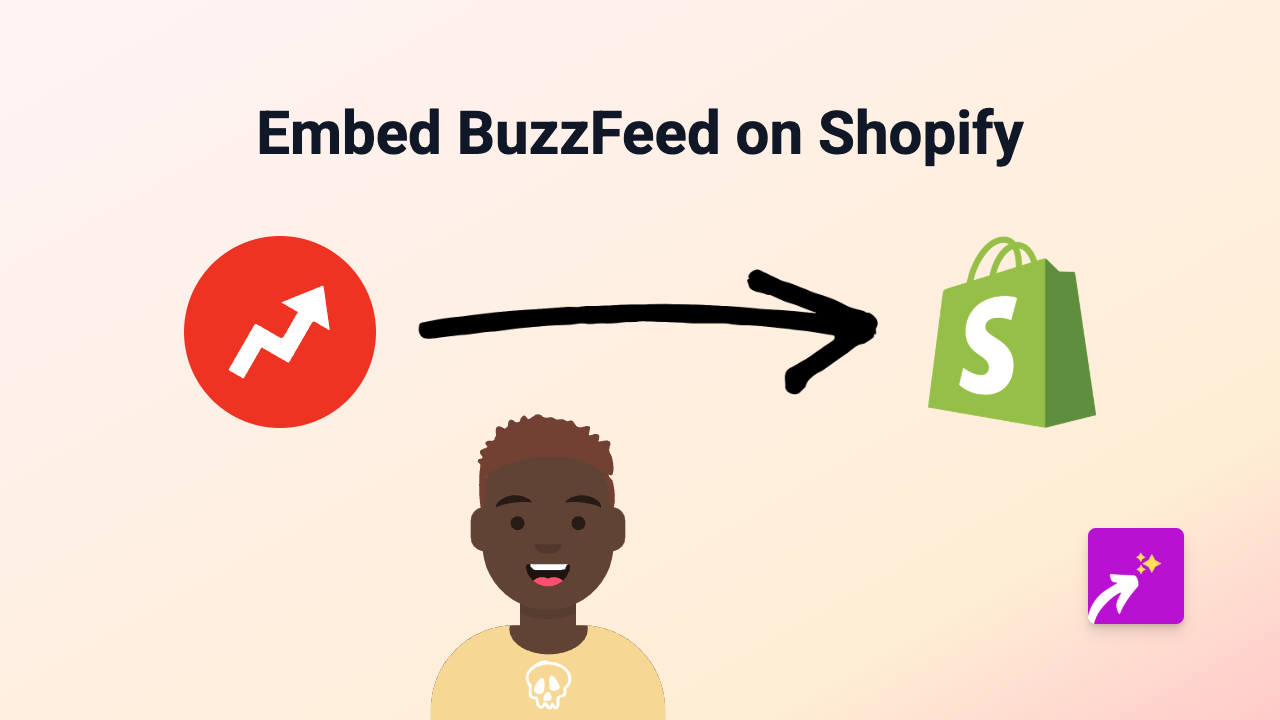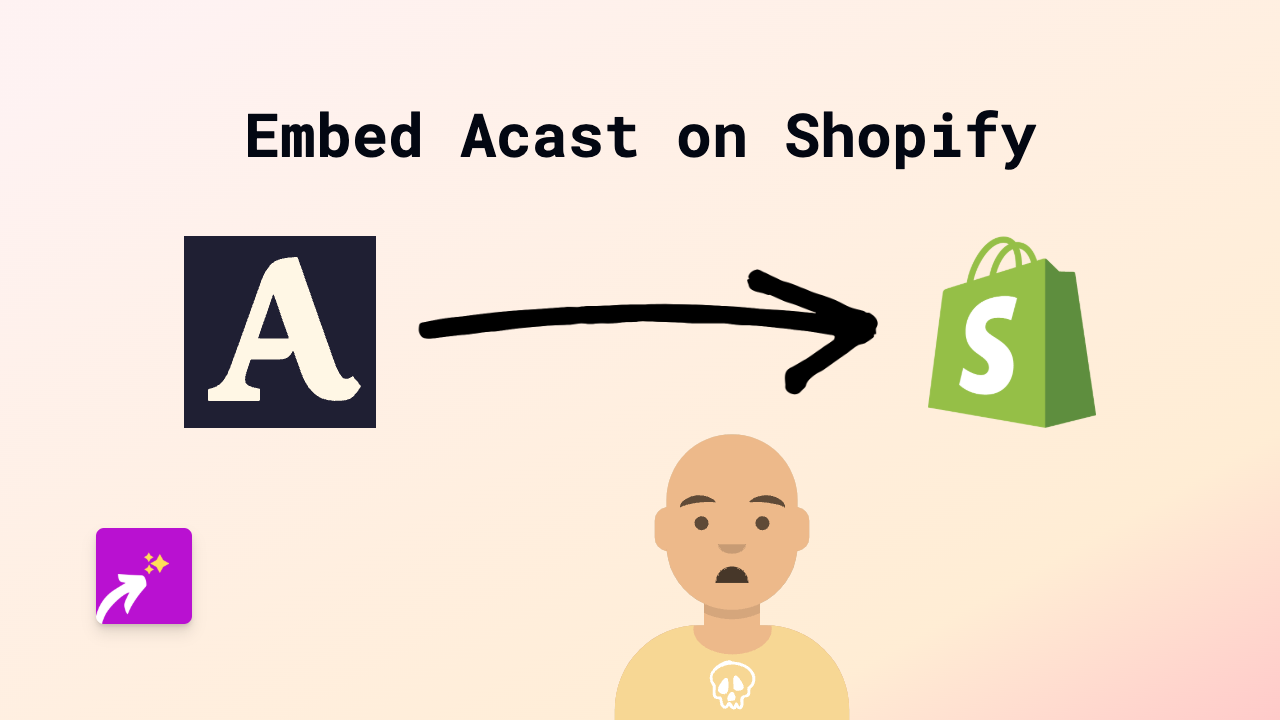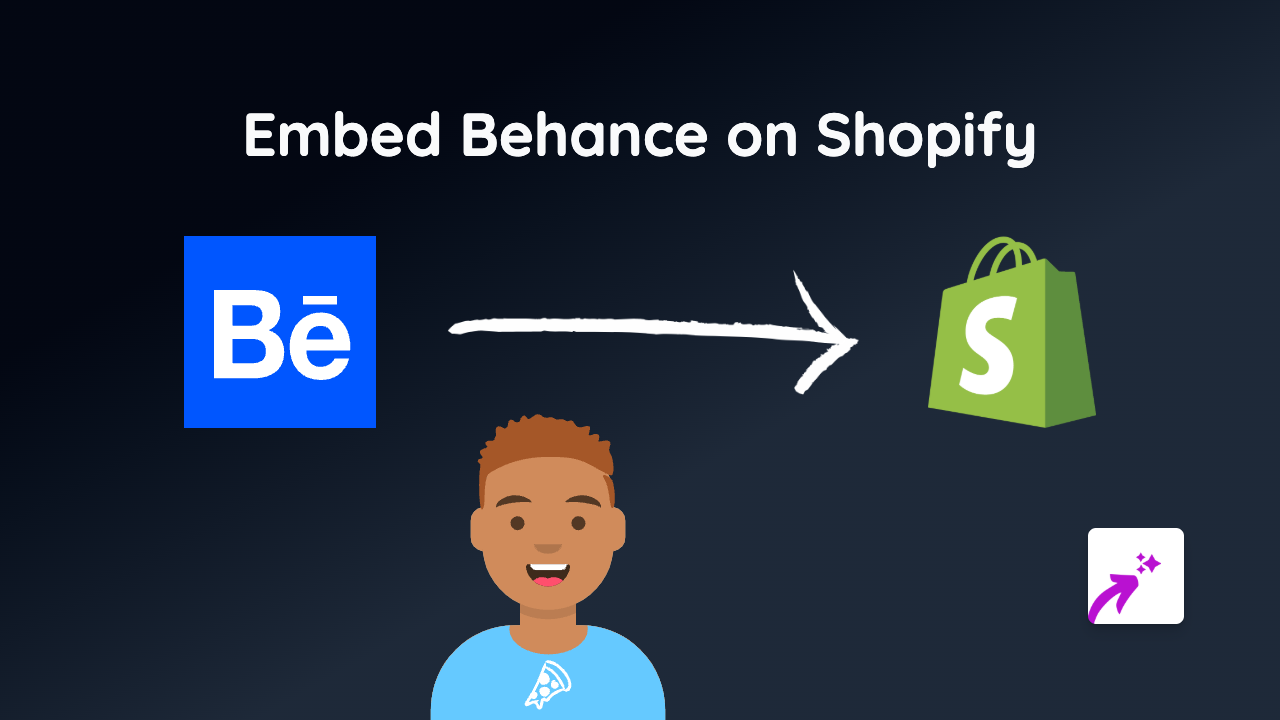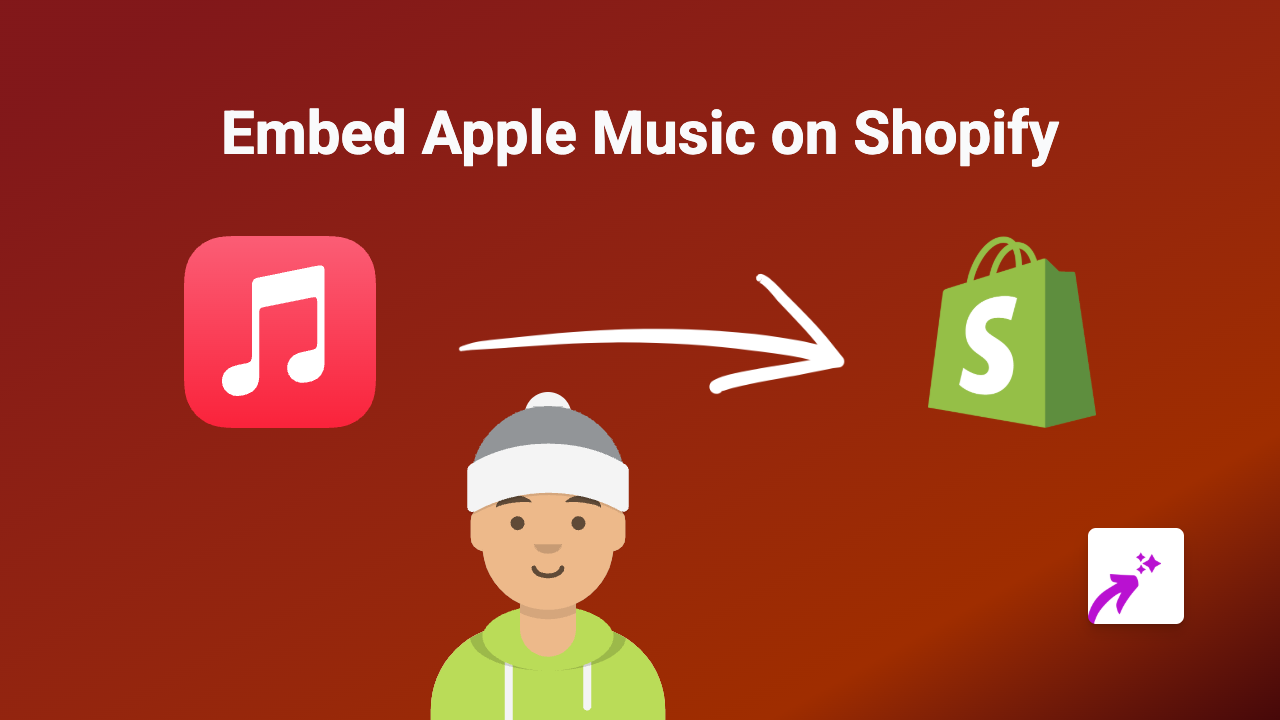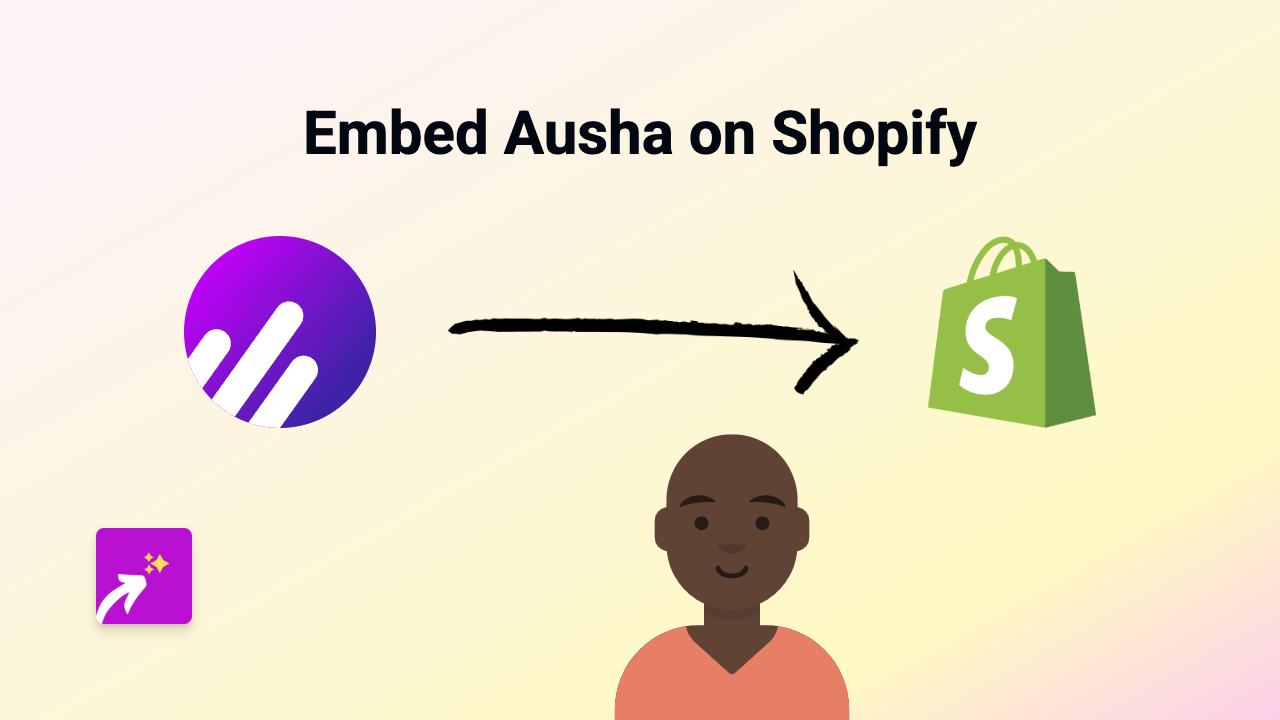How to Embed Sketchfab 3D Models on Your Shopify Store Using EmbedAny
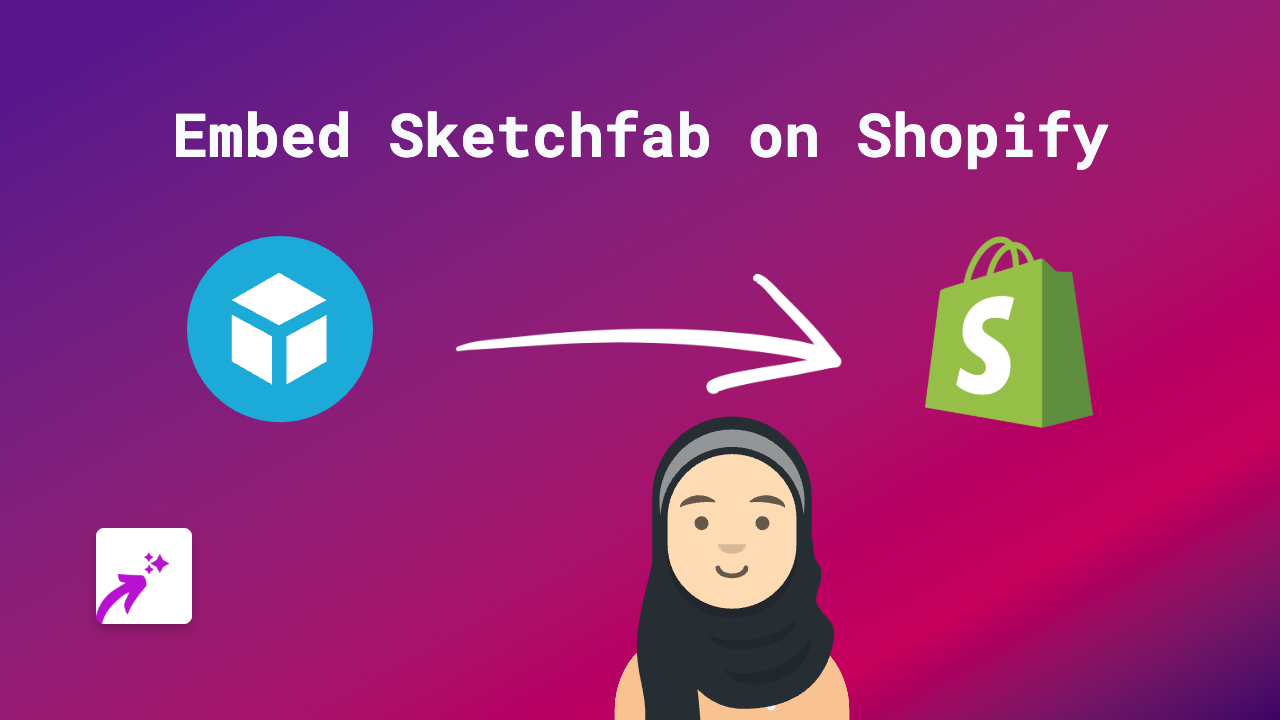
Showcasing 3D models from Sketchfab on your Shopify store can help customers view products from all angles, boosting engagement and sales. This guide shows you how to add interactive Sketchfab models to any part of your store without any coding knowledge.
What is Sketchfab?
Sketchfab is a platform for publishing, sharing, and discovering 3D content. It allows you to display detailed 3D models that viewers can rotate, zoom, and interact with. This is perfect for product visualisation, educational content, or adding an engaging element to your store.
Benefits of Embedding Sketchfab Models on Shopify
- Better product visualisation: Let customers see your products from every angle
- Increased engagement: Interactive 3D models keep visitors on your page longer
- Professional appearance: Stand out from competitors with cutting-edge content
- Enhanced product understanding: Help customers understand complex products
How to Embed Sketchfab on Shopify with EmbedAny
Step 1: Install and Activate EmbedAny
- Visit EmbedAny on the Shopify App Store
- Click “Add app” and follow the installation instructions
- Complete the activation process
Step 2: Find the Sketchfab Model You Want to Embed
- Browse Sketchfab or your own 3D models
- Open the specific model you want to display on your store
- Copy the URL from your browser’s address bar (e.g.,
https://sketchfab.com/3d-models/your-model-name)
Step 3: Add the Sketchfab Link to Your Shopify Store
- Go to the page, product, or blog post where you want to add the 3D model
- Paste the Sketchfab URL into your content
- Important: Make the link italic by selecting it and using the italic button (or pressing Ctrl/Cmd + I)
- Save your changes
That’s it! EmbedAny will automatically convert your italicised link into an interactive Sketchfab model viewer.
Tips for Using Sketchfab Models on Your Shopify Store
- Place 3D models alongside product descriptions to give customers a complete view
- Use models in blog posts to explain product features
- Add 3D models to collection pages to make them more engaging
- Include Sketchfab models in your about page or homepage to showcase your products in an interesting way
Common Questions About Embedding Sketchfab on Shopify
Will the 3D models slow down my store?
No, EmbedAny optimises the loading process to maintain your site’s performance.
Do I need to know how to code?
Not at all! Just paste the link and make it italic—EmbedAny does the rest.
Can I customise how the 3D viewer appears?
The viewer will adopt your store’s styling automatically for a seamless look.
Now you can bring your products to life with interactive 3D models from Sketchfab, giving your customers a whole new way to experience your offerings!