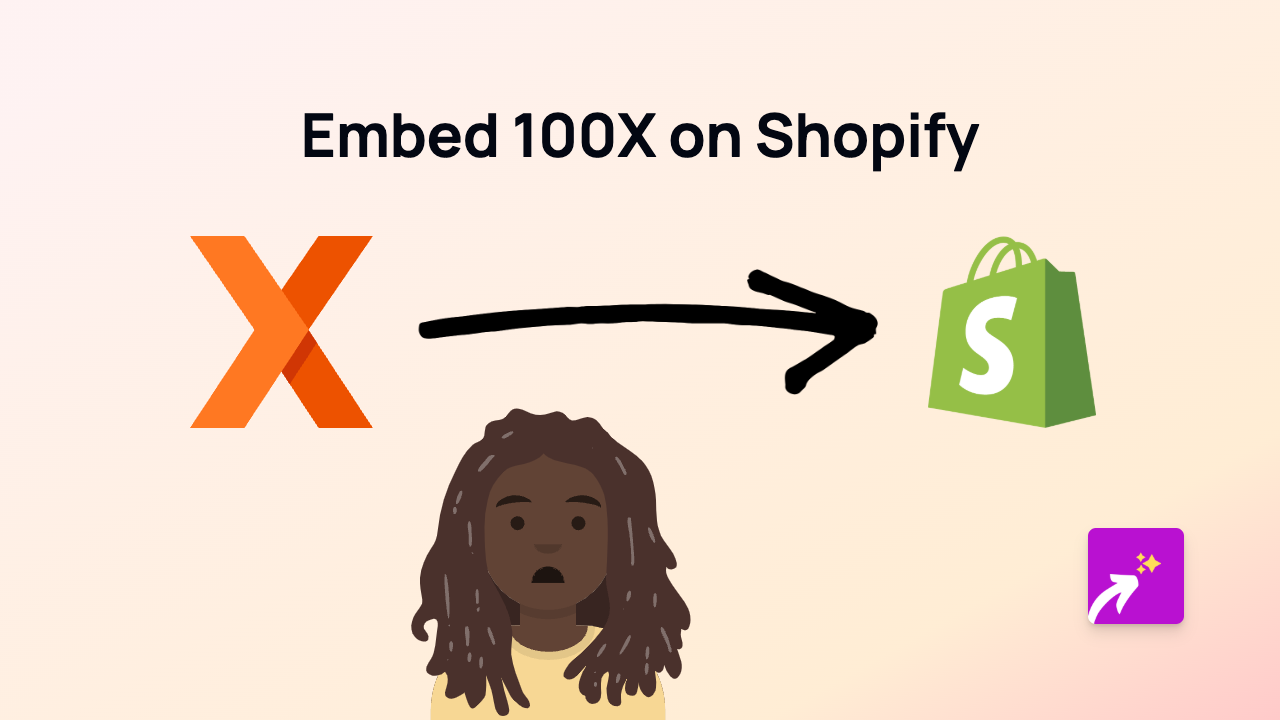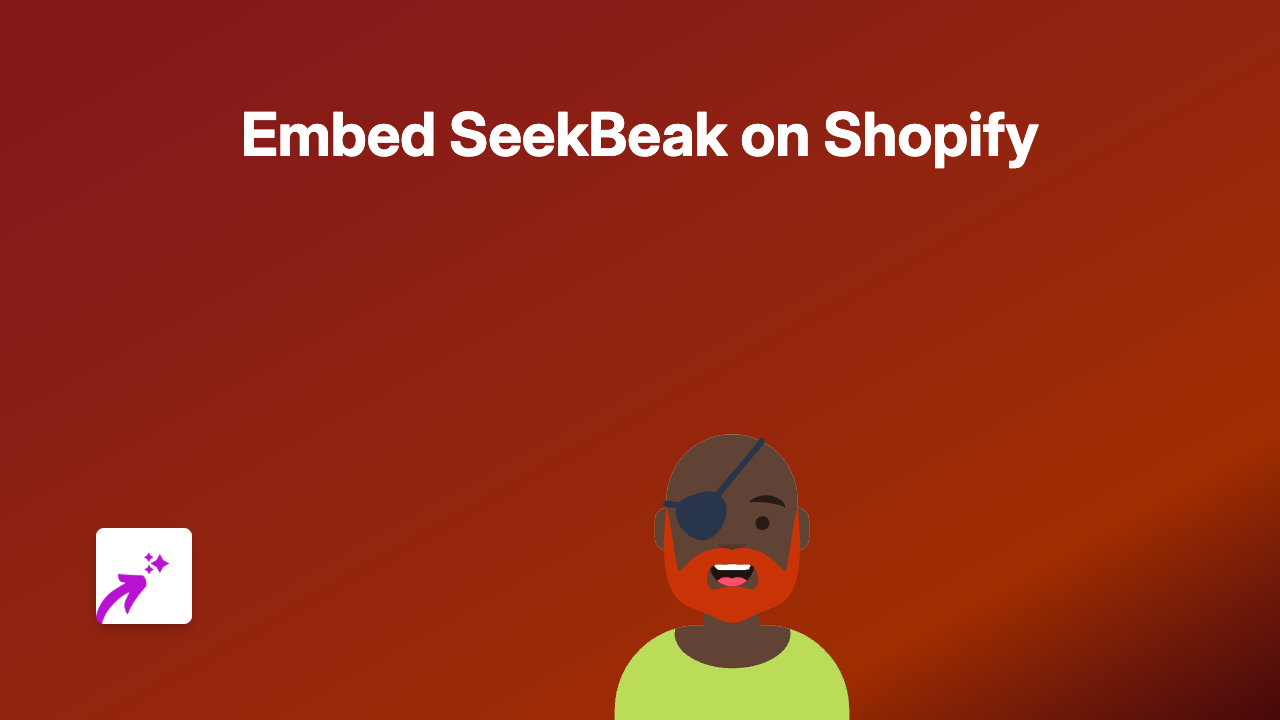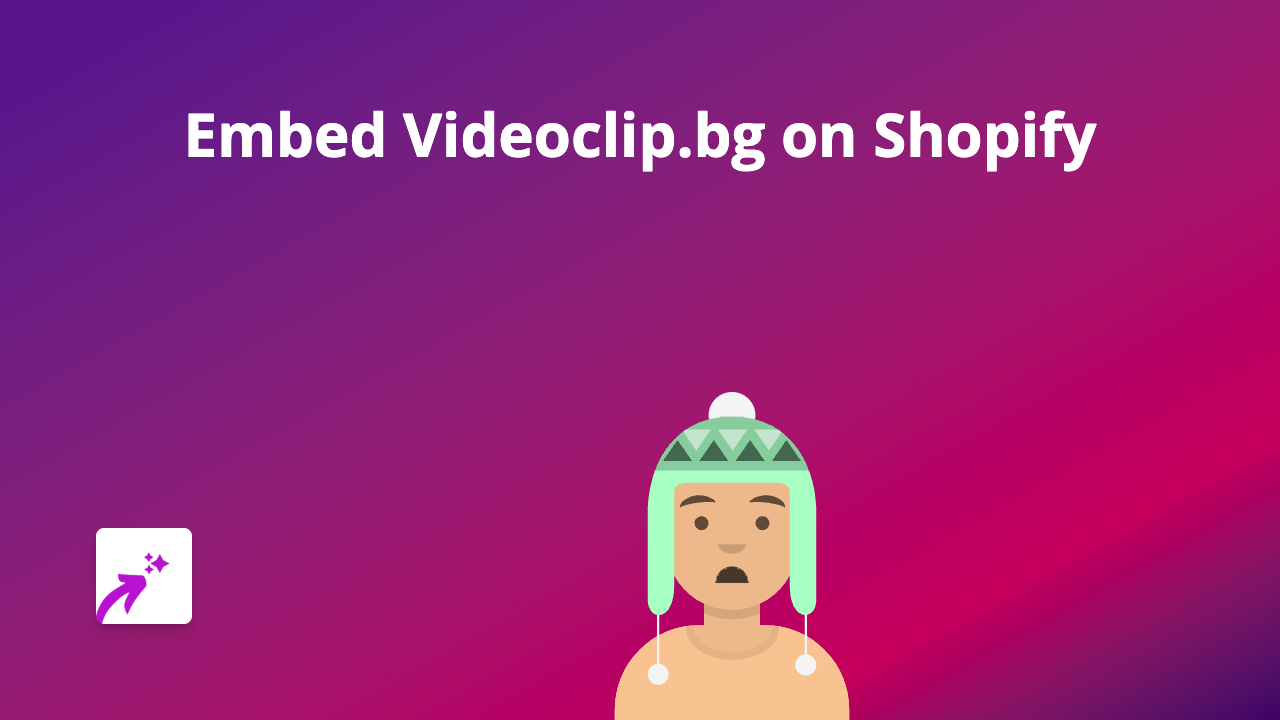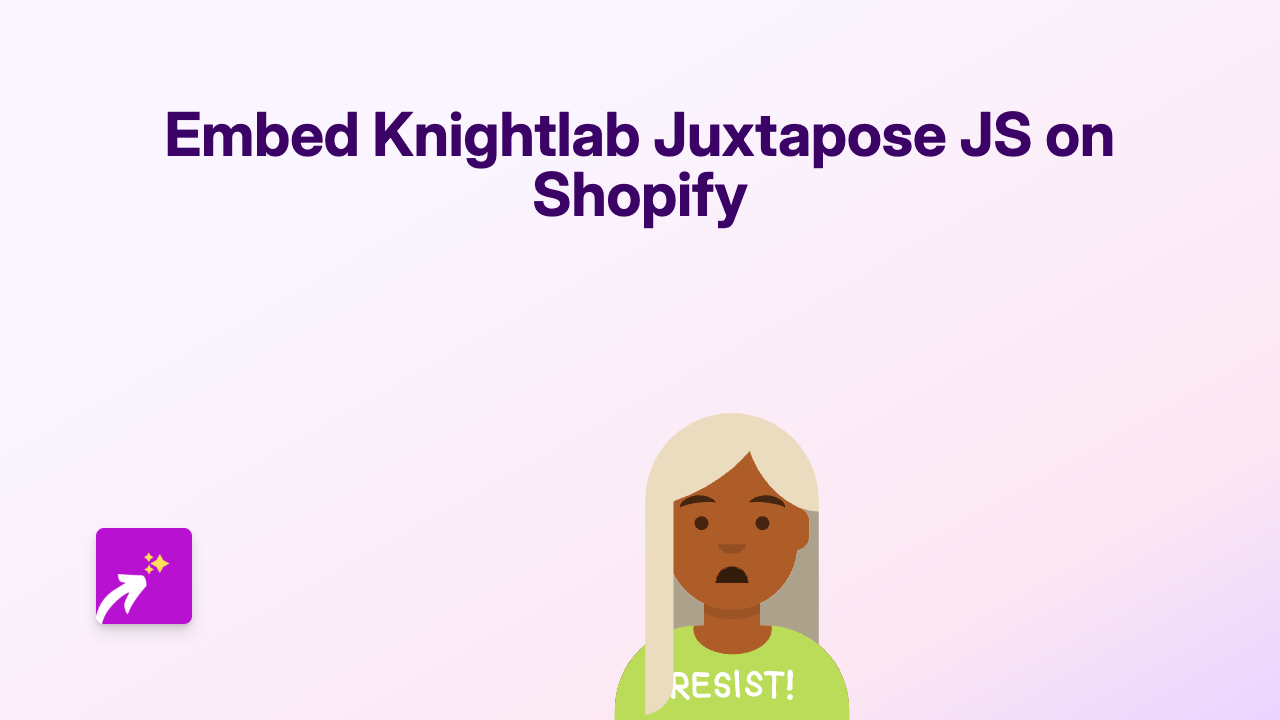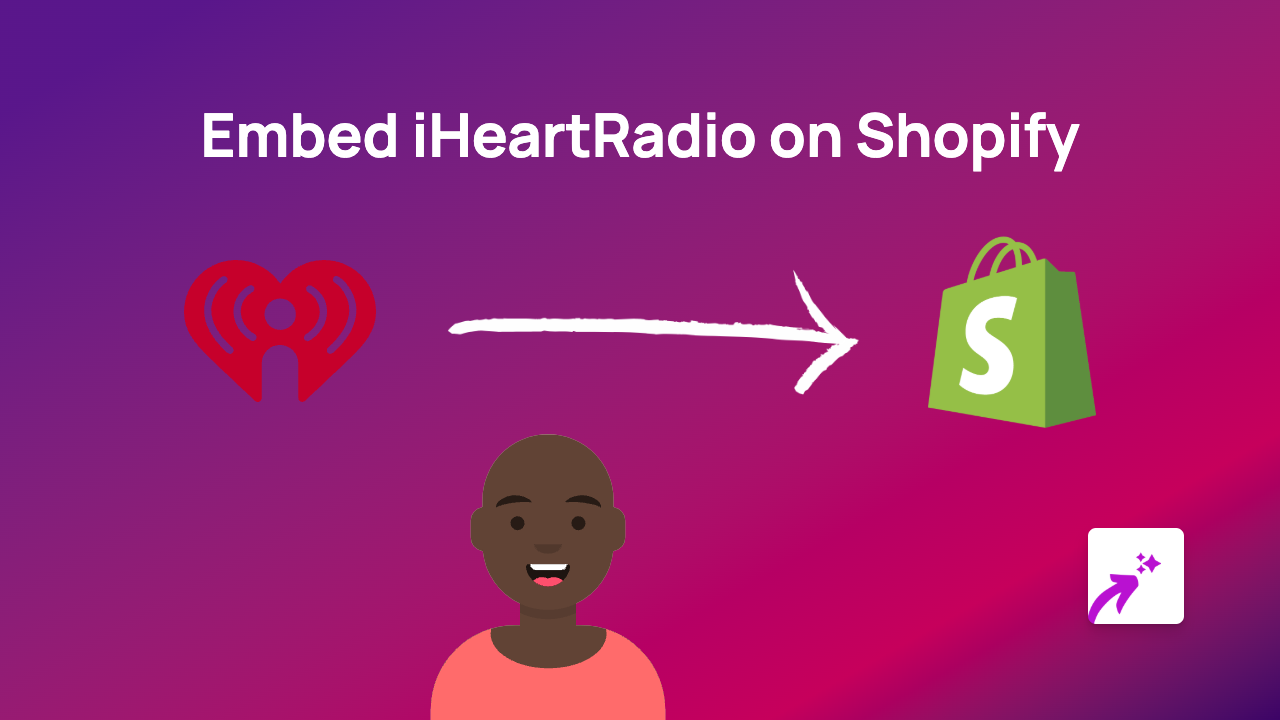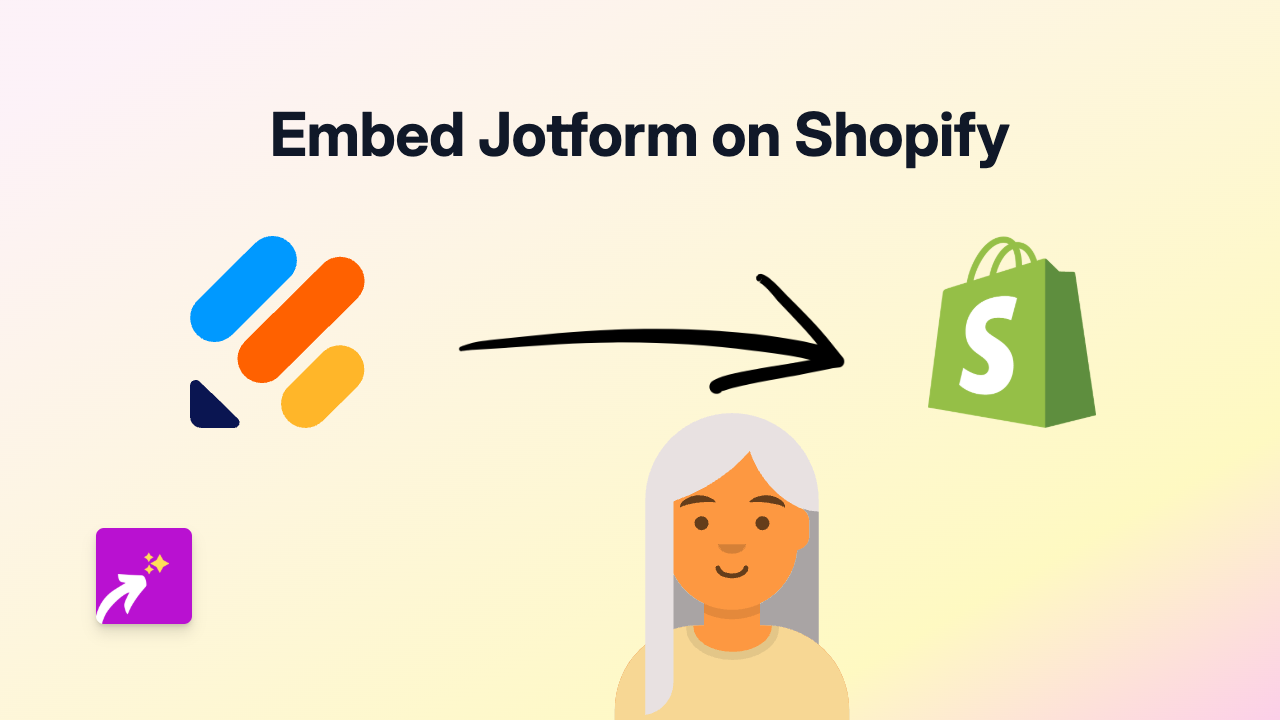How to Embed Sendvid Videos on Your Shopify Store Using EmbedAny
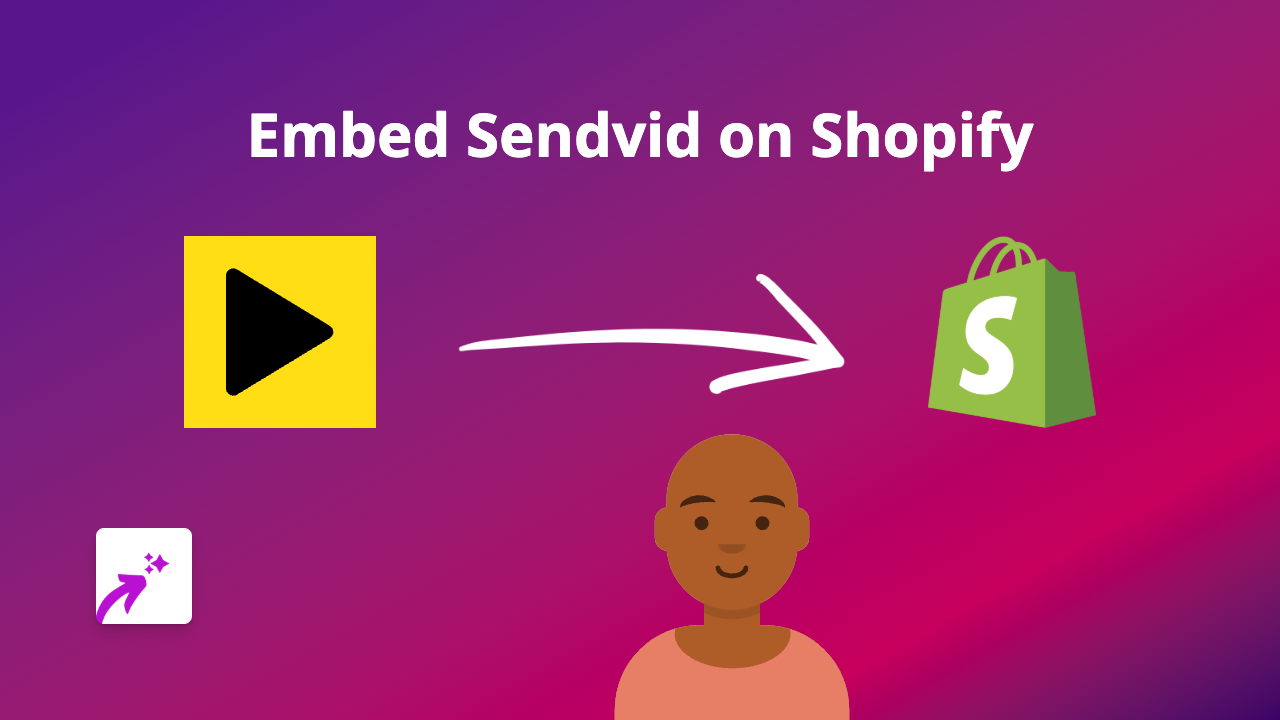
Are you looking to add Sendvid videos to your Shopify store? Whether you want to showcase product demonstrations, tutorials, or testimonials through Sendvid, this guide will walk you through the simple process of embedding these videos on your store using EmbedAny.
What is Sendvid?
Sendvid is a video hosting platform that allows you to upload and share videos easily. Adding these videos to your Shopify store can help explain your products better, demonstrate how they work, or share customer testimonials.
Why Embed Sendvid Videos on Your Shopify Store?
- Improve engagement with visual content
- Explain product features more clearly
- Keep visitors on your site longer
- Increase conversion rates through better product understanding
Step-by-Step Guide to Embedding Sendvid Videos
Step 1: Install the EmbedAny App
First, you’ll need to install the EmbedAny app from the Shopify App Store:
- Go to EmbedAny on the Shopify App Store
- Click “Add app” and follow the installation instructions
- Activate the app on your store when prompted
Step 2: Get Your Sendvid Video Link
- Go to Sendvid and find the video you want to embed
- Copy the full URL of the Sendvid video (it should look something like
https://sendvid.com/xxxxxxxxxxx)
Step 3: Add the Link to Your Shopify Store
- Go to the product, page, or blog post where you want to embed the video
- In the description editor, paste the Sendvid link
- Important: Make the link italic by selecting it and clicking the italic button (or using keyboard shortcut Ctrl+I / Cmd+I)
- Save your changes
Step 4: View Your Embedded Video
That’s it! When you view your page, the plain Sendvid link will be transformed into a fully interactive video player that visitors can watch without leaving your store.
Where to Use Sendvid Videos in Your Store
- Product descriptions: Show your product in action
- Tutorial pages: Create helpful guides for your customers
- About us page: Share your brand story
- Blog posts: Enhance your content with relevant videos
Tips for Using Sendvid Videos Effectively
- Use short, focused videos that clearly demonstrate your products
- Ensure your videos have good lighting and sound quality
- Consider adding captions for accessibility
- Place videos strategically where they add the most value
By embedding Sendvid videos on your Shopify store, you’re giving your customers a richer shopping experience that can lead to better engagement and more sales.
Remember, with EmbedAny, you don’t need any coding knowledge or complicated setups – just paste, italicise, and you’re done!