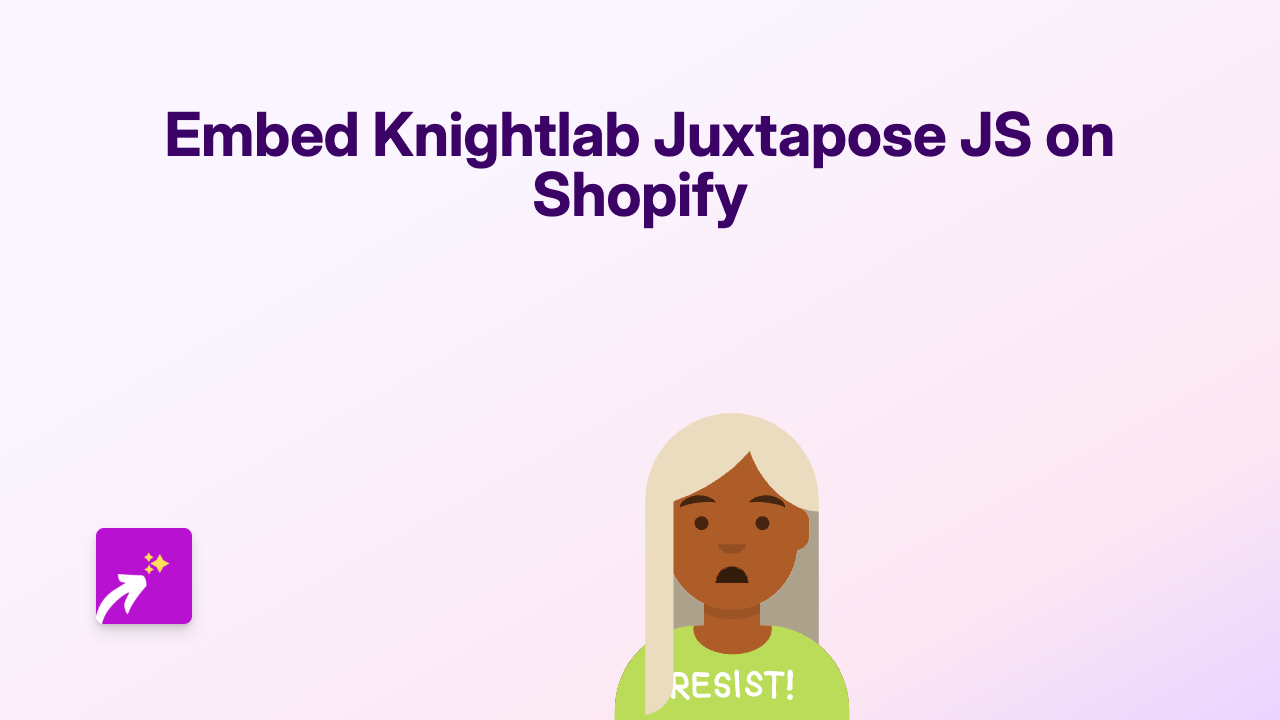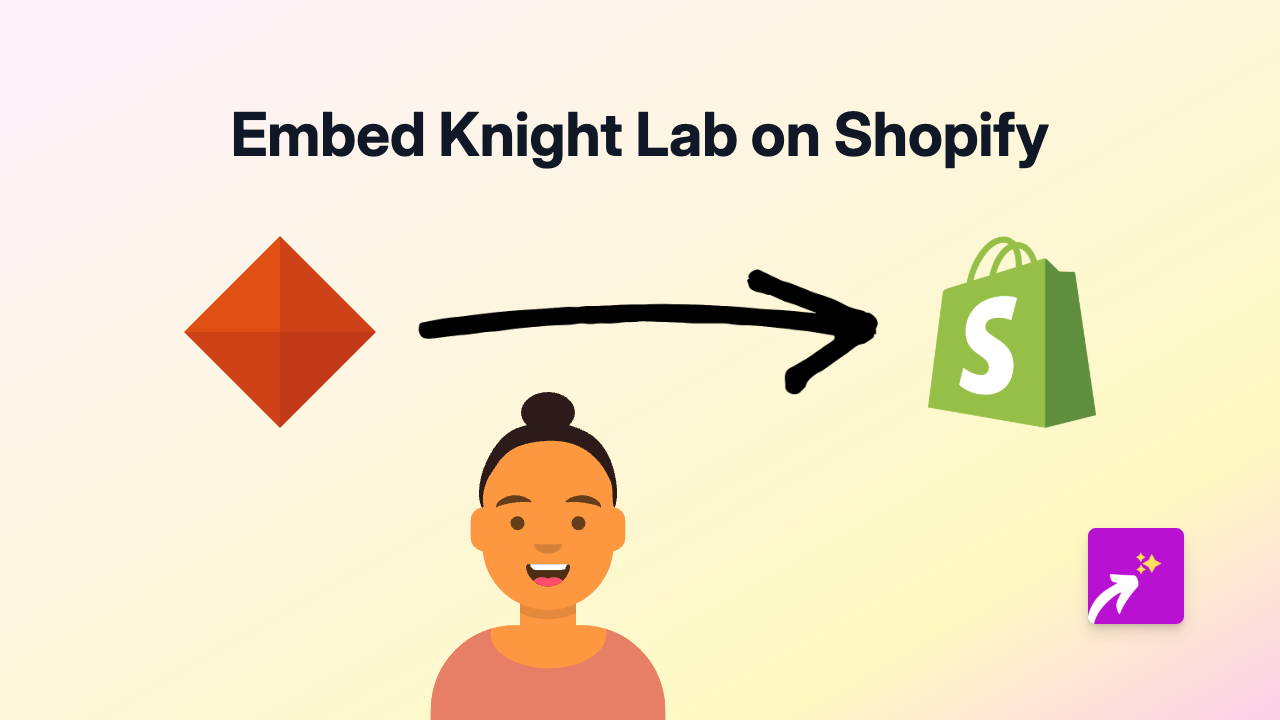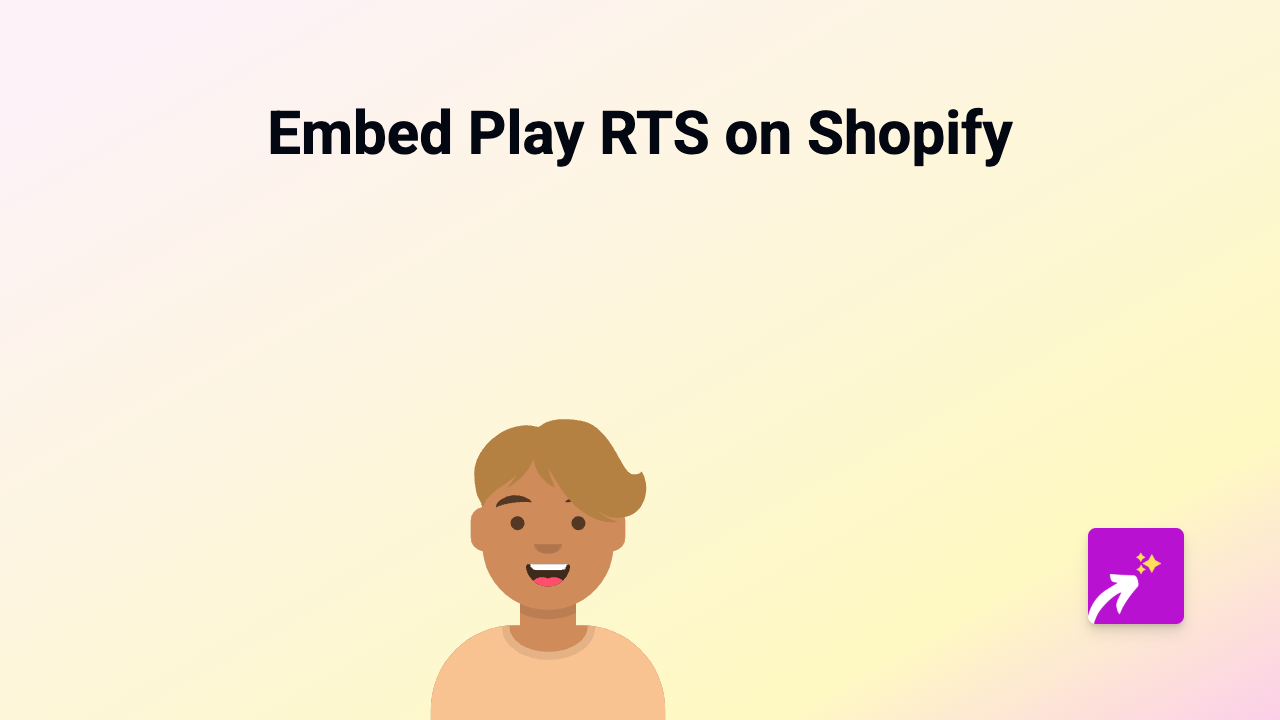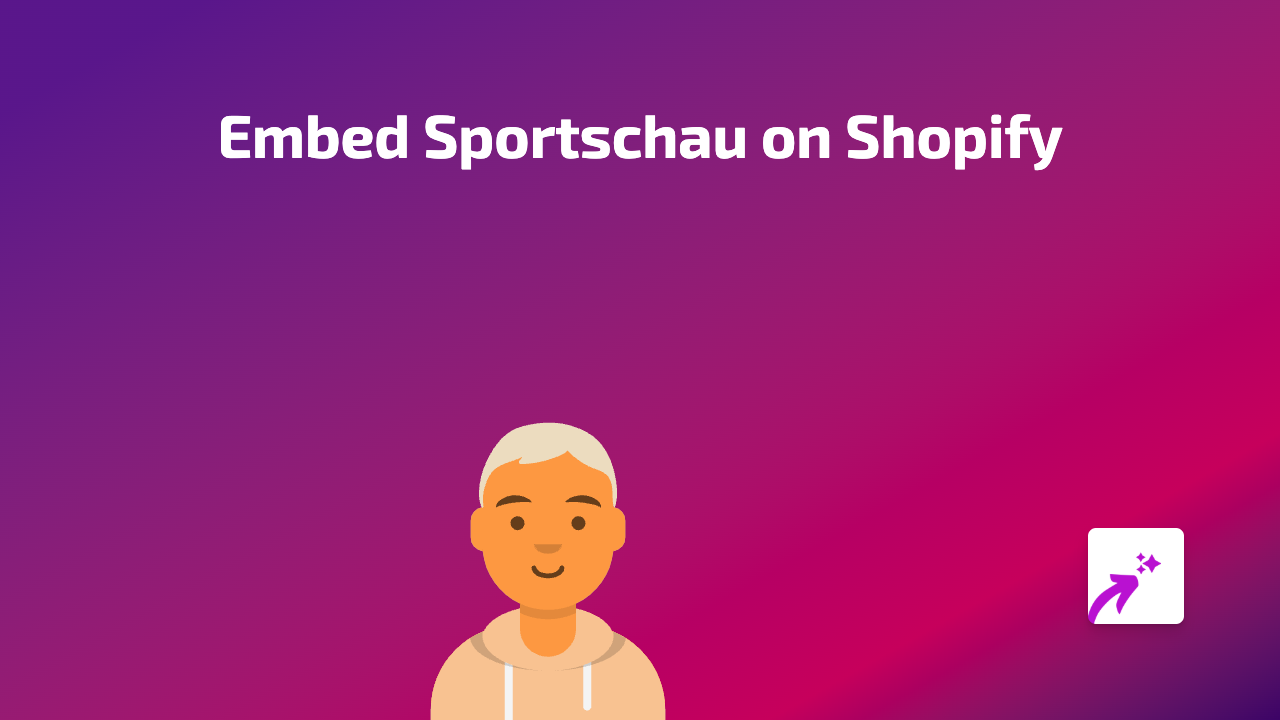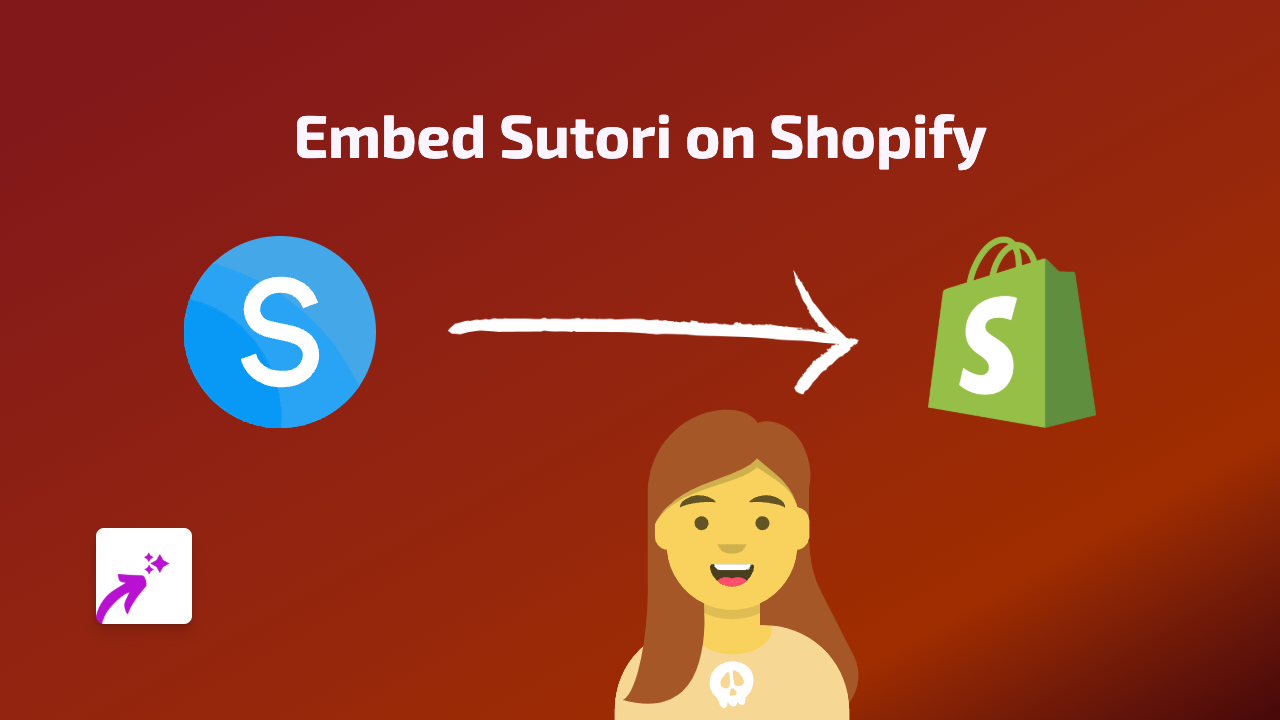How to Embed Sardius Media on Your Shopify Store - Complete Guide
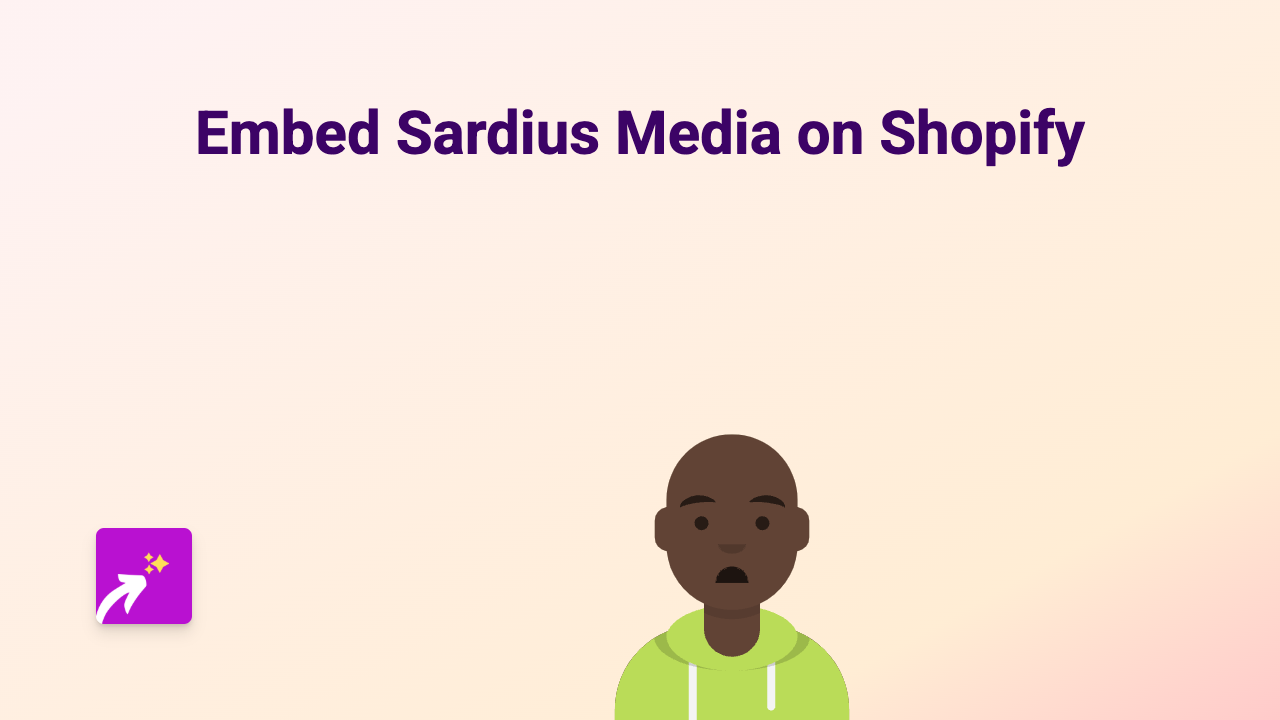
Are you looking to add Sardius Media live streams or videos to your Shopify store? This guide will show you how to embed Sardius Media content on your product pages, blog posts, or anywhere else on your store with just a few clicks.
What is Sardius Media?
Sardius Media is a platform that offers live streaming and video-on-demand solutions. It’s especially popular for faith-based organisations, conferences, and events that need reliable streaming services.
Why Embed Sardius Media on Your Shopify Store?
Adding Sardius Media content to your store can:
- Show live events directly on your product pages
- Share previous recordings with your customers
- Keep visitors on your store instead of sending them elsewhere
- Create a more engaging shopping experience
How to Embed Sardius Media on Shopify
Step 1: Install the EmbedAny App
- Visit the EmbedAny app page on the Shopify App Store
- Click “Add app” and follow the installation instructions
- Activate the app on your store
Step 2: Find Your Sardius Media Content
- Go to the Sardius Media platform
- Find the video or live stream you want to embed
- Copy the URL of the content (usually found in the share options)
Step 3: Add the Link to Your Shopify Store
- Go to the page or product where you want to add the Sardius Media content
- Paste the Sardius Media link in your text editor
- Important: Make the link italic by selecting it and clicking the italic button (or using keyboard shortcut Ctrl+I / Cmd+I)
- Save your changes
Step 4: Check Your Embedded Content
- View your page or product on your store
- The Sardius Media link will now appear as a fully interactive embed
- Your customers can watch the content directly on your page
Tips for Using Sardius Media Embeds
- Product Demonstrations: Show product tutorials or demonstrations using Sardius Media videos
- Event Promotion: Embed live streams of upcoming events that relate to your products
- Customer Testimonials: Share recorded customer reviews or testimonials
- Updates and Announcements: Keep your audience informed with embedded announcements
Troubleshooting
If your Sardius Media content isn’t displaying correctly:
- Make sure you’ve made the link italic
- Check that you’ve copied the full URL
- Verify that EmbedAny is properly installed and activated
- Try refreshing your page cache
Adding Sardius Media content to your Shopify store is a brilliant way to enhance your customer experience and keep visitors engaged with your brand. With EmbedAny, you can do this without any technical knowledge – just paste, italicise, and save!