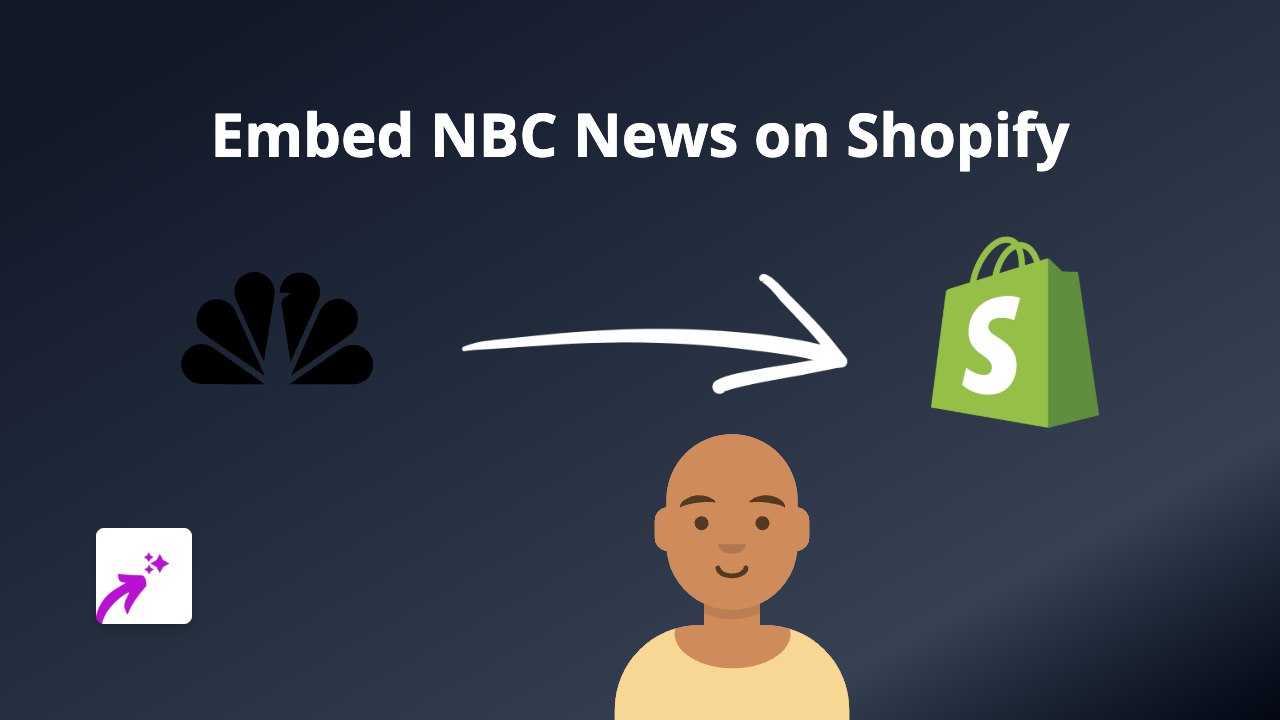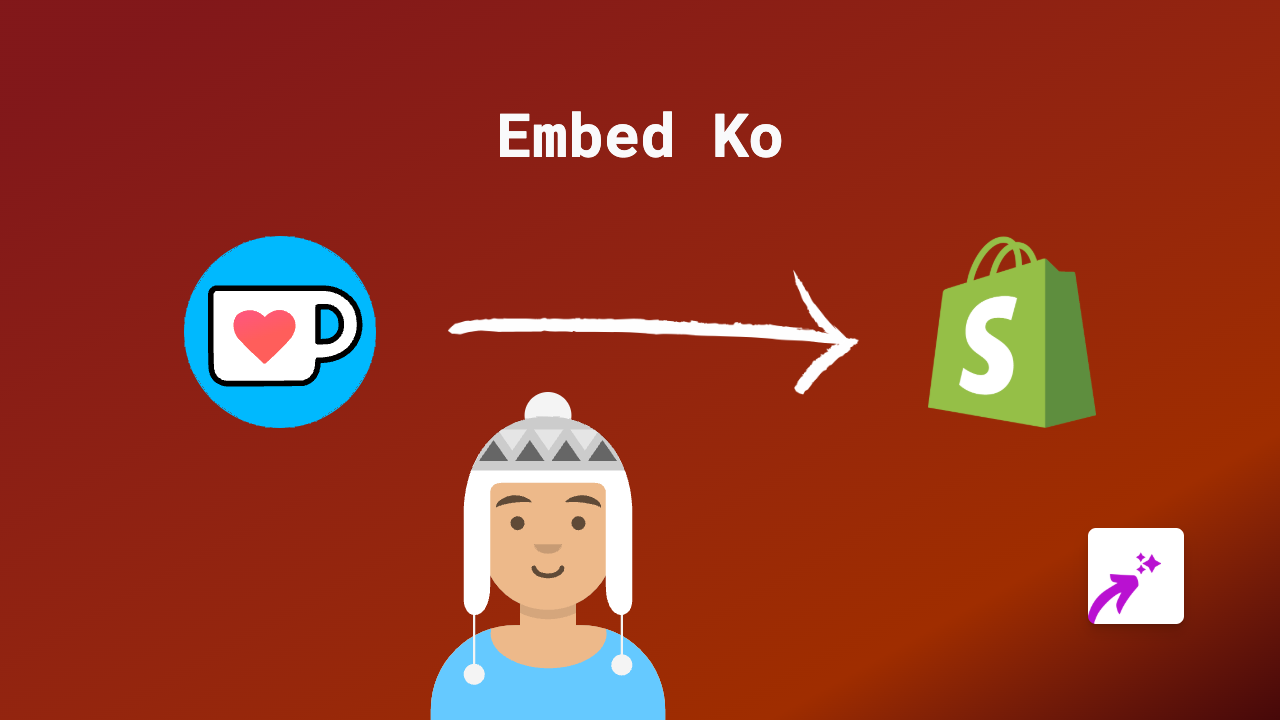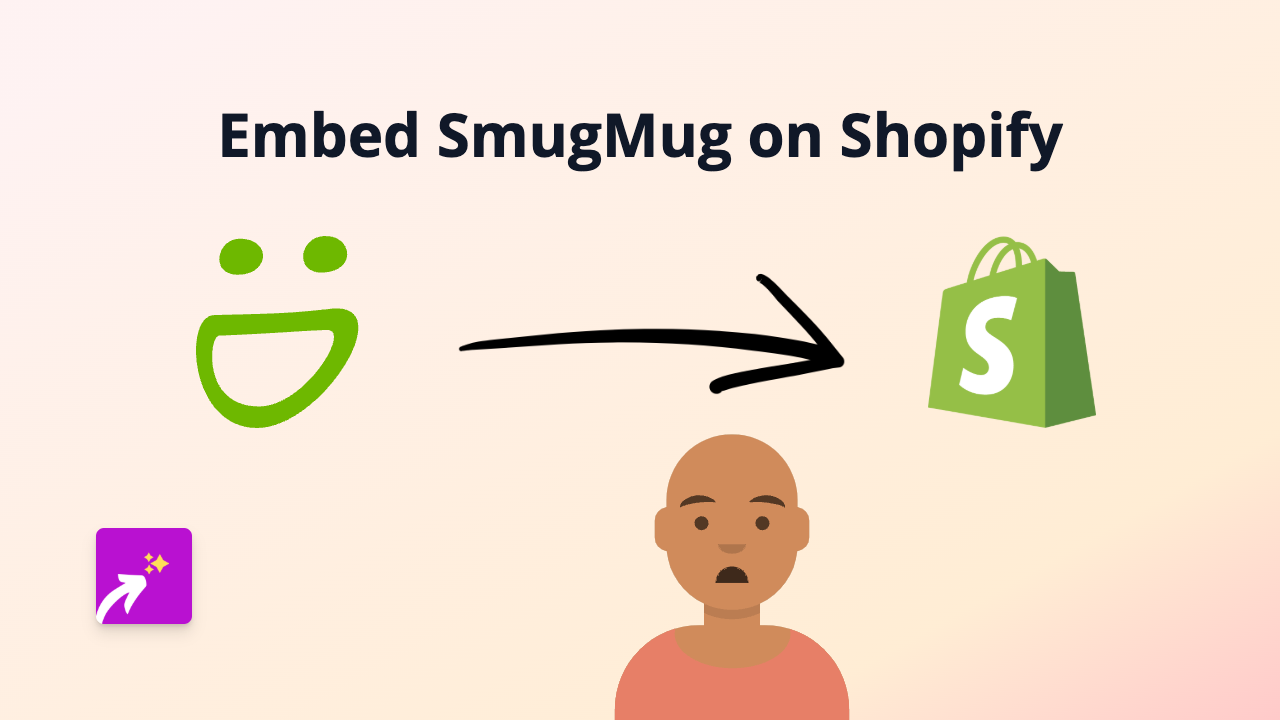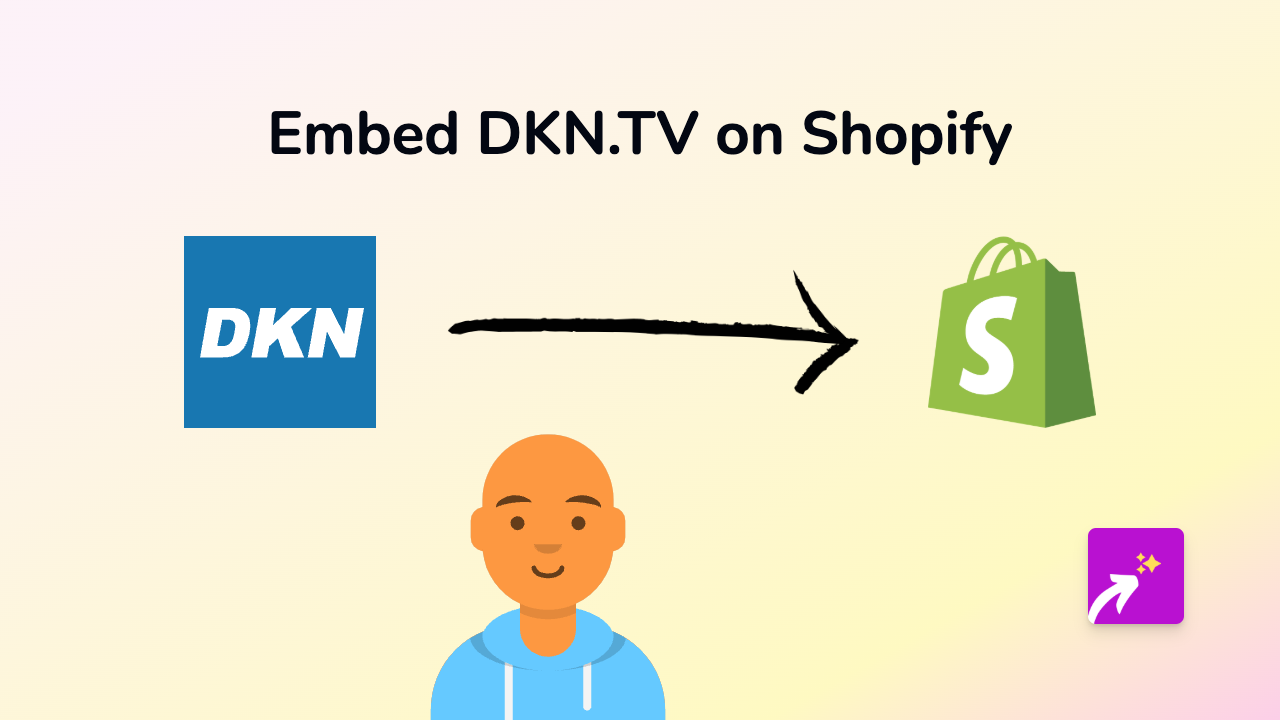How to Embed Samply Players on Your Shopify Store with EmbedAny
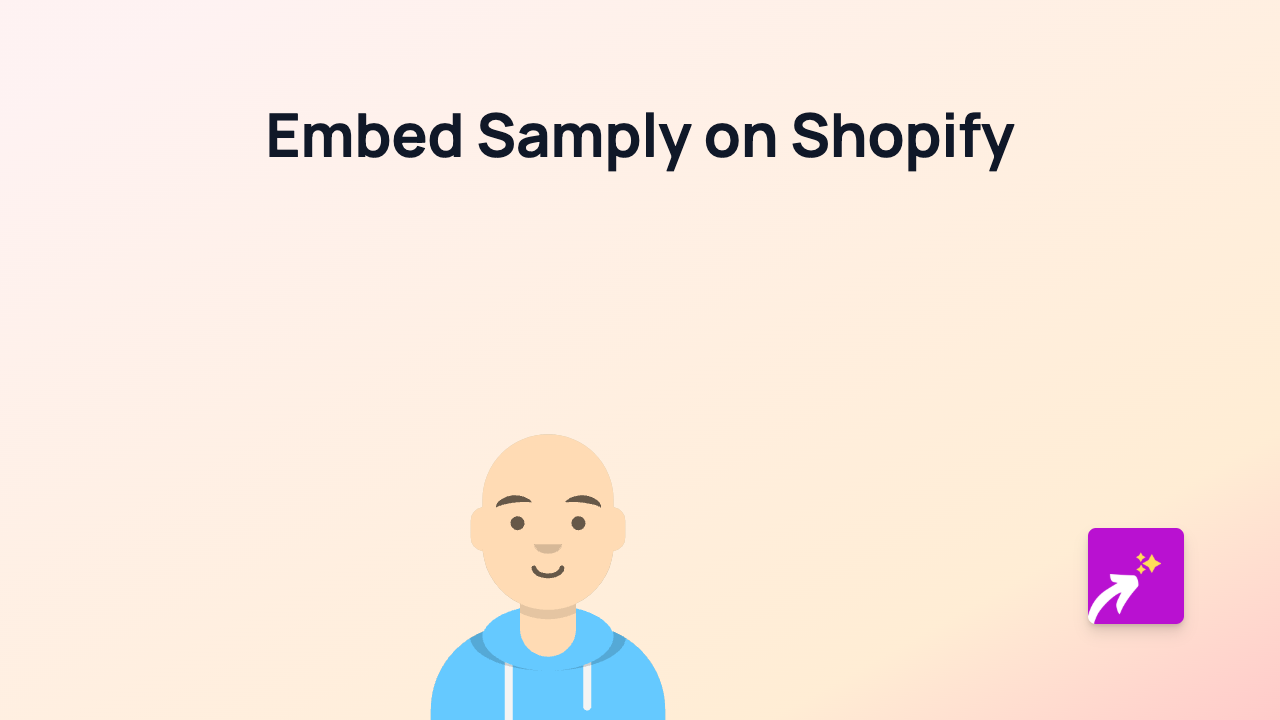
Are you looking to showcase Samply audio players on your Shopify store? Whether you want to feature music demos, audio samples, or sound effects in your product descriptions or pages, EmbedAny makes it simple and code-free.
What is Samply?
Samply is a platform that allows you to host and share audio samples and music. Adding Samply players to your Shopify store can enhance the shopping experience, especially if you’re selling music-related products, sample packs, or want to add audio demonstrations.
Step-by-Step Guide to Embedding Samply on Shopify
Step 1: Install EmbedAny on Your Store
- Visit the EmbedAny app page in the Shopify App Store
- Click “Add app” and follow the installation process
- Complete the activation steps when prompted
Step 2: Find the Samply Content You Want to Embed
- Go to the Samply player you want to feature on your store
- Copy the full URL from your browser’s address bar
Step 3: Add the Samply Link to Your Store
- Navigate to the page or product where you want to add the Samply player
- Open the rich text editor
- Paste the Samply link you copied earlier
- Important: Select the link and make it italic using the italic button (usually an “I” in the editor toolbar)
- Save your changes
That’s it! The Samply player will now appear on your page, fully functional and interactive.
Where Can You Add Samply Players?
You can add Samply players to various places in your Shopify store:
- Product descriptions
- Blog posts
- Custom pages
- Collections descriptions
- Anywhere with a rich text editor
Why Embed Samply Players on Your Store?
- Let customers preview audio samples before purchase
- Showcase your music or sound design work directly on your store
- Keep visitors engaged with your content without sending them to external sites
- Create a more immersive shopping experience
Tips for Using Samply Players Effectively
- Place audio players near relevant products to enhance descriptions
- Use short, attention-grabbing audio clips when possible
- Consider adding context around what the audio demonstrates
- Test your embedded players on mobile to ensure they display properly
By following this simple guide, you can enhance your Shopify store with interactive Samply players in just a few clicks. No coding knowledge or technical skills required - just copy, paste, italicise, and you’re done!