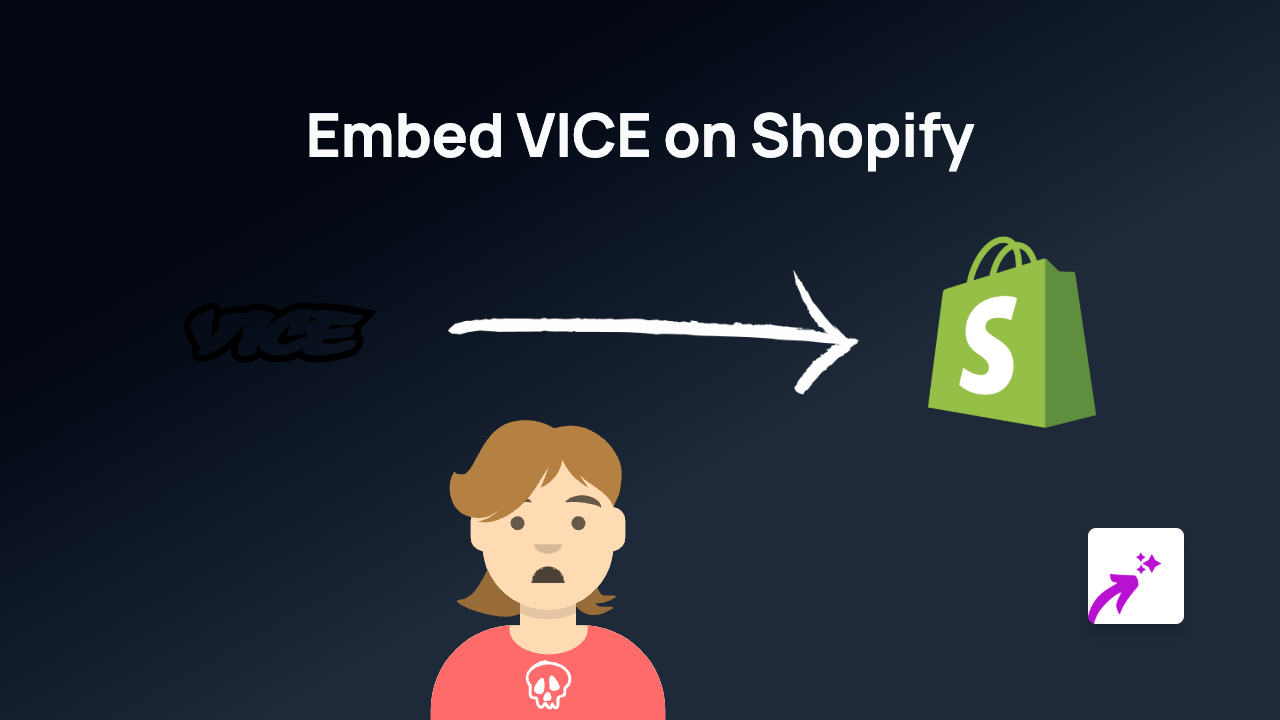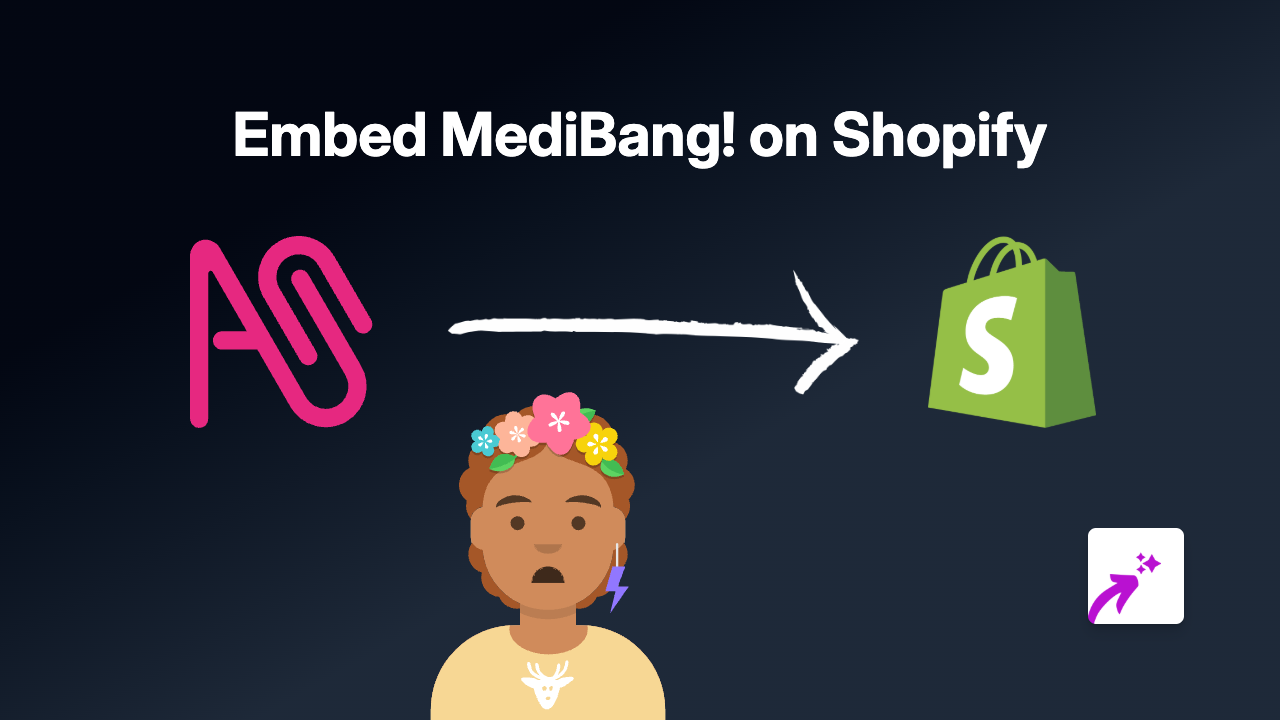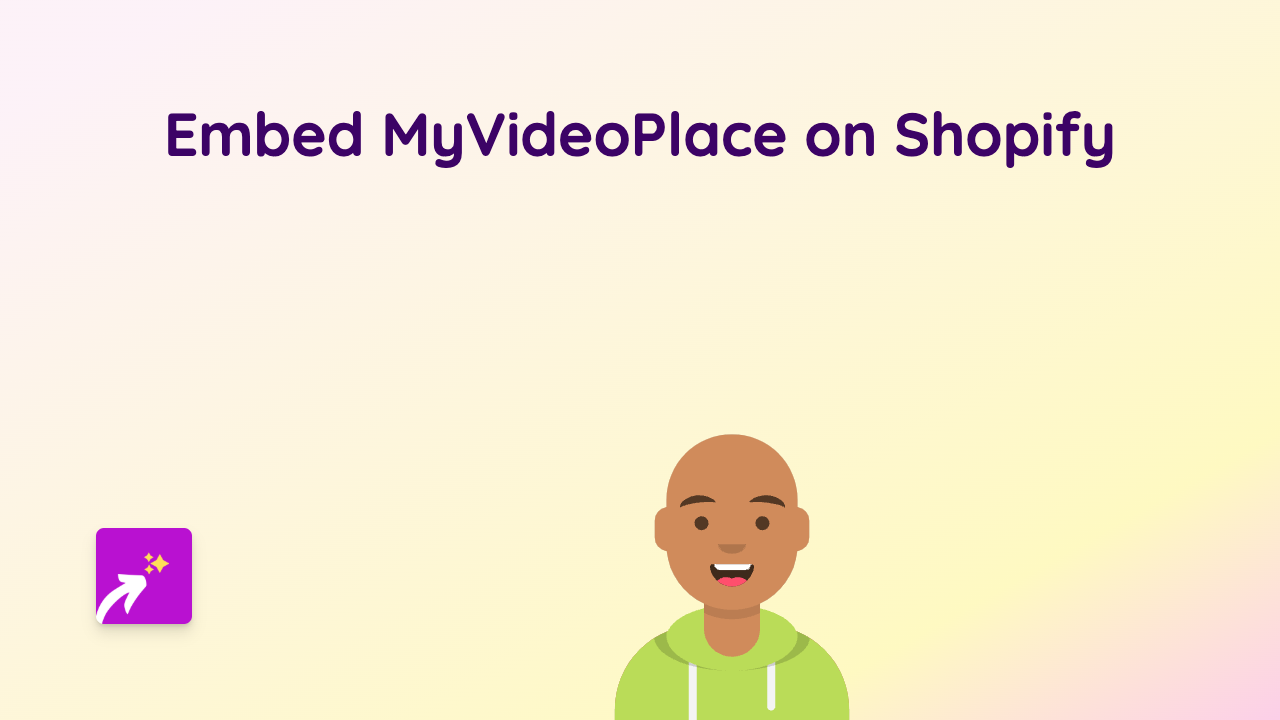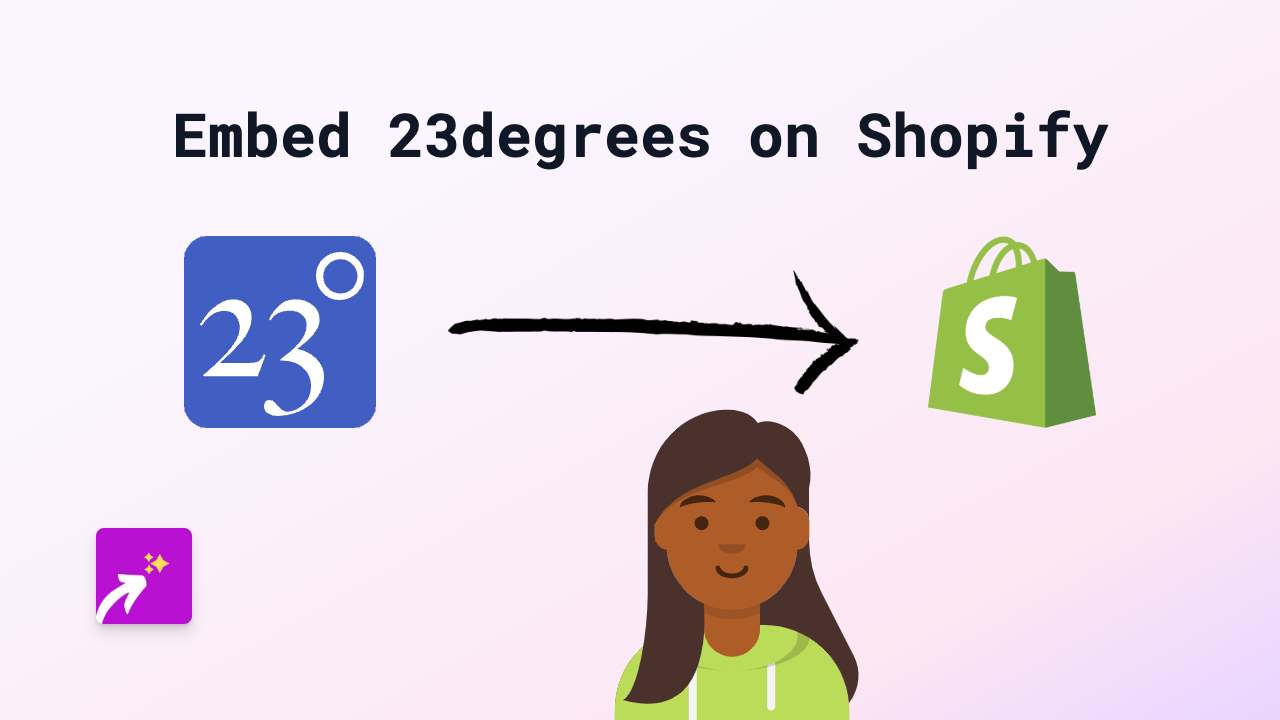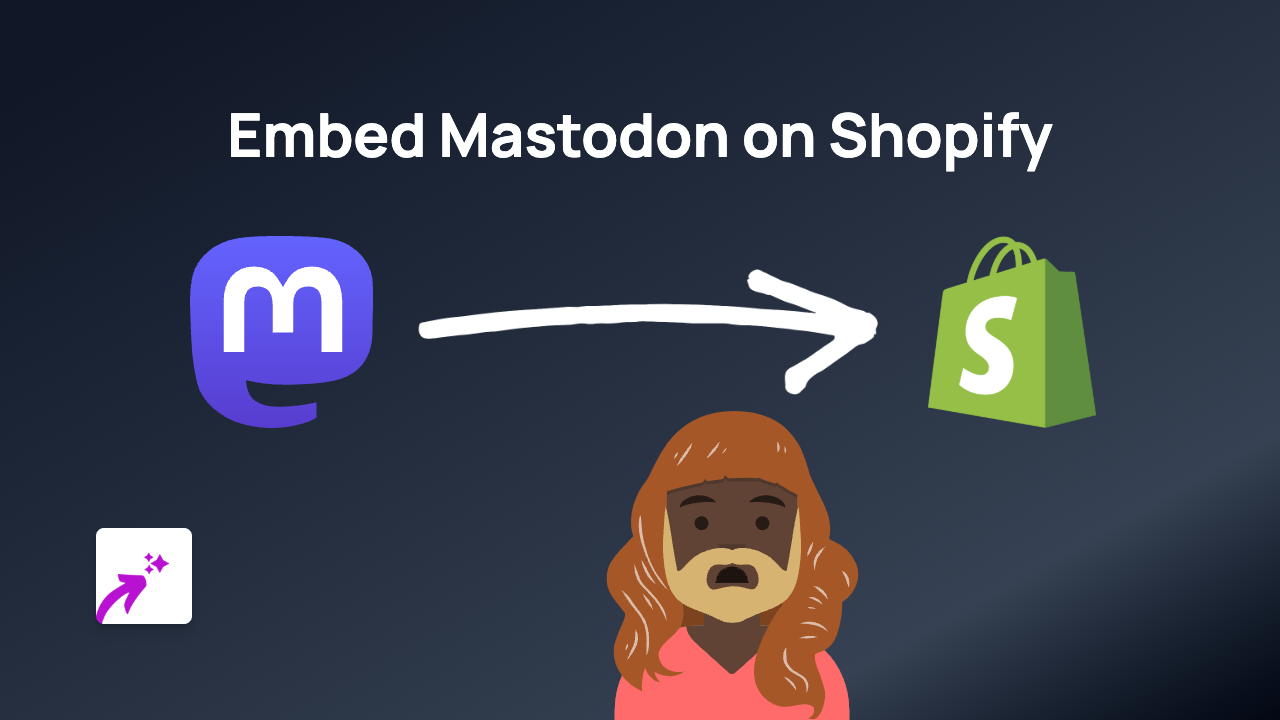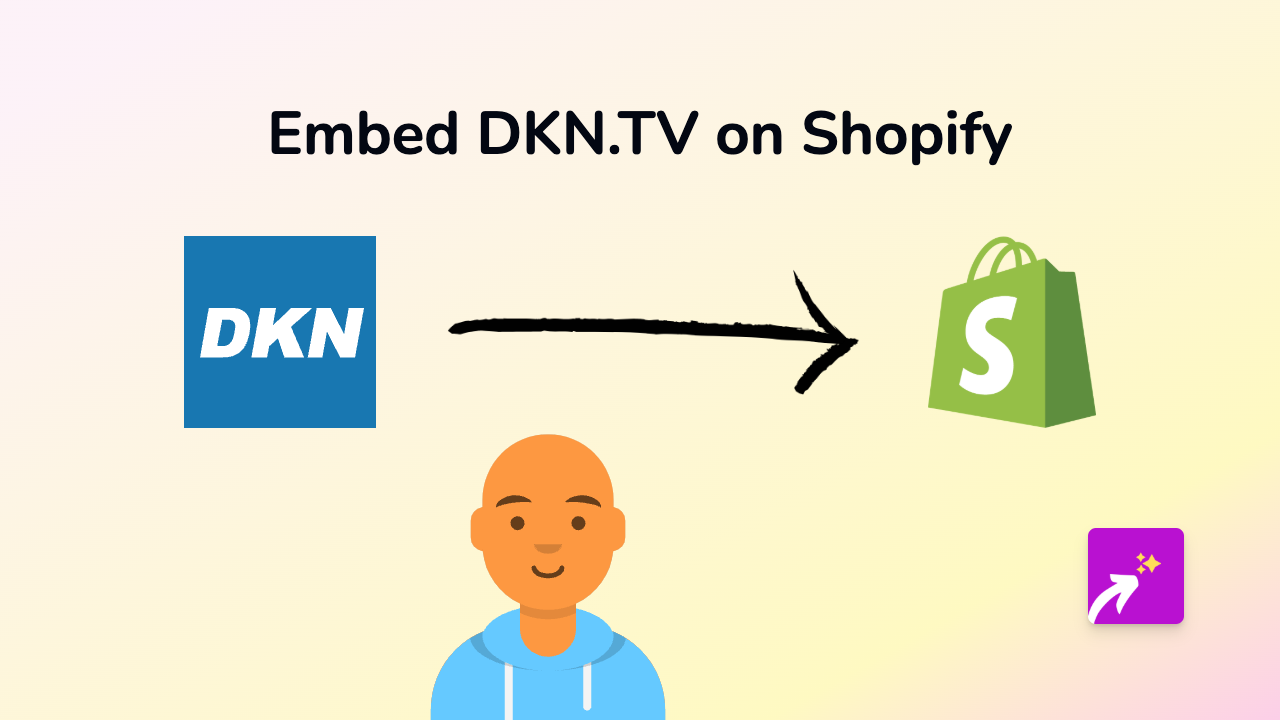How to Embed Resmio Reservation Widget on Your Shopify Store with EmbedAny
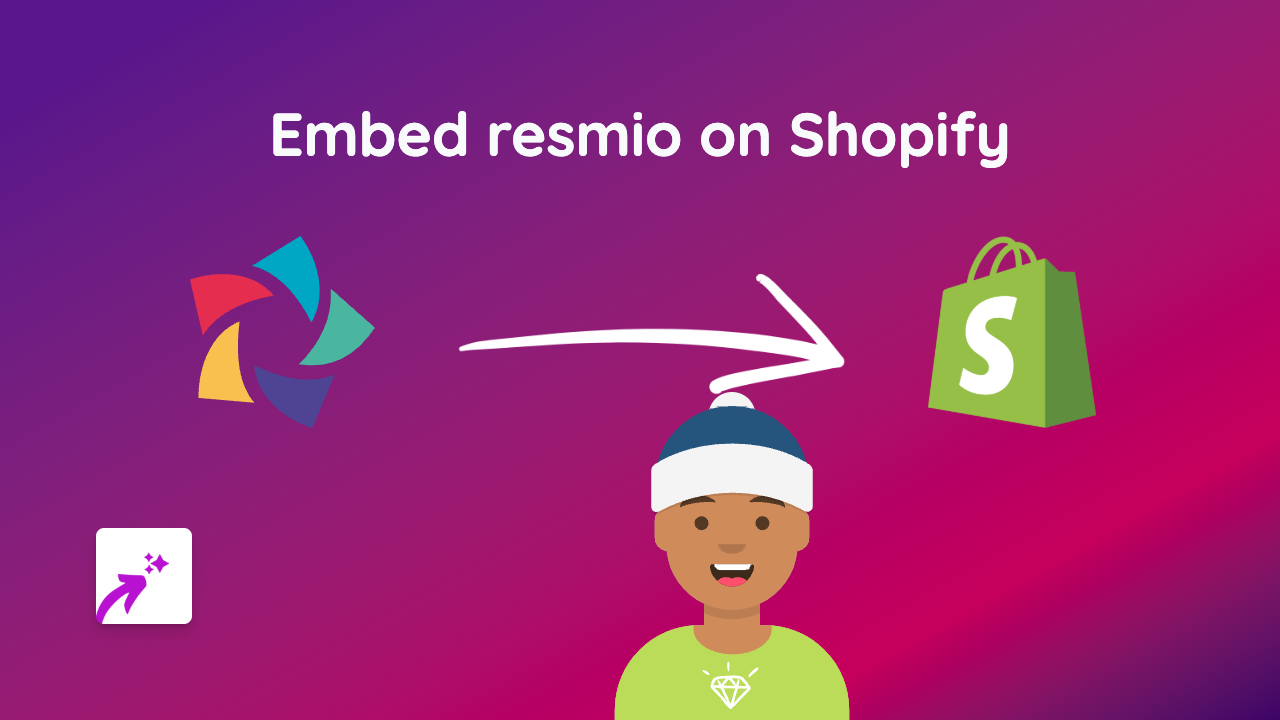
Add Resmio Reservations to Your Shopify Store - Quick Guide
Want to let your customers book tables directly on your Shopify restaurant website? Adding Resmio’s reservation system to your store is super easy with EmbedAny. No coding needed!
What is Resmio?
Resmio is a popular restaurant reservation and table management system that helps food businesses manage bookings online. By embedding Resmio on your Shopify store, customers can book tables without leaving your website.
Step 1: Install EmbedAny on Your Shopify Store
Before you can embed Resmio, you’ll need to install the EmbedAny app:
- Visit EmbedAny in the Shopify App Store
- Click “Add app” and follow the installation steps
- Activate the app on your store when prompted
Step 2: Get Your Resmio Widget Link
To embed Resmio on your store, you’ll need your unique widget link:
- Log in to your Resmio dashboard
- Go to “Settings” > “Booking widget”
- Copy the widget URL (it should look something like
https://booking-widget.resmio.com/your-restaurant-name/)
Step 3: Add the Resmio Link to Your Store
Now comes the magic part! You can add your Resmio booking widget to any text area in your Shopify store:
- Go to the page, product, or section where you want to add the reservation widget
- In the text editor, paste your Resmio link
- Important: Italicise the link by selecting it and clicking the italic button (or using keyboard shortcut)
- Save your changes
That’s it! EmbedAny will automatically transform your italicised Resmio link into a fully functional reservation widget.
Where to Add Your Resmio Widget
Great places to add your reservation widget include:
- Your homepage
- A dedicated “Reservations” page
- Your contact page
- At the bottom of your menu pages
- In your footer section
Why Use Resmio with EmbedAny?
- Seamless Experience: Customers can make reservations without leaving your store
- Mobile-Friendly: Works perfectly on all devices
- No Technical Skills Required: No need for code or iframes
- Quick Setup: Takes less than 5 minutes to implement
Troubleshooting Tips
If your Resmio widget isn’t appearing:
- Make sure you’ve italicised the link
- Check that EmbedAny is properly installed and activated
- Verify that your Resmio link is correct and working
With EmbedAny and Resmio working together, you can offer your customers a smooth booking experience directly on your Shopify store.