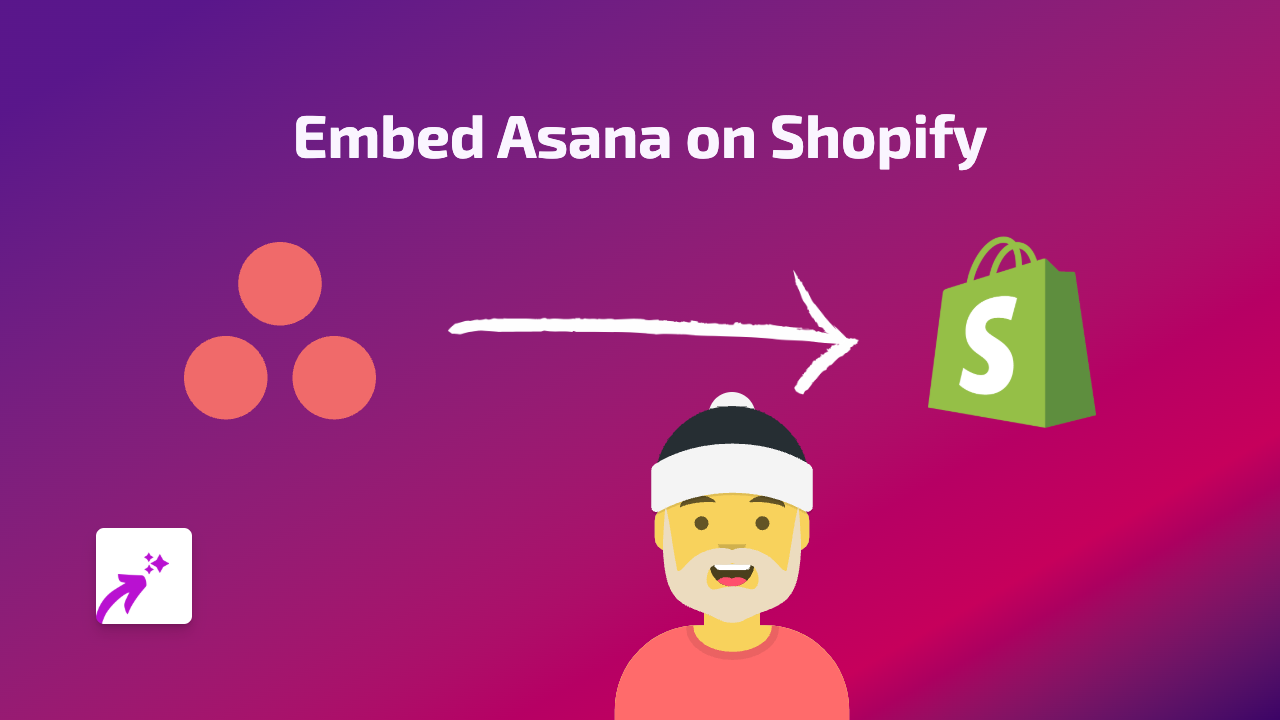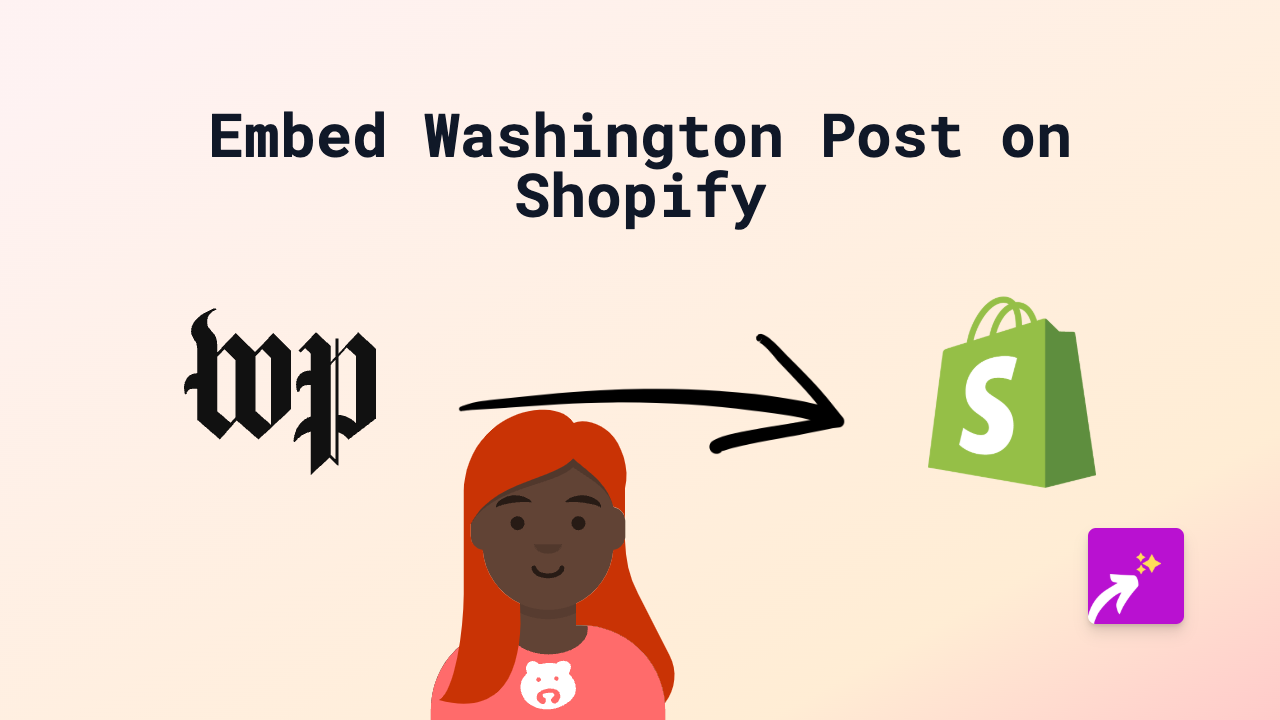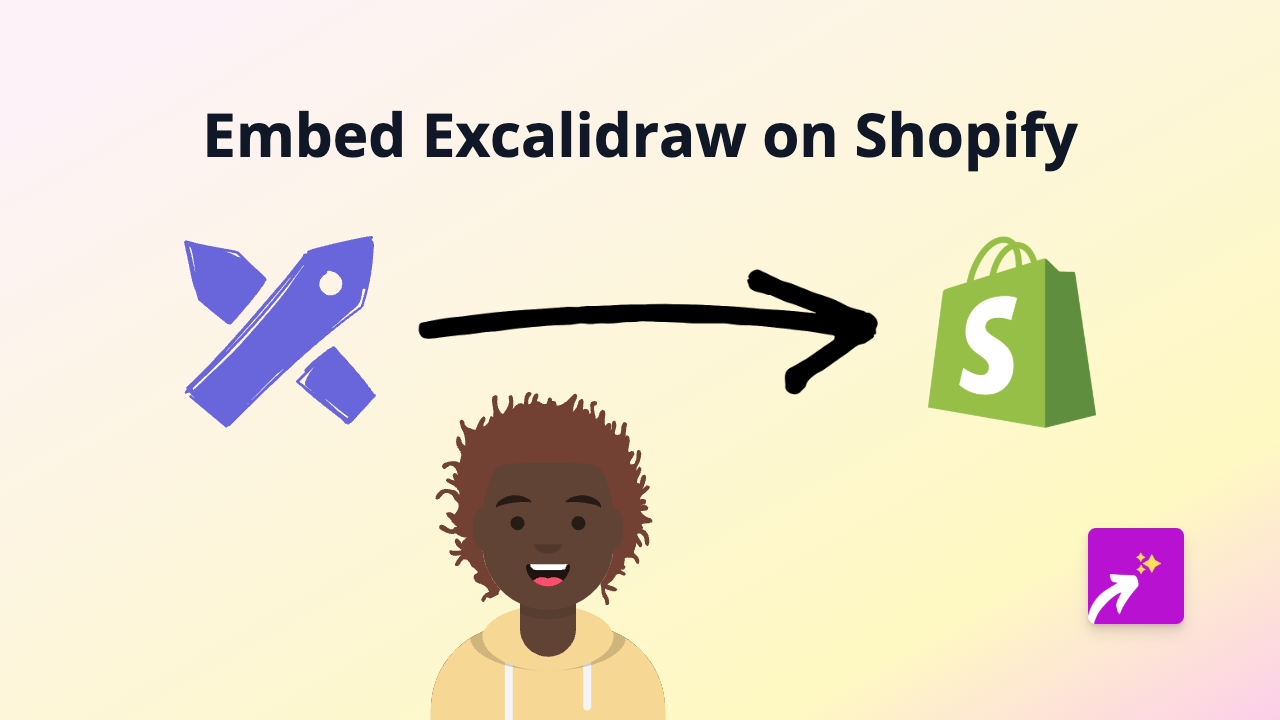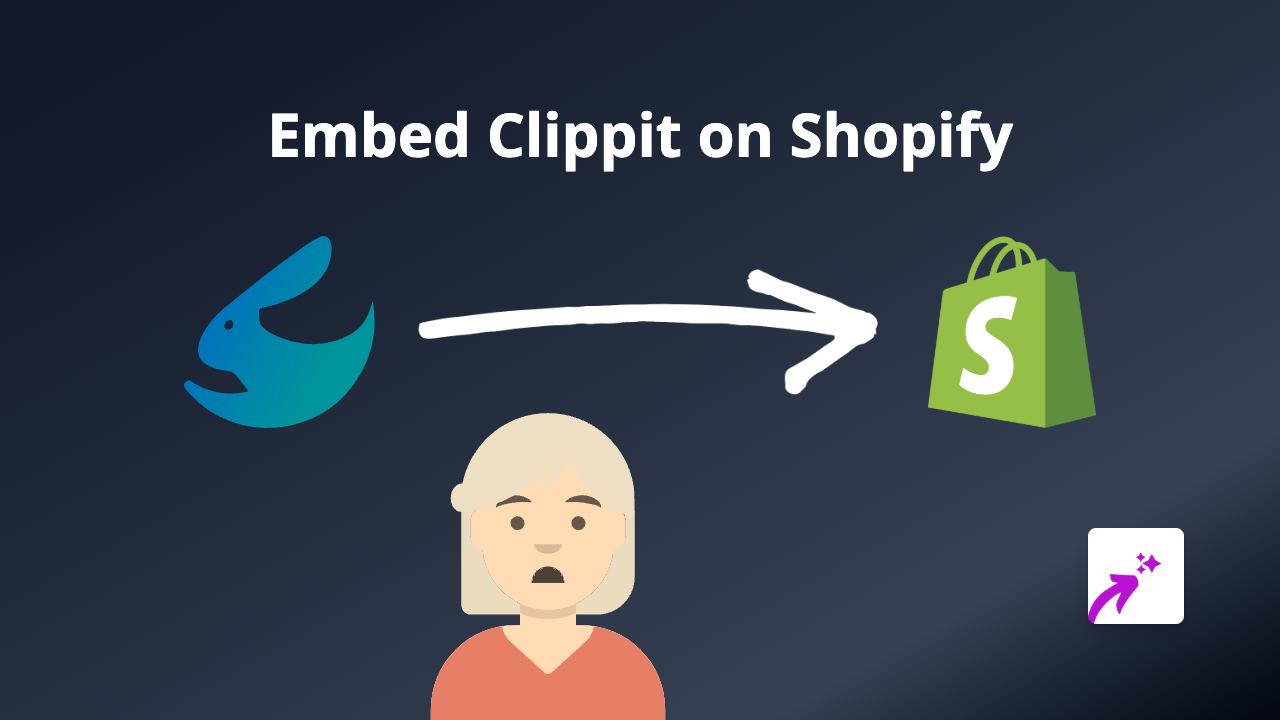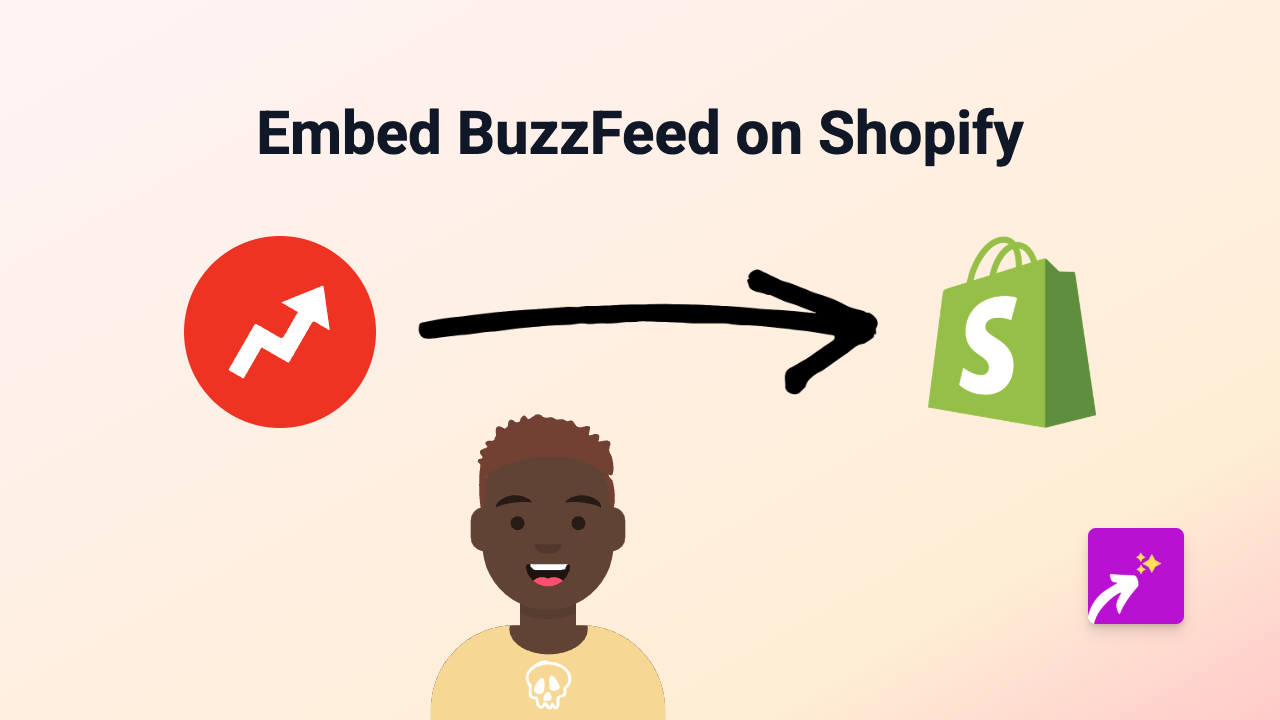How to Embed Quizlet on Shopify: Interactive Learning for Your Store
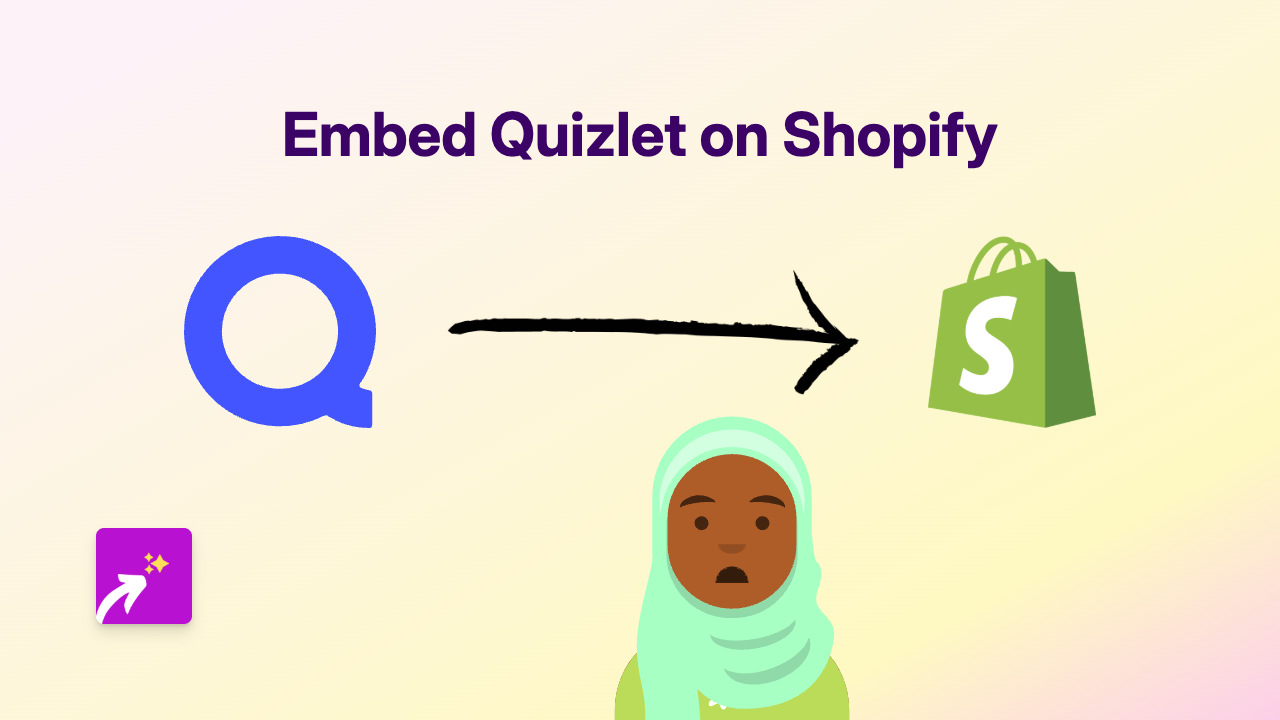
Want to add interactive Quizlet flashcards and study sets to your Shopify store? Whether you’re selling educational materials, complex products that need explanations, or simply want to engage your customers with useful content, embedding Quizlet can transform your store experience.
This guide shows you how to easily add Quizlet content to your Shopify store using EmbedAny – no coding required!
Why Embed Quizlet on Your Shopify Store?
Quizlet is a popular learning tool used by millions of students and educators. By embedding Quizlet content on your Shopify store, you can:
- Provide interactive product tutorials
- Add educational value to your products
- Engage customers with helpful study materials
- Showcase product knowledge in an interactive format
- Help customers understand complex features
Step-by-Step Guide to Embedding Quizlet on Shopify
1. Install the EmbedAny App
First, you’ll need to install the EmbedAny app on your Shopify store:
- Visit EmbedAny on the Shopify App Store
- Click “Add app” and complete the installation process
- Follow the onboarding steps to activate the app on your store
2. Find the Quizlet Content You Want to Embed
- Go to Quizlet.com
- Find the flashcard set, study materials, or quiz you want to display on your store
- Copy the URL of the Quizlet content (it should look something like
https://quizlet.com/123456789/your-study-set-title-flash-cards/)
3. Add the Quizlet Link to Your Store
- Go to your Shopify admin and navigate to the page or product description where you want to add Quizlet content
- Open the rich text editor
- Paste the Quizlet URL into the editor
- Important: Highlight the pasted URL and make it italic using the italic button (usually an “I” icon) in the editor
- Save your changes
4. Preview Your Store
Once saved, visit your store to see the interactive Quizlet content embedded directly on your page! Your customers can now interact with the flashcards, study sets, or quizzes without leaving your store.
Best Uses for Quizlet on Your Shopify Store
- Product Education Pages: Help customers learn about complex products
- Educational Product Descriptions: Add value with related study materials
- FAQ Sections: Create interactive Q&A formats
- Blog Posts: Enhance educational content with study materials
- Course or Book Sales: Show sample content from educational products
Embedding Quizlet on your Shopify store creates a more engaging shopping experience while providing real value to your customers. With EmbedAny, you can add this interactive content anywhere on your store without any technical knowledge.