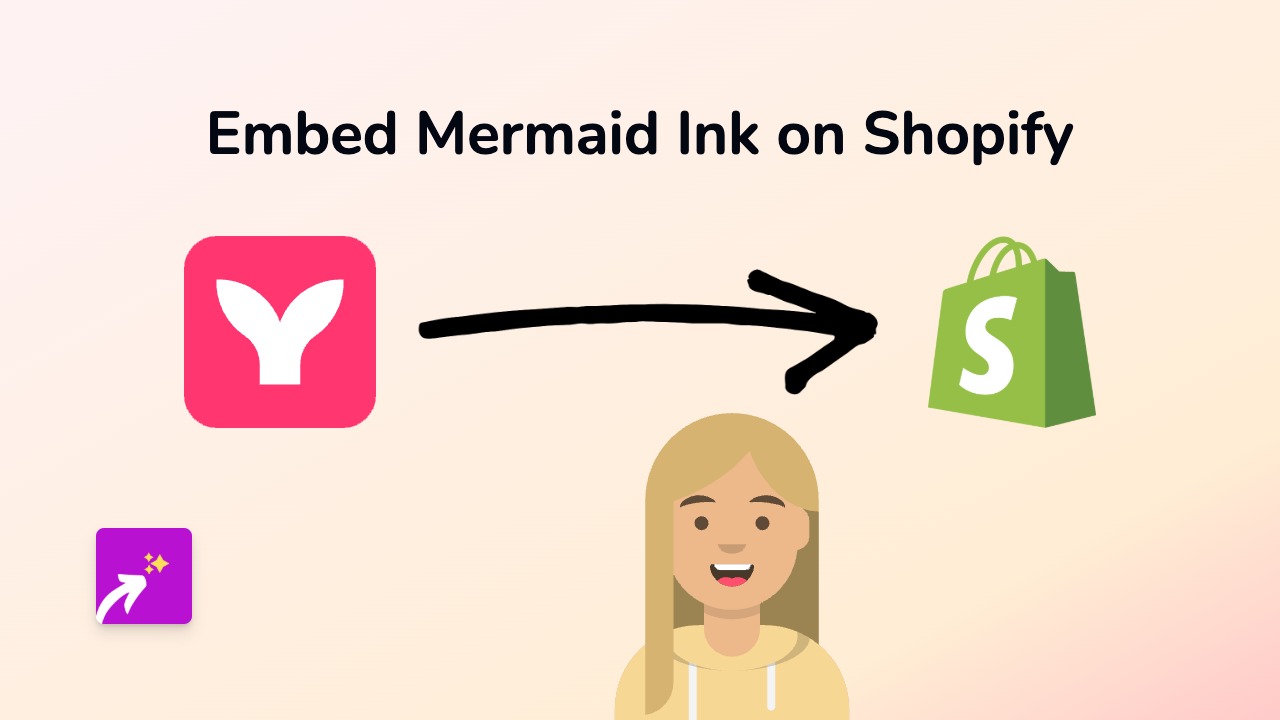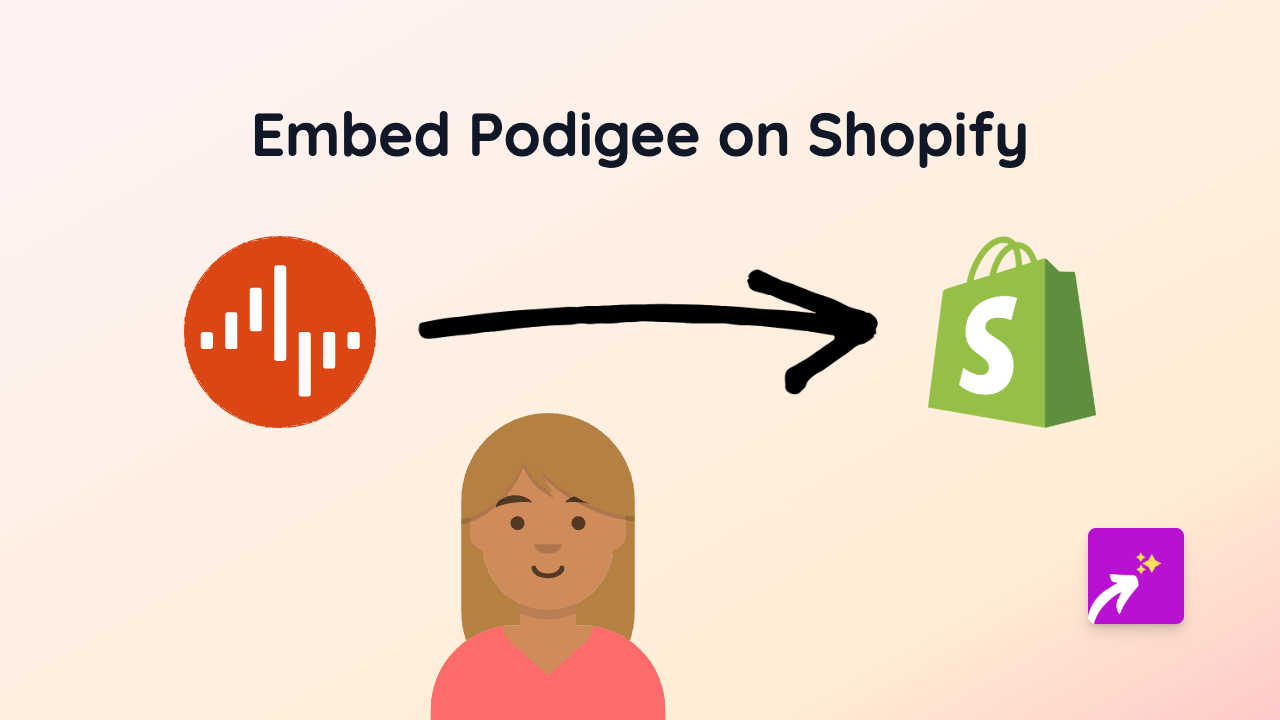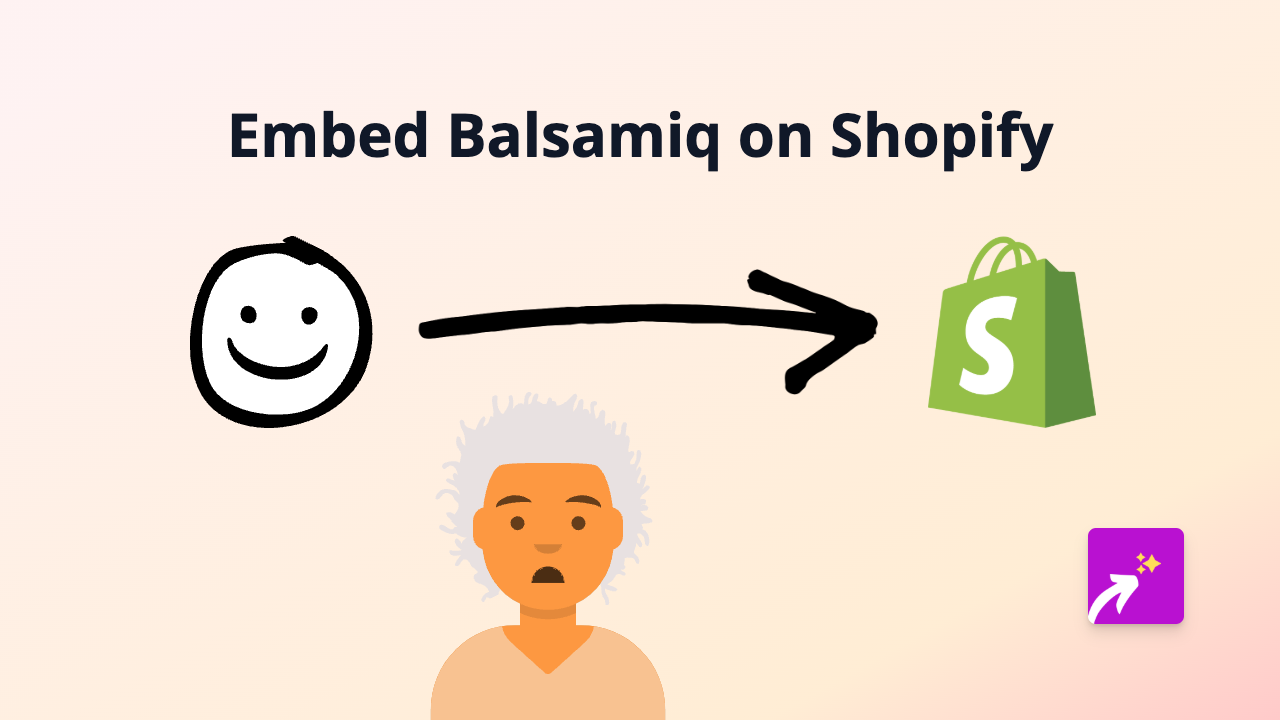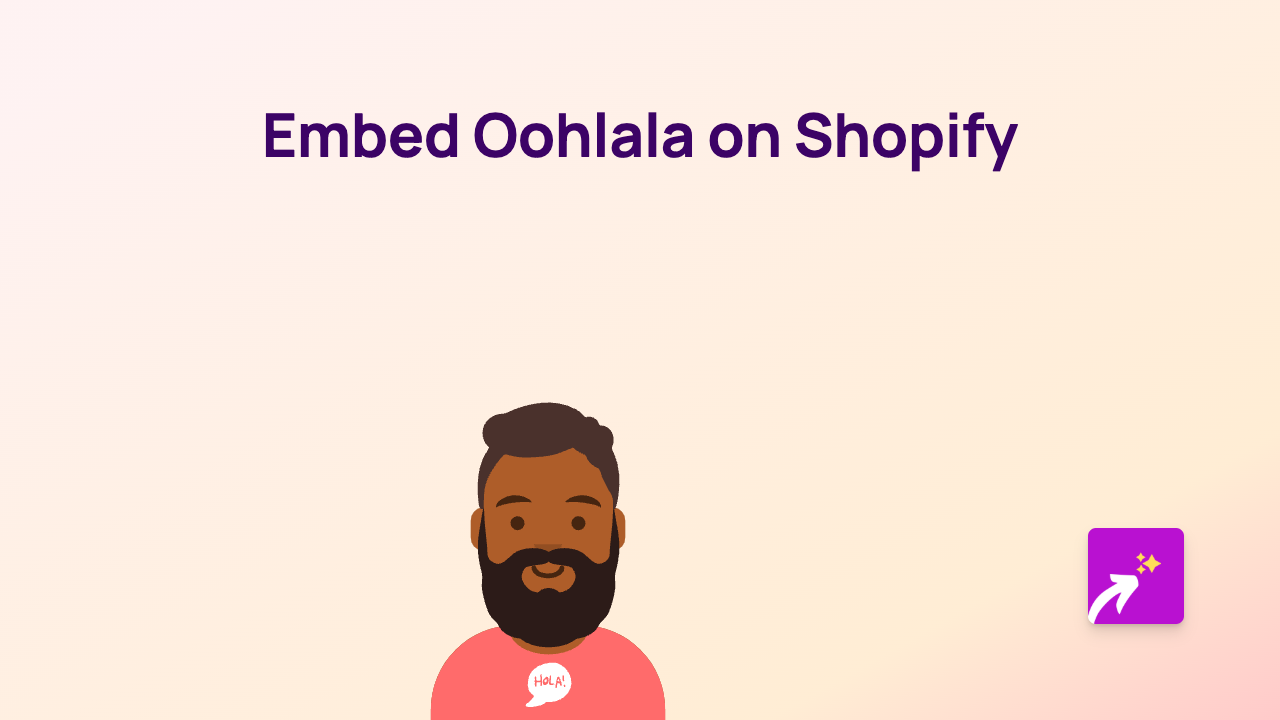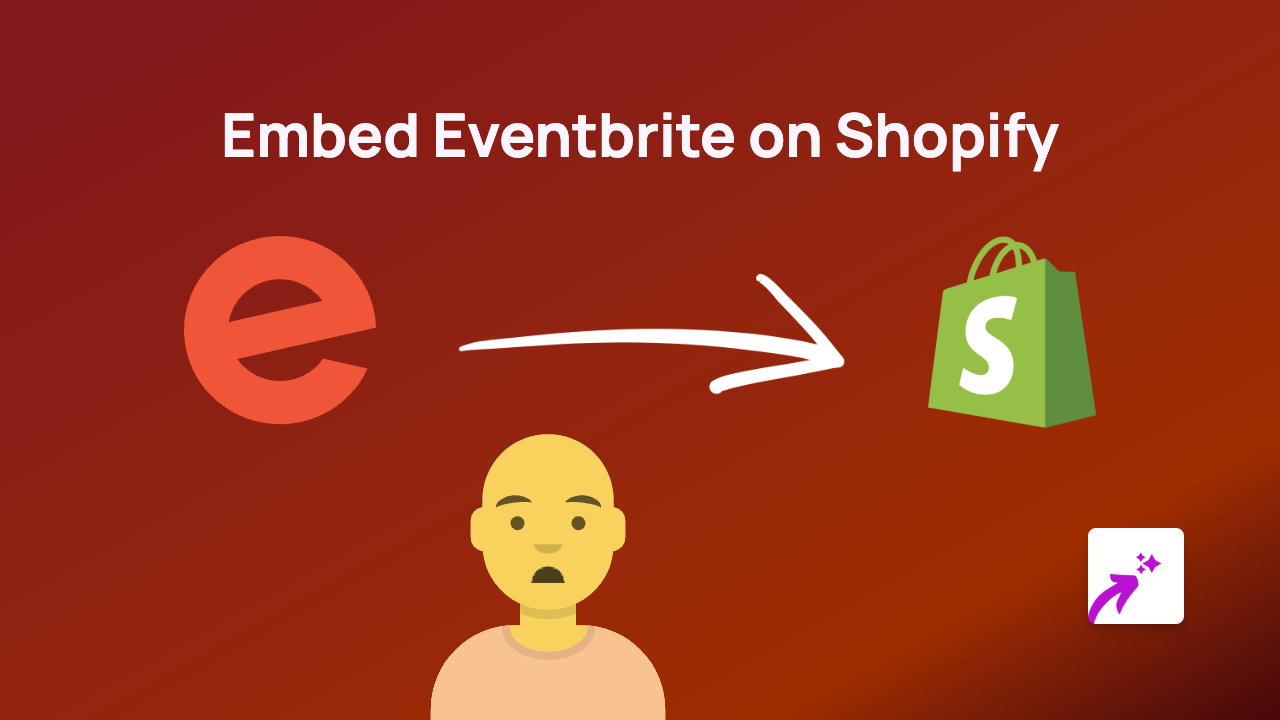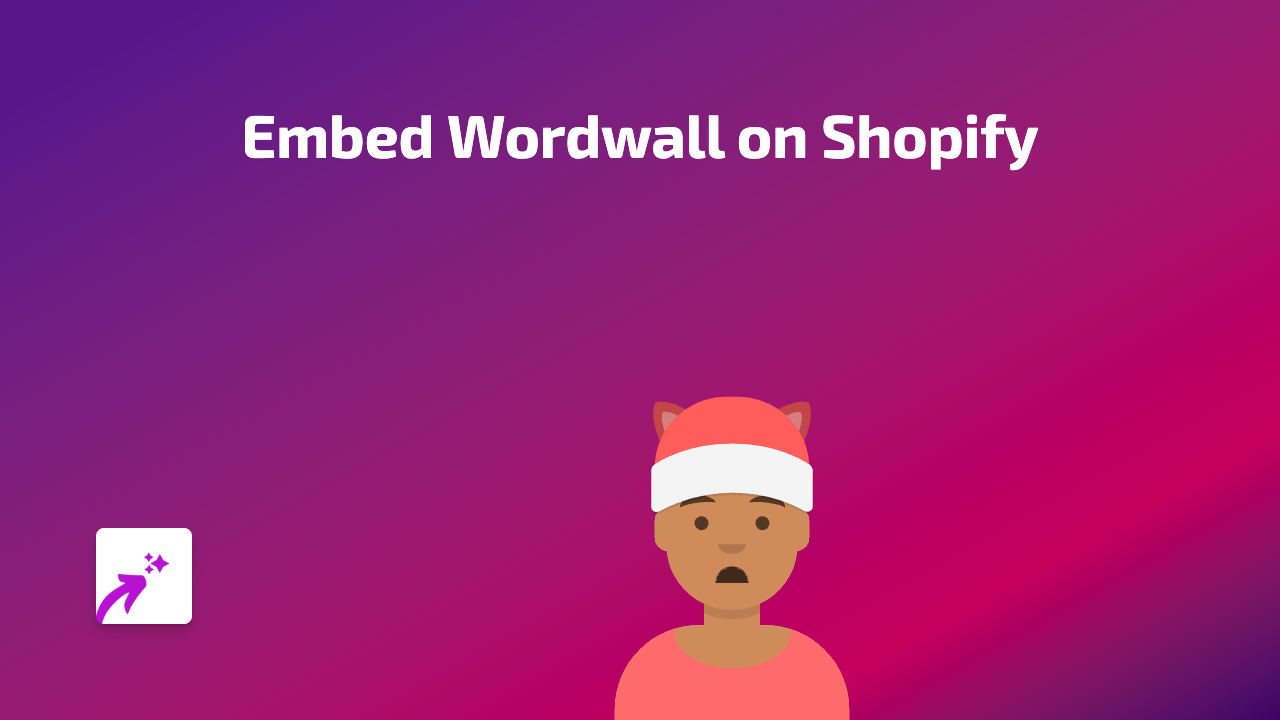How to Embed QQ Content on Your Shopify Store with EmbedAny
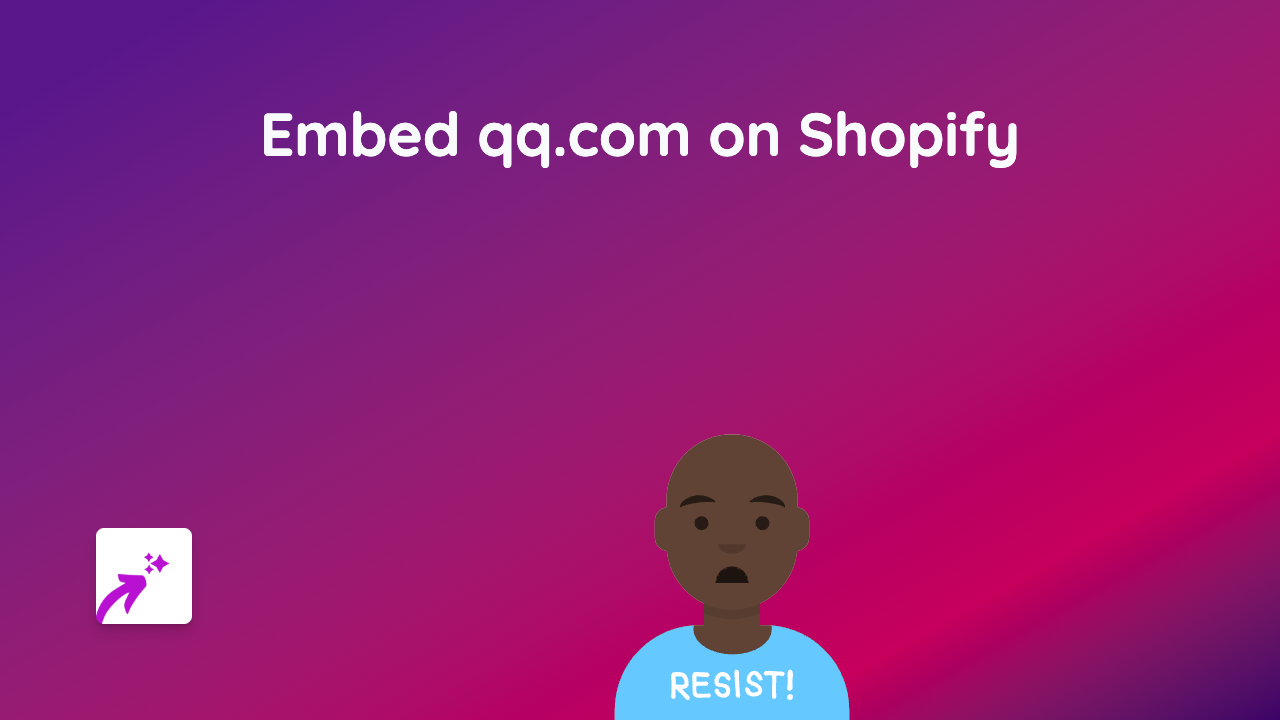
Add QQ Content to Your Shopify Store in Minutes
Want to showcase QQ content on your Shopify store? Whether it’s QQ messages, videos, or other content from this popular Chinese platform, you can easily embed it with just a few clicks.
Step 1: Install EmbedAny on Your Store
Before you can start embedding QQ content, you’ll need to install the EmbedAny app:
- Visit EmbedAny in the Shopify App Store
- Click “Add app” and follow the installation prompts
- Complete the activation process when prompted
Step 2: Copy Your QQ Content Link
Find the QQ content you want to display on your store:
- Navigate to the QQ post, video, or content you wish to embed
- Copy the URL from your browser’s address bar
Step 3: Add the Link to Your Shopify Store
Now, add your QQ content to any rich text area in Shopify:
- Go to the page, product, or blog post where you want to embed QQ content
- Paste the QQ link into the rich text editor
- Select the link text
- Click the Italic button in the editor (or use the keyboard shortcut)
- Save your changes
That’s it! Your QQ content will now appear as an interactive embed rather than just a plain link.
Where Can You Add QQ Content?
With EmbedAny, you can add QQ content to various places in your store:
- Product descriptions
- Blog posts
- Custom pages
- Collection descriptions
- Announcement bars
Why Embed QQ Content?
Adding QQ content to your Shopify store can be particularly useful if:
- You’re targeting Chinese customers or markets
- You have a presence on QQ you want to highlight
- You want to share QQ videos or media that showcase your products
- You’re running promotions or discussions on QQ
Troubleshooting Tips
If your QQ embed isn’t appearing correctly:
- Make sure you’ve properly italicised the link
- Check that you’ve copied the full QQ URL
- Verify that EmbedAny is properly activated on your store
- Try refreshing your store page
Final Thoughts
Embedding QQ content can help connect your Shopify store with Chinese social media, potentially increasing engagement with customers who use this platform. It’s a simple way to bring interactive content to your store without any technical knowledge.
Remember that EmbedAny works with 800+ platforms beyond QQ, giving you plenty of options to enhance your store with interactive content.