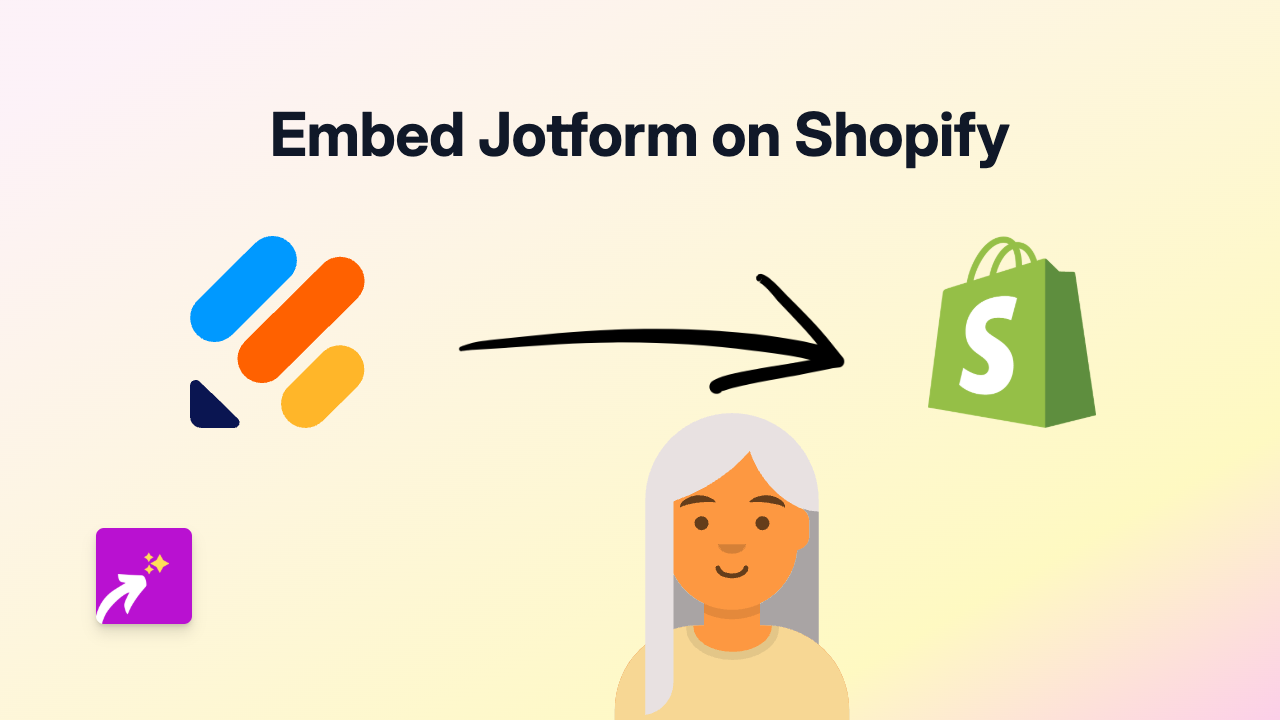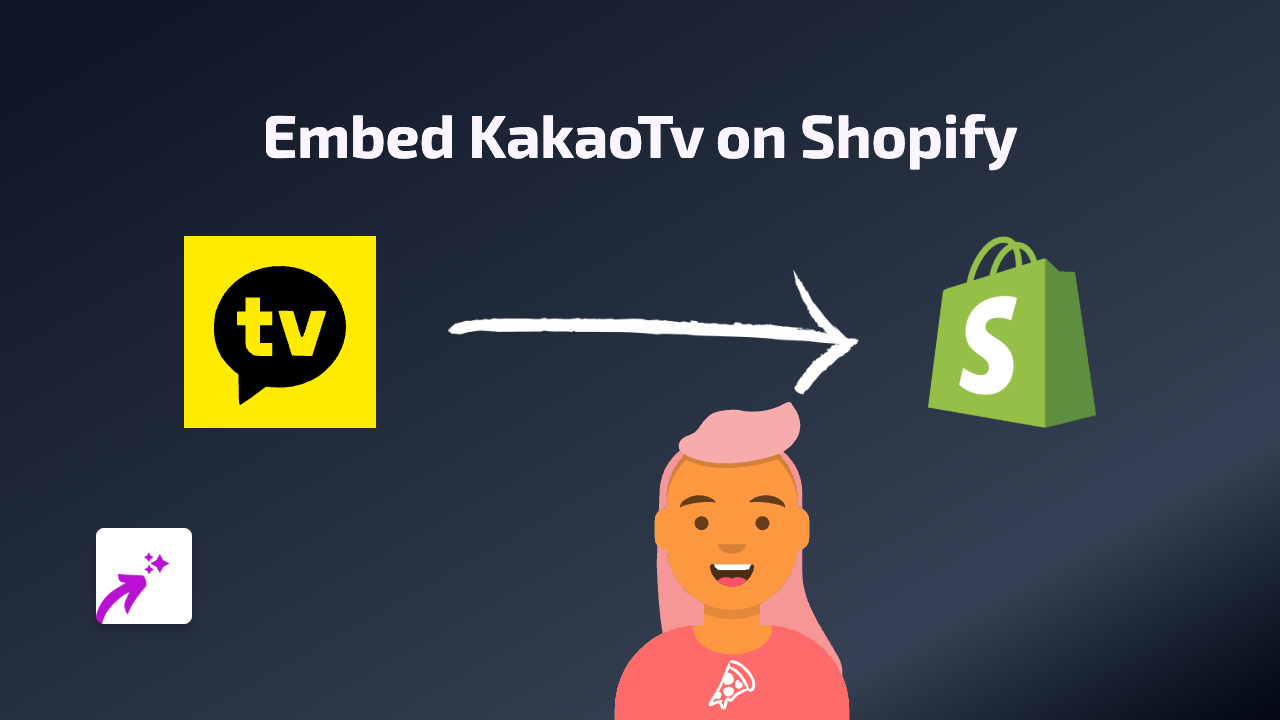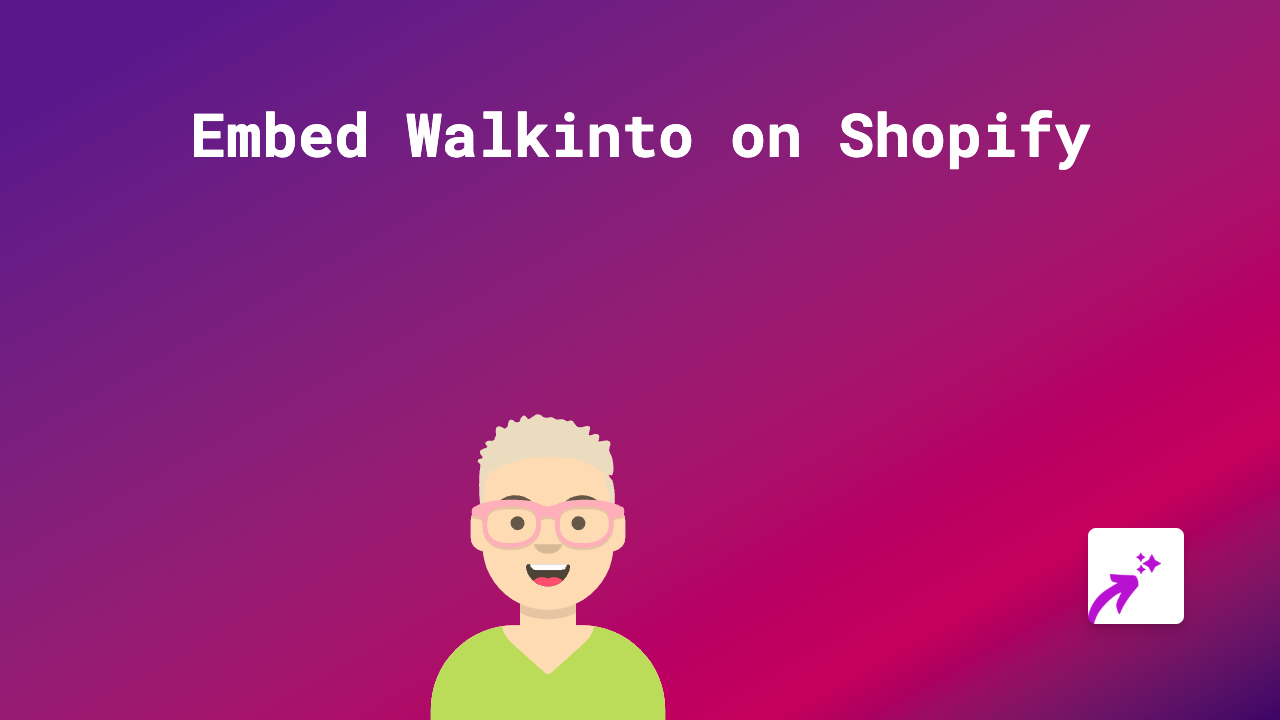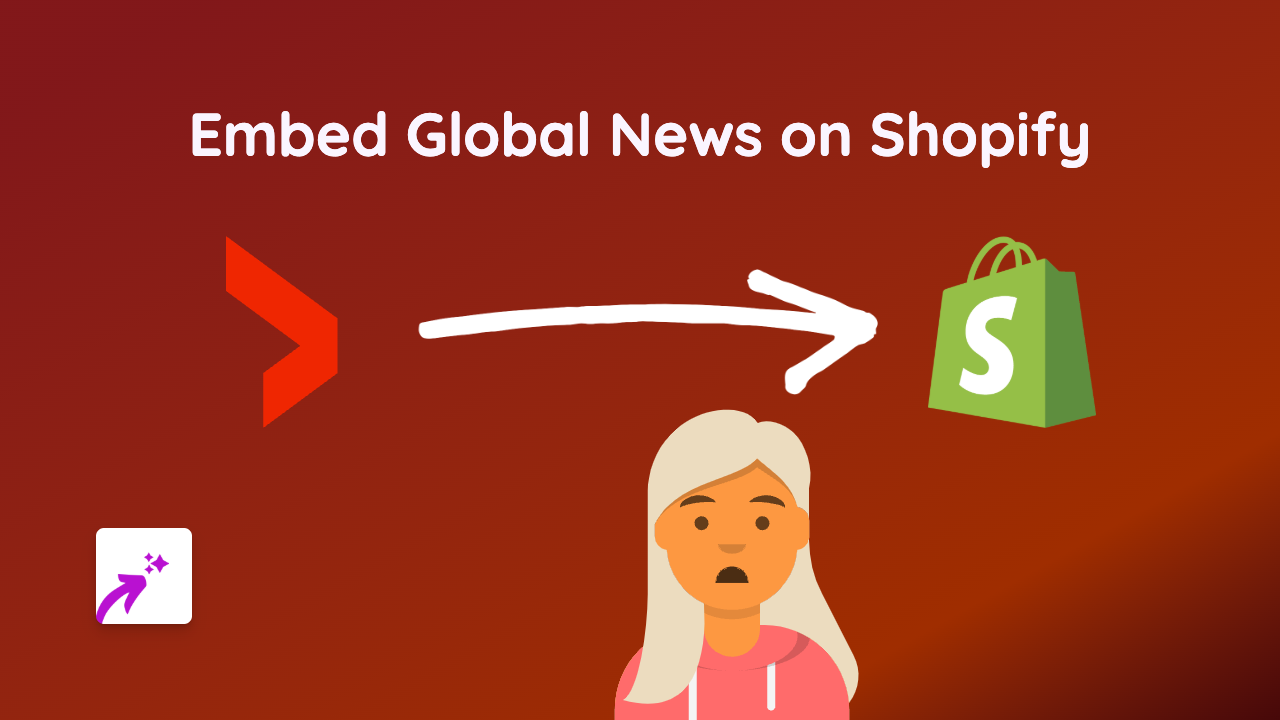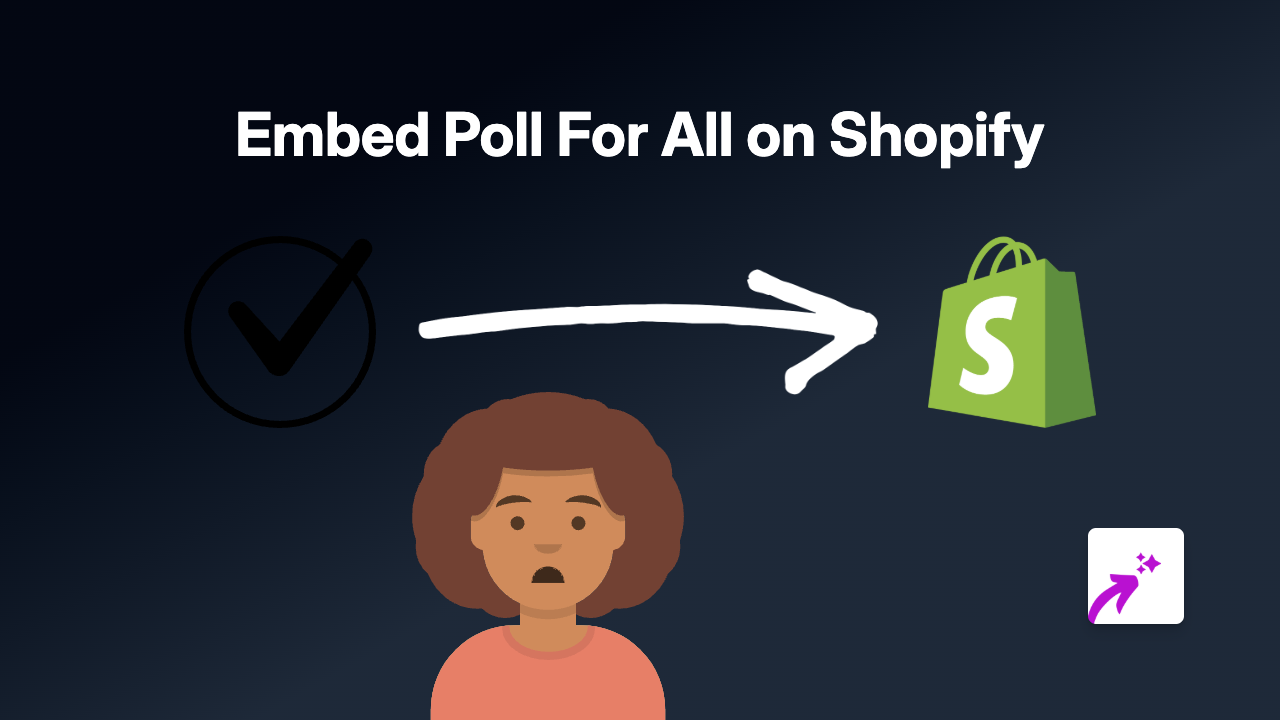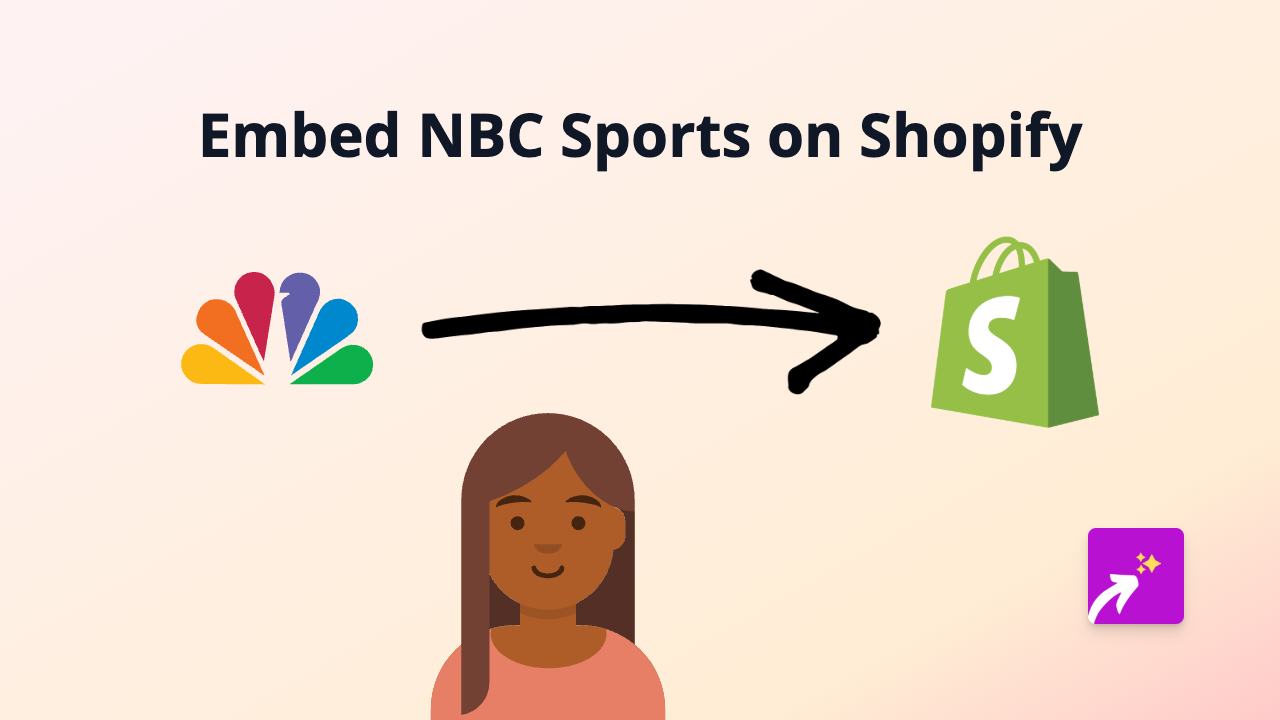How to Embed Power BI Dashboards on Shopify Using EmbedAny
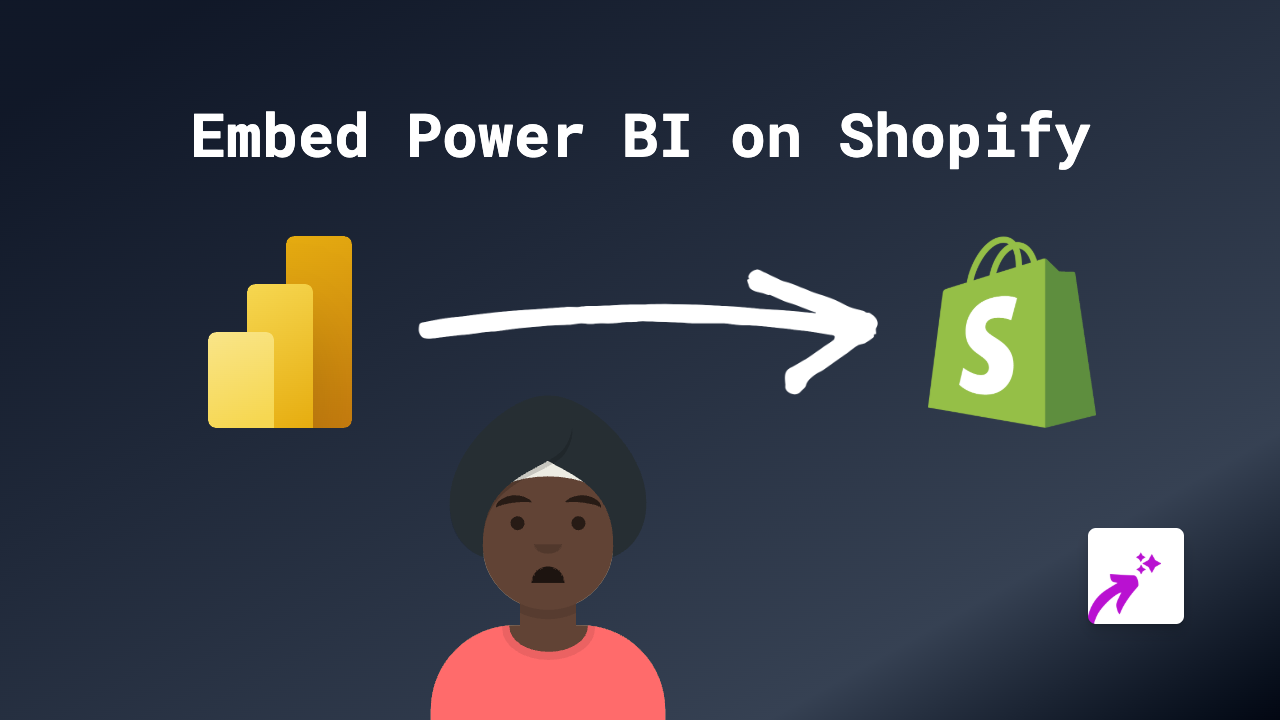
Easily Add Power BI Reports to Your Shopify Store
Displaying your data visualisations on your Shopify store can help customers make informed decisions and showcase your business analytics. This guide explains how to embed Power BI dashboards and reports on your Shopify store using EmbedAny.
Why Embed Power BI on Your Shopify Store?
- Share data insights with your customers directly on your store
- Visualise product performance in real-time
- Display interactive reports without sending customers to external sites
- Enhance your store’s professional appearance with rich data visualisations
Step 1: Install EmbedAny on Your Shopify Store
Before you can embed Power BI content, you’ll need to install the EmbedAny app:
- Visit EmbedAny on the Shopify App Store
- Click “Add app” and follow the installation prompts
- Complete the activation process when prompted
Step 2: Prepare Your Power BI Report or Dashboard
- Open Power BI and navigate to the report or dashboard you want to share
- Click the “File” menu, then select “Publish to web”
- Copy the generated embed link (it will start with “https://app.powerbi.com/“)
Step 3: Add Your Power BI Content to Shopify
- In your Shopify admin, go to the page, product, or blog post where you want to add the Power BI content
- Open the rich text editor for the content area
- Paste your Power BI link
- Highlight the link and click the italic button (or use the keyboard shortcut Ctrl+I / Cmd+I)
- Save your changes
That’s it! EmbedAny will automatically convert your italicised Power BI link into an interactive dashboard that customers can view and interact with directly on your Shopify store.
Tips for Using Power BI Embeds Effectively
- Use focused reports that highlight specific data relevant to your customers
- Set appropriate permissions in Power BI to ensure you’re only sharing data you want public
- Add context around your embedded reports to help customers understand what they’re seeing
- Consider mobile users by ensuring your Power BI reports are designed to work on smaller screens
Common Uses for Power BI on Shopify
- Product comparison charts
- Real-time inventory levels
- Customer satisfaction metrics
- Sales trends and statistics
- Interactive product usage guides
By adding Power BI visualisations to your Shopify store, you’re giving customers valuable data that can help them make purchasing decisions while keeping them engaged on your site.
EmbedAny handles all the technical work behind the scenes, so you can focus on creating meaningful data stories for your customers.