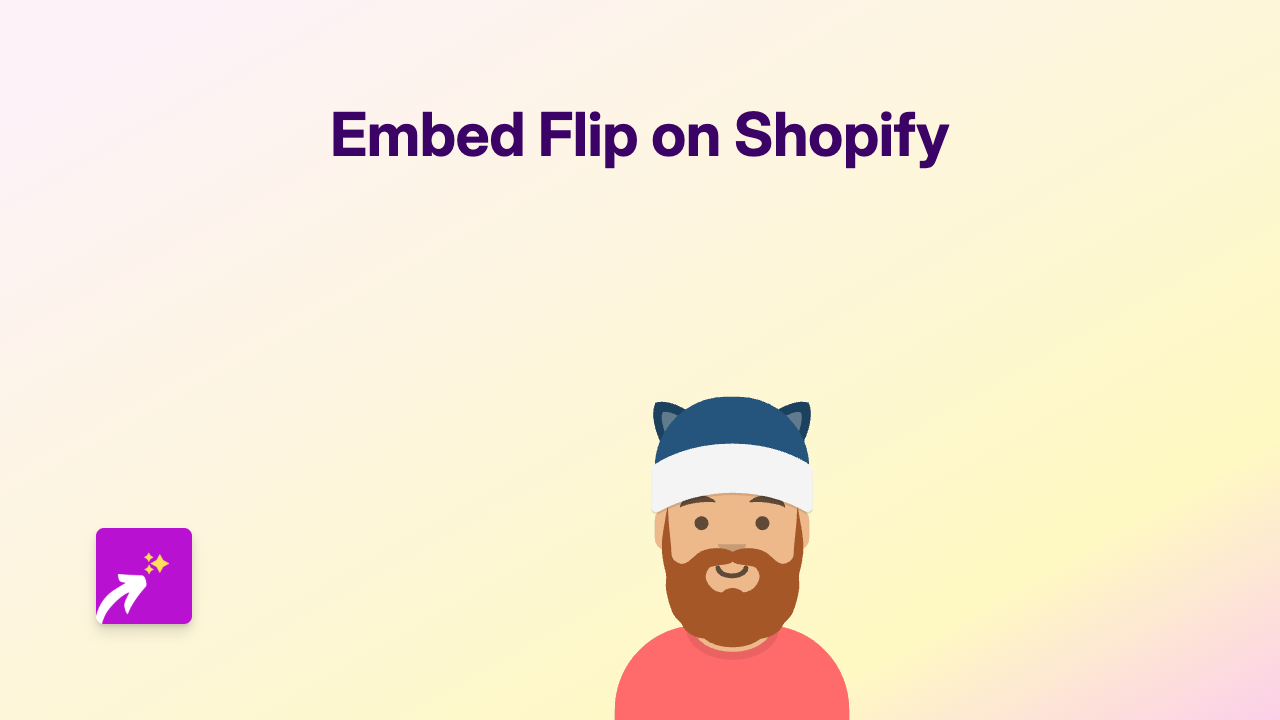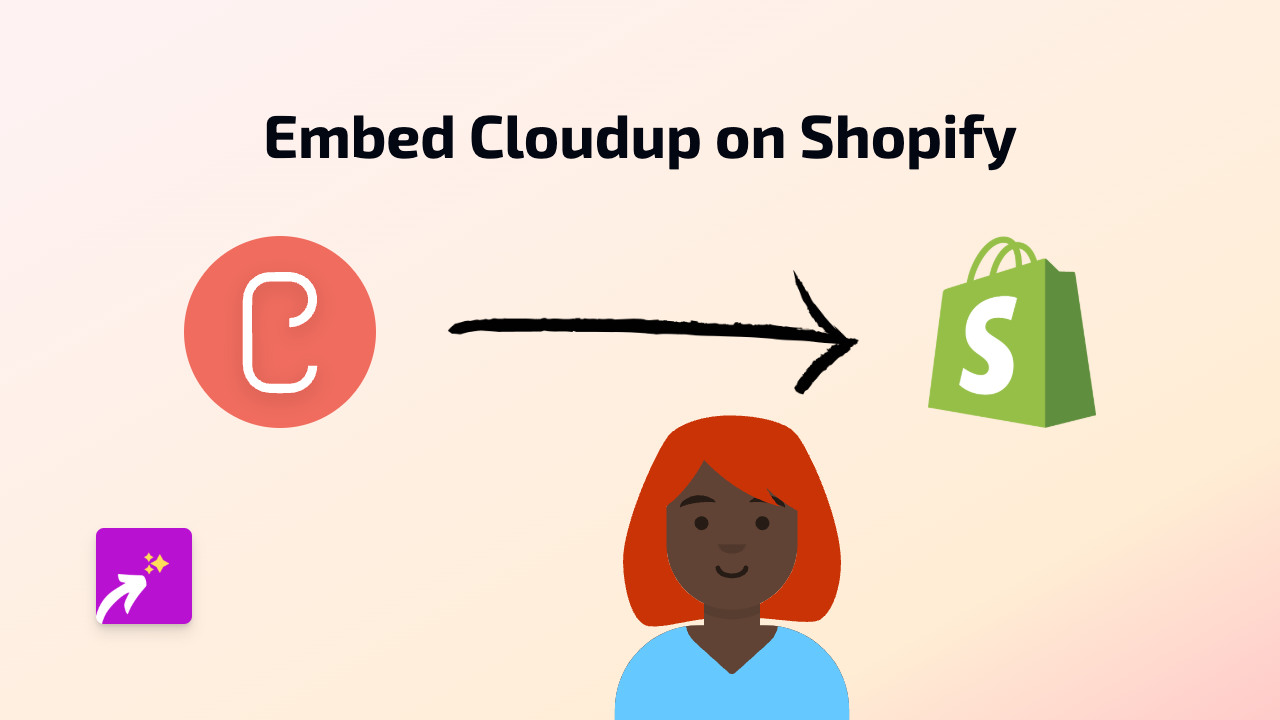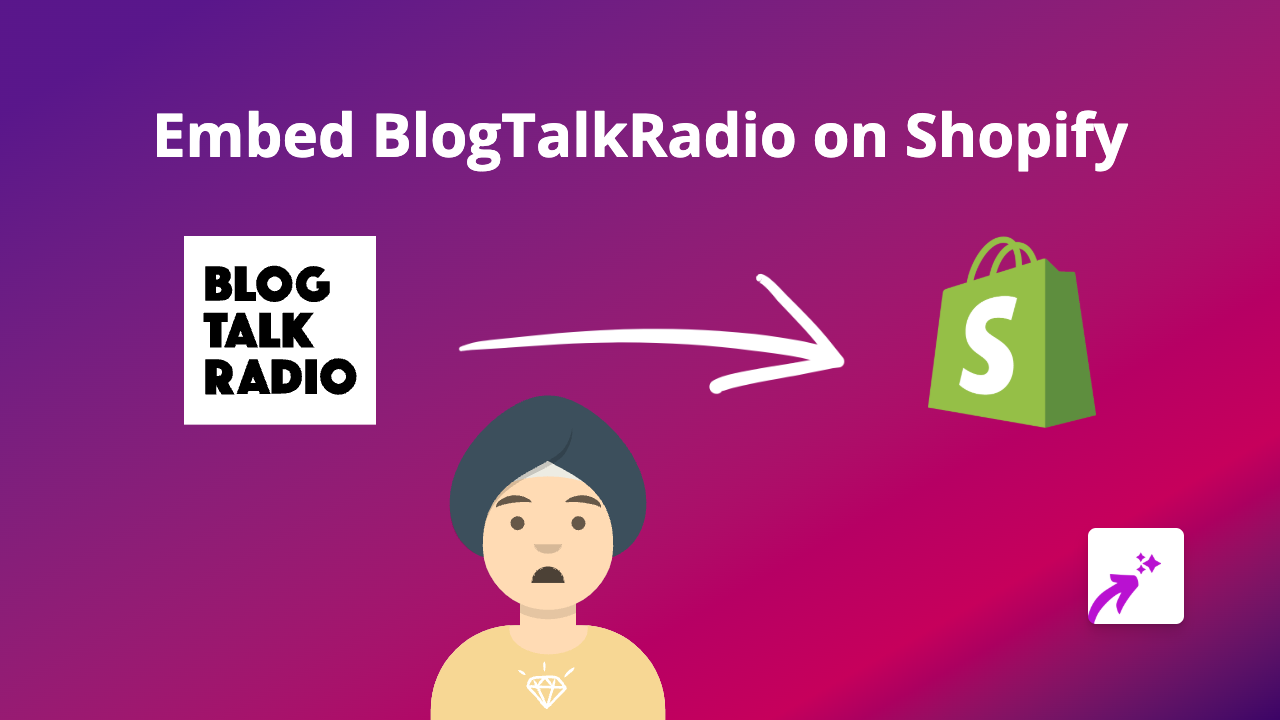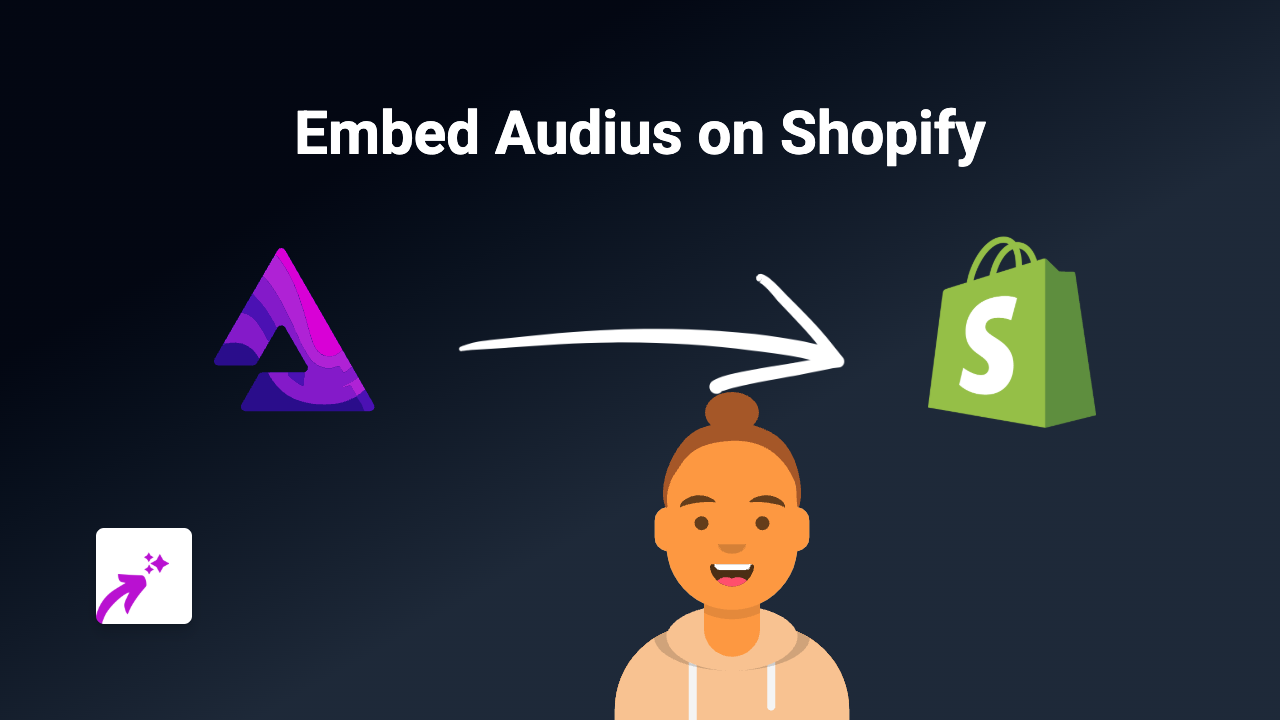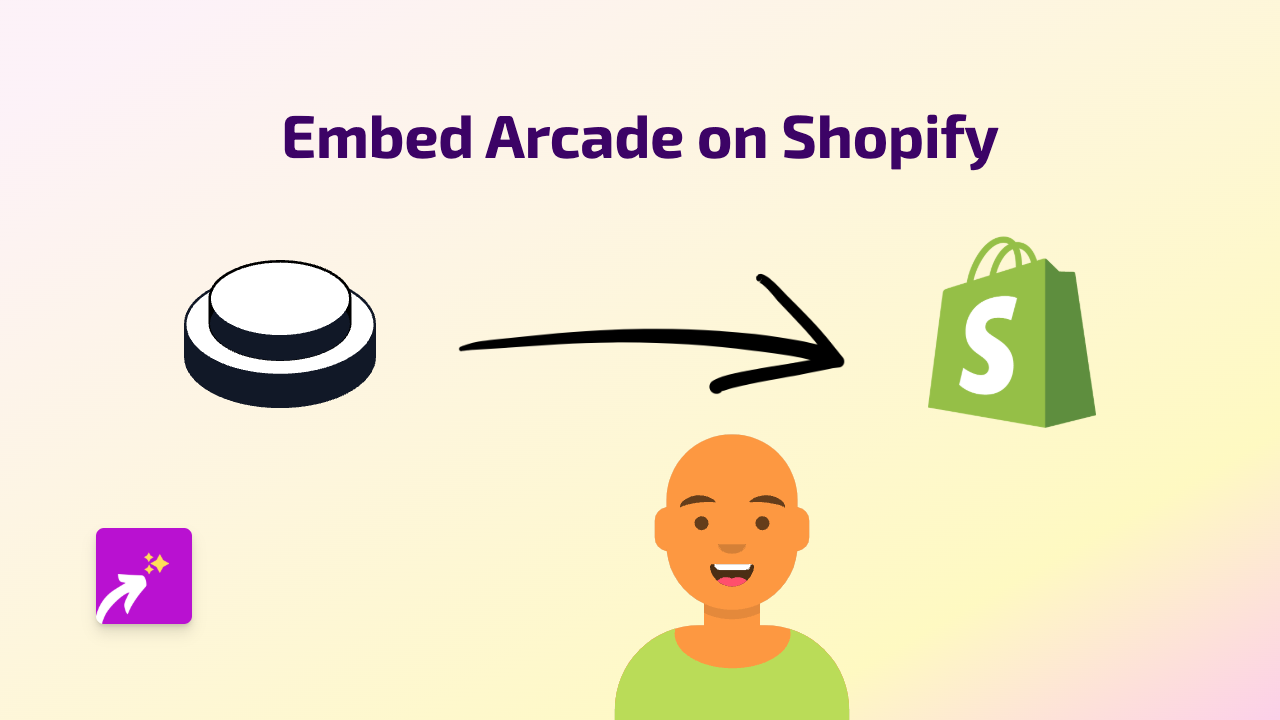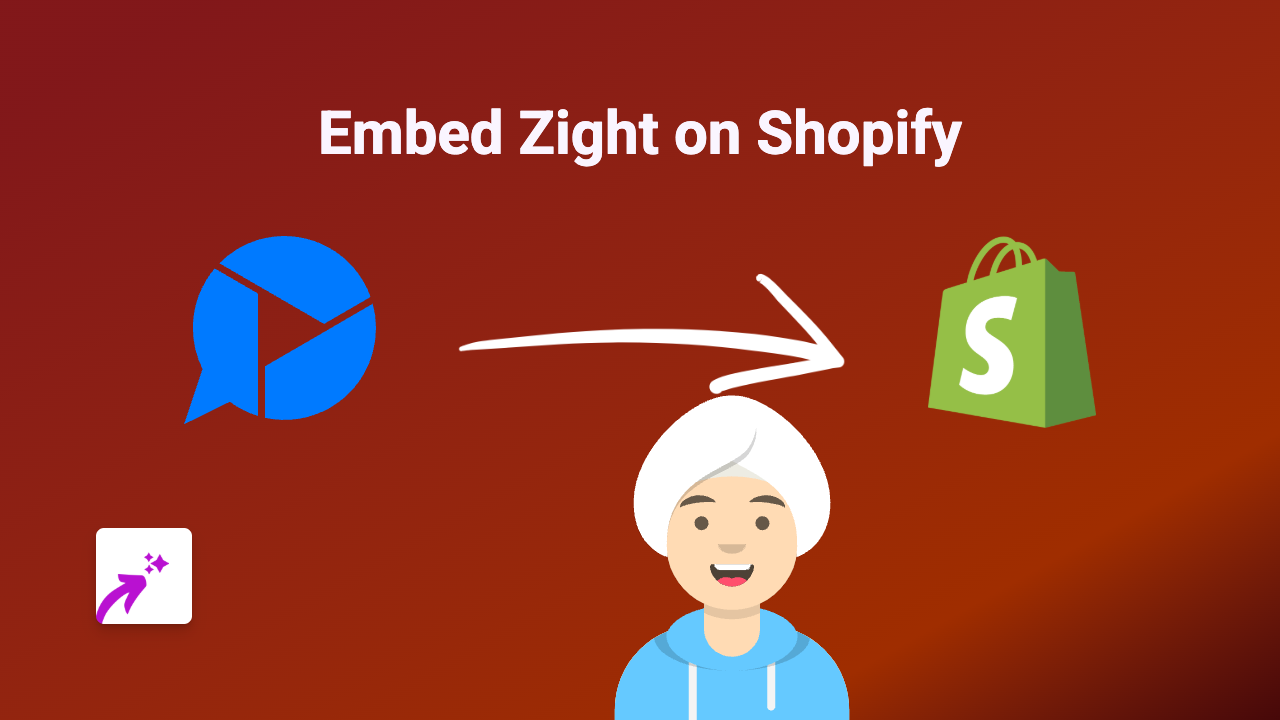How to Embed podCloud Podcasts on Your Shopify Store with EmbedAny
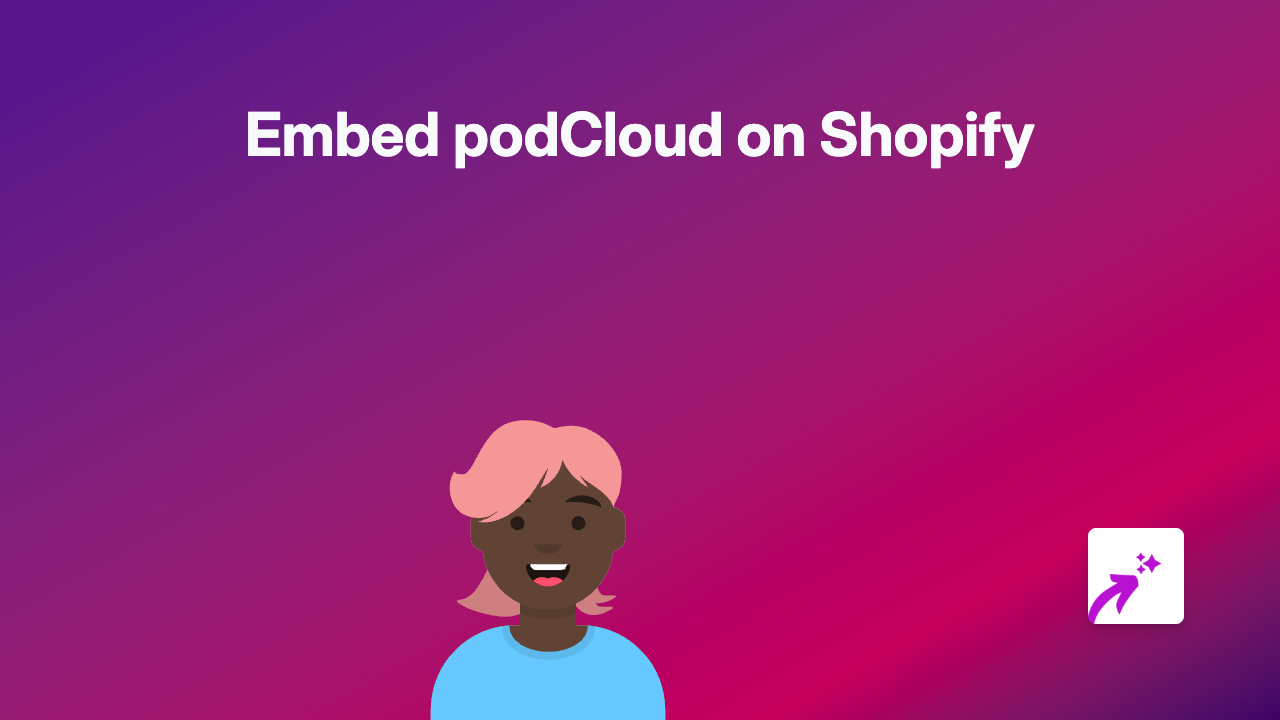
Want to showcase your favourite podcasts or your own podCloud content on your Shopify store? With EmbedAny, you can easily embed podCloud players directly into your product descriptions, blog posts, or any page on your Shopify store. This guide will walk you through the process step by step.
Why Embed podCloud Content on Your Shopify Store?
Adding podCloud content to your store can:
- Showcase podcast episodes relevant to your products
- Share industry insights with your customers
- Feature interviews or testimonials that build trust
- Keep visitors engaged on your store longer
Step-by-Step Guide to Embedding podCloud on Shopify
Step 1: Install the EmbedAny App
- Visit the EmbedAny app page on the Shopify App Store
- Click “Add app” and follow the installation prompts
- Once installed, the app will be automatically activated on your store
Step 2: Find the podCloud Content You Want to Embed
- Go to podCloud and find the podcast episode or player you want to embed
- Look for the “Share” option on the podCloud player
- Copy the URL of the podCloud content (it typically looks like
https://podcloud.fr/podcast/[podcast-name]/episode/[episode-name])
Step 3: Add the podCloud Link to Your Shopify Store
- Go to the page, product, or blog post where you want to add the podCloud content
- In the editor, paste the podCloud URL
- Important: Make the link italic by selecting it and clicking the italic button (or using keyboard shortcuts: Ctrl+I / Cmd+I)
- Save your changes
That’s it! Once you make the link italic, EmbedAny automatically converts it into an interactive podCloud player right on your page.
Examples of Where to Use podCloud Embeds
- Product descriptions: Add related podcast episodes that discuss your products
- Blog posts: Embed interview episodes that complement your written content
- About page: Share podcasts that tell your brand story
- FAQ section: Include helpful podcast explainers for common questions
Troubleshooting Tips
- If your embed isn’t appearing, make sure you’ve italicised the link
- Check that you’ve copied the full podCloud URL
- Refresh your page to see the changes
- Verify that EmbedAny is properly installed and activated
By following these simple steps, you can enhance your Shopify store with engaging podCloud content that keeps customers on your site longer and provides them with valuable audio content.