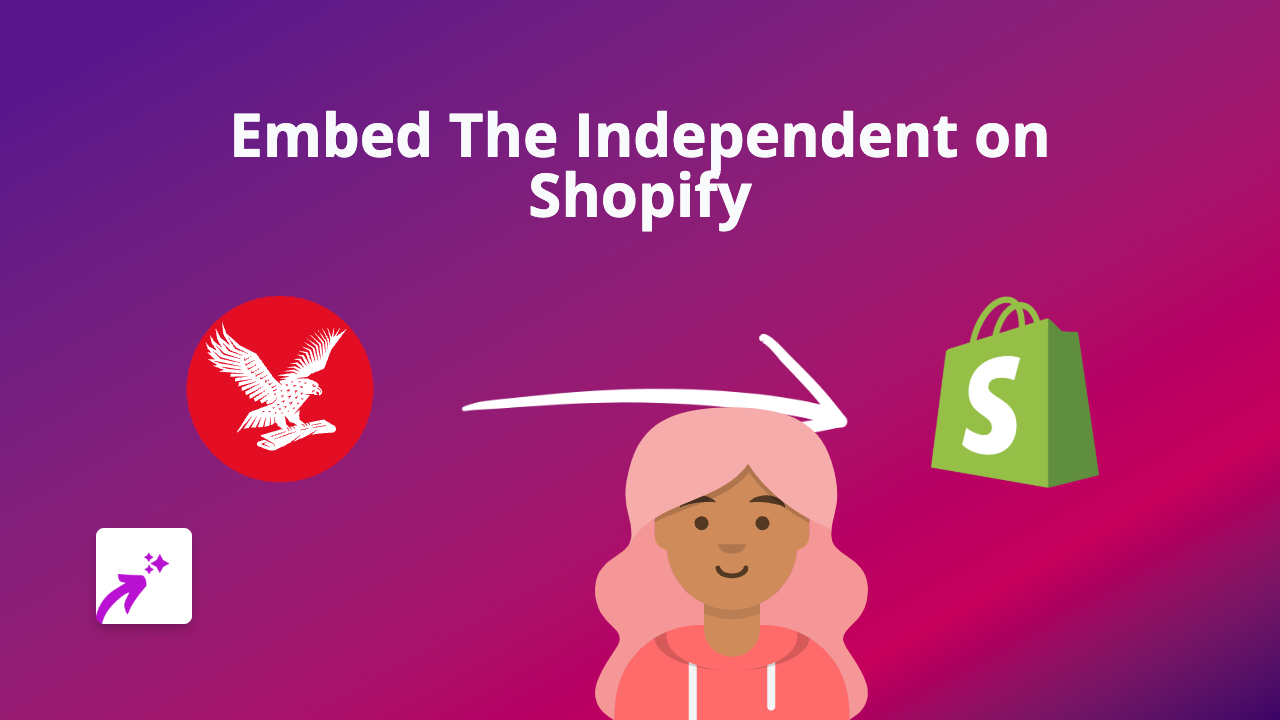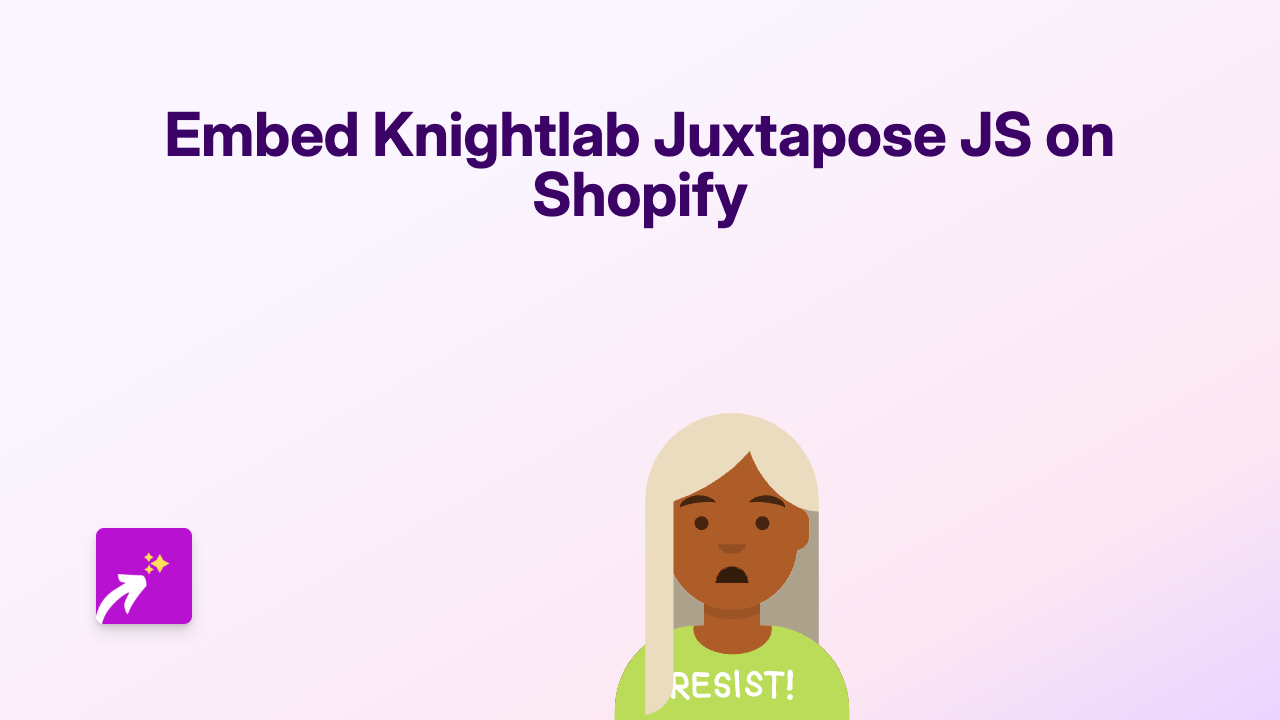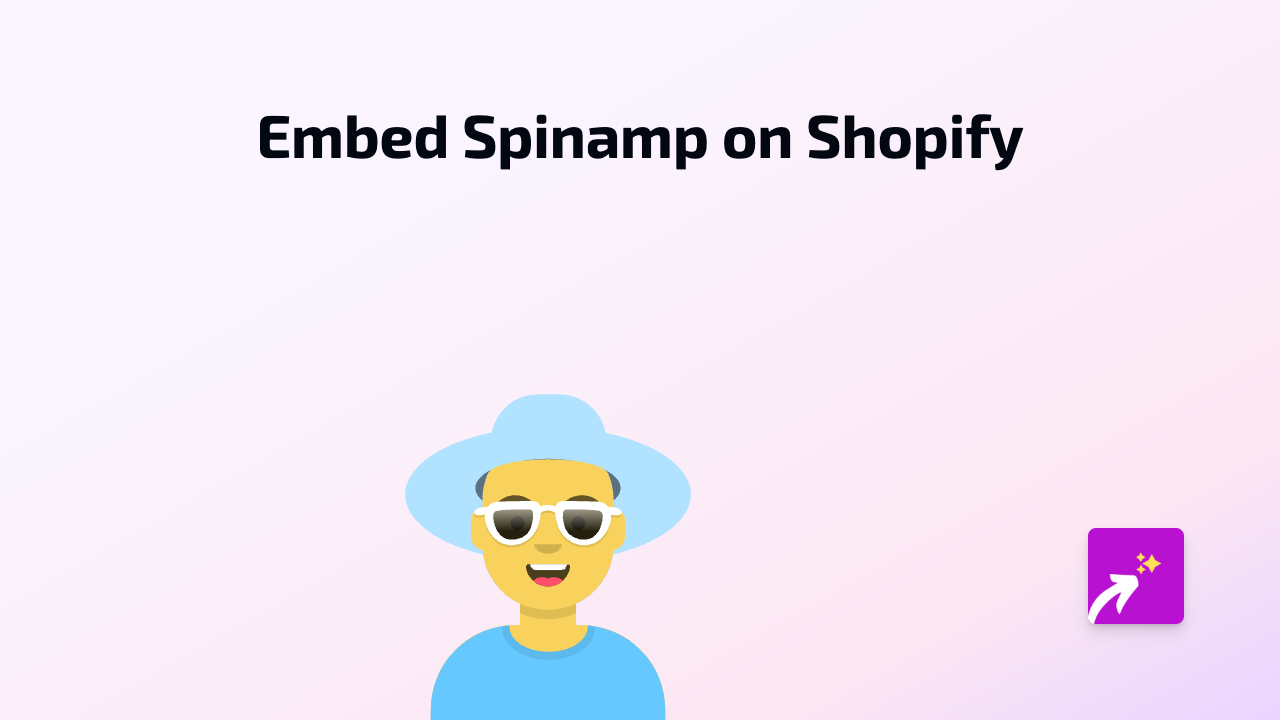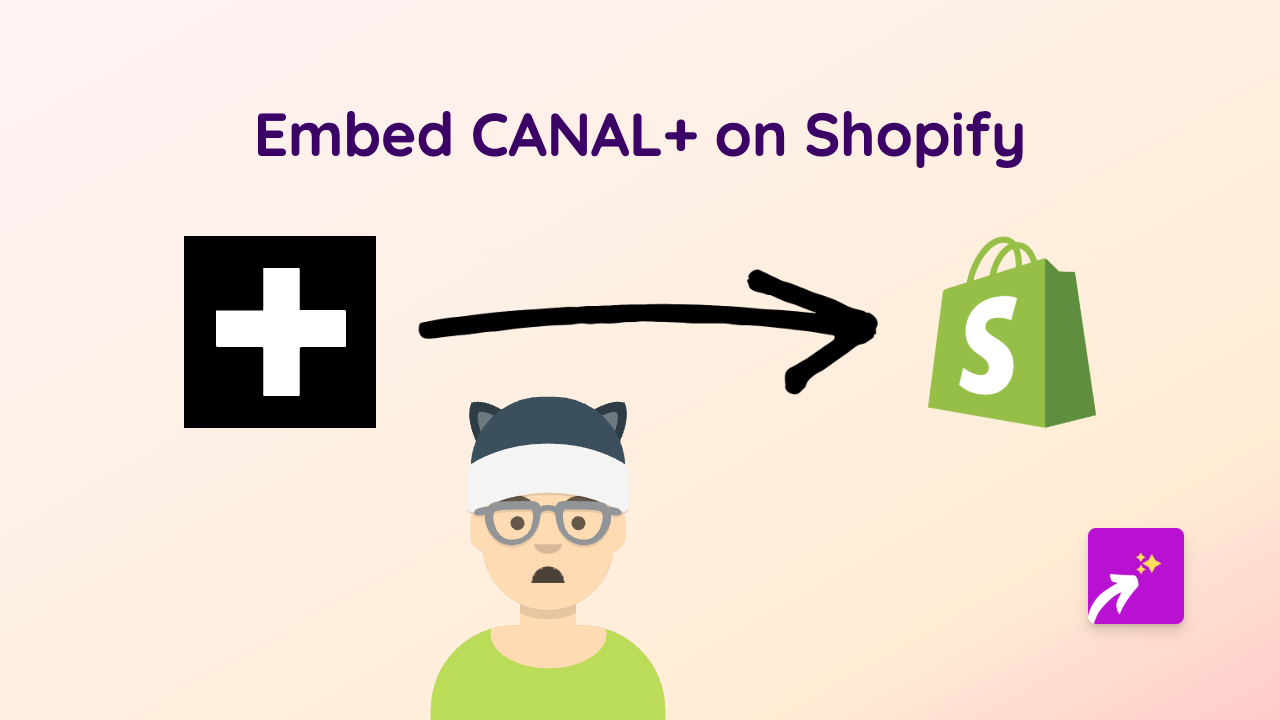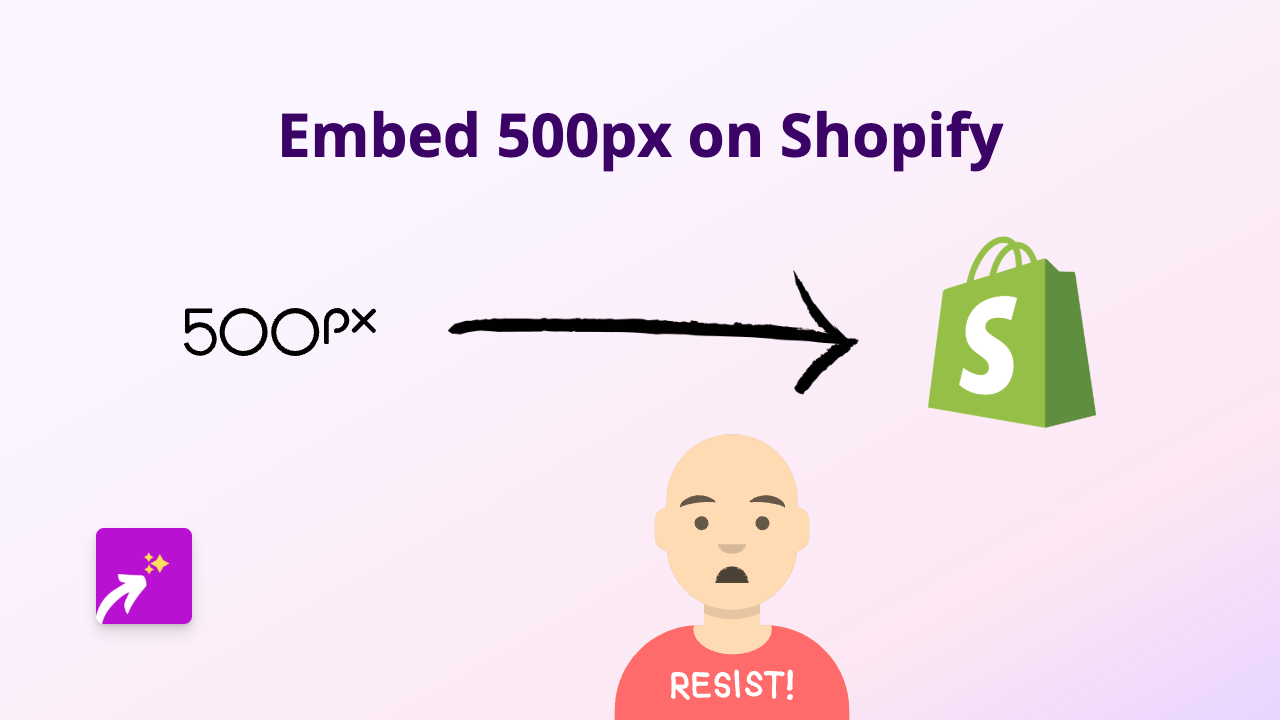How to Embed PBS Content on Your Shopify Store: A Simple Guide with EmbedAny
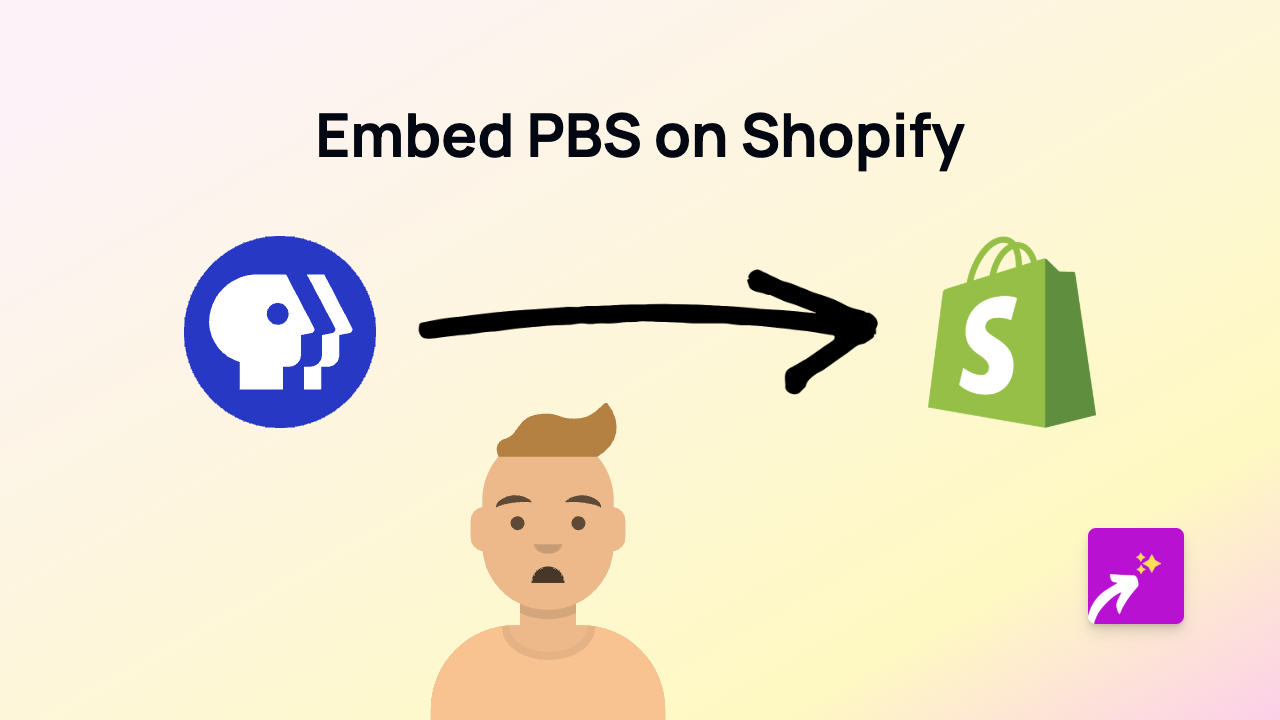
Are you looking to add PBS videos or content to your Shopify store? Whether you want to share educational documentaries, news segments, or PBS Kids content with your customers, embedding PBS on your Shopify store is now incredibly simple. This guide will show you how to do it without any technical skills.
Why Embed PBS Content on Your Shopify Store?
PBS (Public Broadcasting Service) offers a wealth of high-quality, educational content that can:
- Add value to your product descriptions
- Educate your customers about topics related to your products
- Build credibility by associating with trusted content
- Keep visitors engaged on your store pages longer
Step-by-Step Guide to Embedding PBS Content
Step 1: Install the EmbedAny App
First, you’ll need to install the EmbedAny app from the Shopify App Store:
- Visit https://apps.shopify.com/embed
- Click “Add app” and follow the installation process
- Complete the activation process when prompted
Step 2: Find the PBS Content You Want to Embed
- Go to the PBS website (pbs.org) or PBS Kids site
- Find the video or content you want to display on your store
- Copy the full URL of the PBS content (e.g.,
https://www.pbs.org/video/episode-title-12345/)
Step 3: Add the PBS Content to Your Shopify Store
- Go to the page, product, or blog post where you want to embed the PBS content
- Open the rich text editor
- Paste the PBS URL where you want the content to appear
- Select the URL text and click the italic button (or use keyboard shortcut)
- Save your changes
That’s it! The PBS content will now appear directly on your page, fully interactive and embedded within your Shopify store.
Examples of How to Use PBS Content
- Add educational PBS documentaries to related product descriptions
- Embed PBS Kids content on children’s product pages
- Include PBS news segments that mention your industry or products
- Share PBS cooking shows on food-related product pages
Tips for Best Results
- Choose PBS content that’s relevant to your products or audience
- Make sure the content enhances the shopping experience
- Position the embedded content where it naturally fits within your text
- Consider the loading time - place embeds strategically on your pages
By adding PBS content to your Shopify store, you’re providing extra value to your customers while keeping them engaged with your brand. EmbedAny makes this process simple and code-free, so you can focus on curating the best content for your audience.