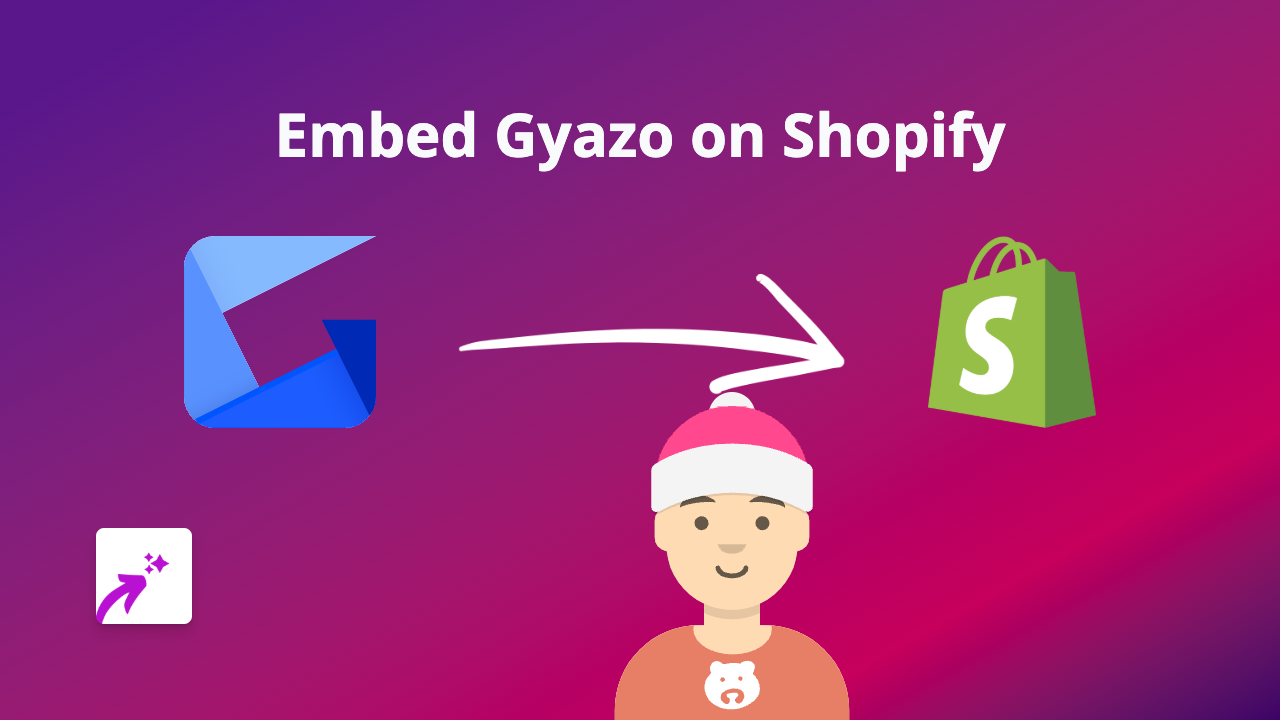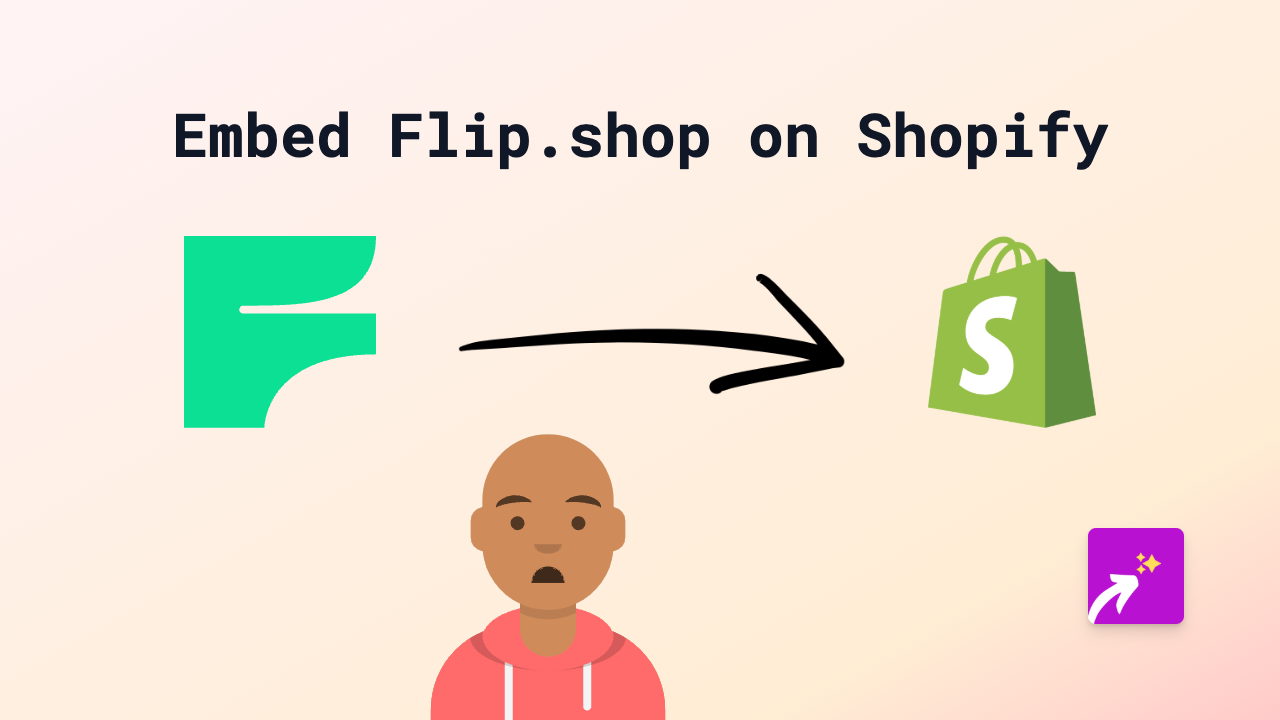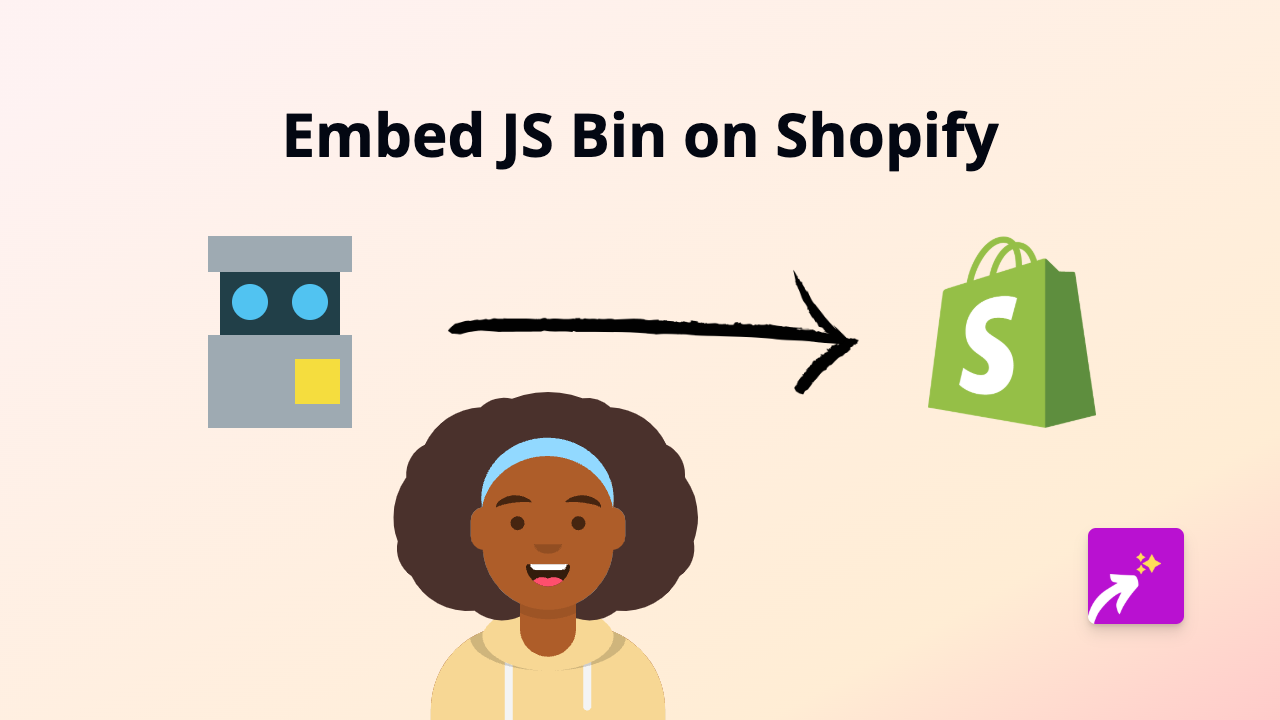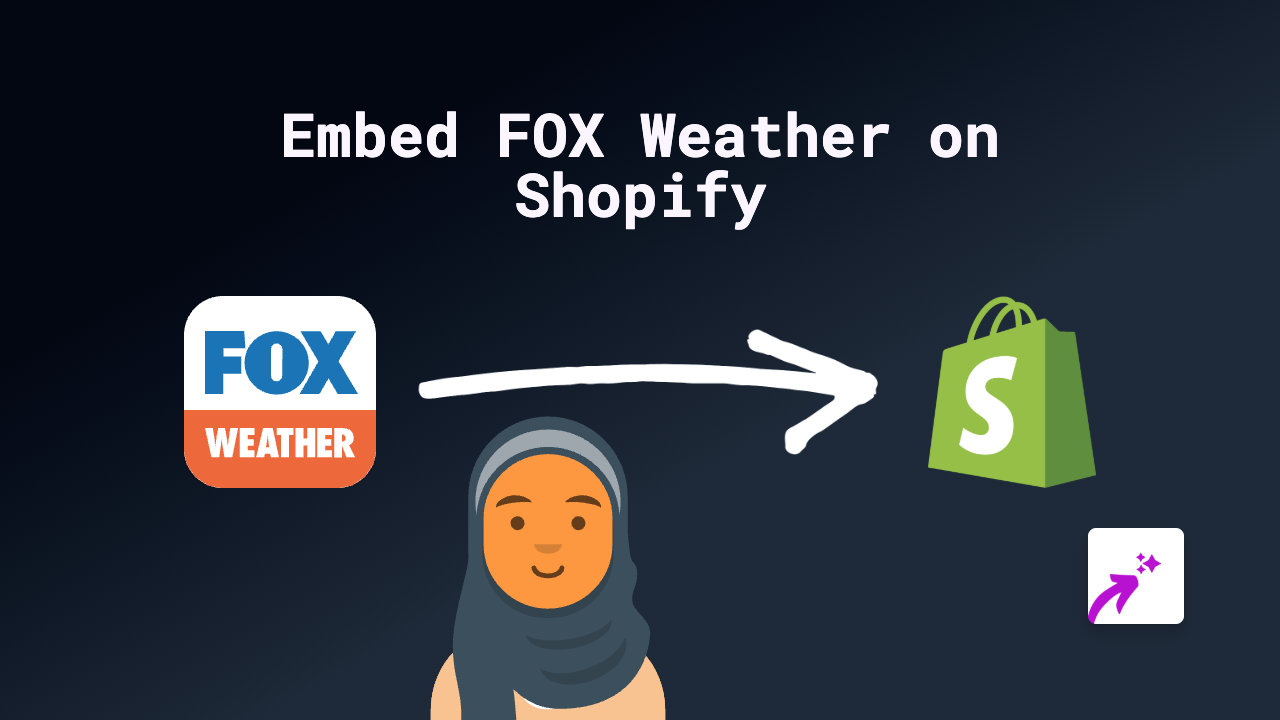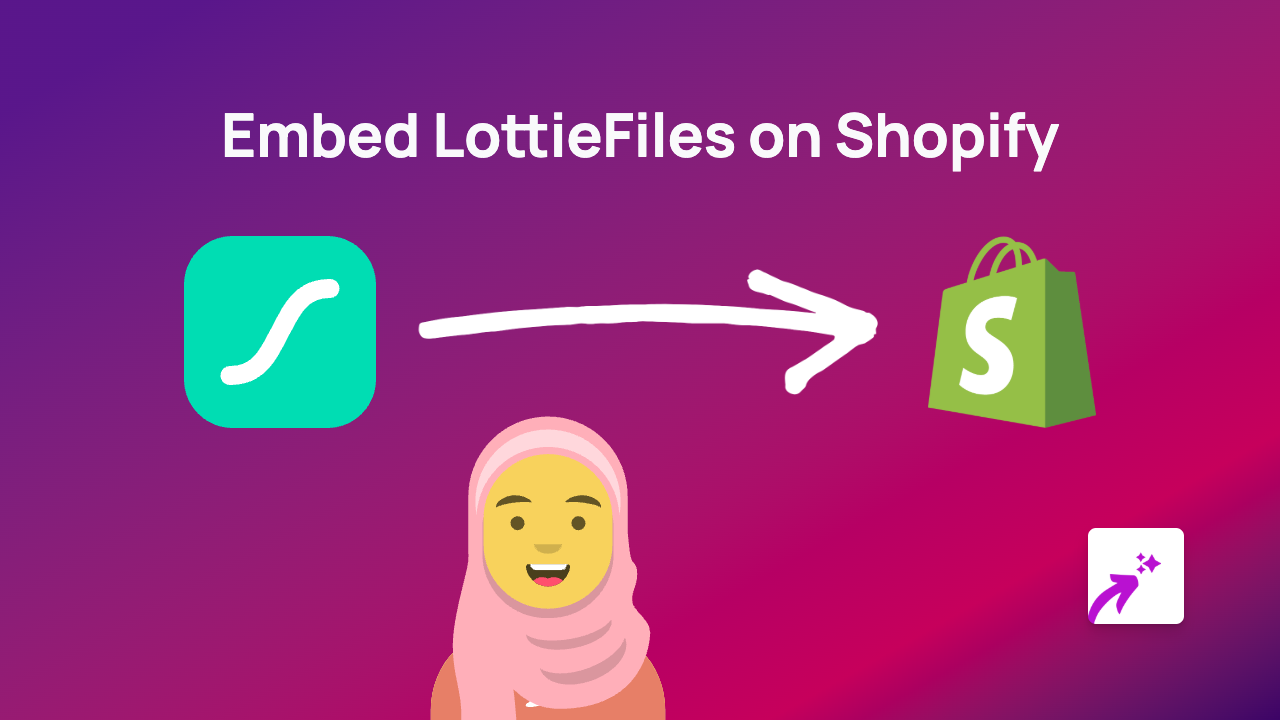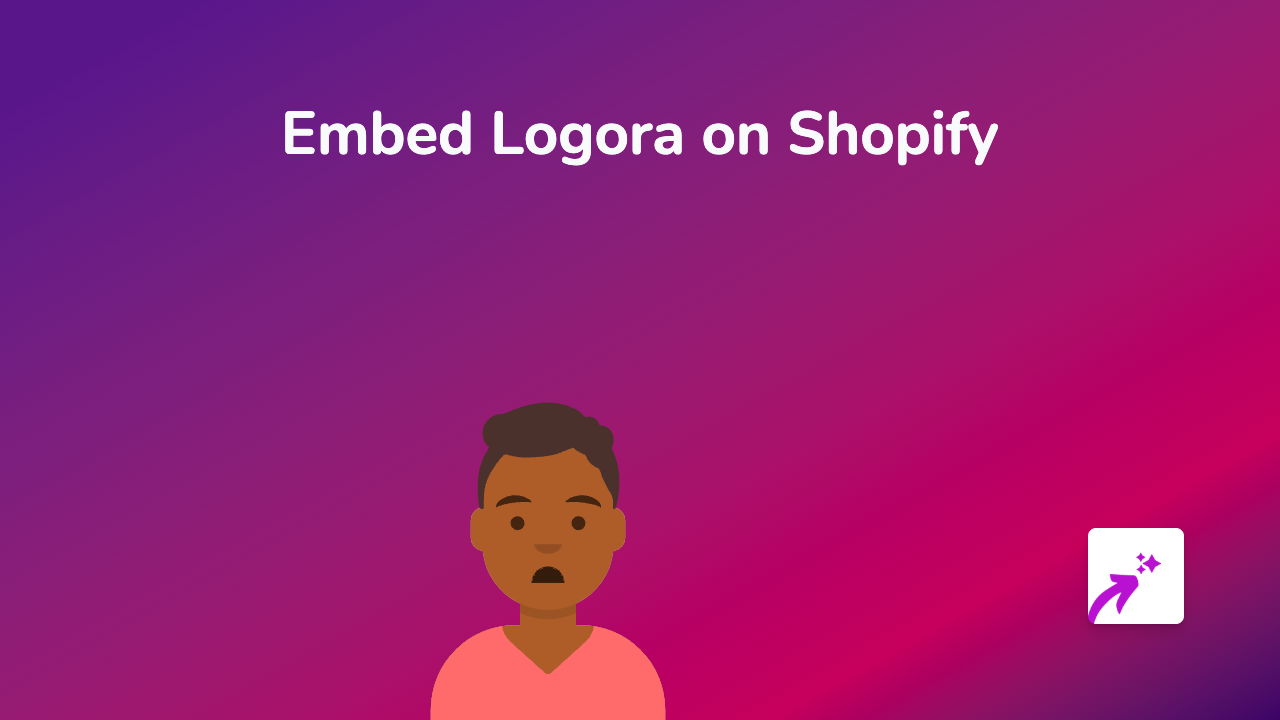How to Embed Oohlala Content on Your Shopify Store: A Simple Guide
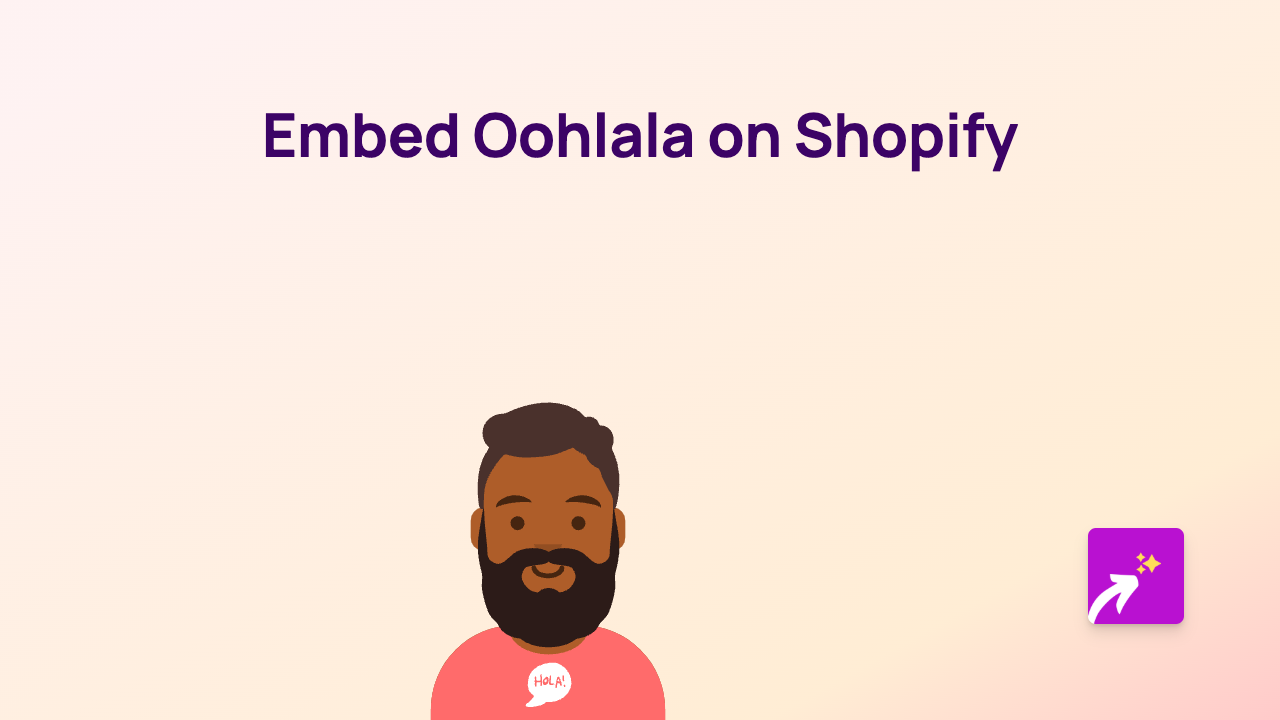
Want to showcase Oohlala content on your Shopify store? Whether it’s Oohlala polls, forms, or other interactive elements, you can easily embed them without any technical knowledge. This guide shows you exactly how to add Oohlala content to your product descriptions, pages, blog posts or anywhere else on your Shopify store.
What You’ll Need
- A Shopify store
- The EmbedAny app installed
- Oohlala content you want to embed
Step-by-Step Instructions
1. Install the EmbedAny App
First, add the EmbedAny app to your Shopify store:
- Visit the EmbedAny app page in the Shopify App Store
- Click “Add app” and follow the installation process
- Activate the app according to the on-screen instructions
2. Find Your Oohlala Content
- Go to the Oohlala content you want to display on your store
- Copy the URL of the specific Oohlala content
3. Add the Oohlala Link to Your Store
- Navigate to where you want to embed the Oohlala content (product description, page, blog post, etc.)
- Paste the Oohlala URL into the text editor
- Important step: Italicise the link by selecting it and clicking the italic button (or pressing Ctrl+I/Cmd+I)
4. Save Your Changes
- Preview your page to make sure everything looks good
- Save the changes to your store
That’s it! Your Oohlala content will now appear as an interactive element on your Shopify store. Visitors can engage with it directly without leaving your website.
Example
If you have an Oohlala poll you want to embed in your product description:
- Copy the URL:
https://oohlala.com/your-poll-link - Paste it into your product description
- Italicise the link
- Save your changes
The URL will be transformed into a fully interactive Oohlala poll displayed right on your page.
Why Embed Oohlala Content?
- Better user experience: Customers can interact with Oohlala content without leaving your store
- Increased engagement: Interactive content keeps visitors on your site longer
- Higher conversion rates: Rich media can help convince customers to make a purchase
Troubleshooting
If your Oohlala content isn’t displaying properly:
- Make sure you’ve italicised the link
- Check that the URL is correct and complete
- Verify that the EmbedAny app is properly installed and activated
Remember that EmbedAny works with 800+ platforms beyond just Oohlala, so you can use the same method to embed content from Instagram, TikTok, YouTube and hundreds of other services.