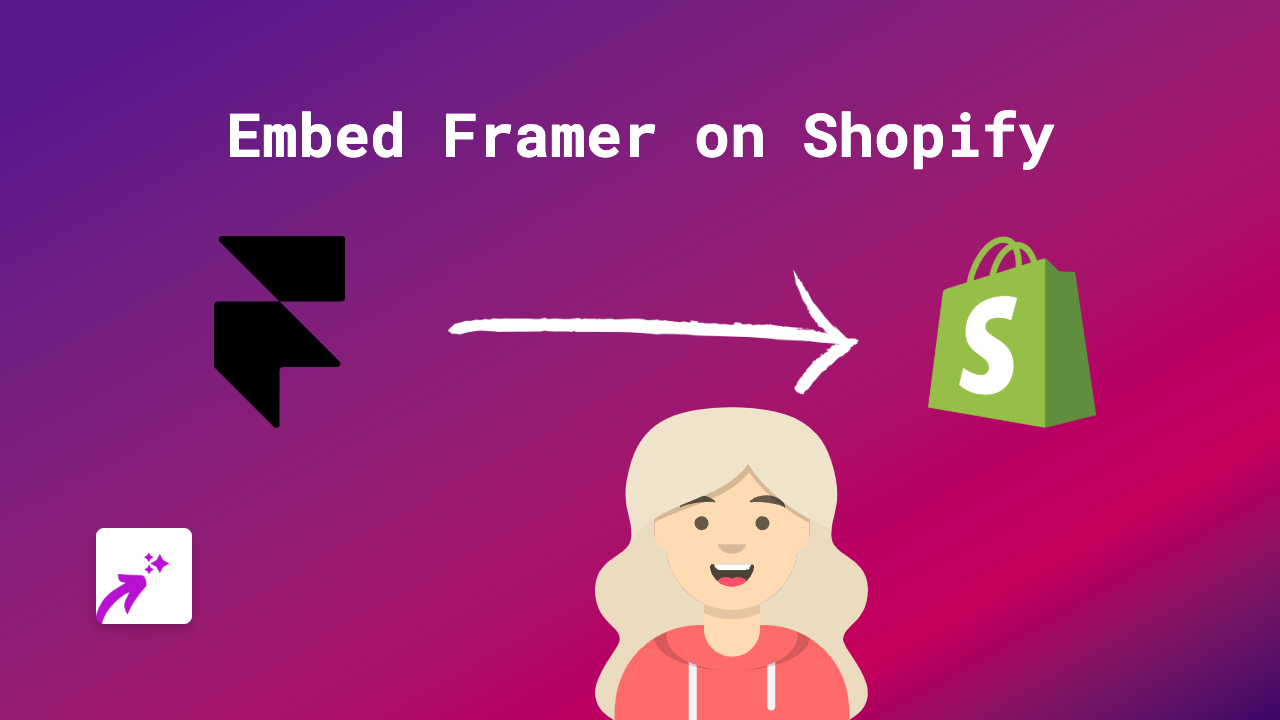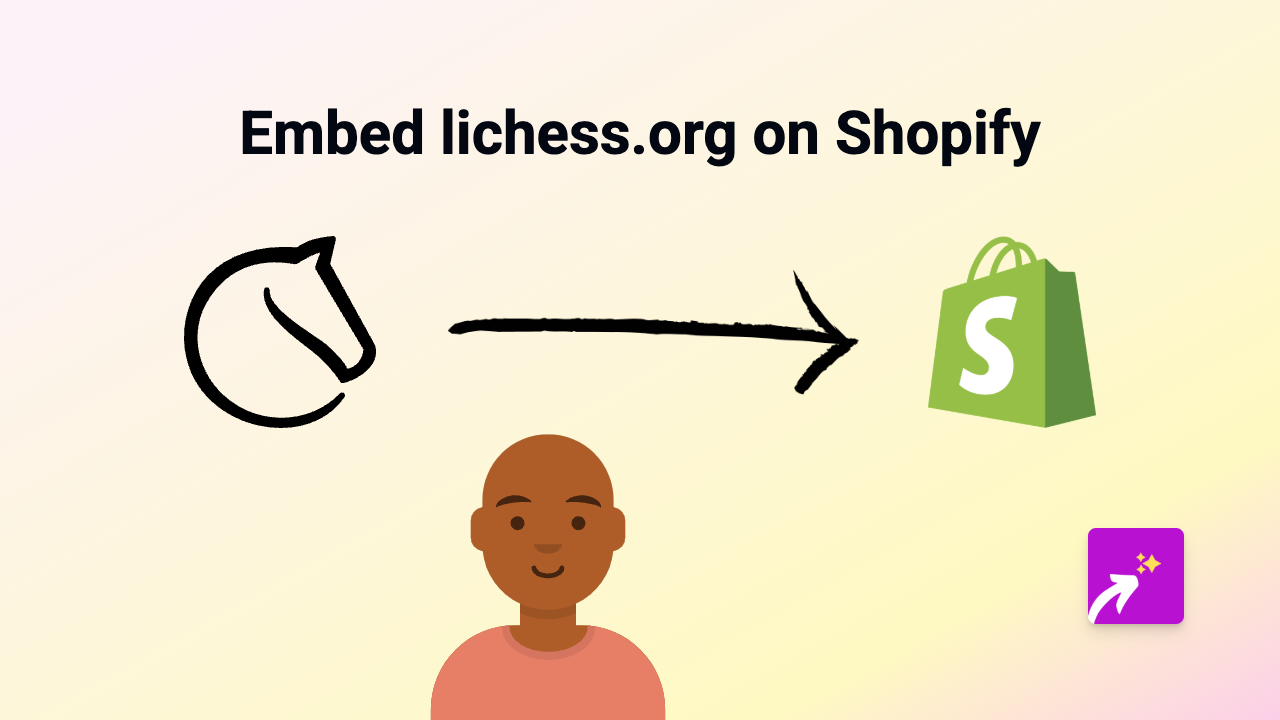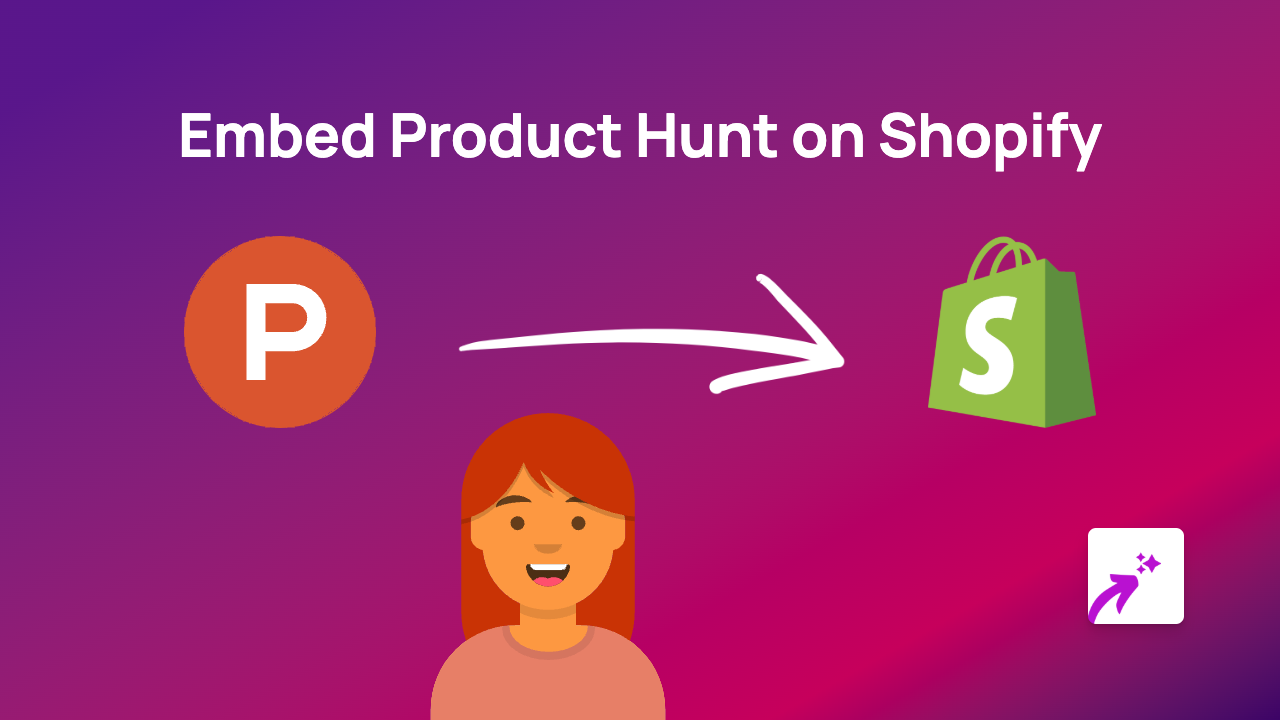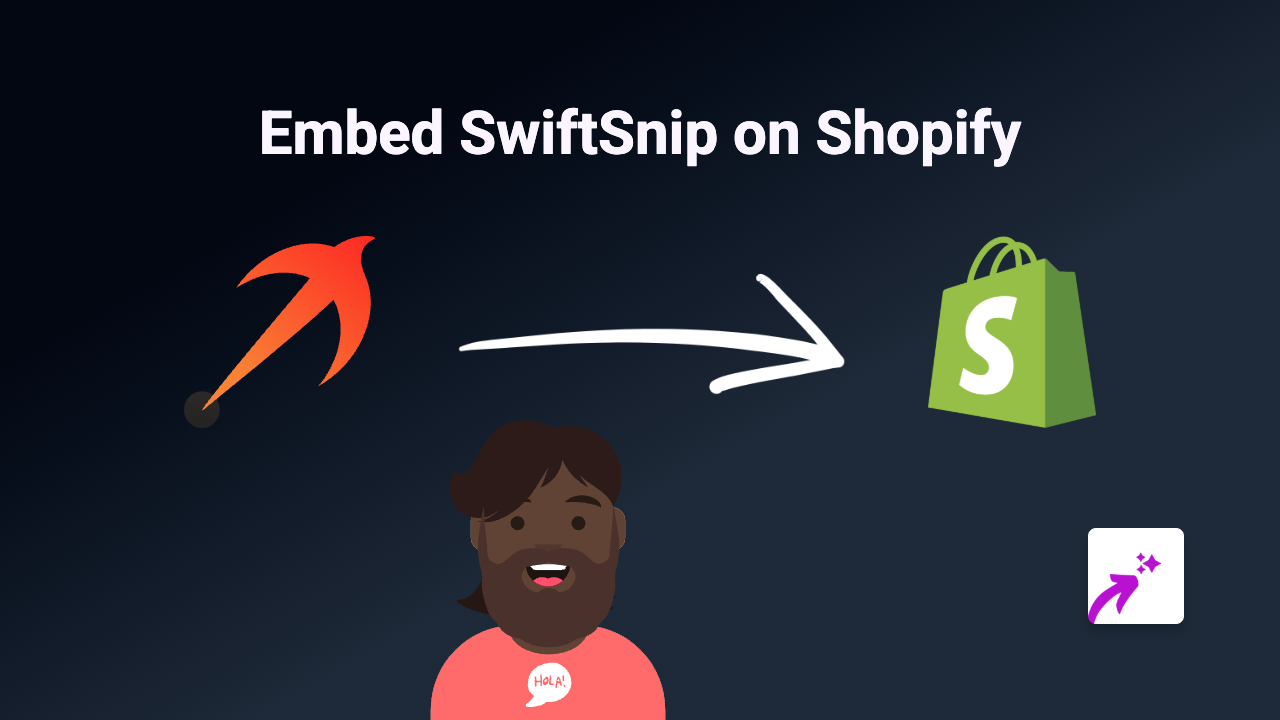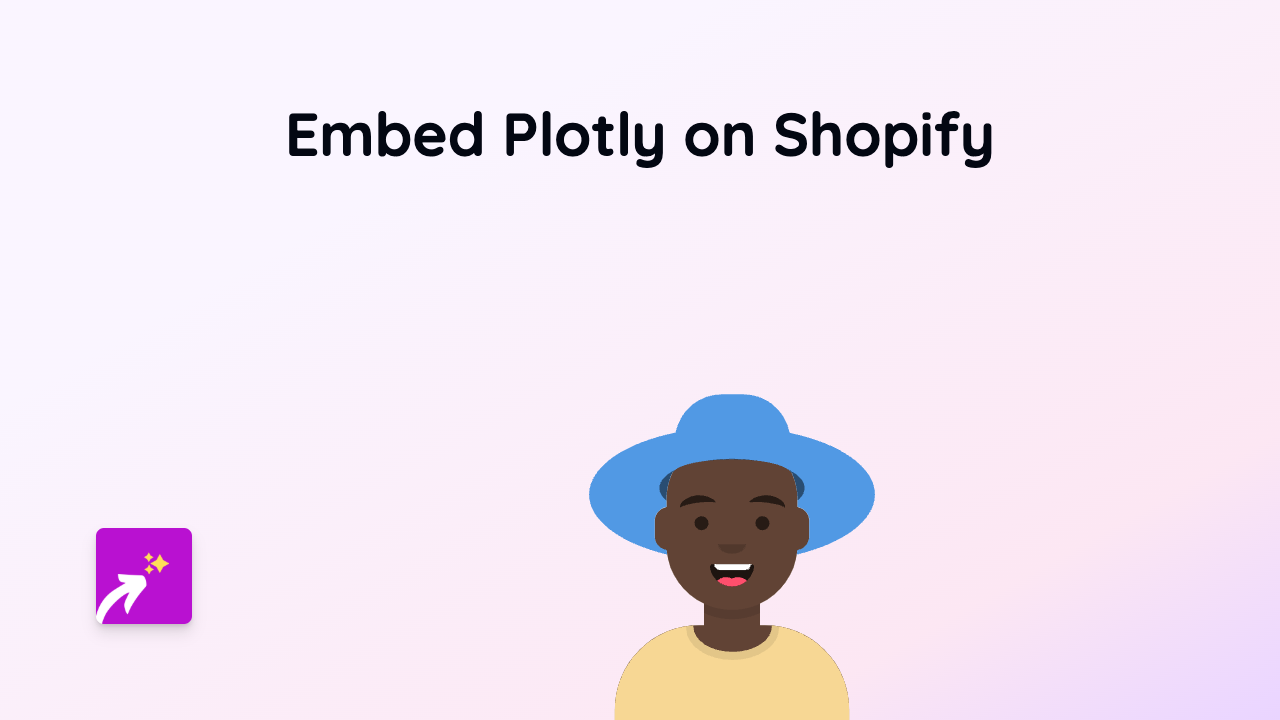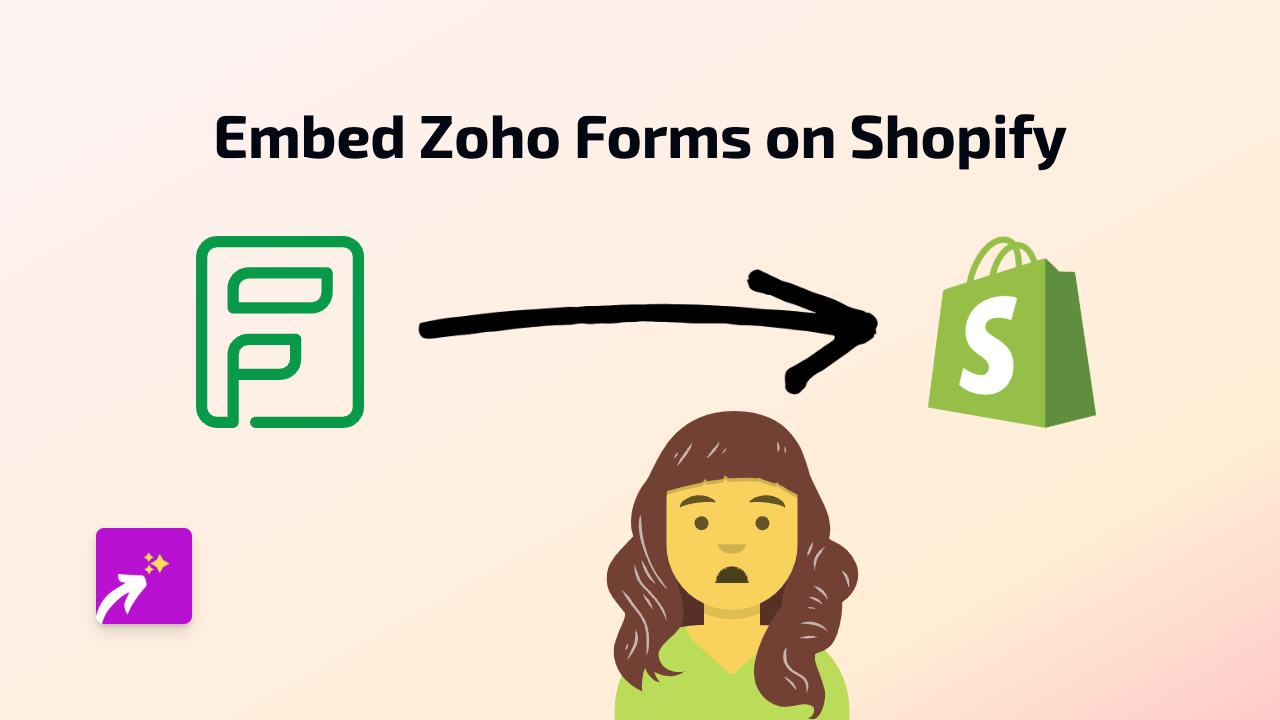How to Embed Omny Studio Content on Your Shopify Store
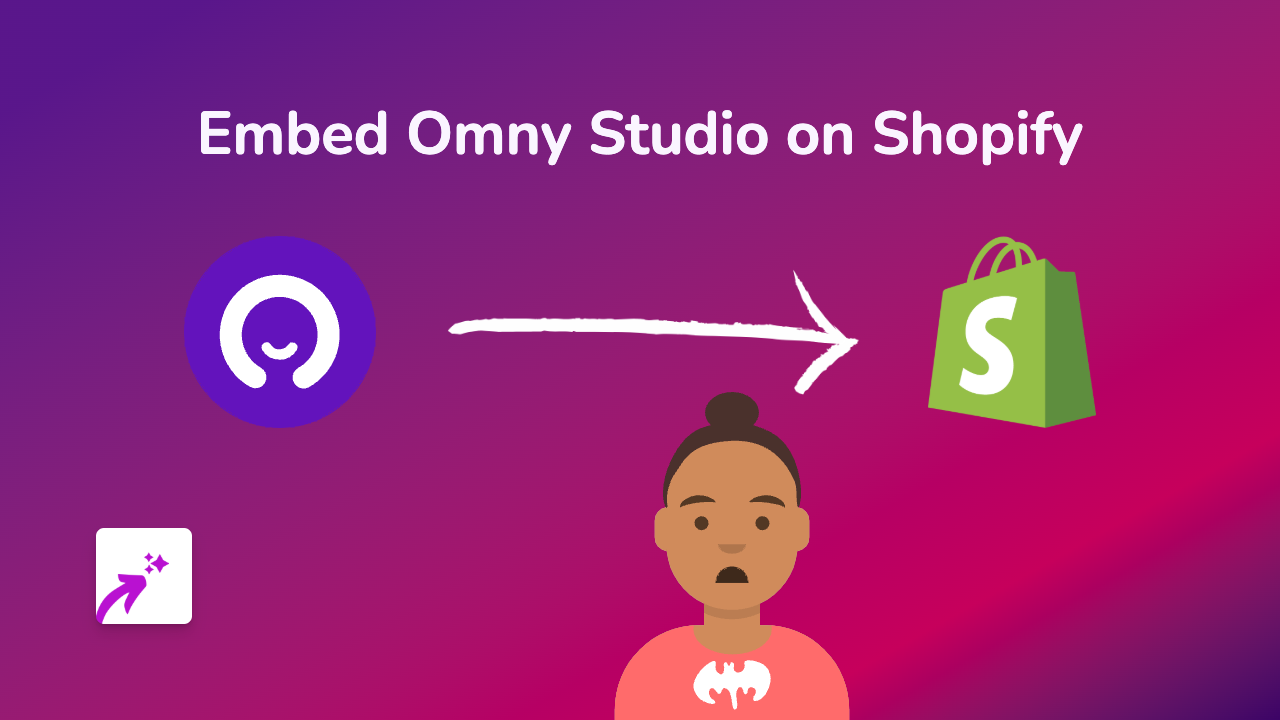
Are you looking to showcase your Omny Studio podcasts or audio content on your Shopify store? Adding interactive audio players from Omny Studio can significantly enhance your customer experience and keep visitors engaged with your brand’s content. This guide will show you how to embed Omny Studio content on your Shopify store in just a few simple steps.
What is Omny Studio?
Omny Studio is a professional podcast hosting and audio management platform used by podcasters and radio stations worldwide. Embedding Omny Studio content on your Shopify store allows you to share your podcasts, interviews, or audio content directly with your customers.
Steps to Embed Omny Studio Content on Shopify
Step 1: Install the EmbedAny App
First, you’ll need to install the EmbedAny app on your Shopify store:
- Visit EmbedAny on the Shopify App Store
- Click “Add app” and follow the installation instructions
- Once installed, the app will be automatically activated on your store
Step 2: Copy Your Omny Studio Link
Find the Omny Studio content you want to embed on your store:
- Go to your Omny Studio dashboard
- Navigate to the specific episode or audio clip you want to share
- Find the share option and copy the direct link to the content
Step 3: Add the Link to Your Shopify Store
Now, add the Omny Studio link to your store:
- Go to the page, product, or blog post where you want to embed the content
- In the rich text editor, paste the Omny Studio link
- Important step: Select the entire link and make it italic using the italic button (usually marked with an “I” in the editor)
- Save your changes
That’s it! The Omny Studio audio player will now appear on your store where you placed the link. Your customers can listen to your podcasts without leaving your website.
Why Embed Omny Studio Content on Your Shopify Store?
Adding Omny Studio podcasts to your store can:
- Increase time spent on your website
- Showcase your expertise through audio content
- Provide valuable information to your customers
- Create a more immersive shopping experience
- Build stronger connections with your audience
Tips for Using Omny Studio Embeds Effectively
- Add podcast episodes to relevant product pages to provide additional information
- Embed customer interviews or testimonials as social proof
- Include audio guides or tutorials related to your products
- Feature industry discussions to position your brand as a thought leader
With EmbedAny, you can easily integrate your Omny Studio content anywhere on your Shopify store without any technical knowledge required. This no-code solution works seamlessly to transform simple links into interactive audio players that keep your customers engaged.