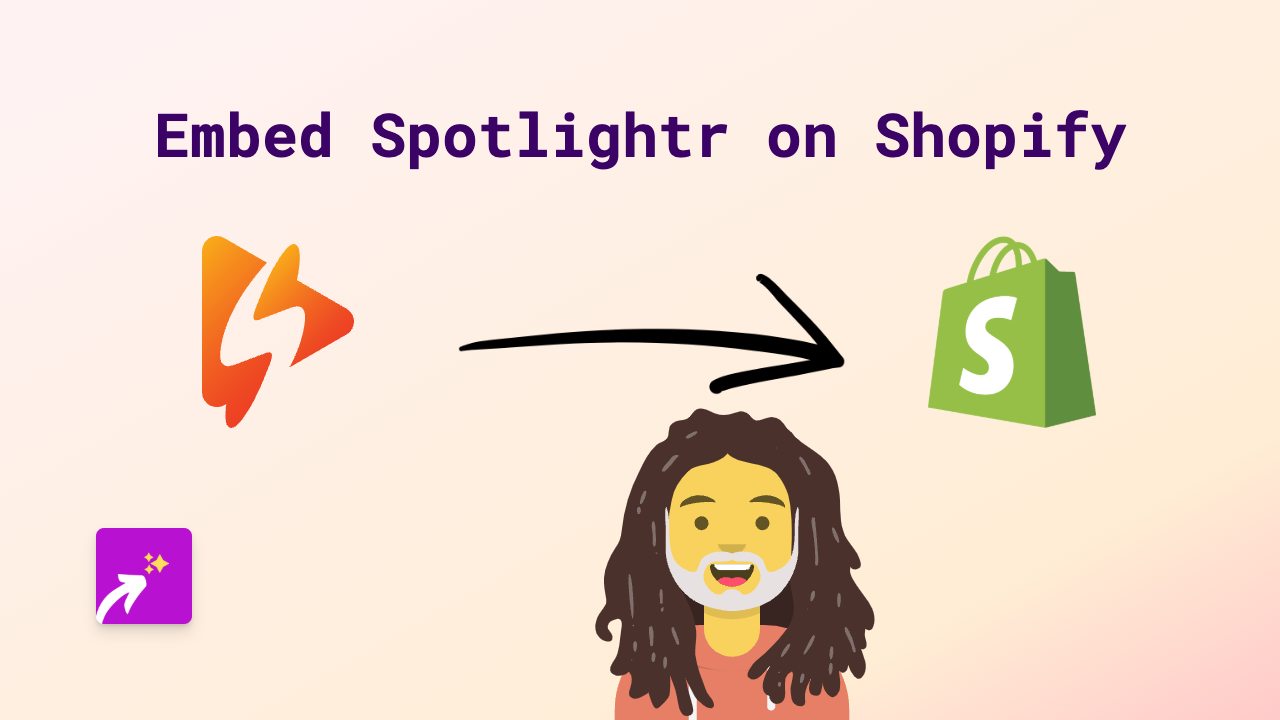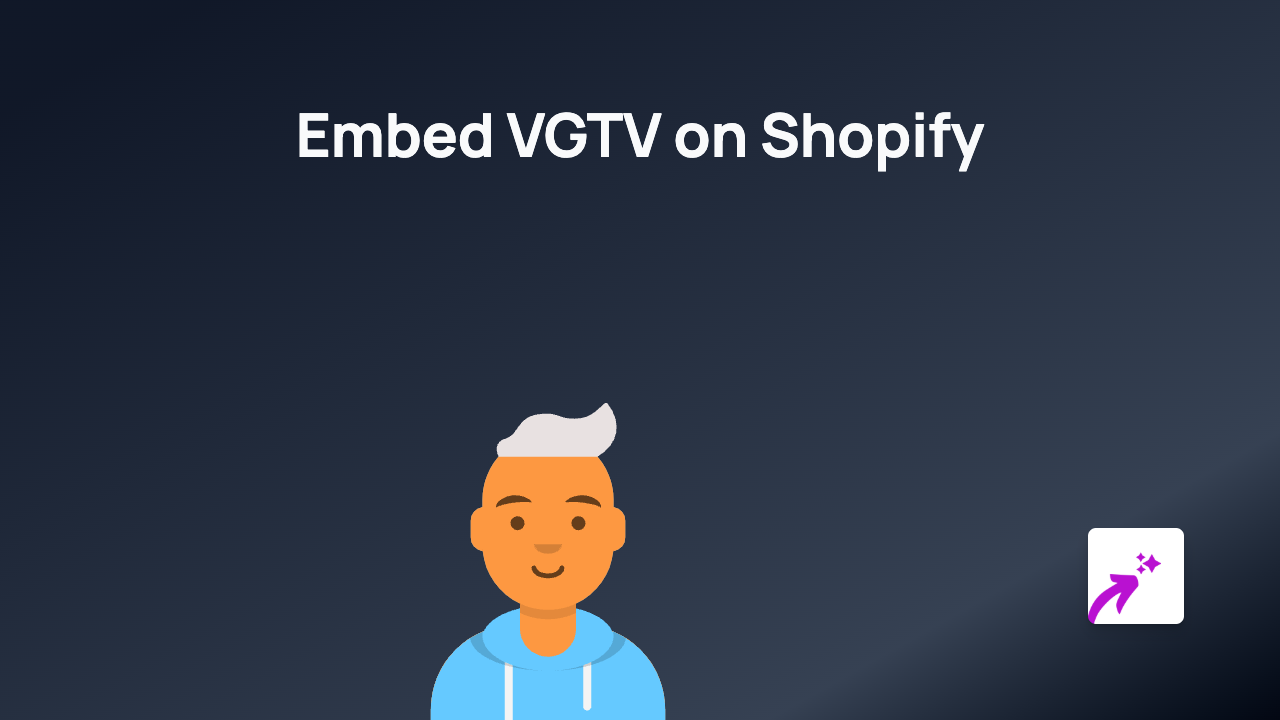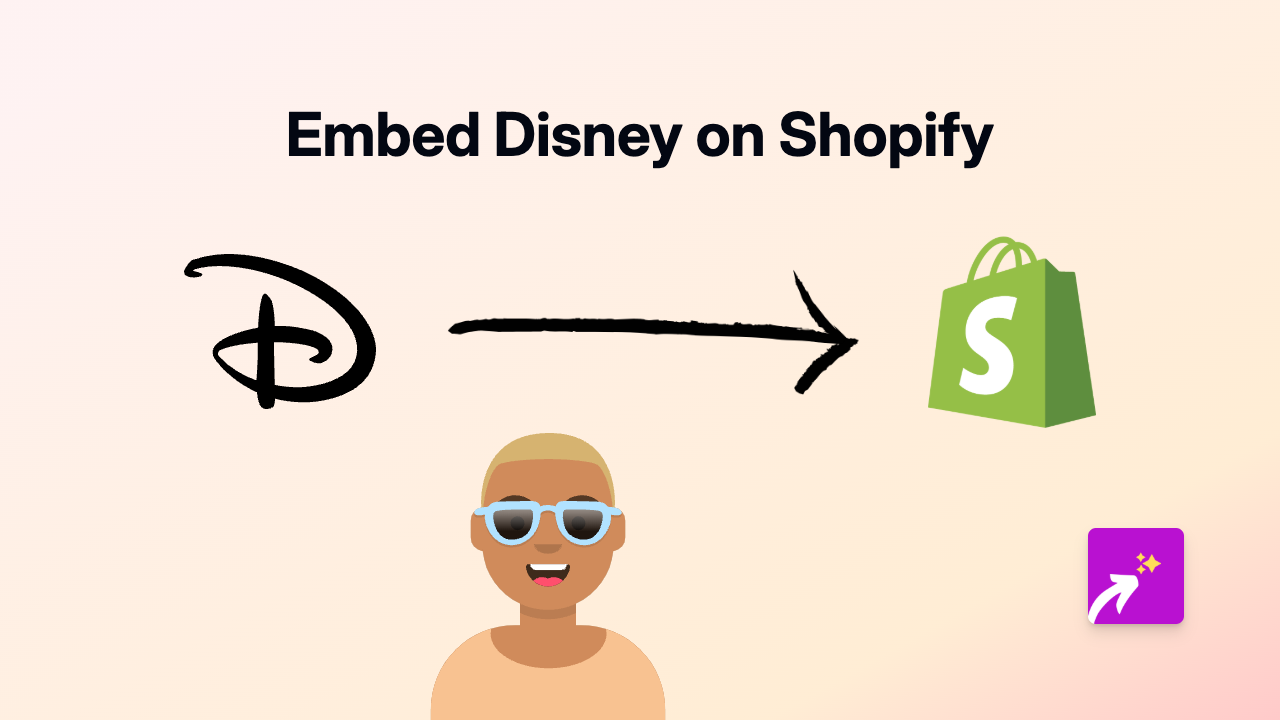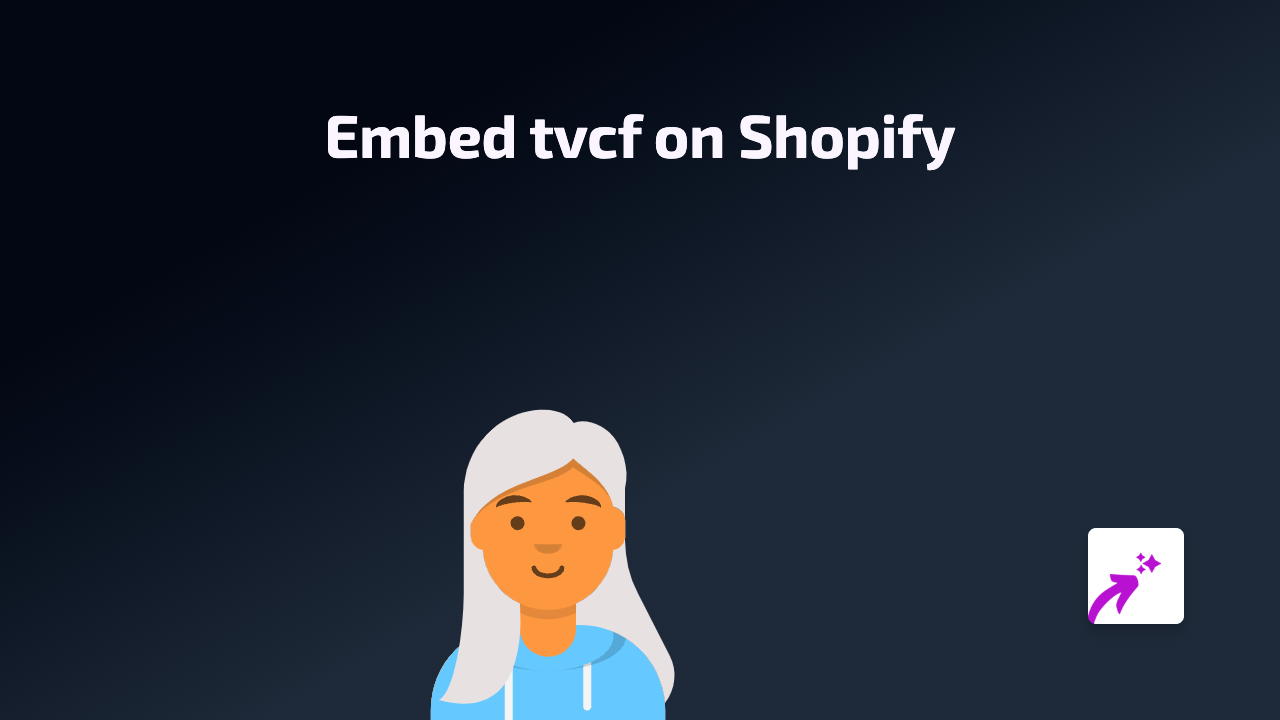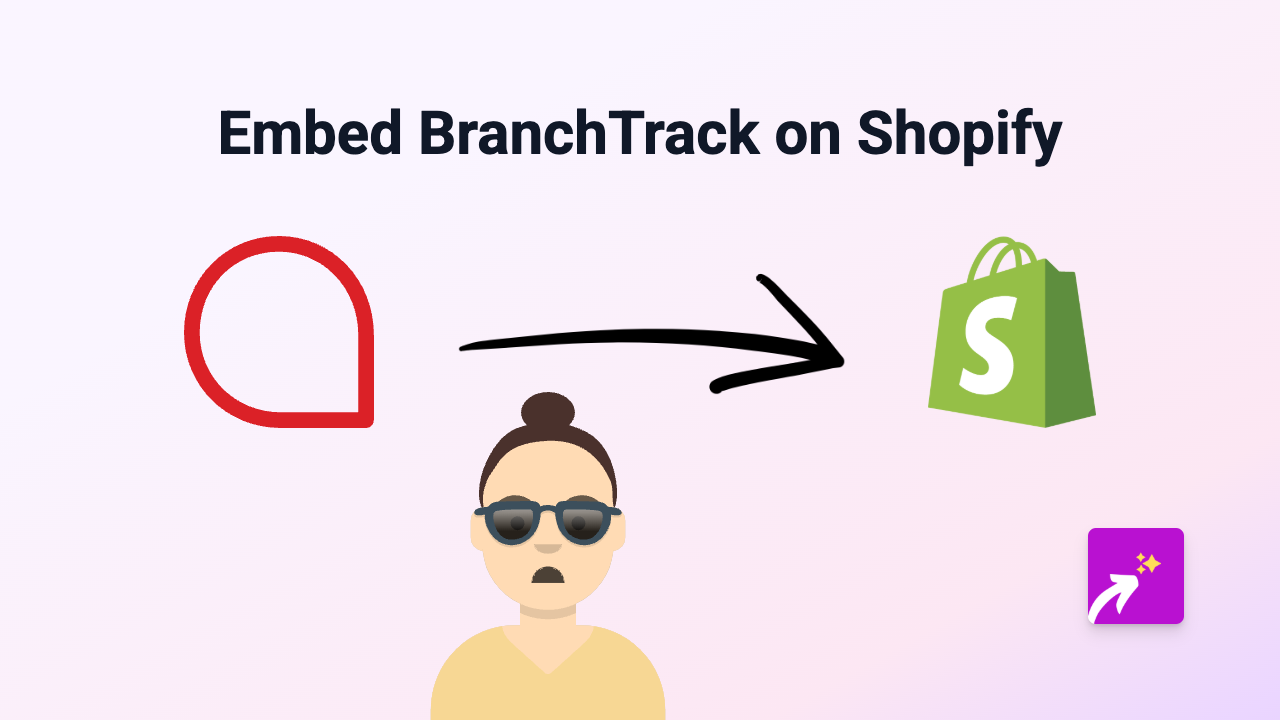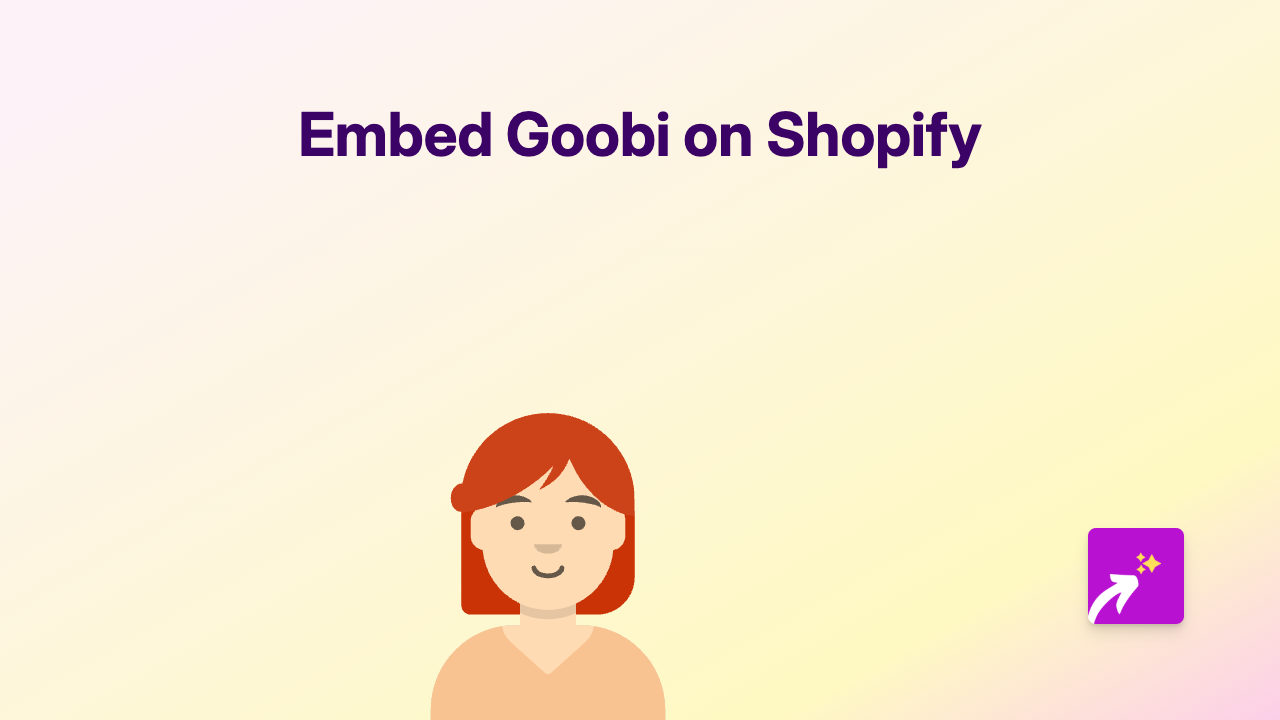How to Embed Newsroom AI Content on Your Shopify Store Using EmbedAny
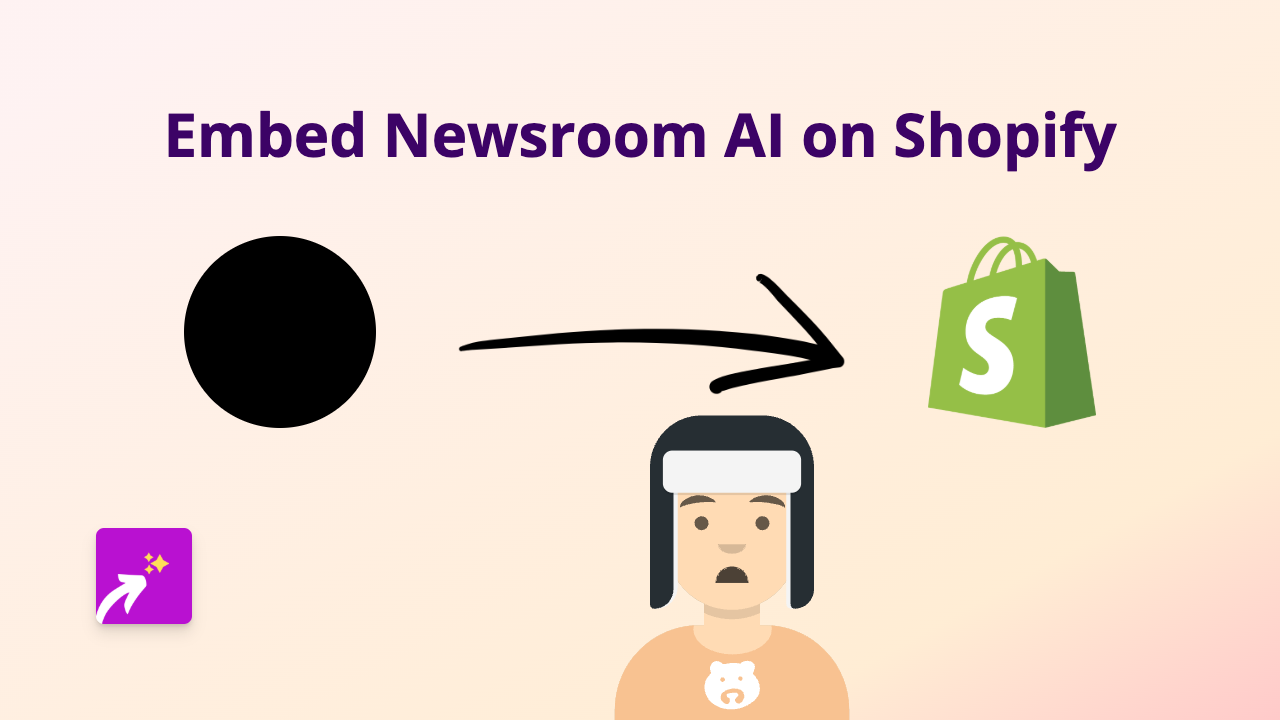
What is Newsroom AI?
Newsroom AI is a platform that helps businesses create engaging content experiences. By embedding Newsroom AI content on your Shopify store, you can showcase interactive news feeds, articles, and other content that keeps your customers informed and engaged.
Why Embed Newsroom AI Content on Your Shopify Store?
- Boost engagement with interactive news content
- Keep customers informed about industry updates directly on your store
- Increase time spent on your website with relevant news content
- Enhance your store’s credibility by displaying curated news content
Step-by-Step Guide to Embedding Newsroom AI on Shopify
Step 1: Install the EmbedAny App
- Visit EmbedAny on the Shopify App Store
- Click “Add app” to install it on your Shopify store
- Follow the installation prompts to activate the app
Step 2: Find Your Newsroom AI Content
- Go to your Newsroom AI dashboard
- Find the content you want to embed
- Copy the link to the content (it might look like
https://newsroom.ai/your-content-name)
Step 3: Add the Link to Your Shopify Store
- Navigate to the page where you want to add the Newsroom AI content (product description, blog post, or page)
- Paste the Newsroom AI link into your content editor
- Important: Make the link italic by selecting it and clicking the italic button (or using keyboard shortcuts: Ctrl+I or Cmd+I)
Step 4: Save and Publish
- Save your changes
- Preview your page to ensure the Newsroom AI content displays correctly
- Publish your changes when you’re happy with how it looks
Examples of Where to Use Newsroom AI Embeds
- Product descriptions: Add relevant news about the product or industry
- Blog posts: Enhance articles with interactive news content
- About page: Display company news or updates
- Homepage: Show trending industry news to establish authority
Troubleshooting Tips
- If your embed isn’t appearing, check that you’ve made the link italic
- Ensure the Newsroom AI link is correct and accessible
- Verify that EmbedAny is properly installed and activated on your store
- Try refreshing or clearing your cache if the embed doesn’t appear immediately
Additional Benefits
With EmbedAny, you can also embed content from 800+ other platforms alongside your Newsroom AI content, including social media posts, videos, calendars, forms, and more—all using the same simple italic link method.
By adding interactive Newsroom AI content to your Shopify store, you can create a more dynamic shopping experience that gives your customers valuable information while keeping them engaged on your site.