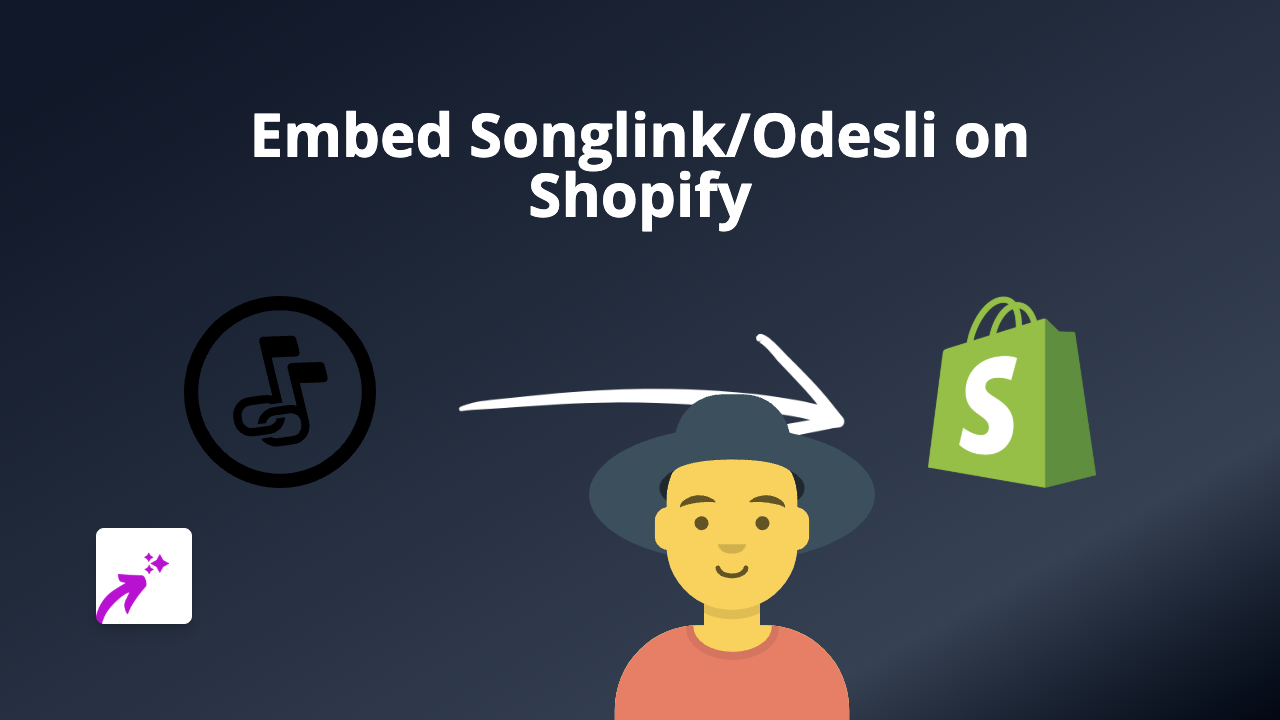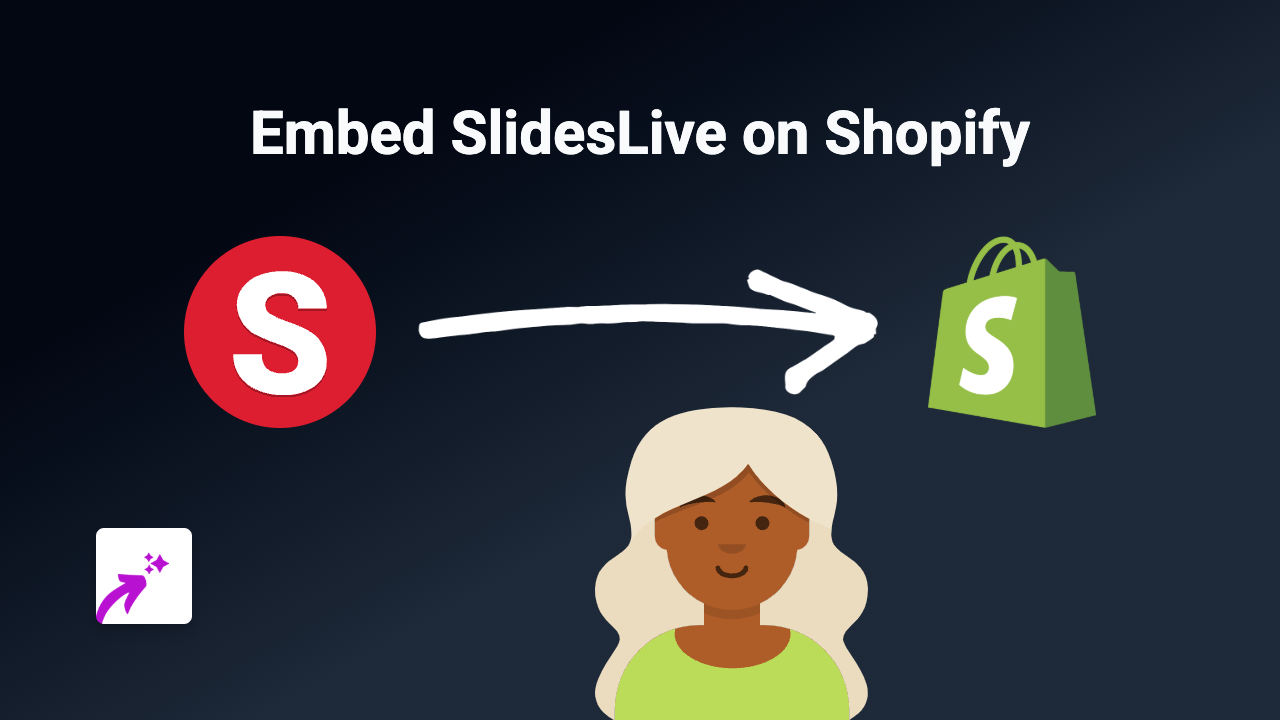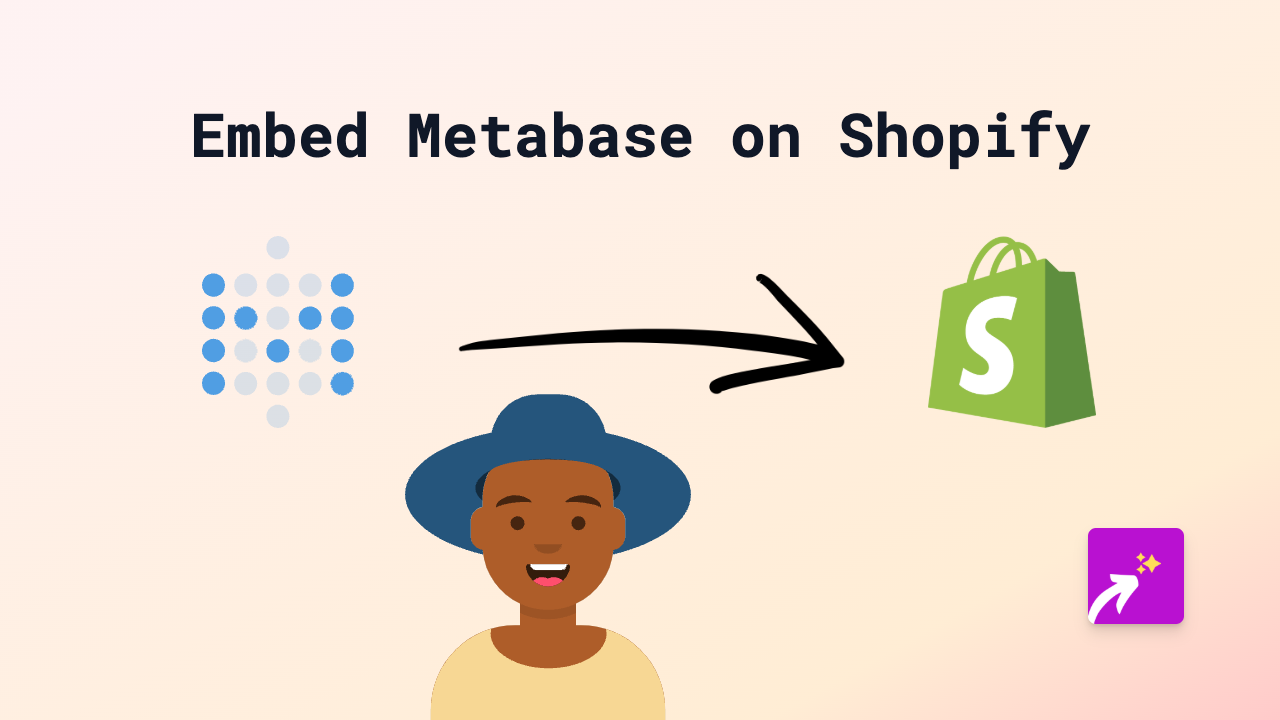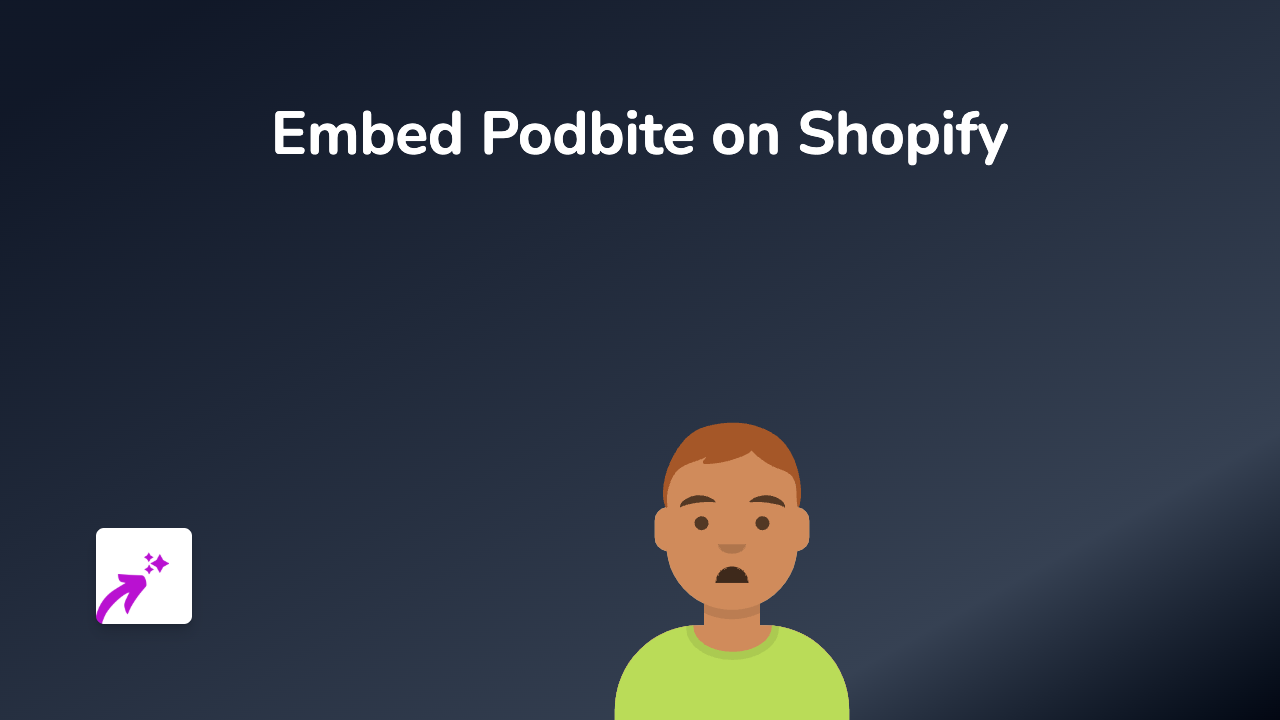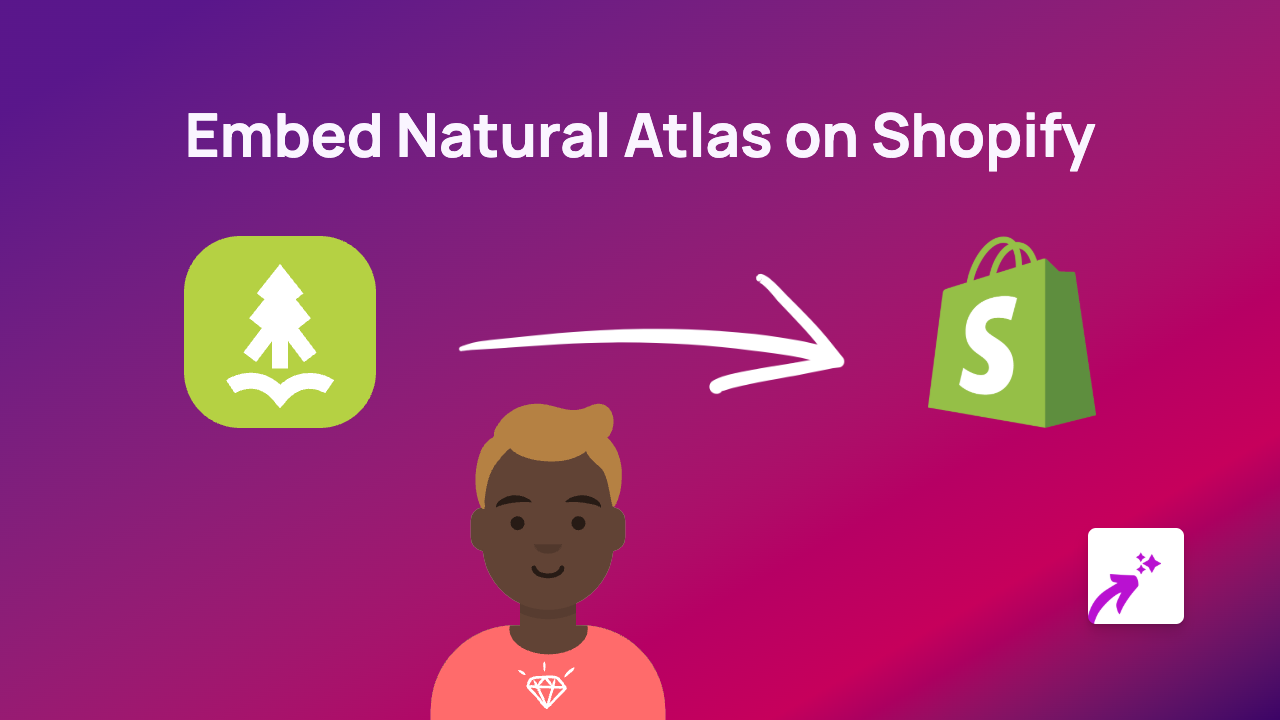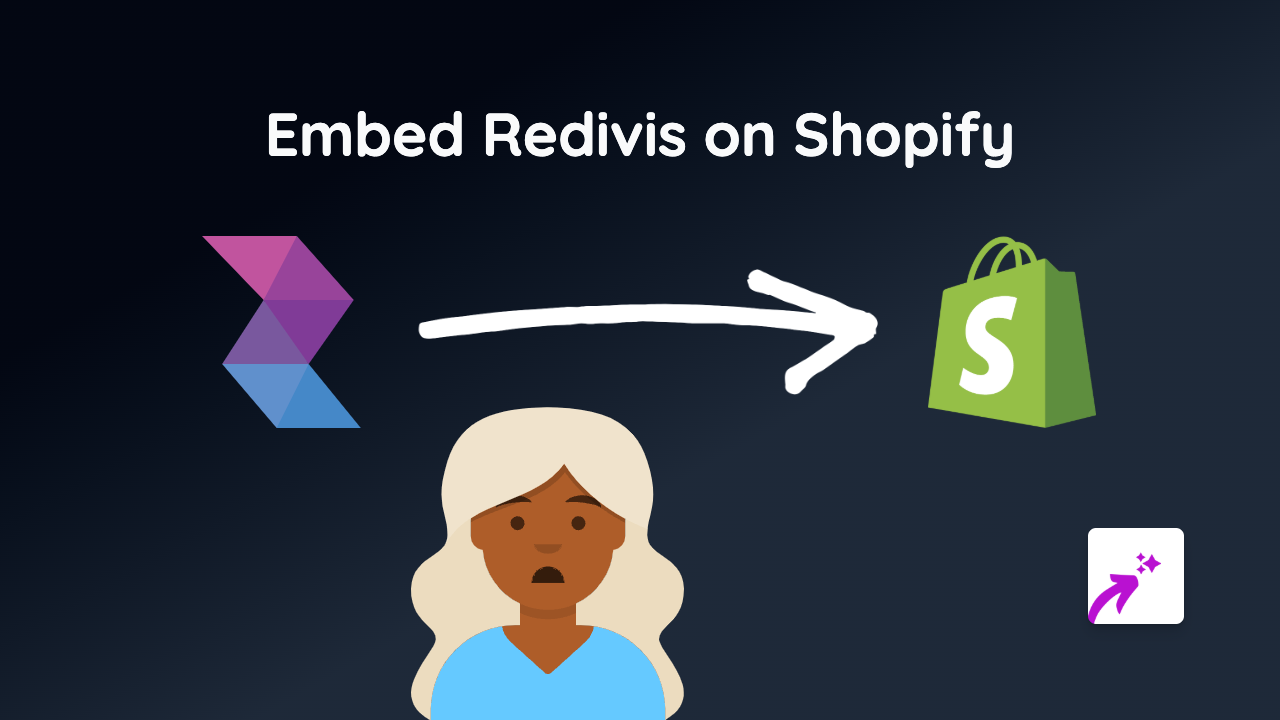How to Embed Momento360 on Shopify: The Easy Way
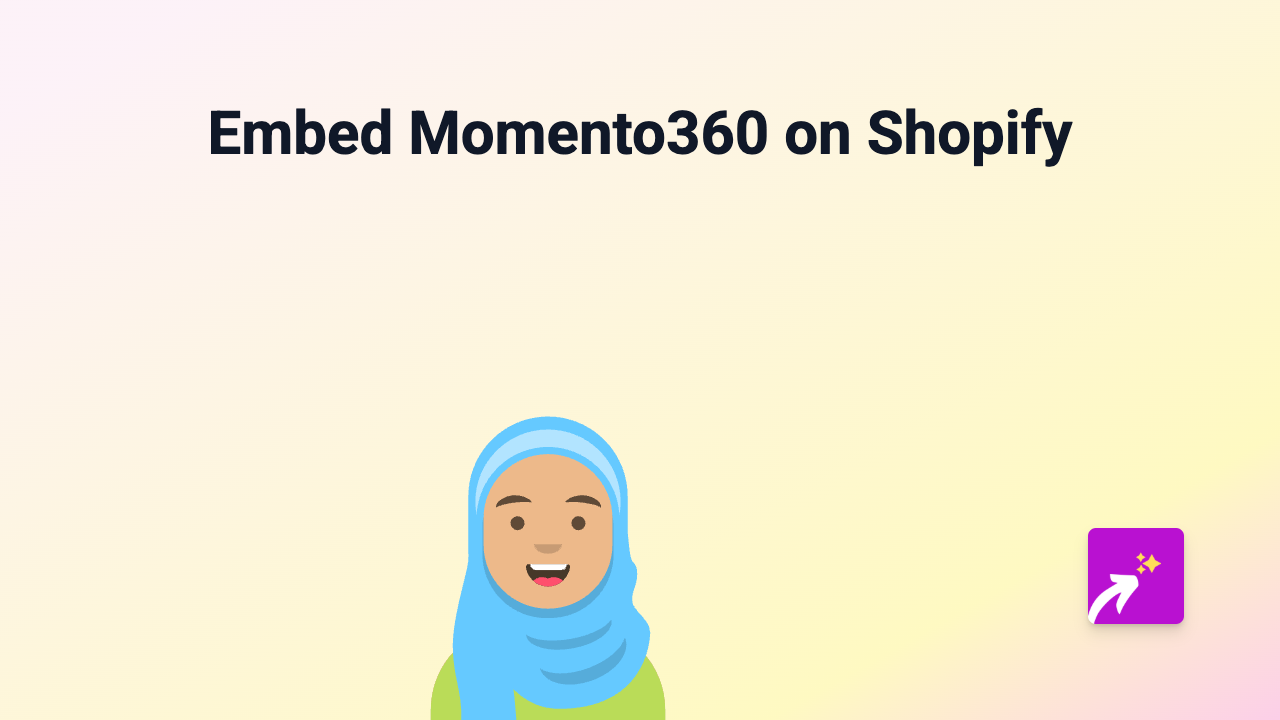
Embed Momento360 on Your Shopify Store in Minutes
Want to showcase immersive 360° tours and panoramas from Momento360 on your Shopify store? With EmbedAny, you can add interactive Momento360 content to your product pages, descriptions, blog posts, or any text area in your store without any technical knowledge.
Why Add Momento360 to Your Shopify Store?
Momento360 virtual tours allow your customers to:
- Experience products in a 360° view
- Explore spaces virtually before purchasing
- Get a better understanding of your offerings
- Engage more deeply with your content
Step-by-Step Guide to Embedding Momento360
Step 1: Install EmbedAny on Your Shopify Store
- Visit EmbedAny in the Shopify App Store
- Click “Add app” and follow the installation prompts
- Complete the activation process
Step 2: Find Your Momento360 Content to Embed
- Log in to your Momento360 account
- Navigate to the 360° tour or panorama you want to share
- Click the “Share” button
- Copy the share link to your clipboard
Step 3: Add the Momento360 Link to Your Shopify Store
- Go to the page, product, or blog post where you want to add your Momento360 content
- Paste the Momento360 link in your text editor
- Important: Make the link italic by selecting it and clicking the italic button (or using keyboard shortcuts)
- Save your changes
That’s it! EmbedAny automatically transforms your italicised Momento360 link into an interactive 360° tour directly on your page.
Example Use Cases for Momento360 on Shopify
- Property listings: Show virtual tours of properties or spaces
- Product showcases: Display products from every angle
- Travel experiences: Let customers preview destinations
- Real estate: Provide immersive property viewings
- Event venues: Help customers visualise your space
Tips for Using Momento360 Embeds Effectively
- Place your Momento360 tours near relevant product information
- Add clear instructions so visitors know they can interact with the tour
- Consider the placement and size for the best viewing experience
- Use Momento360 tours to highlight special features that are difficult to show in static images
Adding interactive Momento360 content to your Shopify store creates a more engaging shopping experience, potentially increasing time on page and conversion rates while giving customers a better understanding of what you offer.
Need to embed other types of content? EmbedAny supports 800+ platforms using the same simple process!