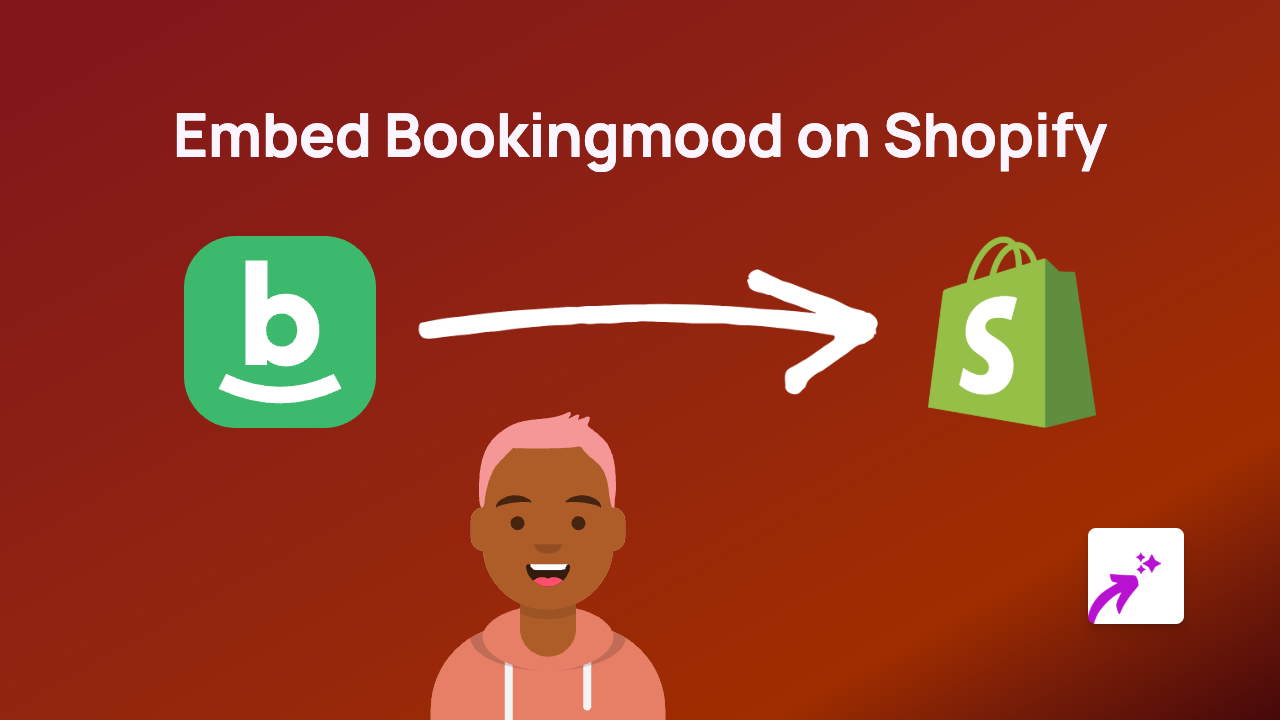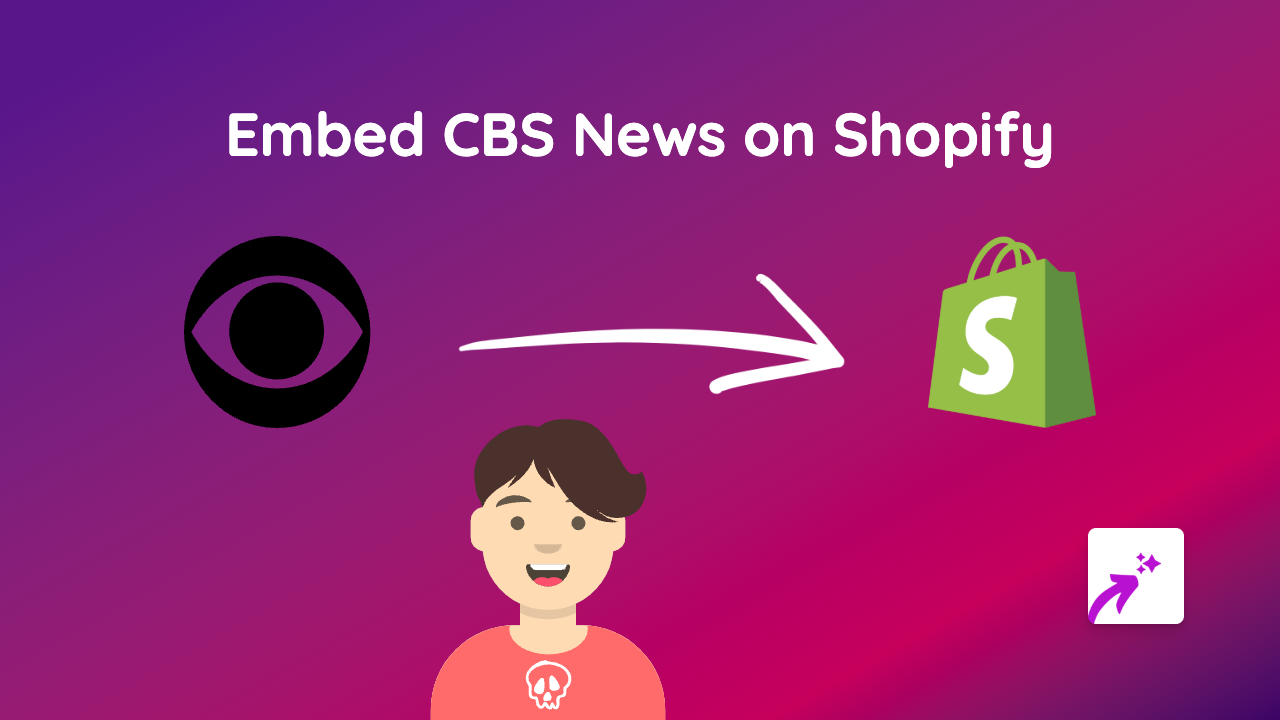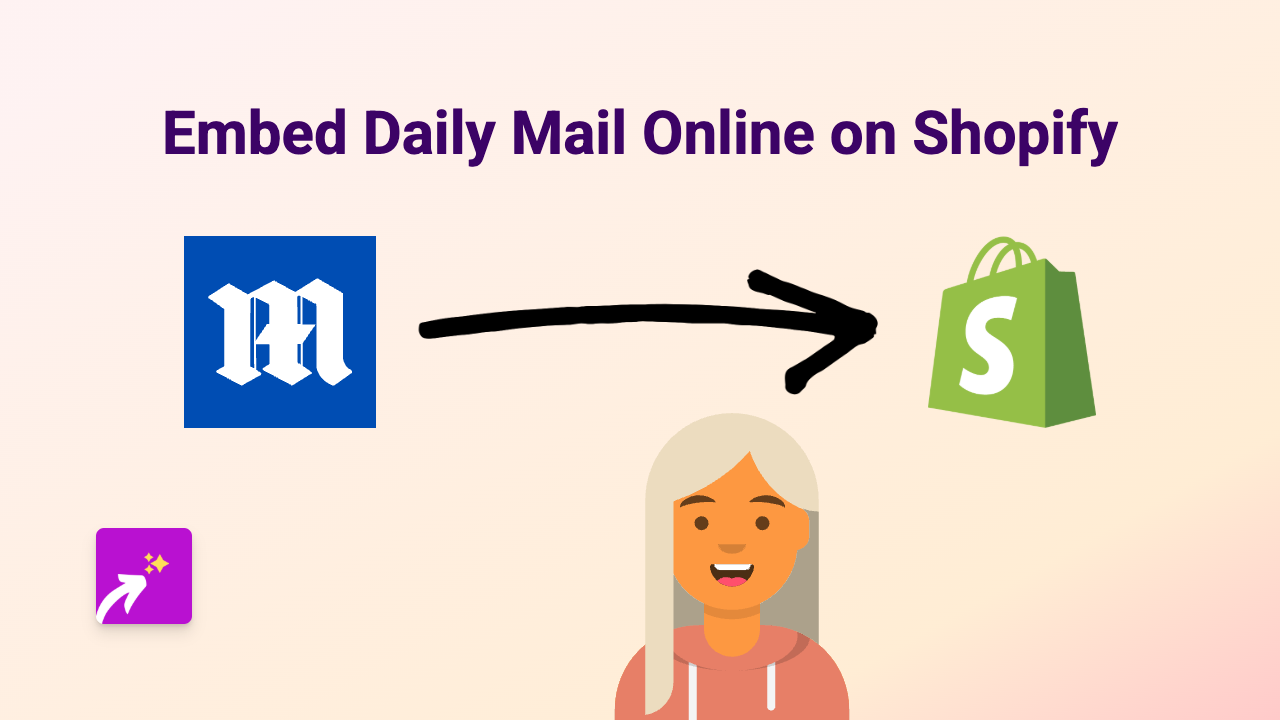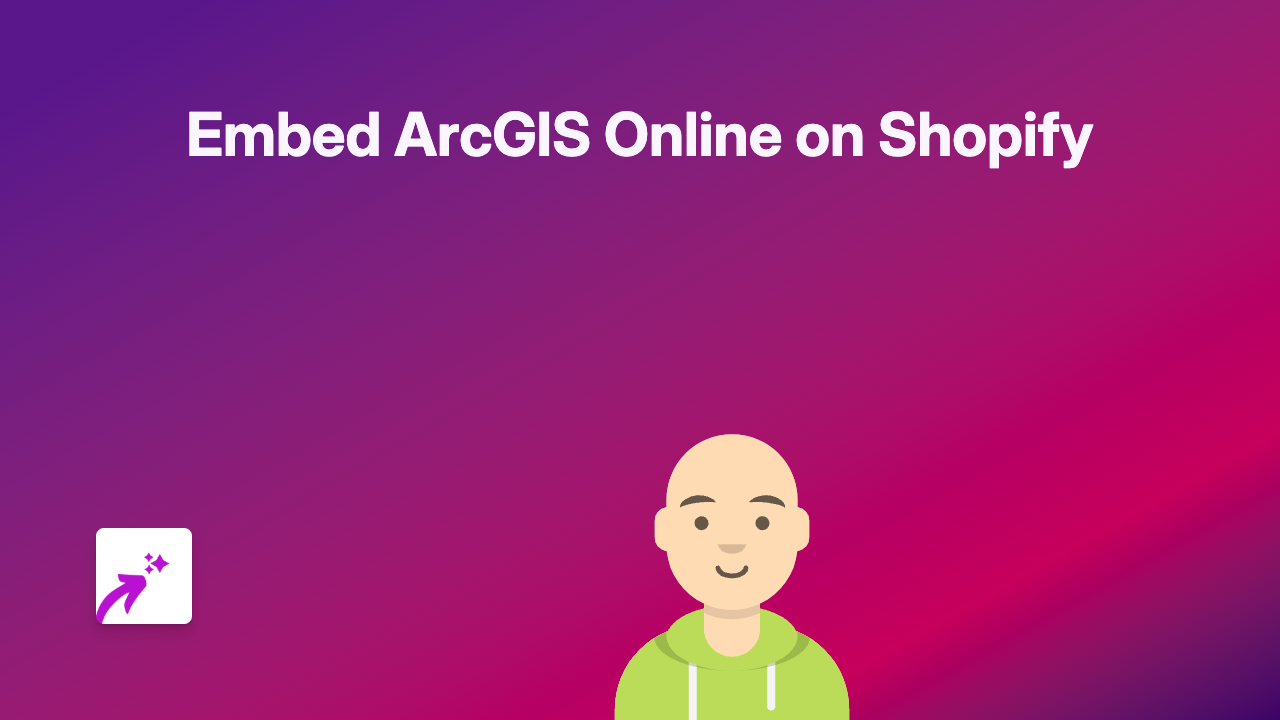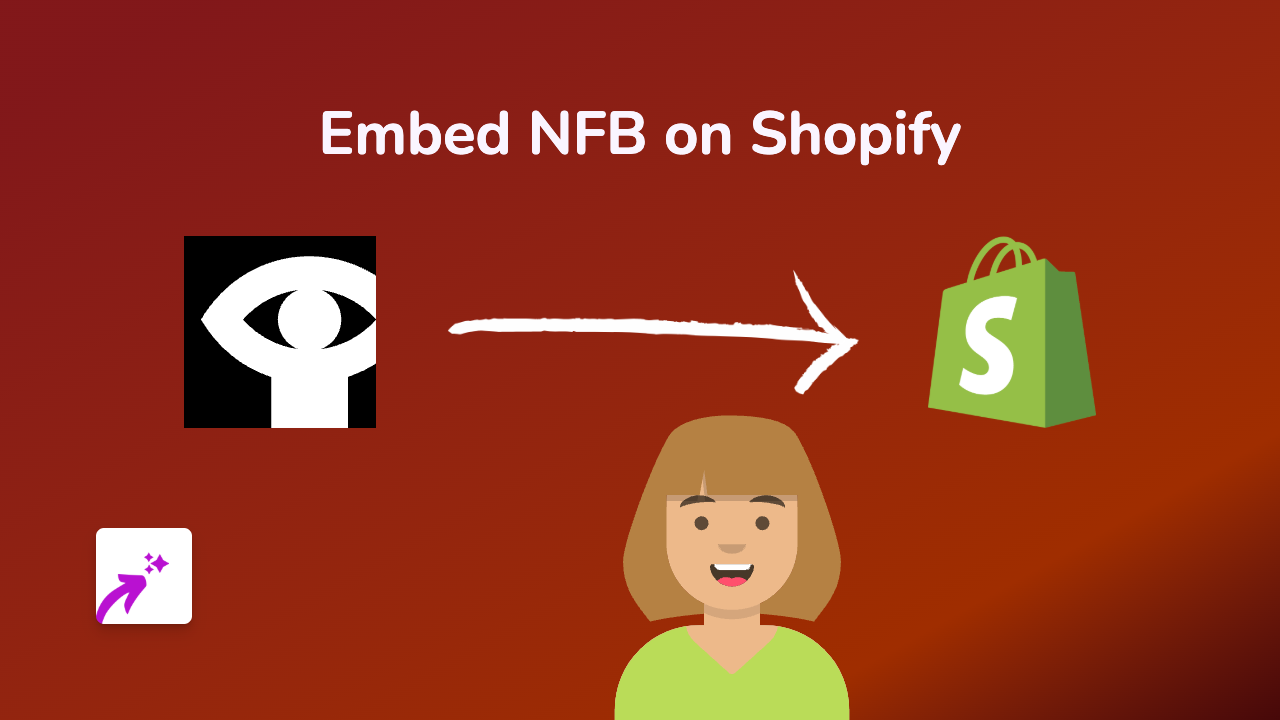How to Embed Microsoft Sway in Shopify: A Simple Guide
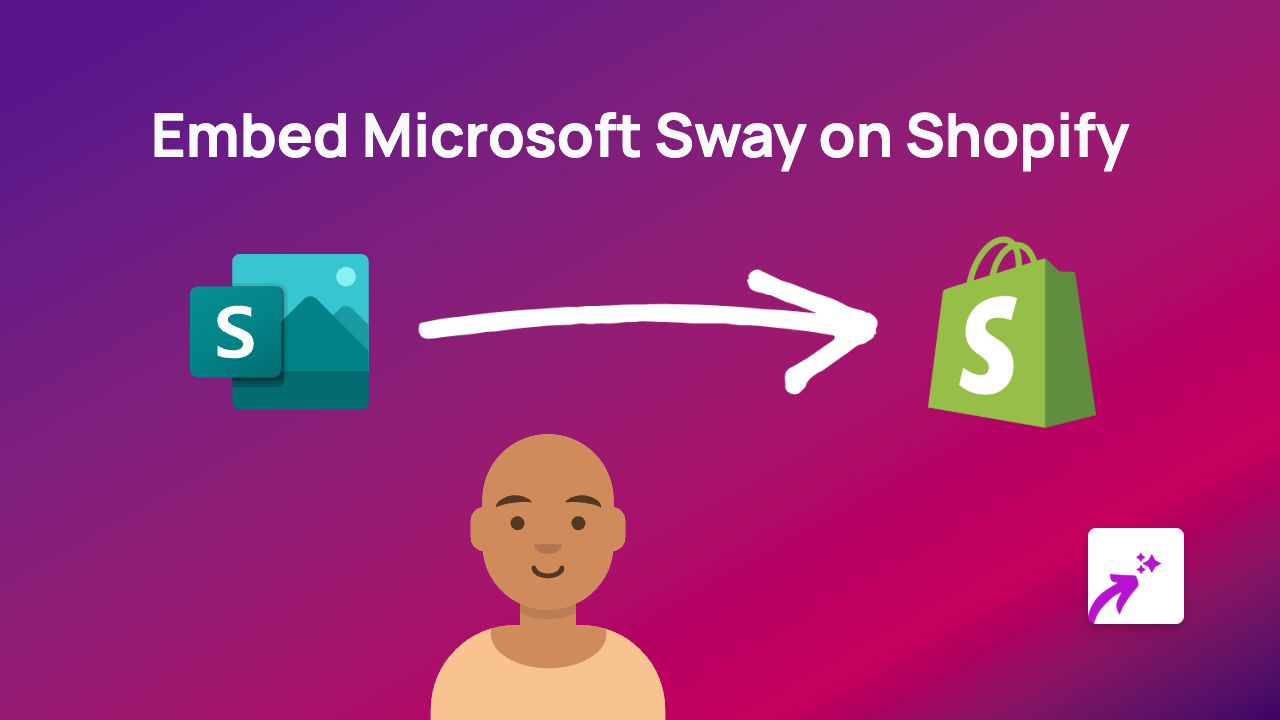
Microsoft Sway is a fantastic digital storytelling app that lets you create and share interactive presentations, newsletters and reports. If you’re looking to enhance your Shopify store with engaging Sway presentations, you’re in the right place!
What You’ll Need
- A Shopify store
- The EmbedAny app installed
- A Microsoft Sway presentation to embed
Step 1: Install EmbedAny
First, you’ll need to install the EmbedAny app from the Shopify App Store:
- Visit EmbedAny on the Shopify App Store
- Click “Add app” and follow the installation instructions
- Activate the app on your store
Step 2: Find Your Microsoft Sway Link
To embed a Sway presentation, you’ll need its shareable link:
- Open your Microsoft Sway presentation
- Click on the “Share” button in the top right corner
- Copy the link provided in the sharing dialog
The link should look something like: https://sway.office.com/abcdefghijklm
Step 3: Add the Link to Your Shopify Store
Now for the easy part:
- Go to your Shopify admin
- Navigate to the page, product description, or blog post where you want to embed your Sway
- Click to edit the content using the rich text editor
- Paste your Microsoft Sway link
- Important step: Highlight the link and click the italic button in the editor (or use the keyboard shortcut Ctrl+I / Cmd+I)
- Save your changes
That’s it! EmbedAny will automatically detect your italicised Microsoft Sway link and transform it into a fully interactive embedded presentation.
Why Embed Microsoft Sway in Your Store?
Microsoft Sway presentations can enhance your Shopify store in several ways:
- Product tutorials: Create interactive guides showing how to use your products
- Company stories: Share your brand journey in a visually appealing format
- Portfolios: Display your work in an engaging, swipeable presentation
- Educational content: Provide valuable information to your customers
Tips for Embedding Sway Presentations
- Choose the right size and location for your embeds to maintain good page layout
- Ensure your Sway presentations load quickly by keeping media files optimised
- Create mobile-friendly Sway presentations as many shoppers use smartphones
- Use Sway’s analytics to understand how visitors interact with your content
By embedding Microsoft Sway presentations into your Shopify store, you’ll create a more engaging shopping experience that can help inform your customers and showcase your products in a dynamic way.