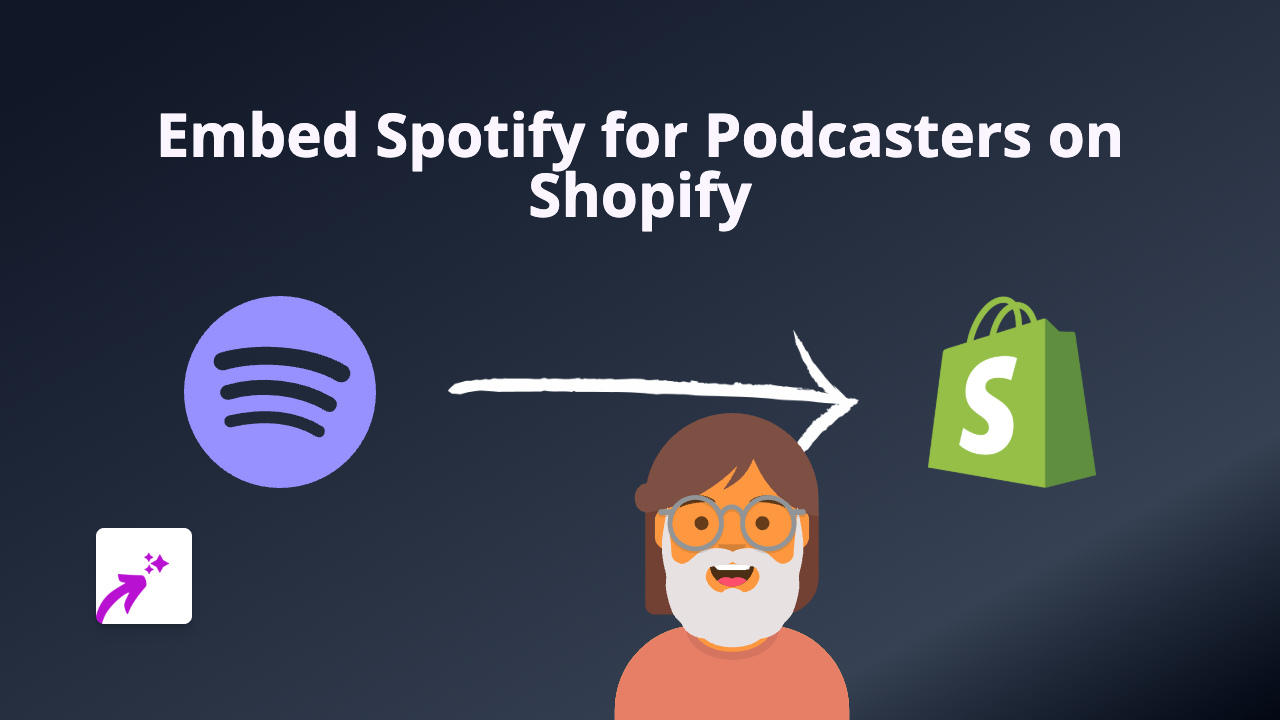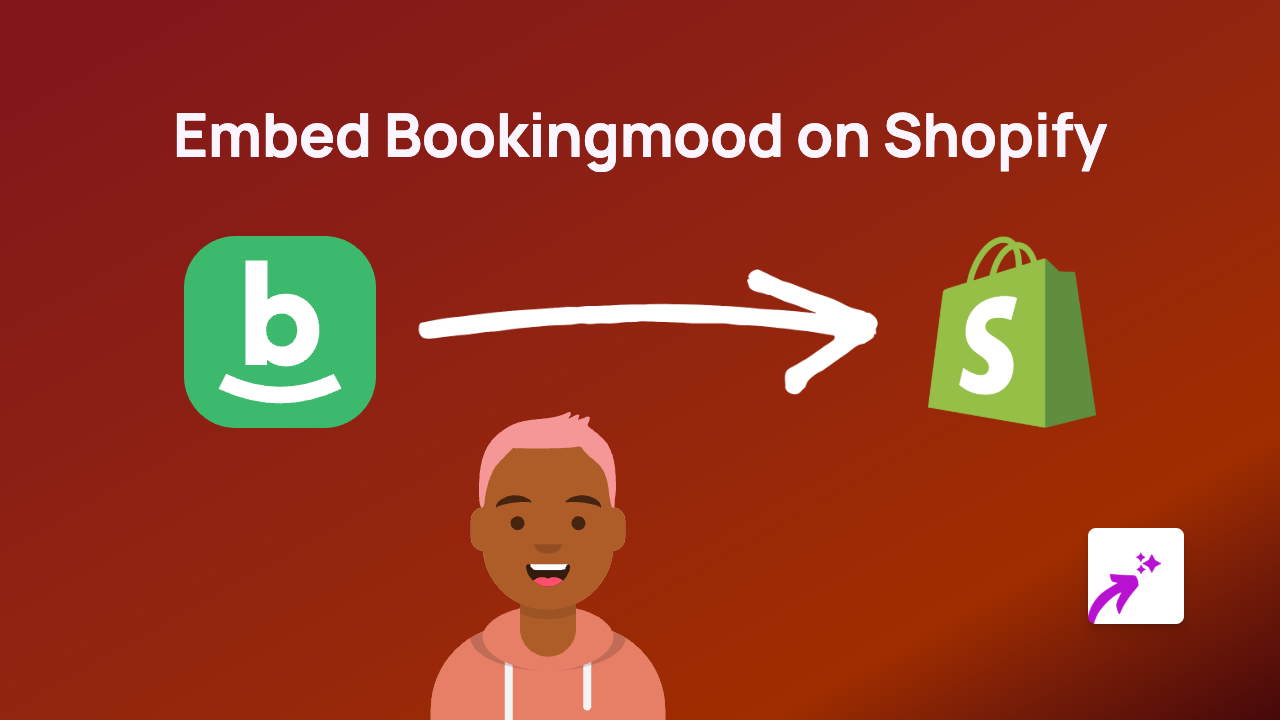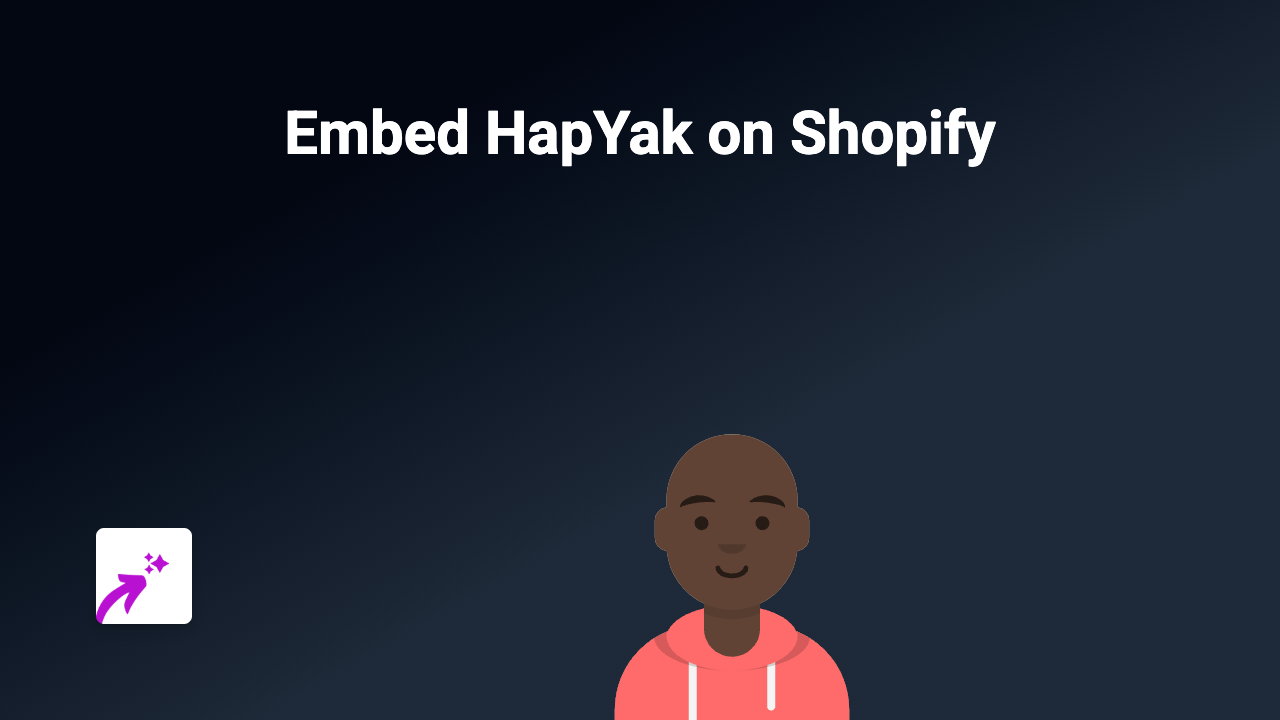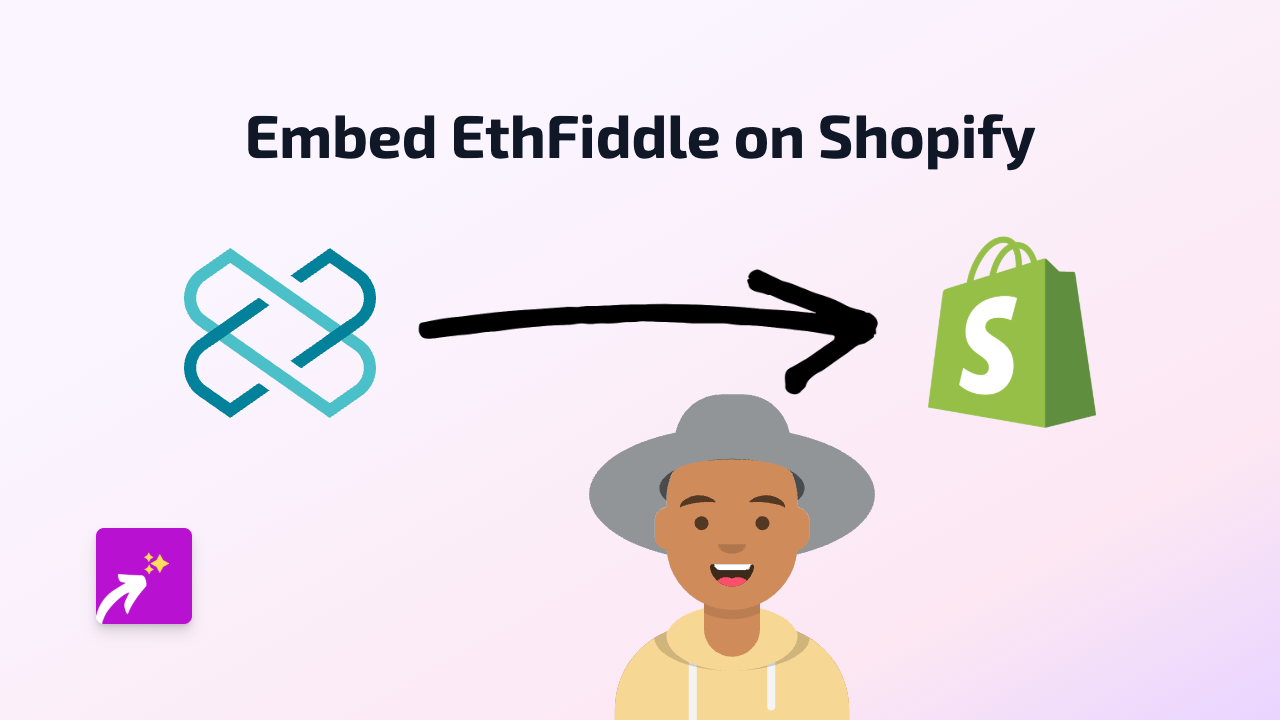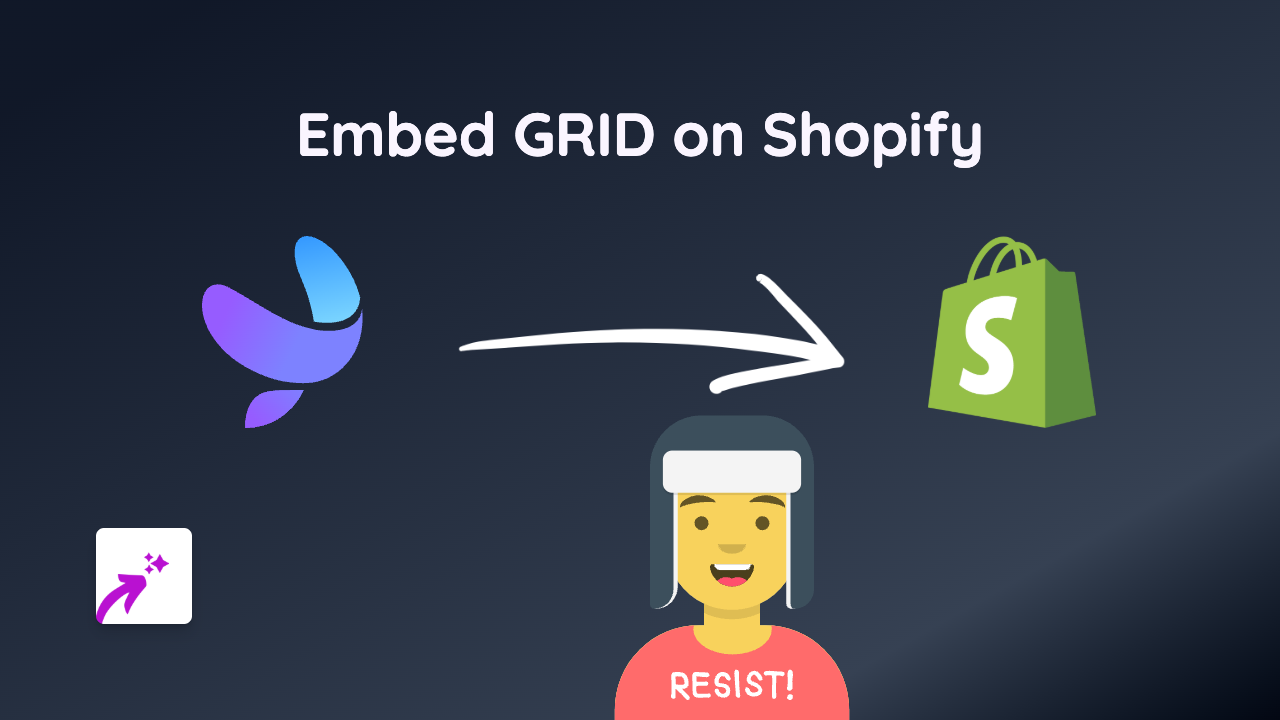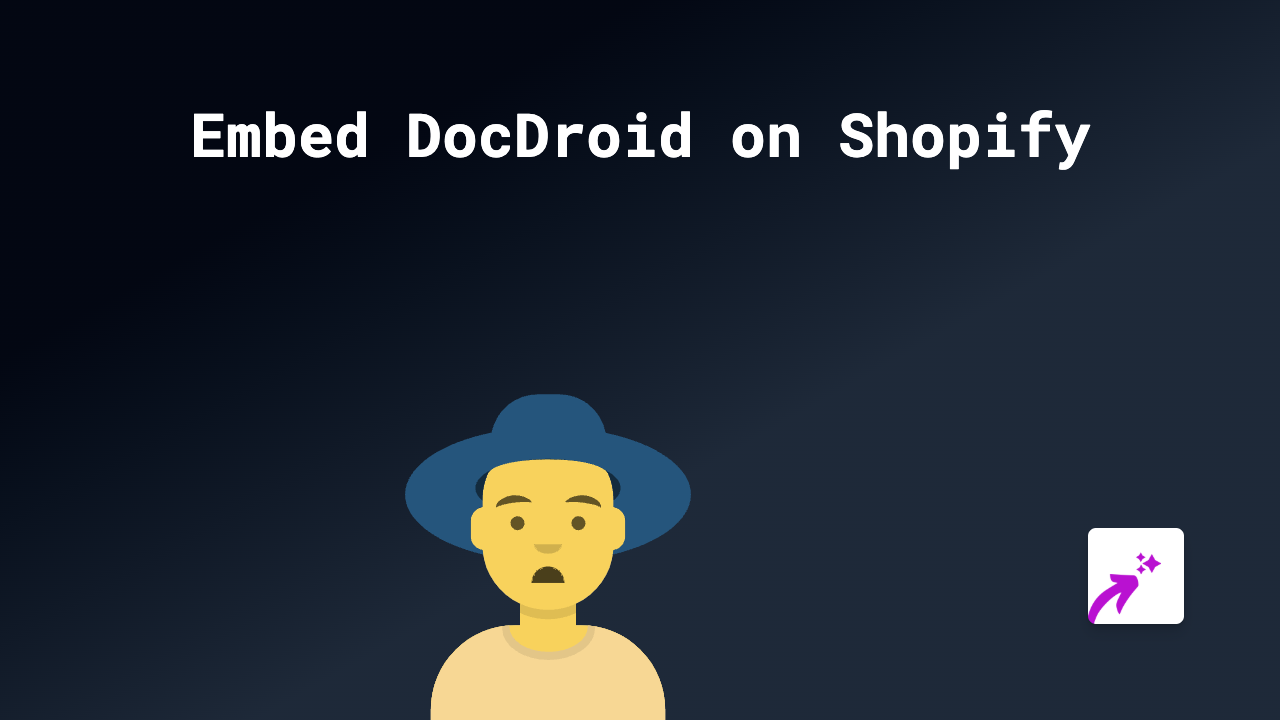How to Embed Ludus Presentations on Your Shopify Store with EmbedAny
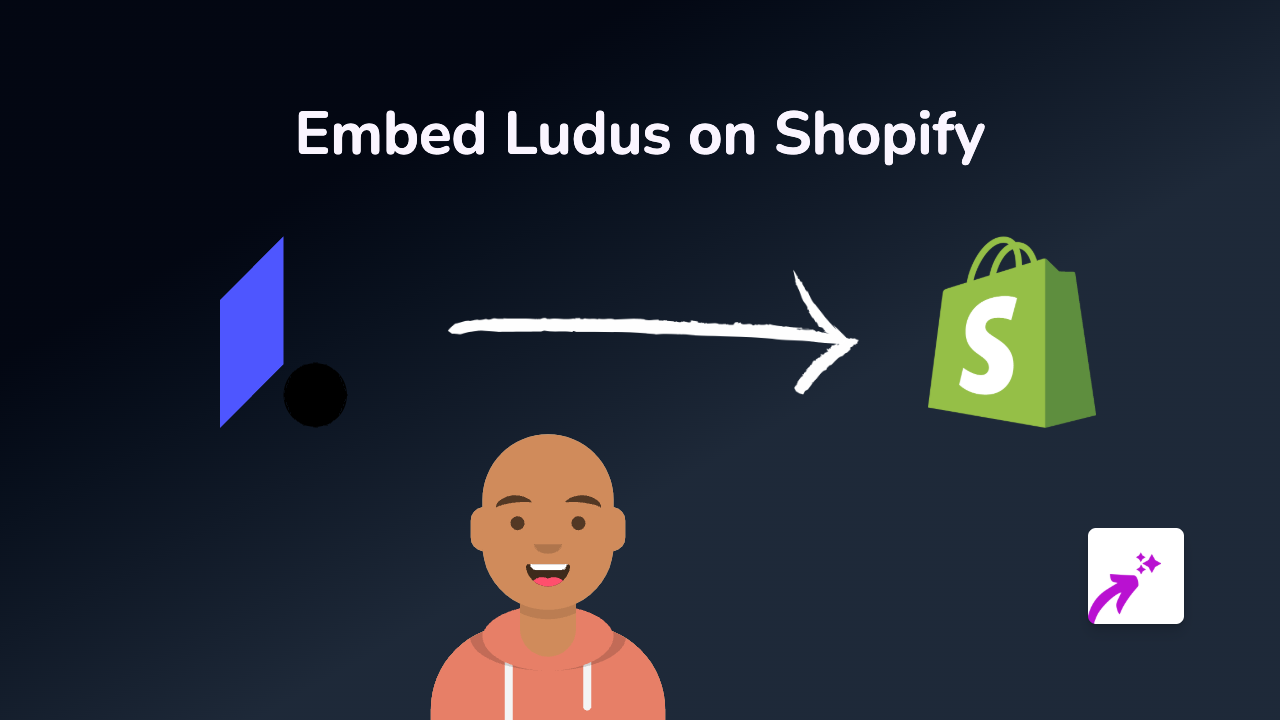
Ludus is a powerful presentation tool that creates beautiful, interactive presentations. Showcasing these presentations directly on your Shopify store can help explain products, share company stories, or create engaging educational content. Here’s how to embed Ludus presentations on your Shopify store quickly and easily.
What You’ll Need
- A Shopify store
- The EmbedAny app installed
- A Ludus presentation you want to embed
- The URL link to your Ludus presentation
Step 1: Install the EmbedAny App
- Visit the EmbedAny app page in the Shopify App Store
- Click “Add app” to install it on your store
- Follow the on-screen instructions to complete the installation
- Once installed, the app will be activated automatically
Step 2: Get Your Ludus Presentation Link
- Log in to your Ludus account
- Open the presentation you want to embed
- Click the “Share” button
- Copy the presentation URL (it should look something like: https://ludus.one/123abc…)
Step 3: Add the Ludus Presentation to Your Shopify Store
- Go to the Shopify admin area of your store
- Navigate to the page, product description, or blog post where you want the Ludus presentation to appear
- In the text editor, paste the Ludus link you copied
- Important step: Highlight the link and make it italic by clicking the italic button (I) or using keyboard shortcut (Ctrl+I or Cmd+I)
- Save your changes
That’s it! EmbedAny will automatically convert your italicised Ludus link into an interactive presentation that visitors can view directly on your page.
Why Embed Ludus Presentations?
- Enhance Product Descriptions - Create detailed visual guides about your products
- Boost Engagement - Interactive presentations keep customers on your page longer
- Simplify Complex Information - Break down complex product features in an easy-to-digest format
- Professional Look - Ludus presentations add a professional touch to your store
Tips for Using Ludus Presentations Effectively
- Use presentations to showcase product features and benefits
- Create “How to Use” guides for your products
- Add company information or brand stories that build trust
- Consider using presentations for FAQs or tutorials
By embedding Ludus presentations on your Shopify store, you’re offering customers a richer, more engaging shopping experience without sending them away from your site.
With EmbedAny, the process is simple - just paste, italicise, and save!