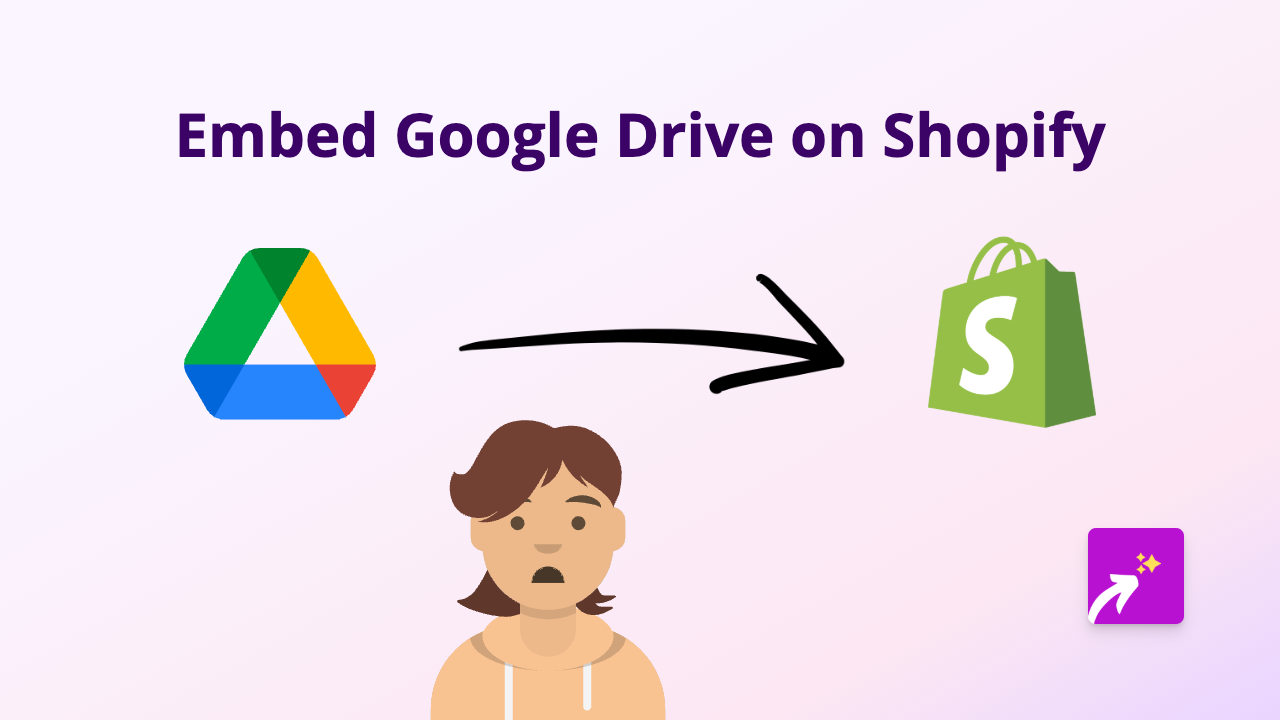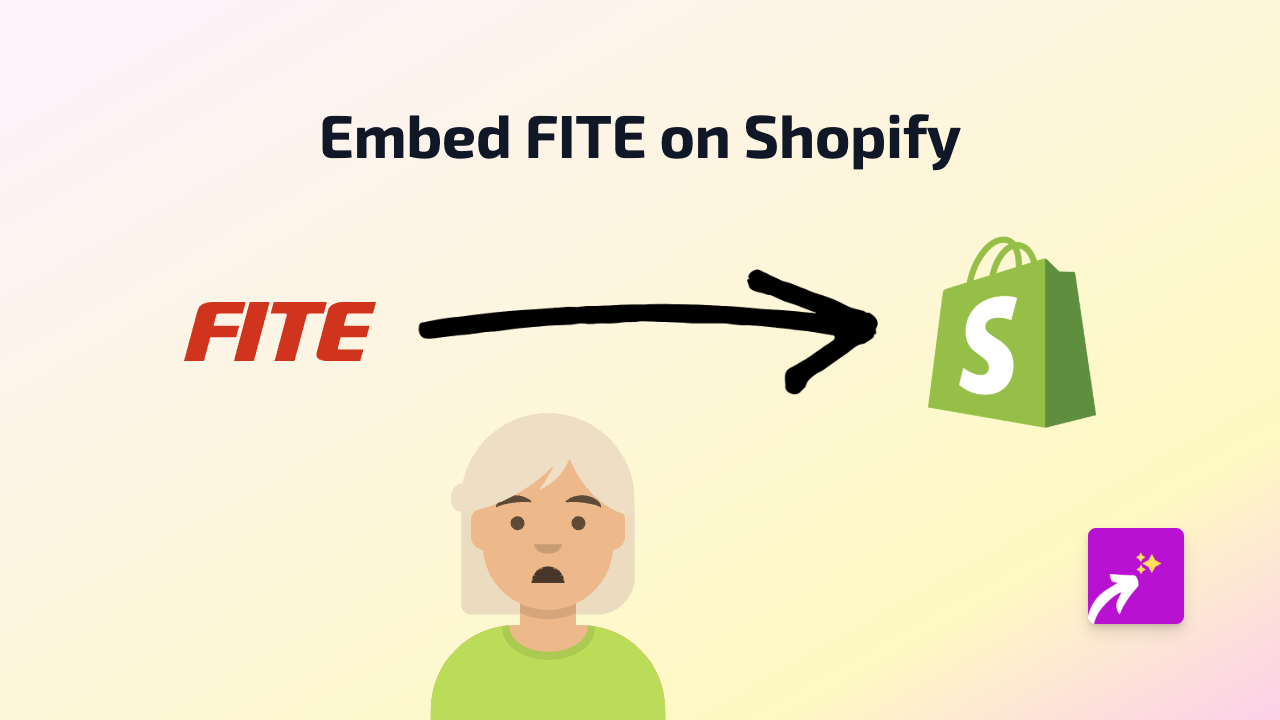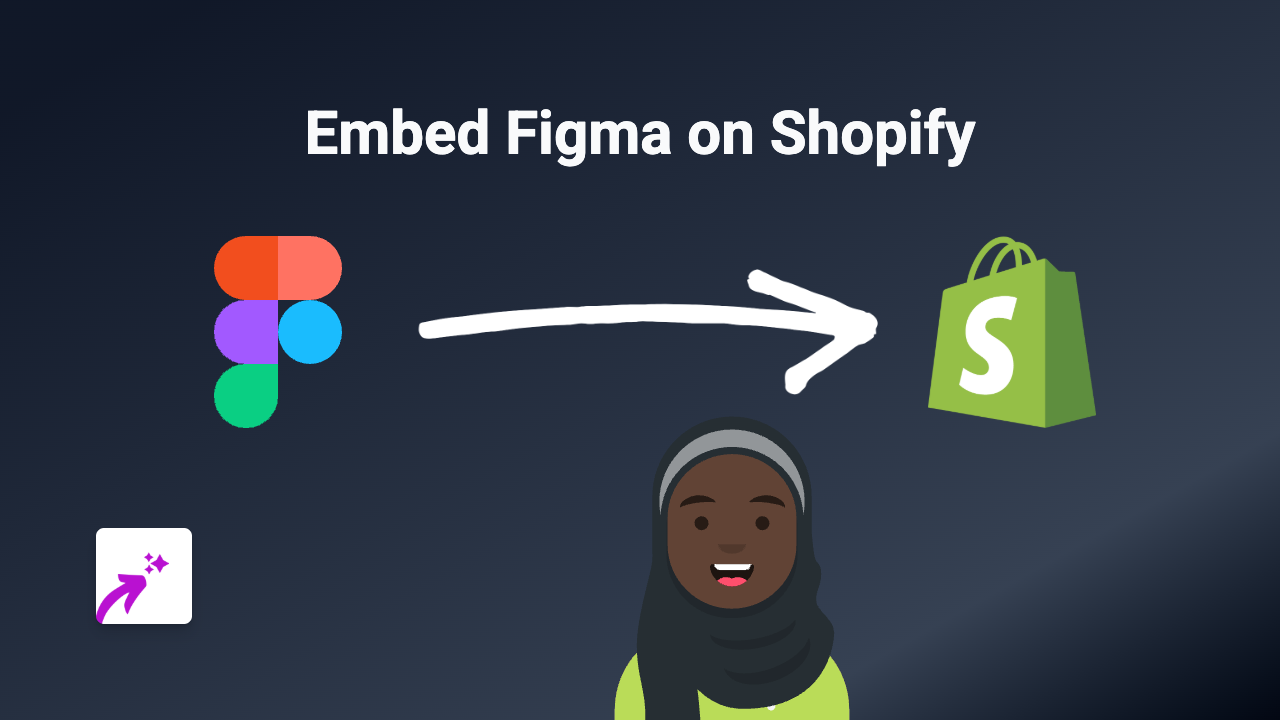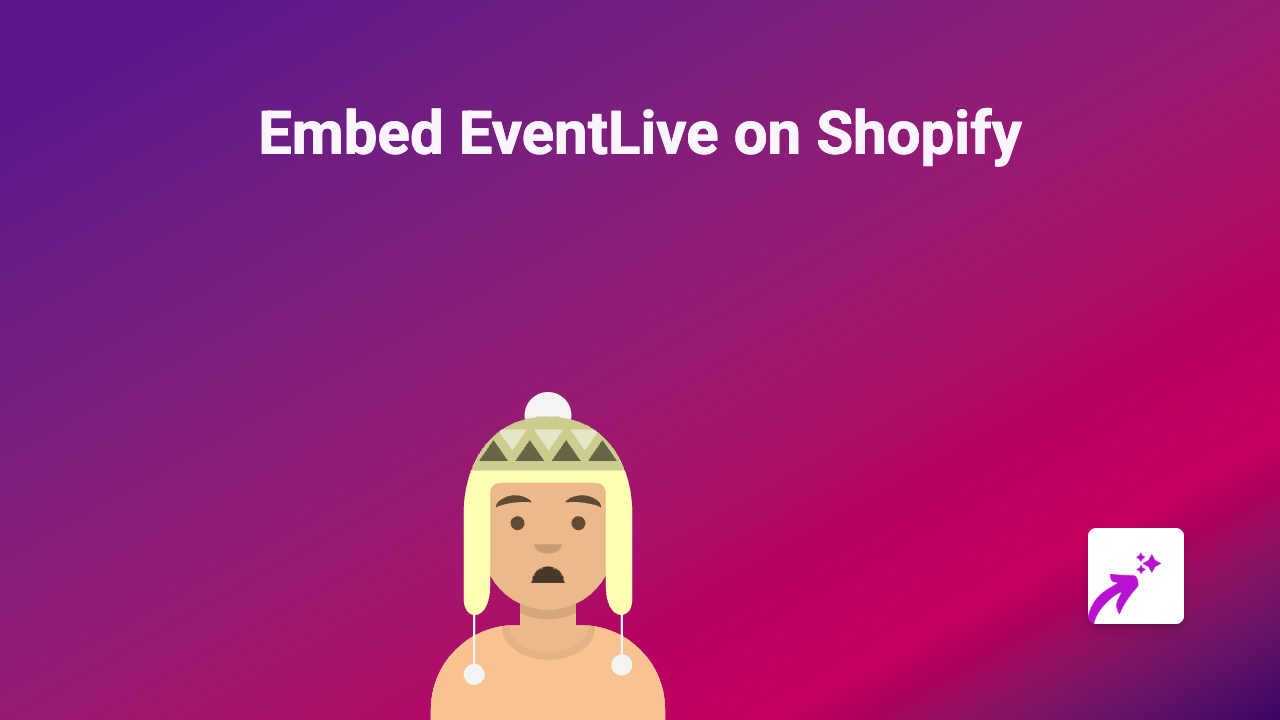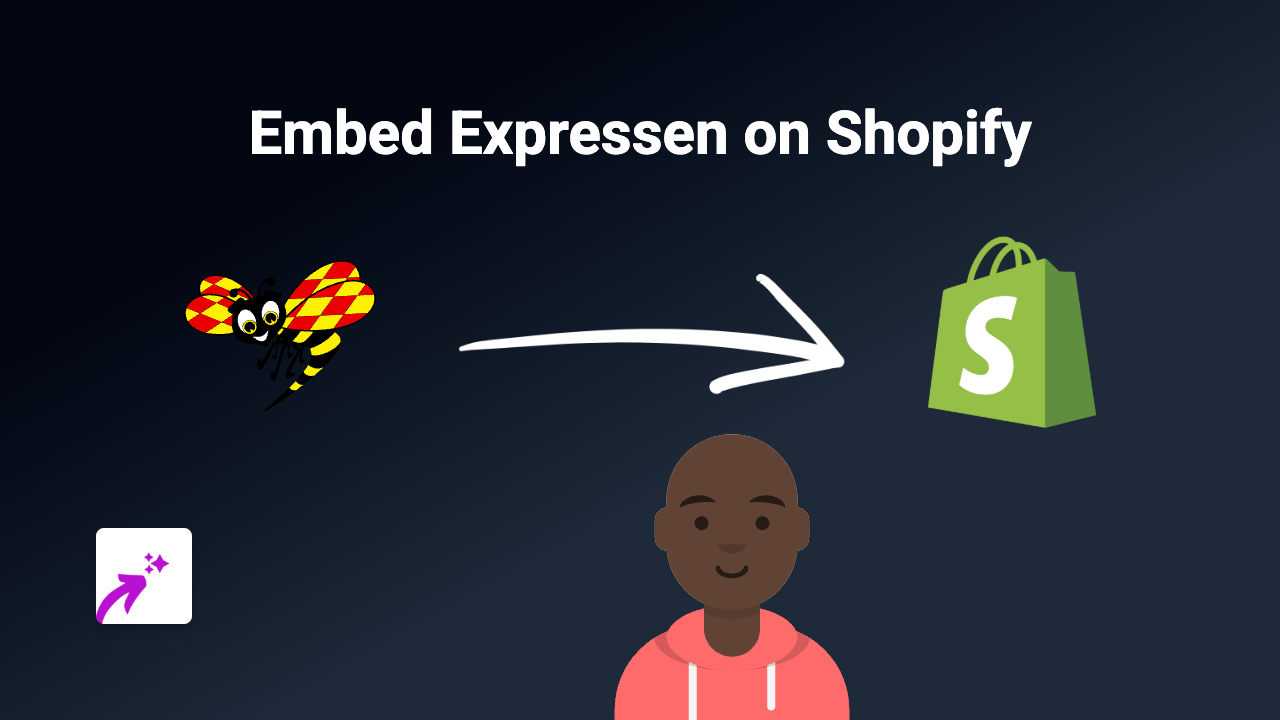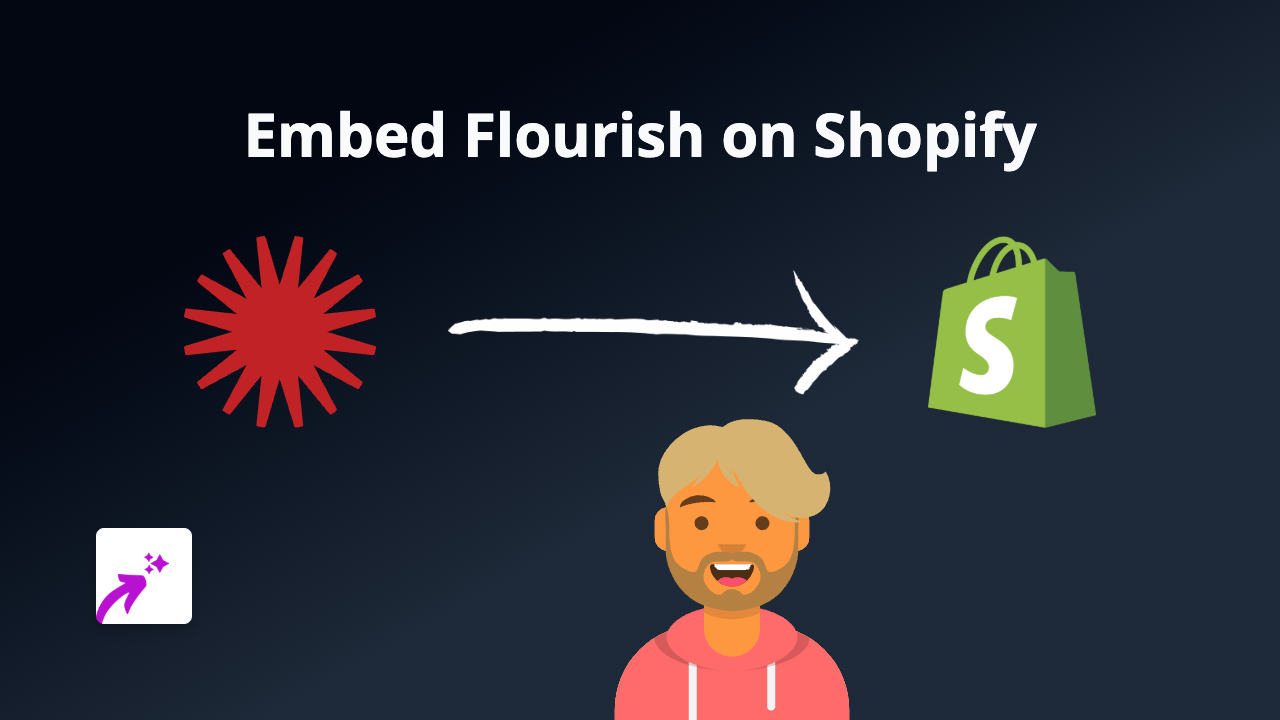How to Embed Lrytas.tv Videos on Your Shopify Store with EmbedAny
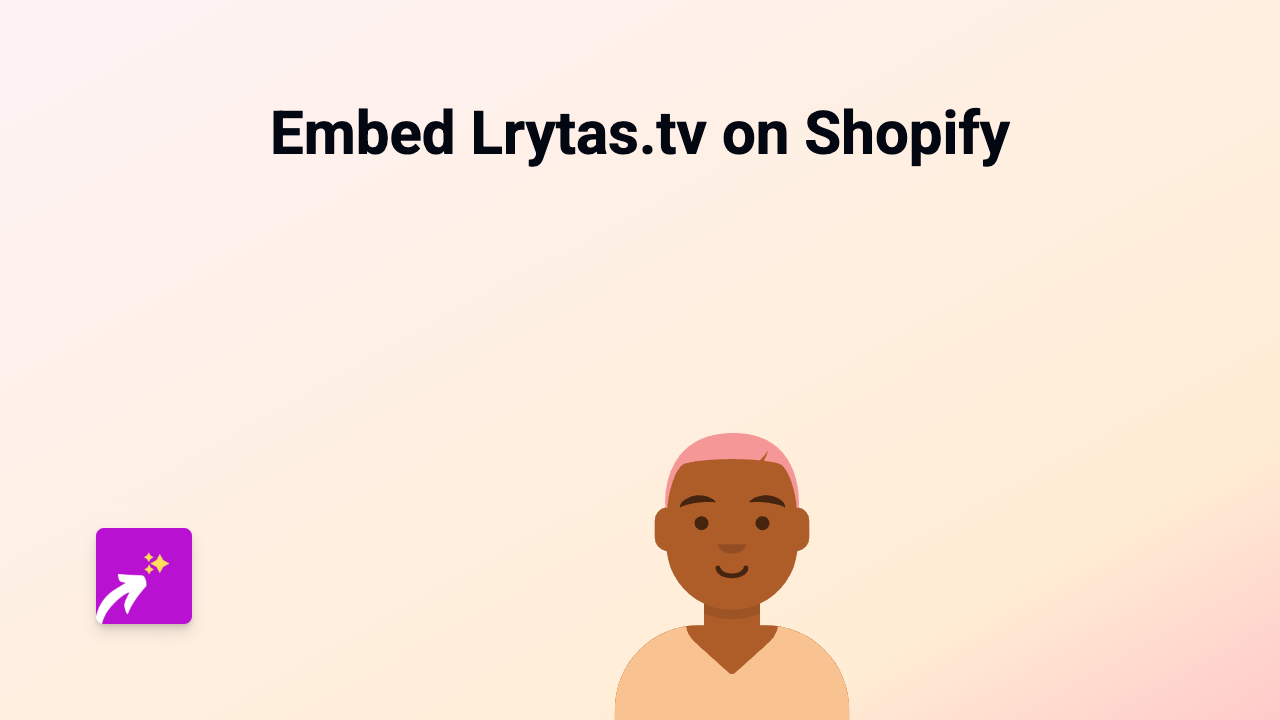
Are you looking to add engaging Lrytas.tv content to your Shopify store? Whether you want to showcase news clips, interviews, or other video content from this Lithuanian media platform, embedding these videos can make your store more informative and engaging. This guide will show you how to easily embed Lrytas.tv videos anywhere on your Shopify store without any technical skills.
What You’ll Need
- A Shopify store
- The EmbedAny app installed on your store
- Links to the Lrytas.tv videos you want to embed
Step 1: Install the EmbedAny App
Before you can start embedding Lrytas.tv videos, you’ll need to install the EmbedAny app on your Shopify store:
- Visit the EmbedAny app page in the Shopify App Store
- Click “Add app” to install it on your store
- Follow the installation prompts to activate the app
Step 2: Find Your Lrytas.tv Video
Find the video on Lrytas.tv that you’d like to embed on your Shopify store:
- Browse to the video page on Lrytas.tv
- Copy the full URL of the video from your browser’s address bar
Step 3: Add the Link to Your Shopify Store
Now it’s time to add your Lrytas.tv video to your store:
- Go to the page or product where you want to embed the video (for example, a product description, blog post, or custom page)
- Paste the Lrytas.tv link into the text editor
- Important: Make the link italic by selecting it and clicking the italic button (or using keyboard shortcut Ctrl+I / Cmd+I)
That’s it! The EmbedAny app automatically detects your italicised Lrytas.tv link and transforms it into an interactive video player on your page.
Where Can You Use Lrytas.tv Embeds?
You can embed Lrytas.tv videos in various places on your Shopify store:
- Product descriptions
- Blog posts
- Custom pages
- Collection descriptions
- Anywhere you can add text content
Why Embed Lrytas.tv Videos?
Adding Lrytas.tv videos to your Shopify store can:
- Help customers understand products through video demonstrations
- Share relevant news content related to your products or industry
- Keep visitors on your store longer instead of sending them to external sites
- Make your store pages more visually engaging and interactive
Troubleshooting Tips
If your Lrytas.tv embed isn’t appearing:
- Make sure the EmbedAny app is properly installed and activated
- Check that you’ve made the link italic
- Verify that you’ve copied the correct and complete URL from Lrytas.tv
The EmbedAny app works with 800+ platforms beyond just Lrytas.tv, so you can enhance your store with all kinds of interactive content using this same simple process.