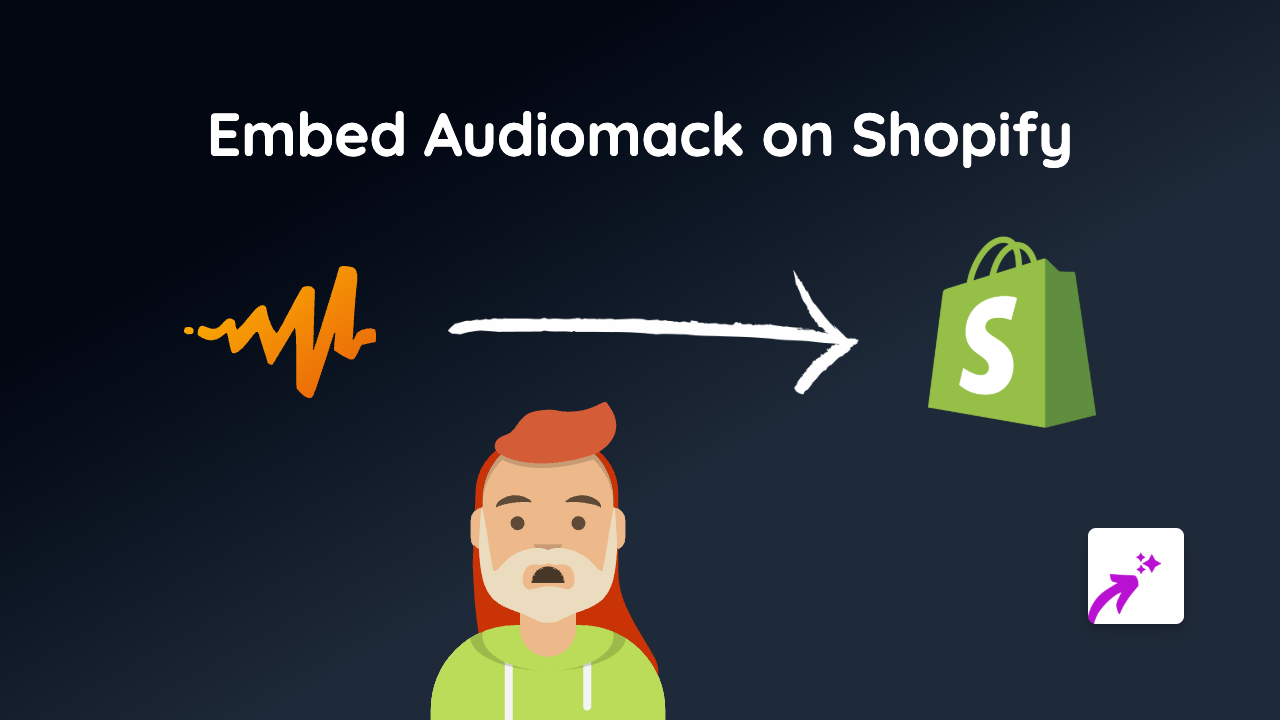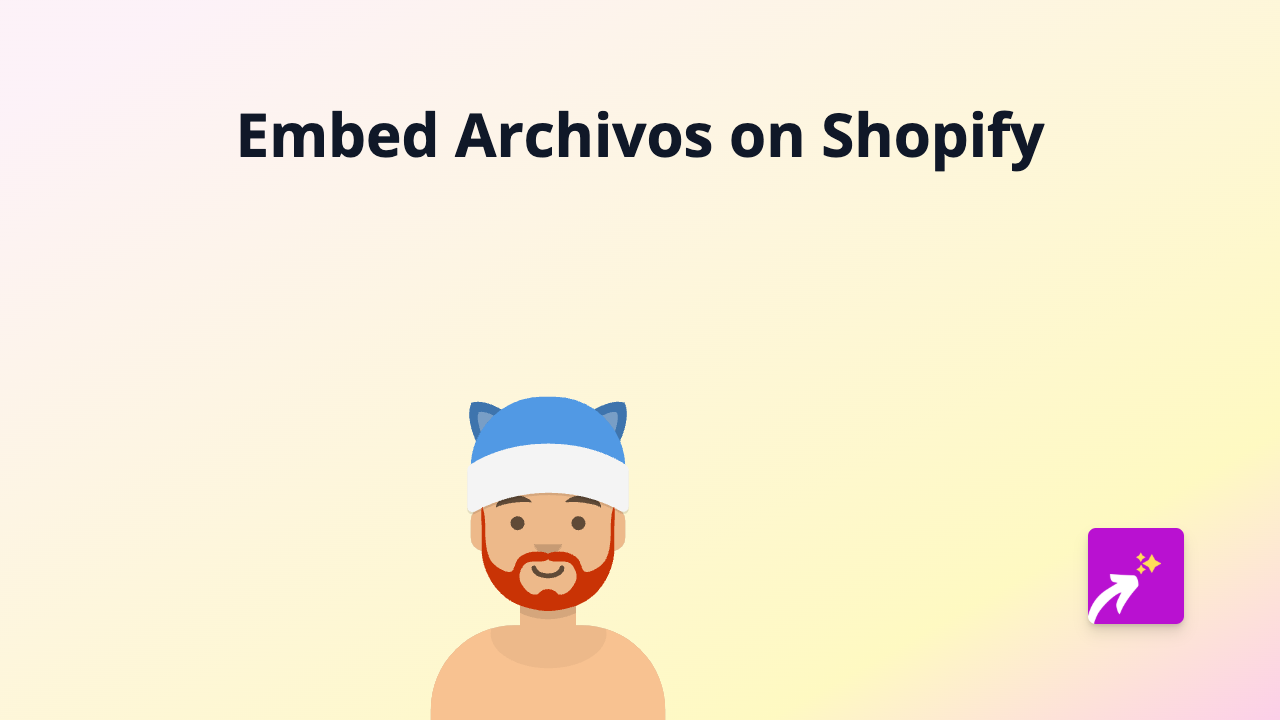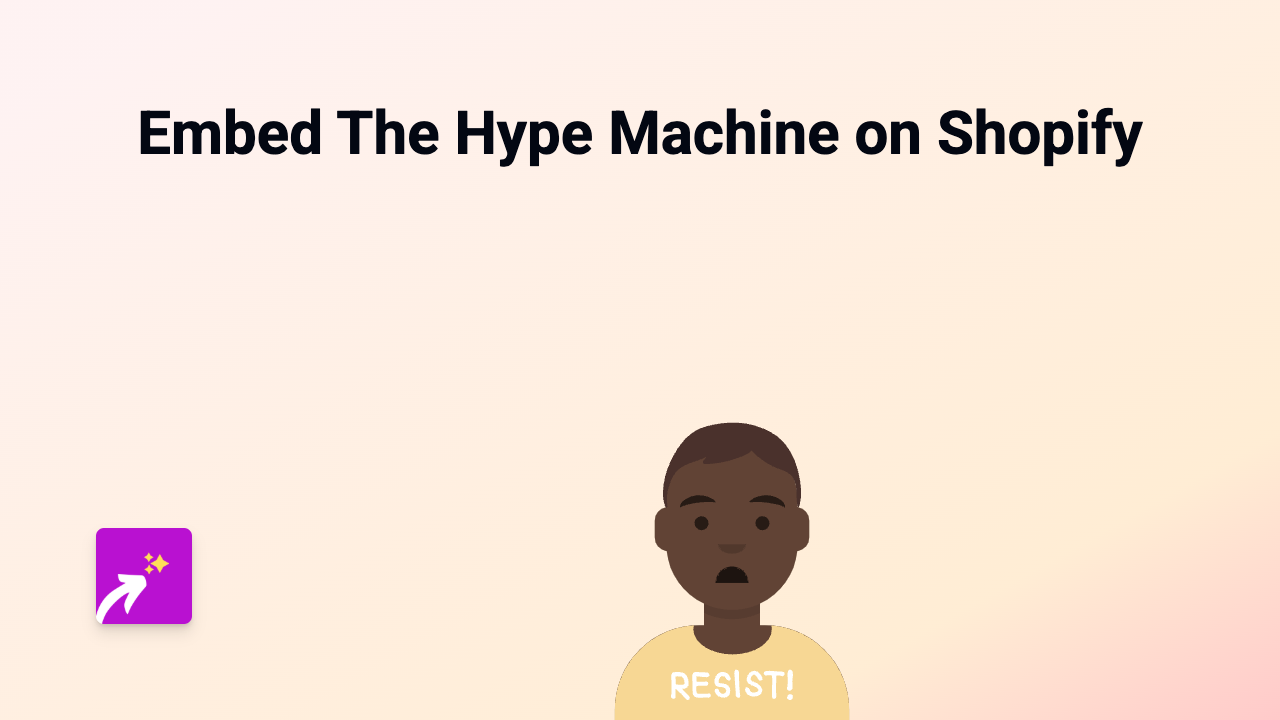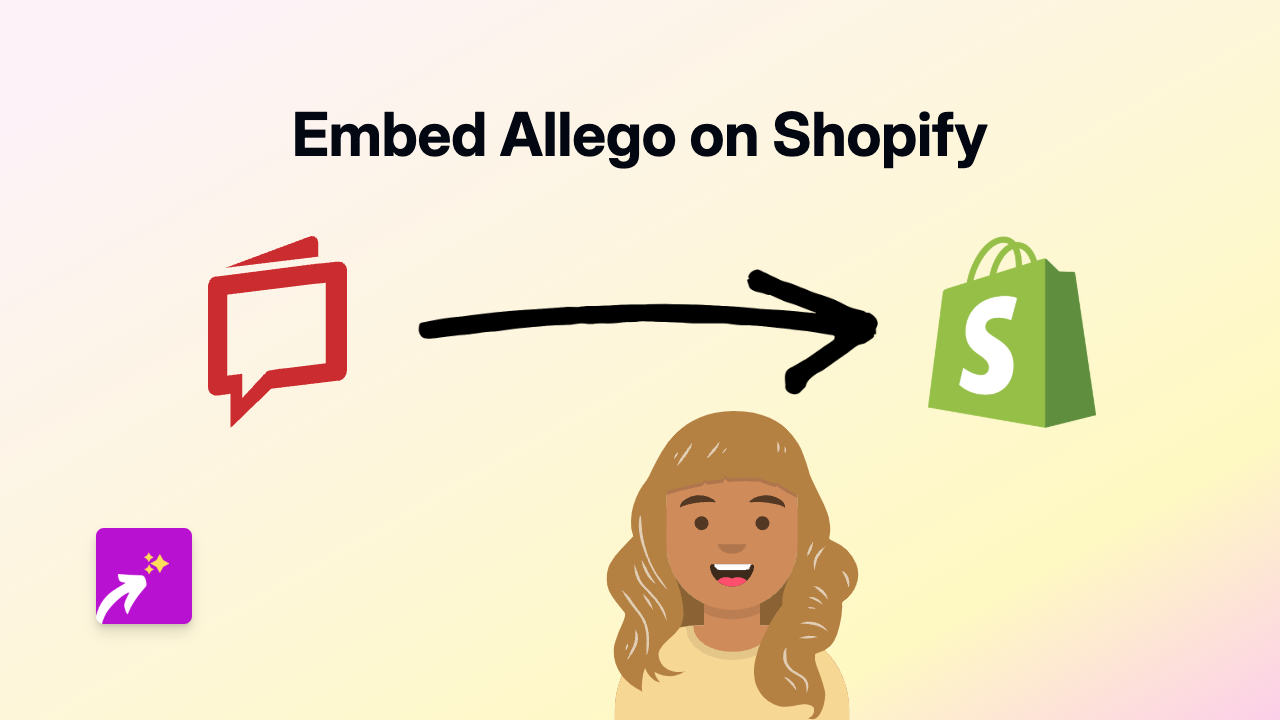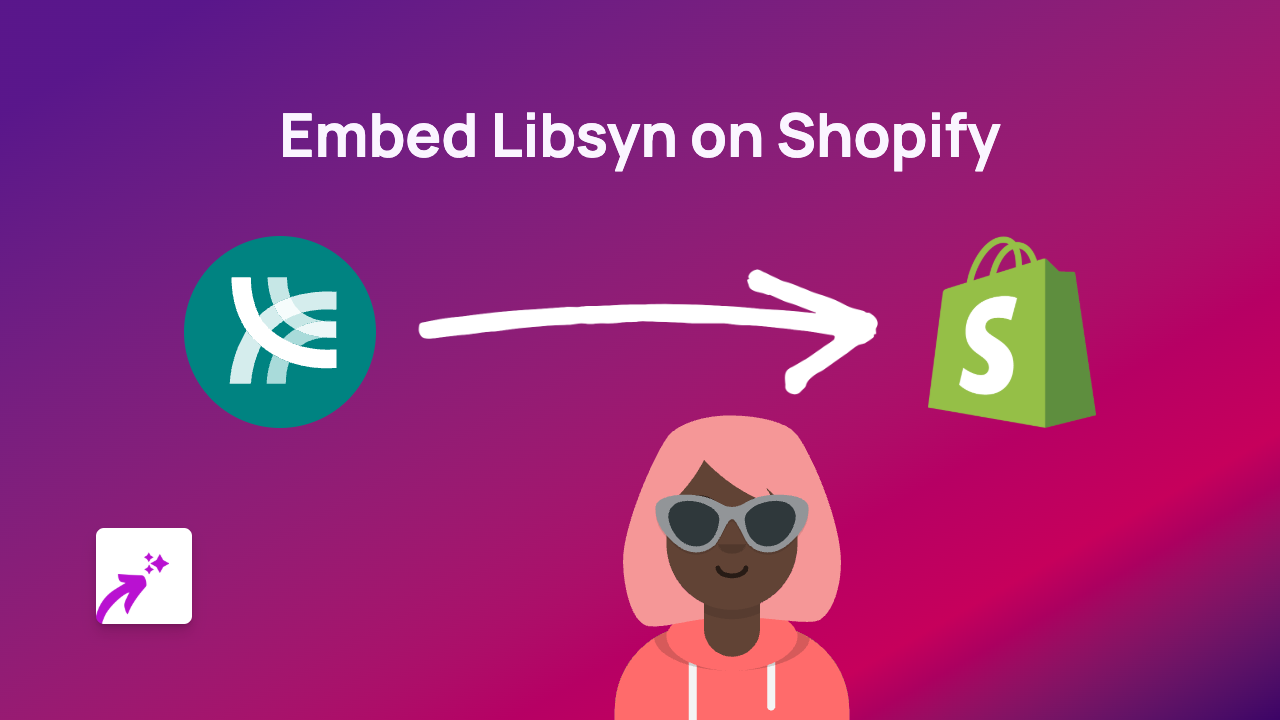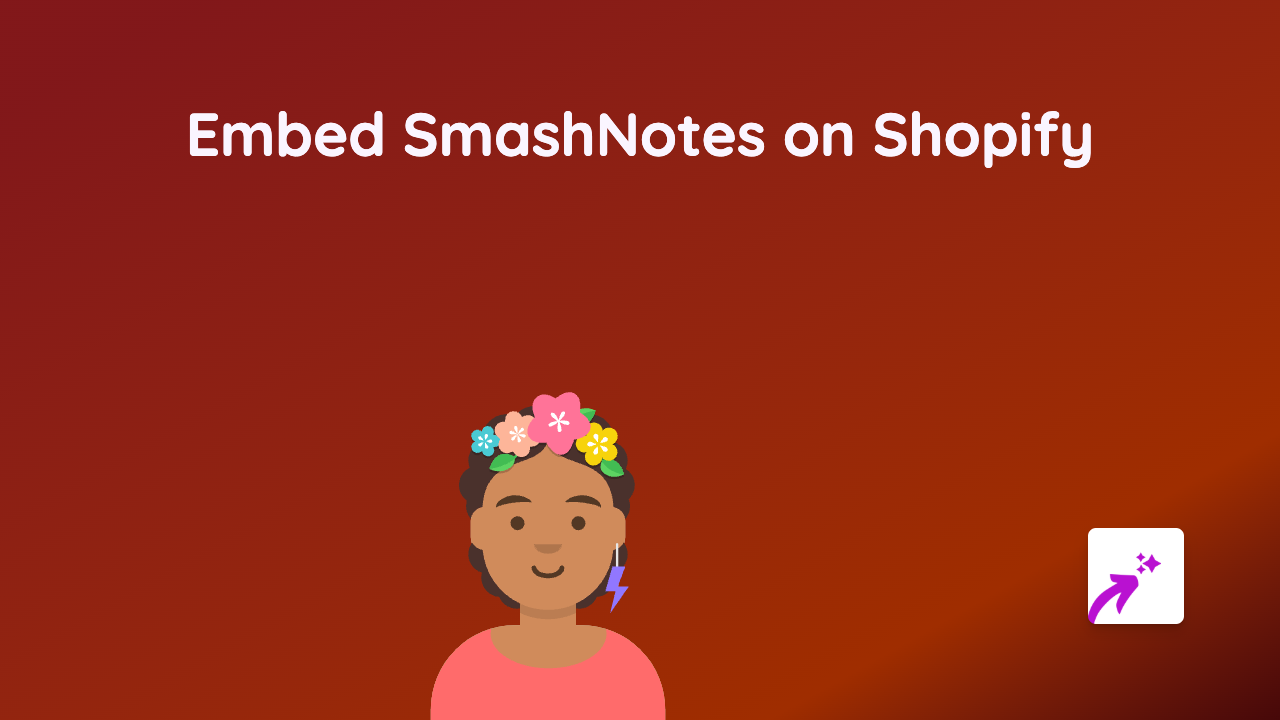How to Easily Embed LottieFiles on Your Shopify Store with EmbedAny
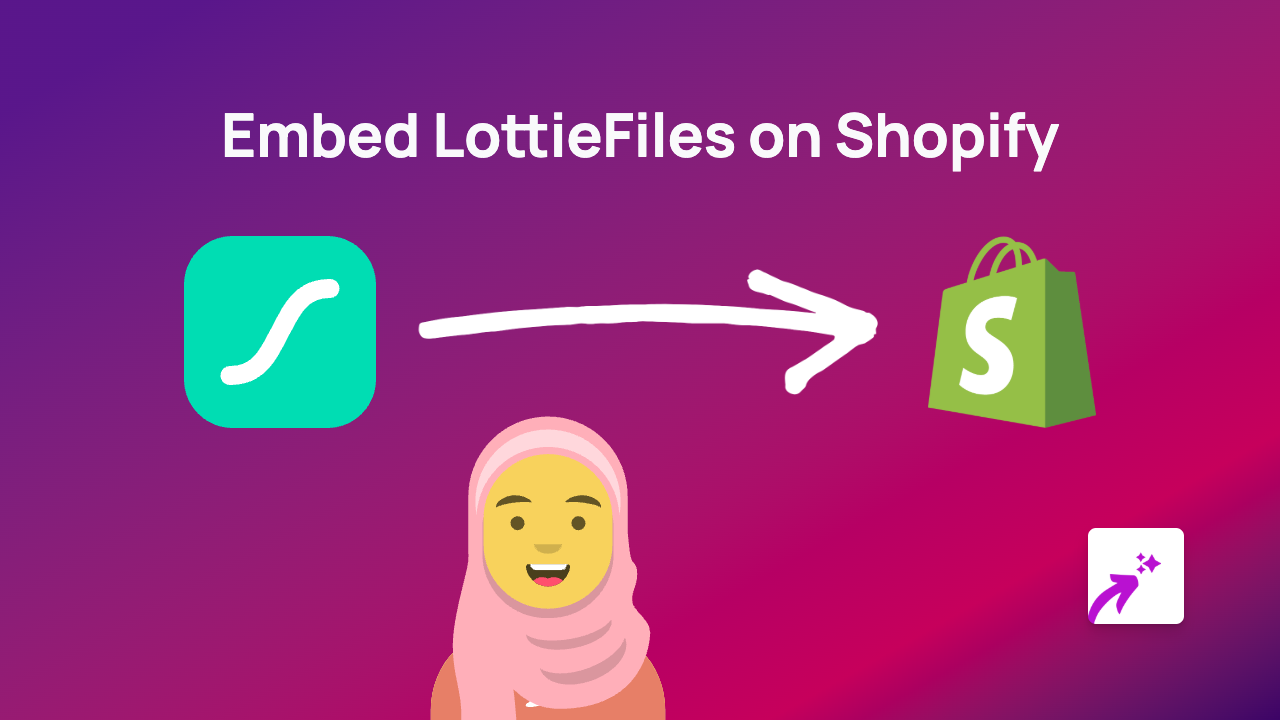
Want to add eye-catching Lottie animations to your Shopify store? LottieFiles offers lightweight, scalable animations that can boost engagement and make your store stand out. This guide will walk you through embedding these beautiful animations using EmbedAny.
What are LottieFiles?
LottieFiles are lightweight, scalable animations that load quickly and look great on any device. They’re perfect for:
- Loading animations
- Call-to-action buttons
- Decorative elements
- Product demonstrations
- Seasonal decorations
Step 1: Install the EmbedAny App
Before you can start embedding LottieFiles, you need to install the EmbedAny app:
- Visit EmbedAny on the Shopify App Store
- Click “Add app” and follow the installation steps
- Allow the necessary permissions when prompted
Step 2: Find a LottieFile Animation
- Go to LottieFiles.com
- Browse or search for an animation you’d like to use
- When you find one, click on it to view the details
- Click the “Share” button
- Copy the URL from your browser address bar
Step 3: Embed the Animation on Your Store
- Go to the Shopify page where you want to add your animation (product page, blog post, etc.)
- In the editor, paste your LottieFiles URL
- Important step: Highlight the link and make it italic (use the italic button or press Ctrl+I)
- Save your changes
That’s it! EmbedAny will automatically detect your LottieFiles link and transform it into an interactive animation on your page.
Where to Use LottieFiles on Your Shopify Store
LottieFiles work brilliantly in various places throughout your shop:
- Product descriptions: Show your product in action
- Homepage: Add subtle animations to capture attention
- Blog posts: Illustrate concepts with relevant animations
- About page: Add personality to your brand story
- Loading screens: Improve perceived loading times with engaging animations
Tips for Using LottieFiles Effectively
- Choose animations that match your brand style and colours
- Use animations sparingly to highlight important elements
- Select smaller file-size animations for better performance
- Consider animations that explain complex product features
Troubleshooting
If your LottieFile isn’t appearing:
- Double-check that you’ve made the link italic
- Verify that EmbedAny is properly installed and activated
- Ensure you’re using a valid LottieFiles URL
Ready to make your Shopify store more dynamic with animated content? Install EmbedAny today and start embedding LottieFiles with just a few clicks!