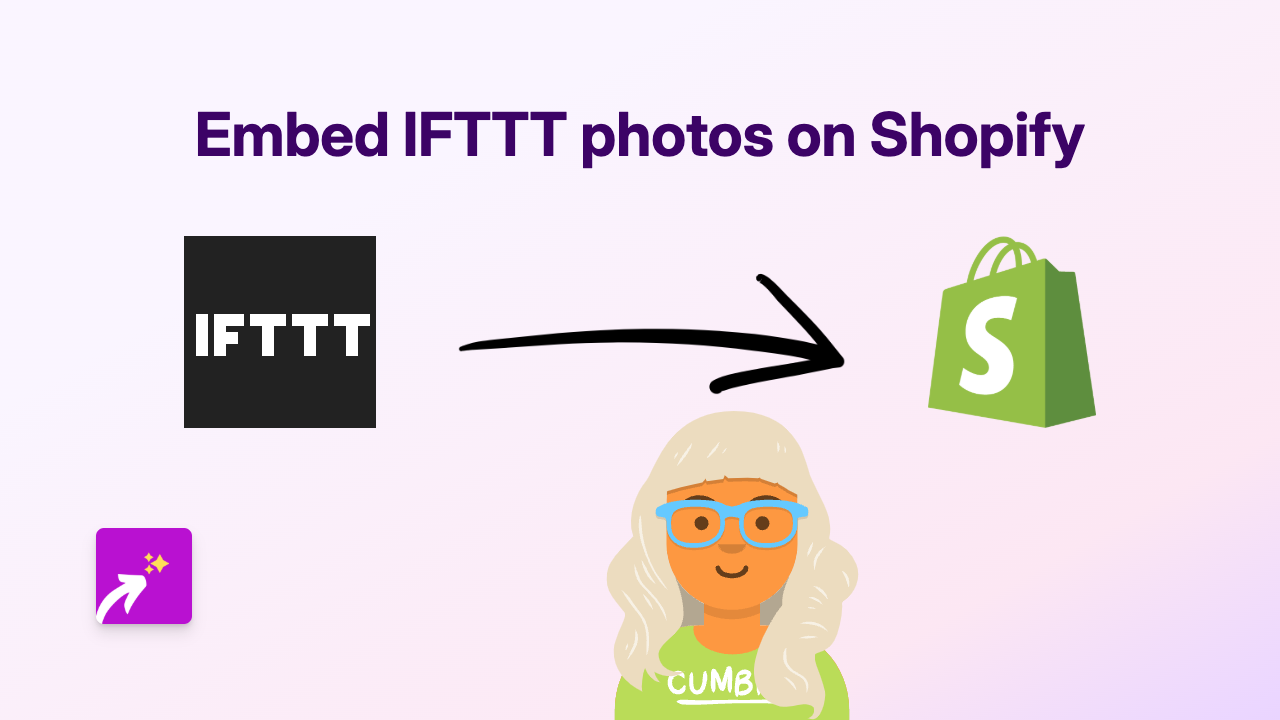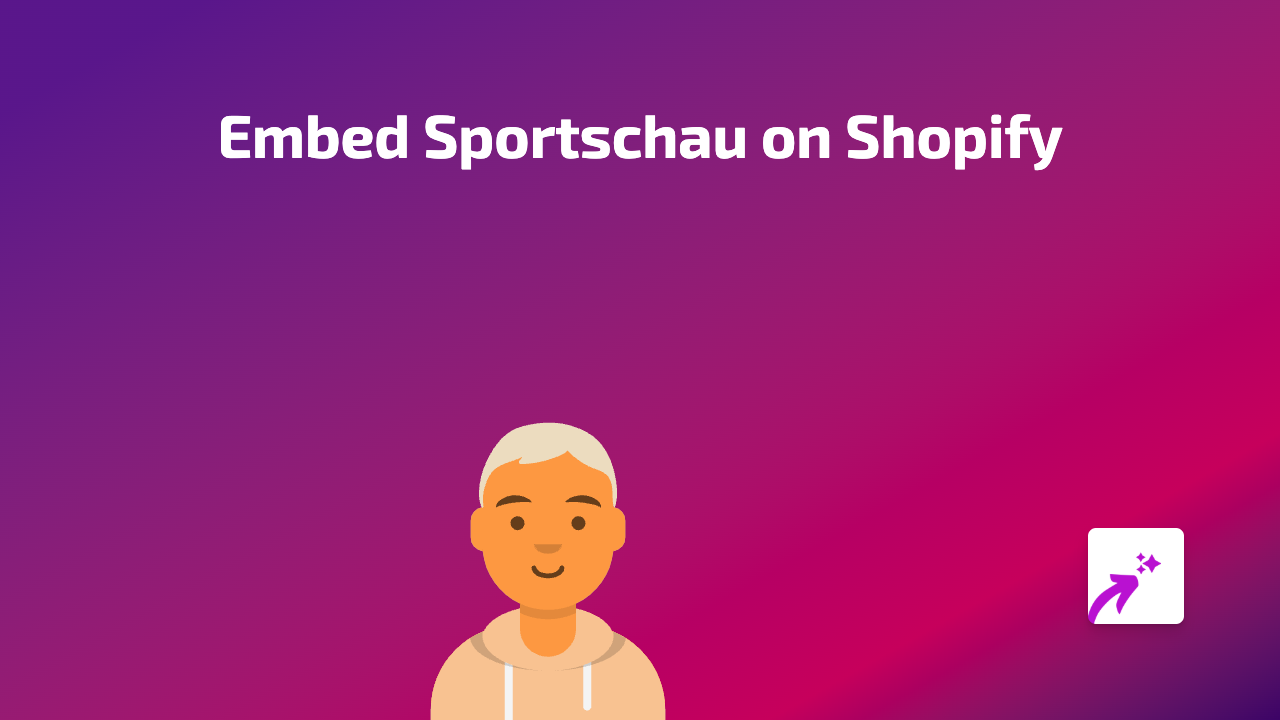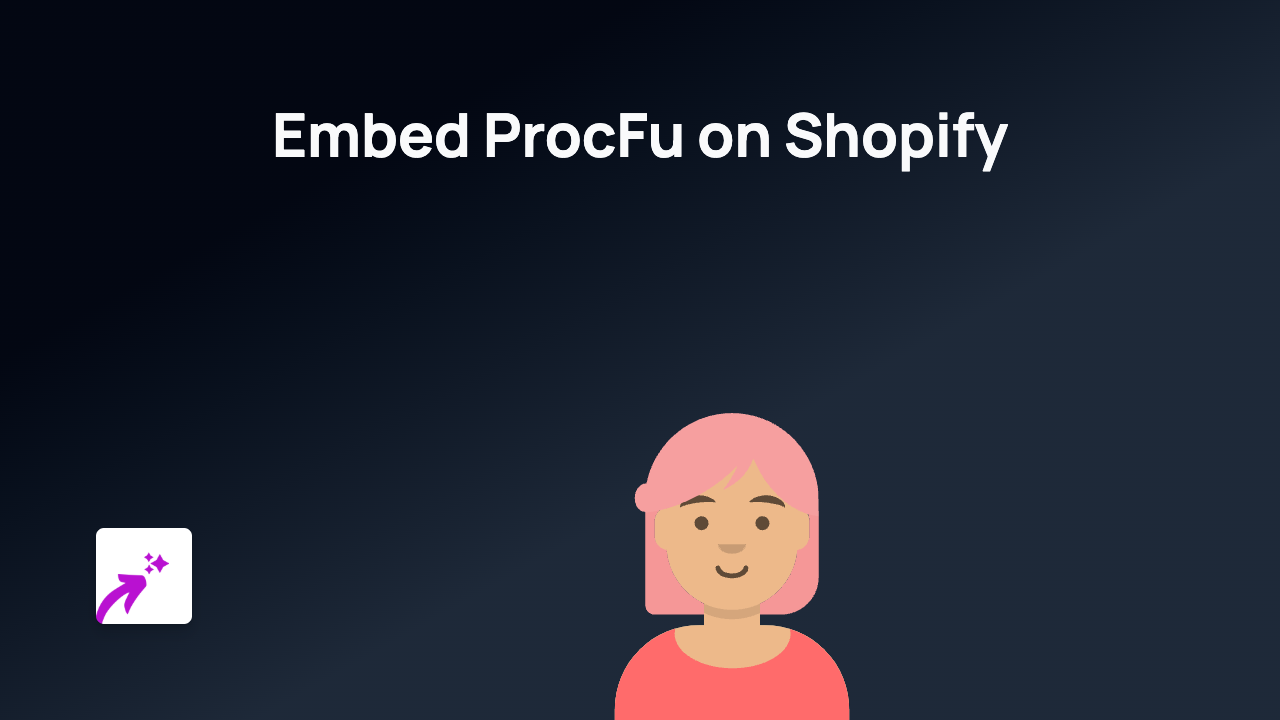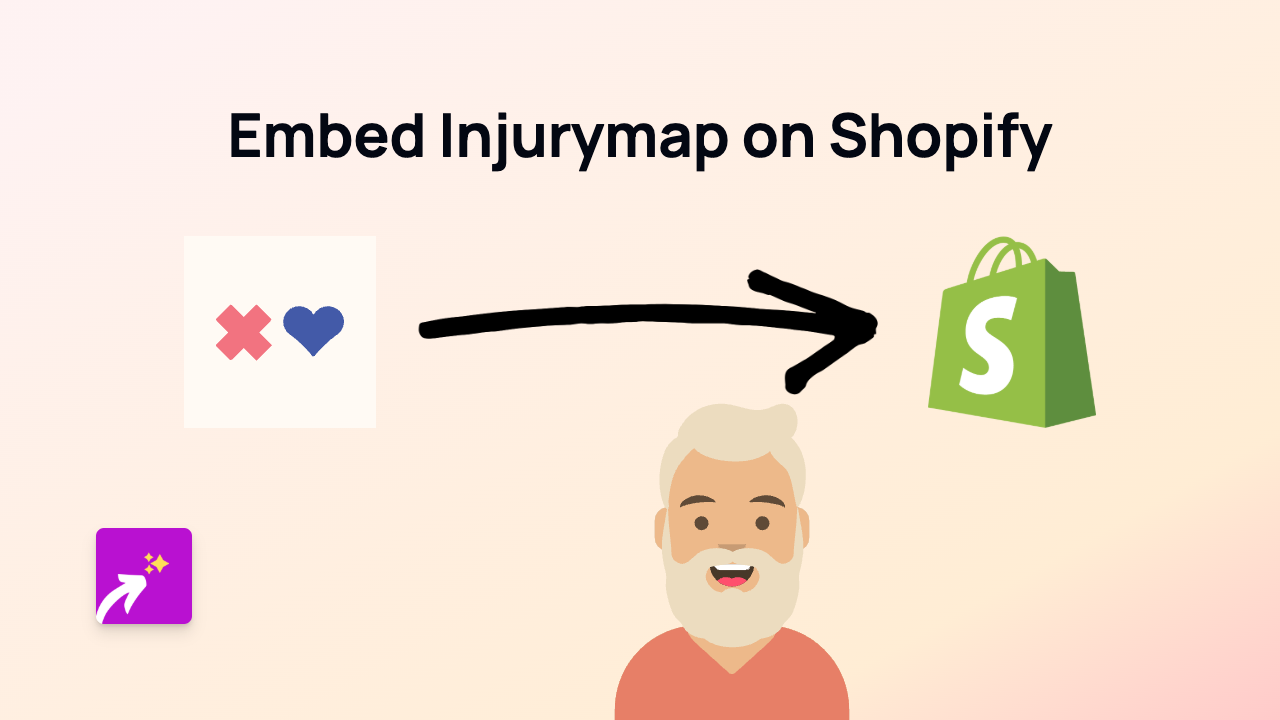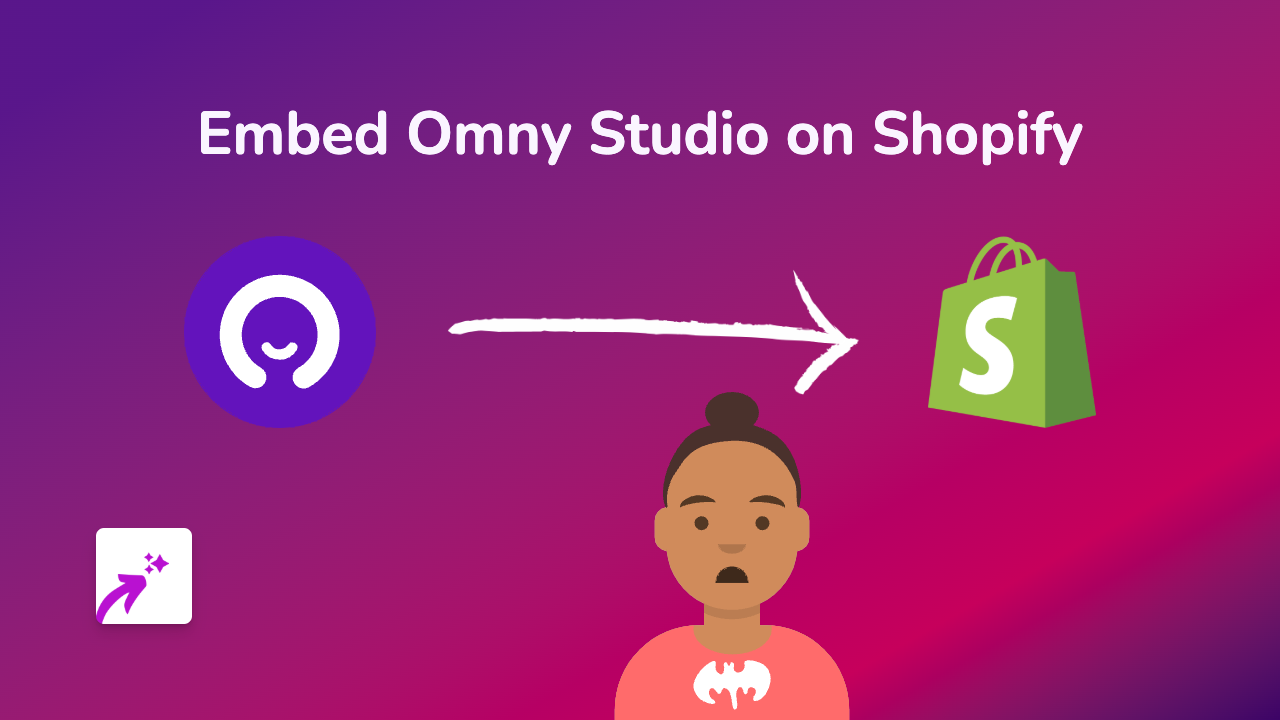How to Embed Lenstube Videos on Your Shopify Store | Complete Guide

Are you looking to showcase Lenstube videos on your Shopify store? Embedding Lenstube content can help you share decentralised video content with your customers and provide a richer shopping experience. This guide will walk you through the simple steps to embed Lenstube videos on your Shopify store using EmbedAny.
What is Lenstube?
Lenstube is a decentralised video-sharing platform built on the Lens Protocol. It allows creators to share videos in a Web3 environment, with content ownership staying with the creators. Adding Lenstube videos to your Shopify store can enhance your product pages with relevant content or showcase community videos related to your products.
Step 1: Install the EmbedAny App
Before you can embed Lenstube videos, you’ll need to install the EmbedAny app on your Shopify store:
- Visit EmbedAny on the Shopify App Store
- Click “Add app” to install
- Follow the on-screen instructions to complete the installation
- Activate the app when prompted
Step 2: Copy the Lenstube Video Link
To embed a Lenstube video, you’ll need the direct link to the video you want to display:
- Go to the Lenstube video you want to embed
- Copy the full URL from your browser’s address bar (e.g.,
https://lenstube.xyz/watch/0x01-0x01)
Step 3: Add the Link to Your Shopify Store
Now that you have the Lenstube link, you can add it to your store:
- Go to the page where you want to embed the Lenstube video (product description, blog post, custom page, etc.)
- Paste the Lenstube link into the text editor
- Highlight the link and click the “Italic” button (or use Ctrl+I/Cmd+I) to make the link italic
- Save your changes
That’s it! Once you save, EmbedAny will automatically convert the italicised Lenstube link into an interactive embedded video player on your page.
Where Can You Add Lenstube Videos?
You can embed Lenstube videos in various places throughout your Shopify store:
- Product descriptions
- Blog posts
- Custom pages
- Collection descriptions
- Policy pages
Benefits of Embedding Lenstube Videos
- Showcase decentralised Web3 content directly on your Shopify store
- Support creators who use blockchain-based platforms
- Add unique video content without leaving your store environment
- Improve engagement with interactive elements
- Enhance product pages with relevant video content
Troubleshooting Tips
If your Lenstube video isn’t displaying properly:
- Make sure the app is properly installed and activated
- Check that you’ve made the link italic
- Verify you’ve copied the full and correct Lenstube URL
- Try refreshing your page after saving
With EmbedAny, embedding Lenstube videos on your Shopify store is a simple process that requires no coding knowledge. Just paste, italicise, and save to enhance your store with engaging Lenstube content.