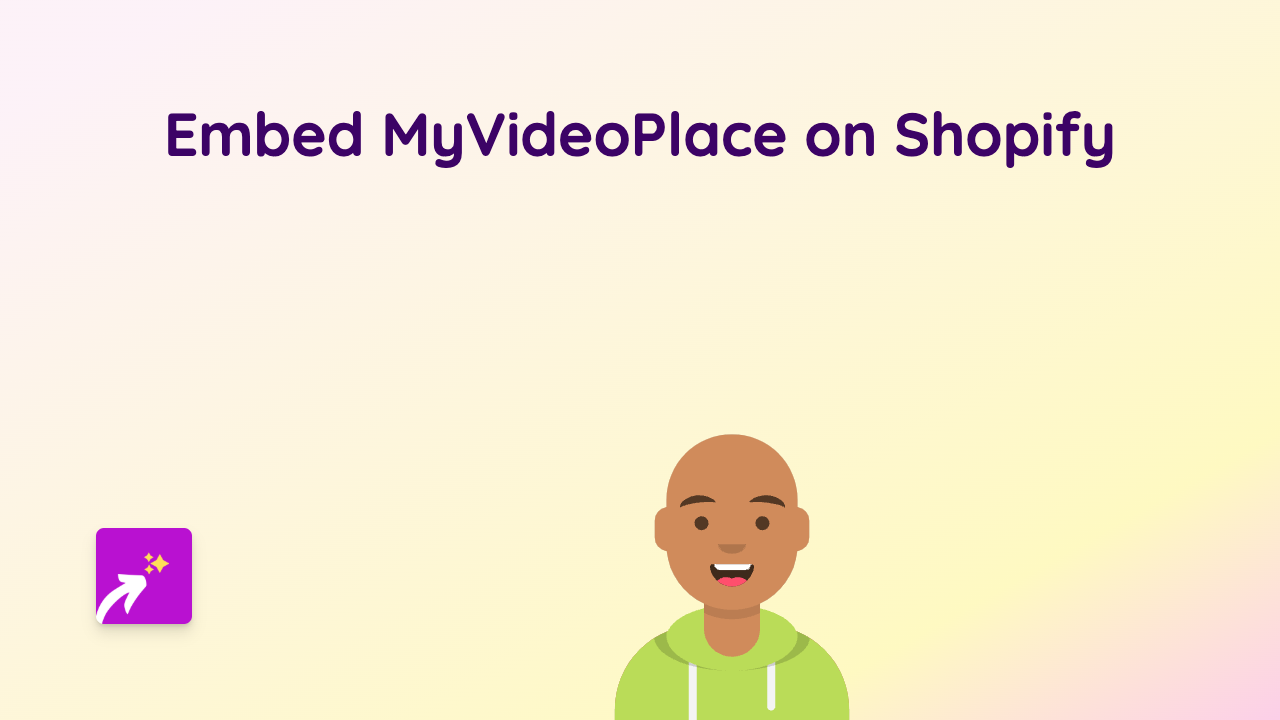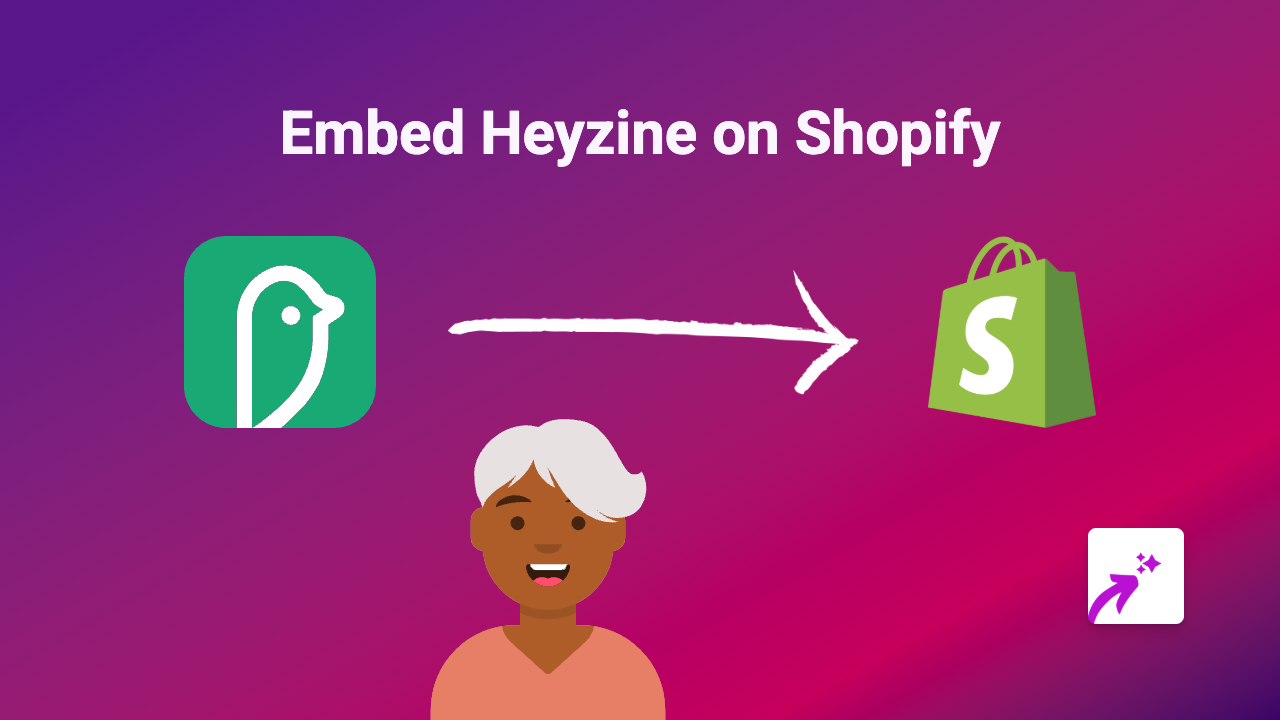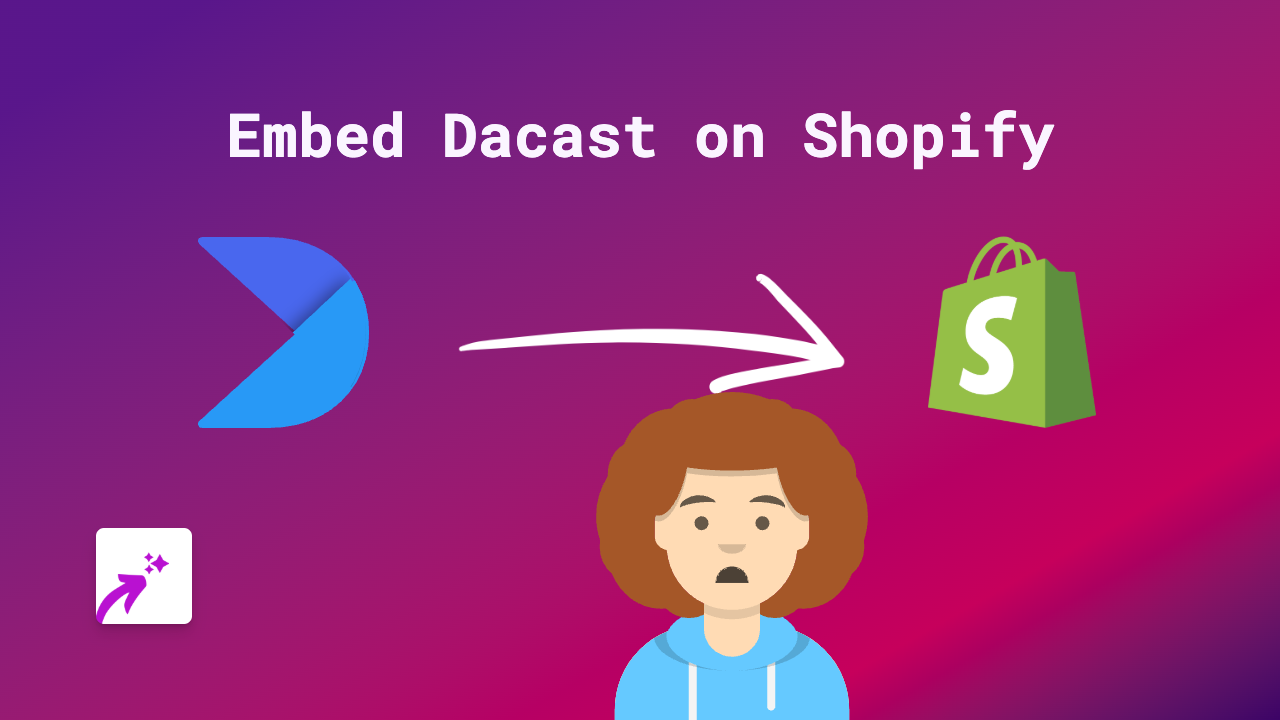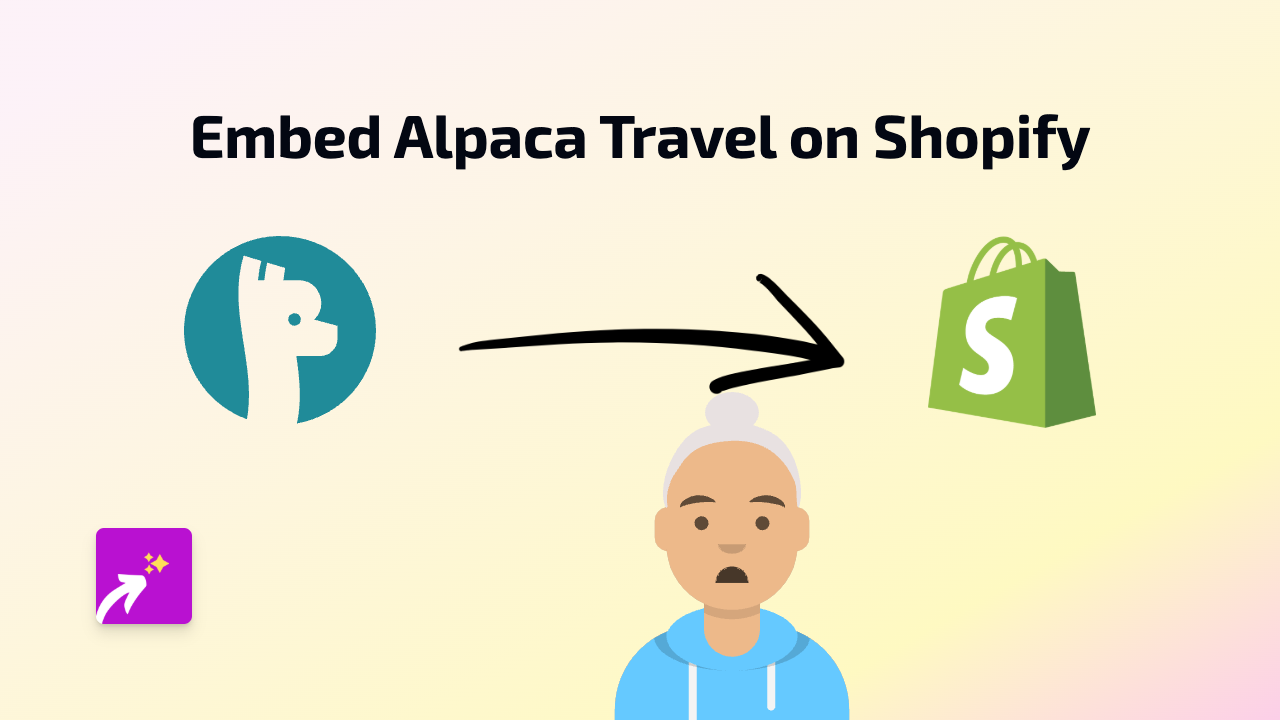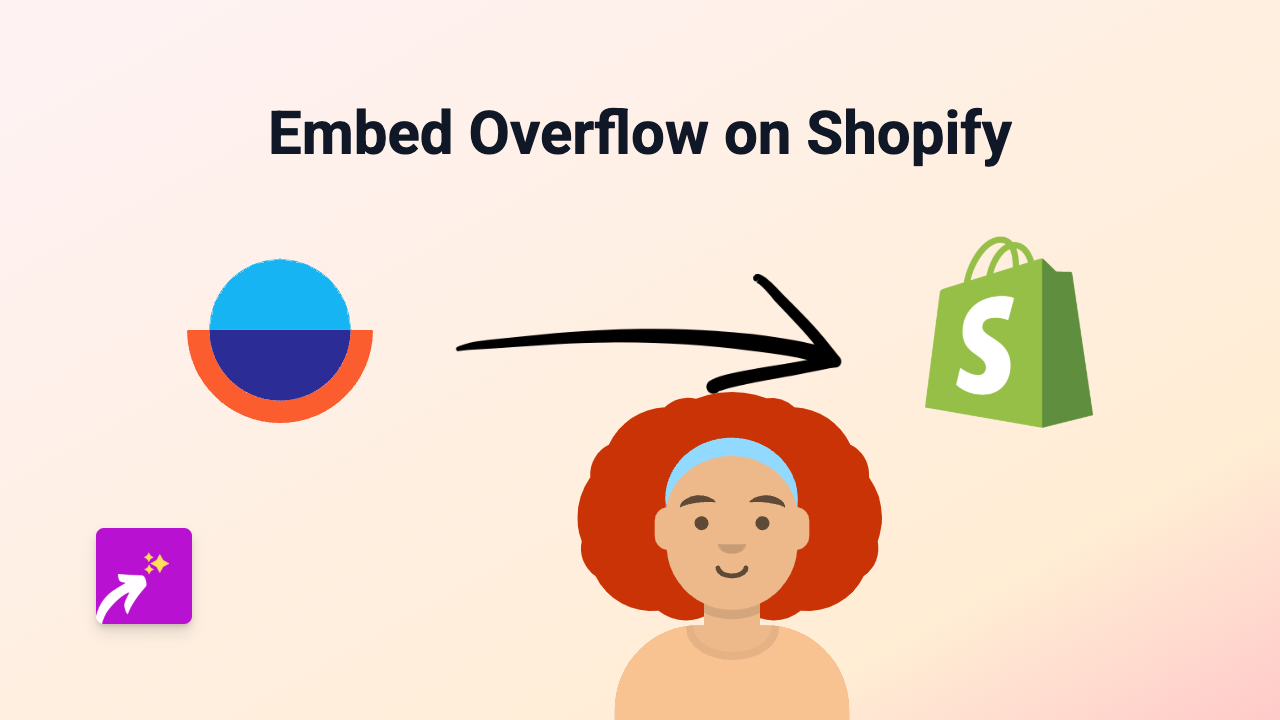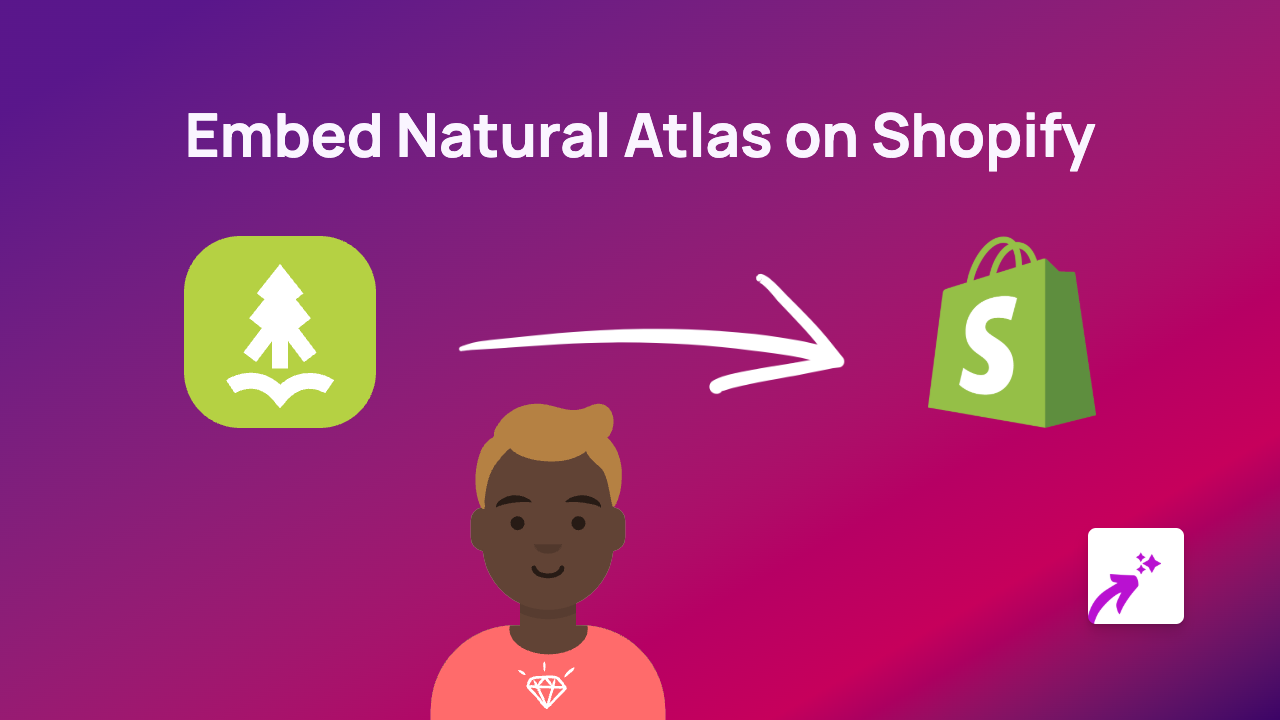How to Embed Kurozora on Your Shopify Store - Easy Guide
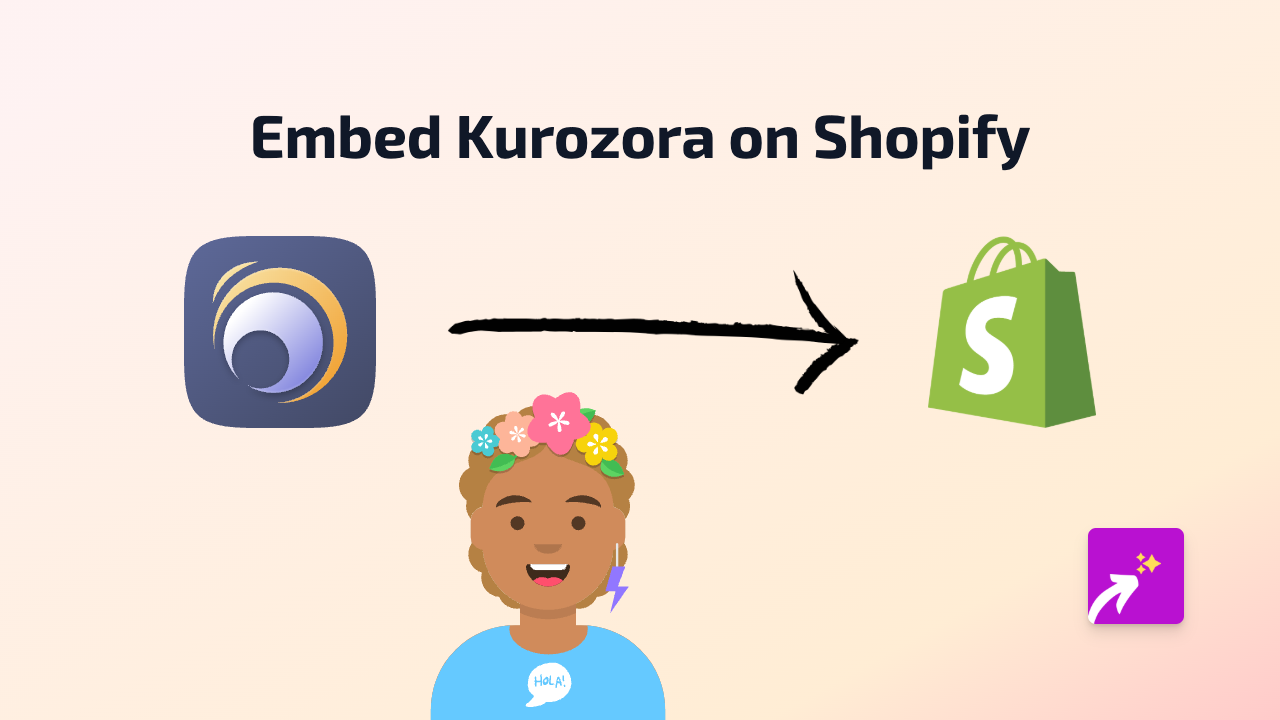
Add Kurozora to Your Shopify Store in 3 Simple Steps
Would you like to showcase Kurozora content directly on your Shopify store? Whether you want to display anime lists, ratings, or recommendations, embedding Kurozora can enhance your store with rich, interactive content that engages your visitors.
Here’s how to easily embed Kurozora content on your Shopify store using EmbedAny:
Step 1: Install the EmbedAny App
First, you’ll need to add the EmbedAny app to your Shopify store:
- Visit EmbedAny in the Shopify App Store
- Click “Add app” to install it on your store
- Follow the on-screen instructions to complete the installation
- Make sure the app is activated on your store
Step 2: Find the Kurozora Content You Want to Embed
Now, find the Kurozora content that you want to display on your store:
- Go to Kurozora and find the specific content you want to embed
- Copy the URL of the Kurozora page or content you wish to share
- Make sure you have the complete URL (it should start with https://kurozora.app/)
Step 3: Embed the Kurozora Link on Your Store
This is where the magic happens:
- Go to your Shopify admin panel
- Navigate to the page, product description, or blog post where you want to add the Kurozora content
- Paste the Kurozora link into the text editor
- Important: Make the link italic by selecting it and clicking the italic button (or using Ctrl+I / Cmd+I)
- Save your changes
That’s it! EmbedAny will automatically transform your italic Kurozora link into an interactive embed that displays directly on your page.
What Kurozora Content Can You Embed?
With EmbedAny, you can embed various types of Kurozora content:
- Anime/show profiles
- User reviews and ratings
- Anime lists and collections
- Recommendation feeds
- Character profiles
Why Embed Kurozora on Your Shopify Store?
Adding Kurozora content to your Shopify store can:
- Enhance your product pages with relevant anime information
- Create engaging blog content featuring anime reviews
- Showcase curated anime lists related to your products
- Build community with your anime-loving customers
- Keep visitors on your store longer with interactive content
Troubleshooting Tips
If your Kurozora embed isn’t appearing:
- Make sure EmbedAny is properly installed and activated
- Confirm that you’ve made the Kurozora link italic
- Check that you’re using a valid Kurozora URL
- Try refreshing your page after saving changes
Remember, EmbedAny works with 800+ platforms beyond just Kurozora, so you can embed content from virtually any service using the same simple process.
Happy embedding!