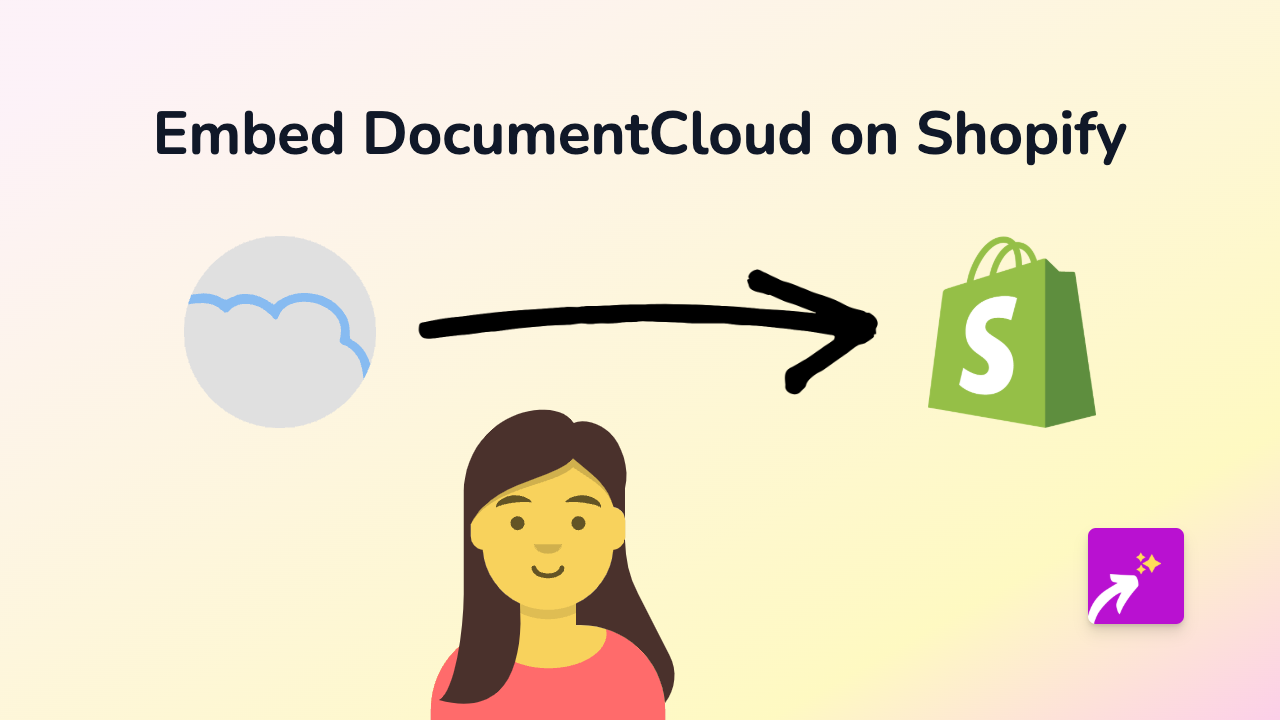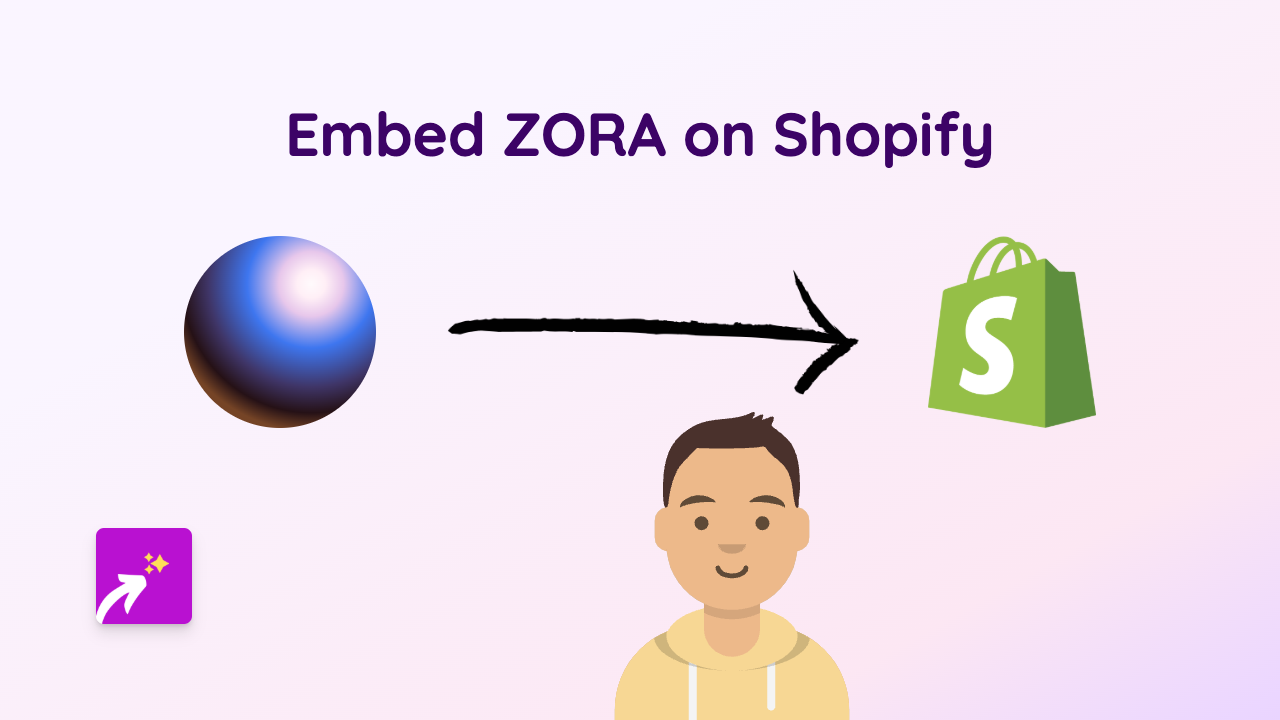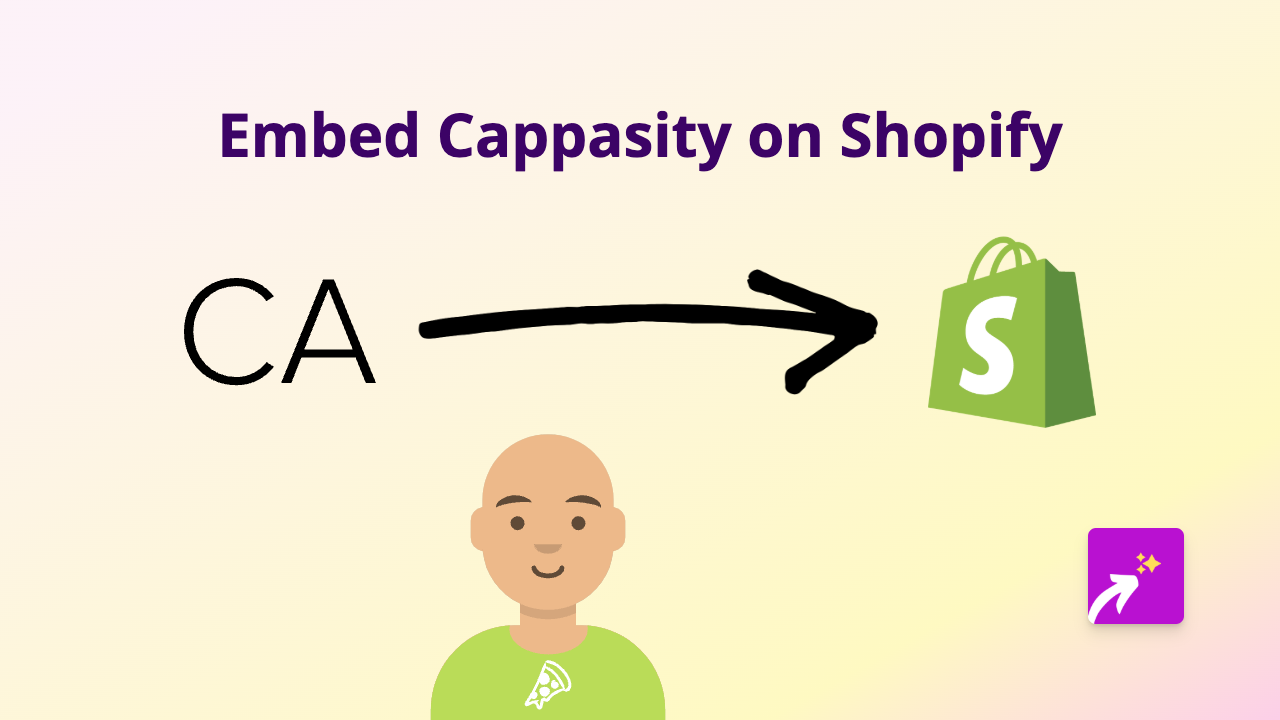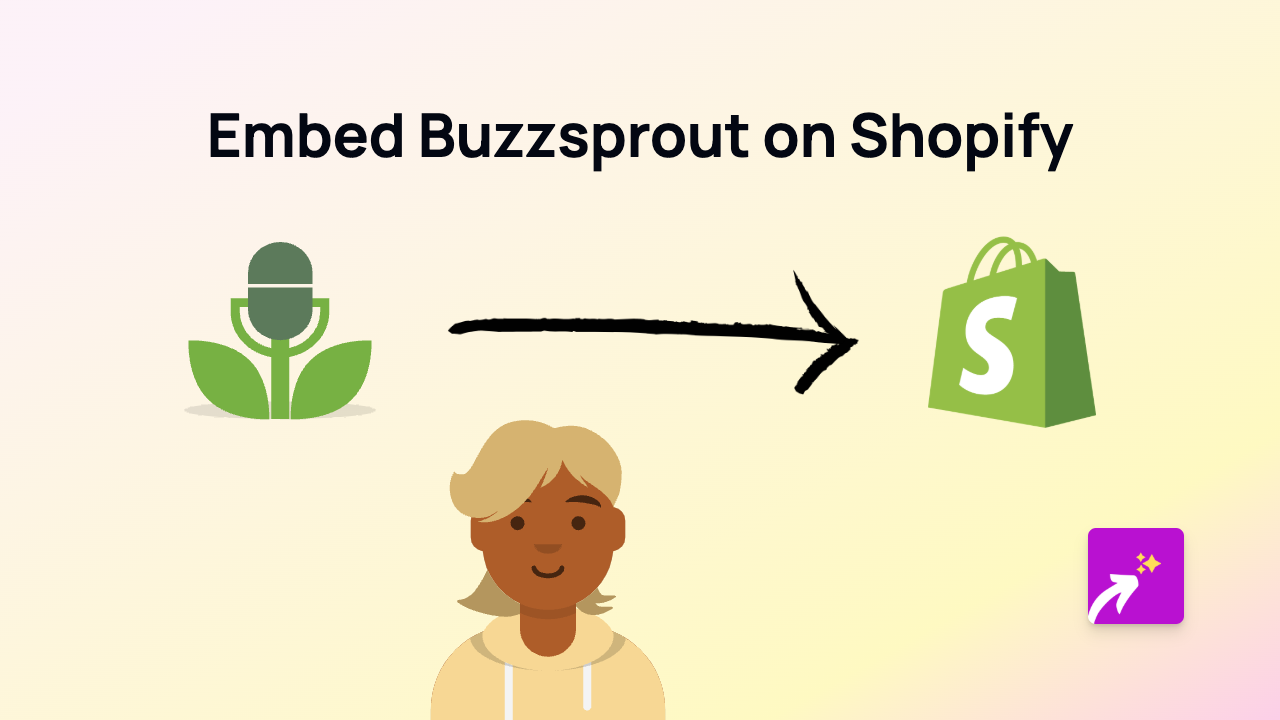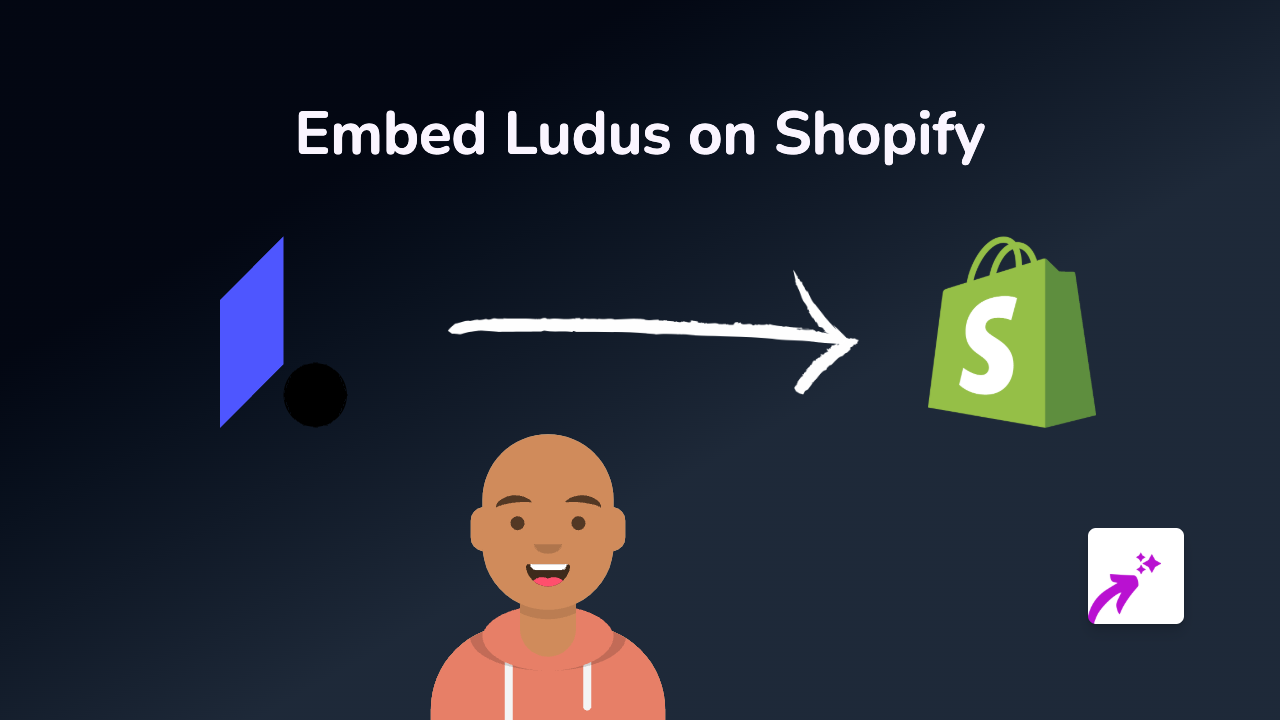How to Embed JSitor on Shopify: Add Live Code Playgrounds to Your Store
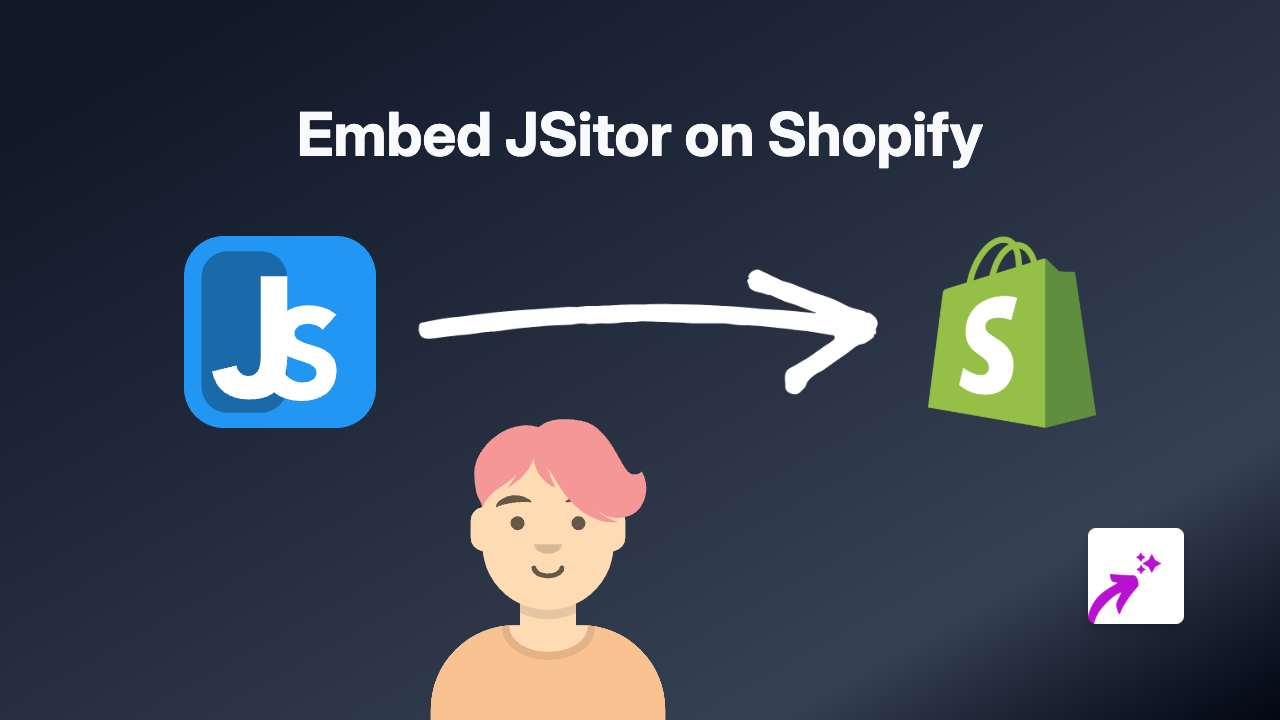
Are you looking to showcase code examples or interactive programming playgrounds on your Shopify store? This guide will show you how to easily embed JSitor – a powerful JavaScript, HTML, and CSS editor – directly on your Shopify pages and product descriptions.
What is JSitor?
JSitor is an online code editor that allows you to write, run, and share JavaScript, HTML, and CSS code snippets. It’s perfect for demonstrating programming concepts, sharing code examples, or creating interactive coding demonstrations right on your Shopify store.
Why Embed JSitor on Your Shopify Store?
- Showcase coding examples for technical products
- Provide interactive demonstrations for programming courses or tools
- Allow customers to experiment with configurations or customisations
- Create engaging educational content for developer-focused products
How to Embed JSitor on Shopify in 4 Simple Steps
1. Install EmbedAny on Your Shopify Store
First, you’ll need to install the EmbedAny app from the Shopify App Store:
- Visit EmbedAny on the Shopify App Store
- Click “Add app” and follow the installation instructions
- Once installed, the app will automatically be activated on your store
2. Find the JSitor Playground You Want to Embed
- Go to JSitor
- Create your code example or find an existing JSitor playground you’d like to share
- Once you’re happy with your code playground, copy the URL from your browser’s address bar
3. Add the JSitor Link to Your Shopify Content
- Go to your Shopify admin and open the page, blog post, or product where you want to embed JSitor
- In the rich text editor, paste the JSitor URL you copied earlier
- Select the pasted link and click the italic button (or use the keyboard shortcut Ctrl+I / Cmd+I)
- Save your changes
4. View Your Live JSitor Embed
That’s it! The JSitor playground will now appear as an interactive embed on your store. Visitors can view, run, and interact with the code directly on your page without leaving your site.
Example Use Cases for JSitor on Shopify
- Coding Courses: Embed code examples students can manipulate
- Developer Tools: Show how your API or programming library works
- Technical Documentation: Include live code snippets in your product documentation
- Web Development Services: Showcase your skills with interactive examples
With EmbedAny, adding JSitor code playgrounds to your Shopify store is simple and requires no technical knowledge. Your customers will appreciate the interactive experience, and you’ll be able to better demonstrate technical concepts right on your store pages.