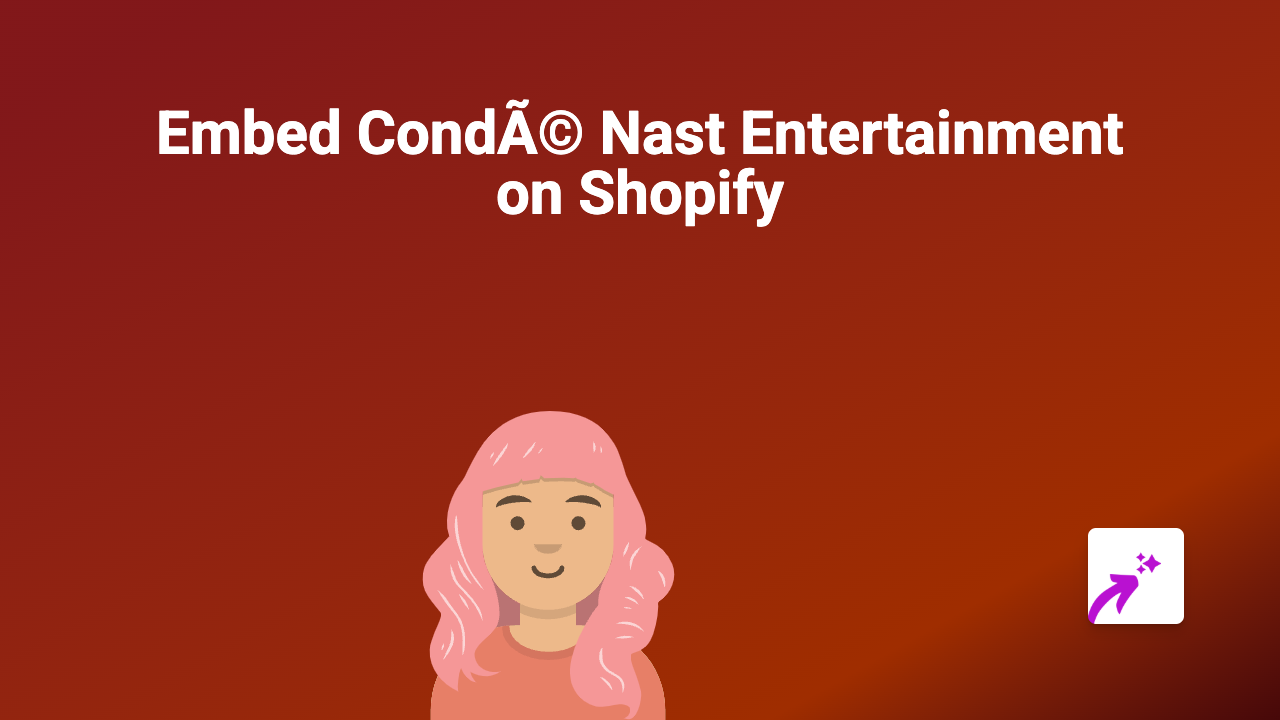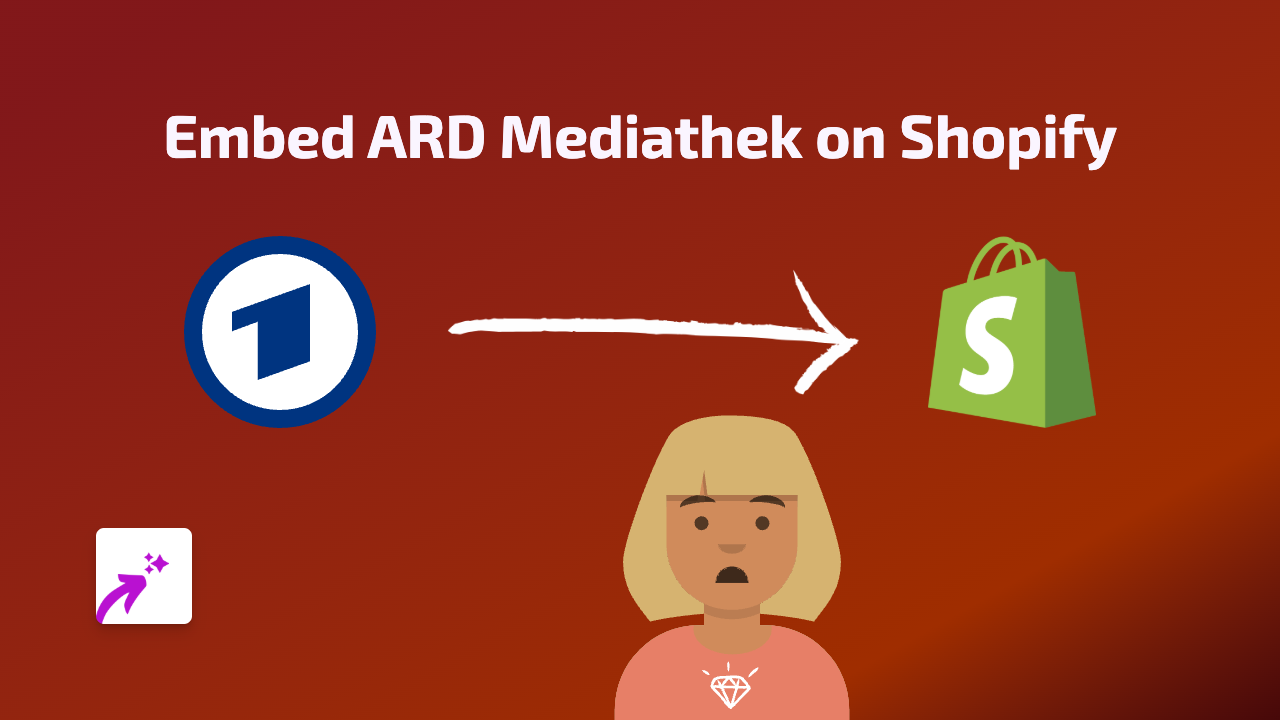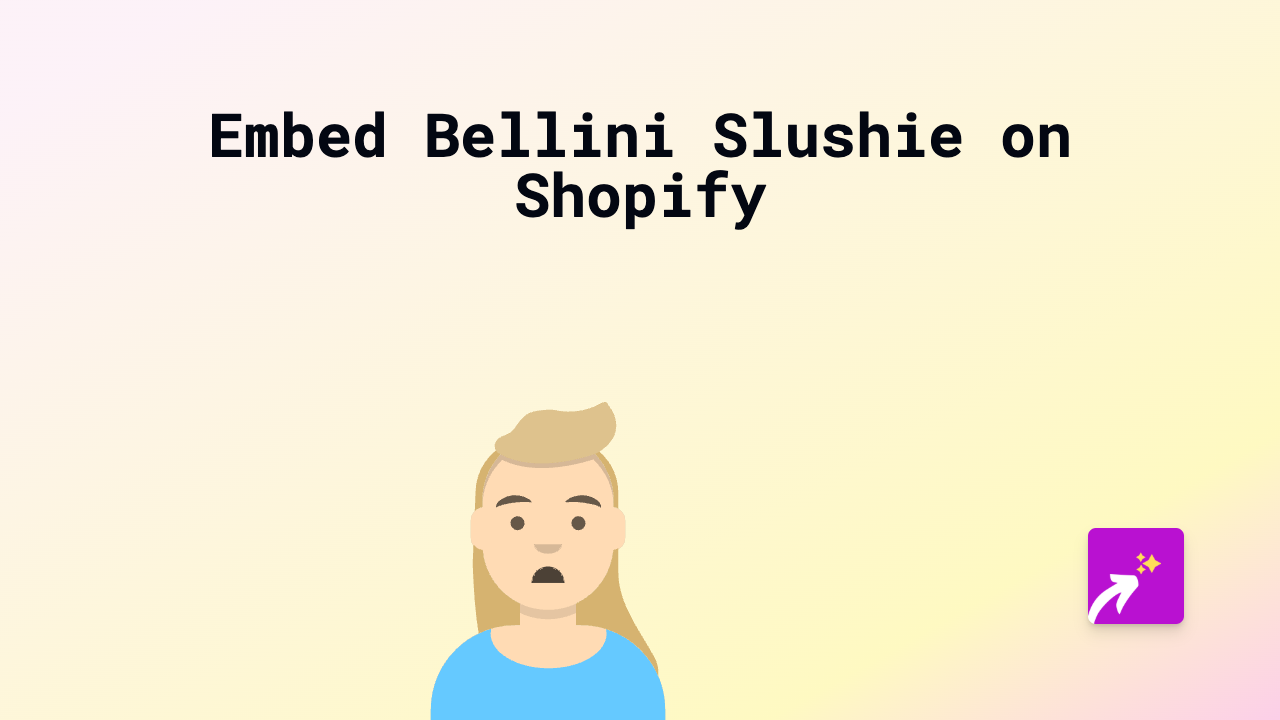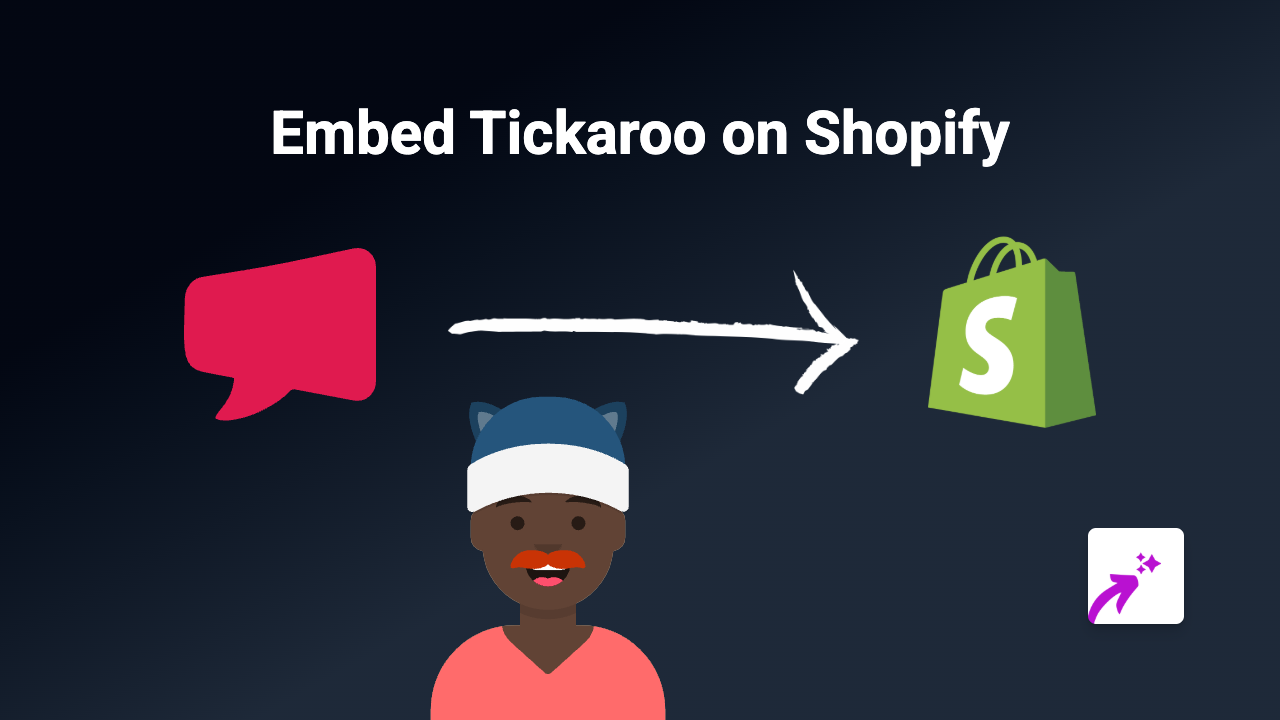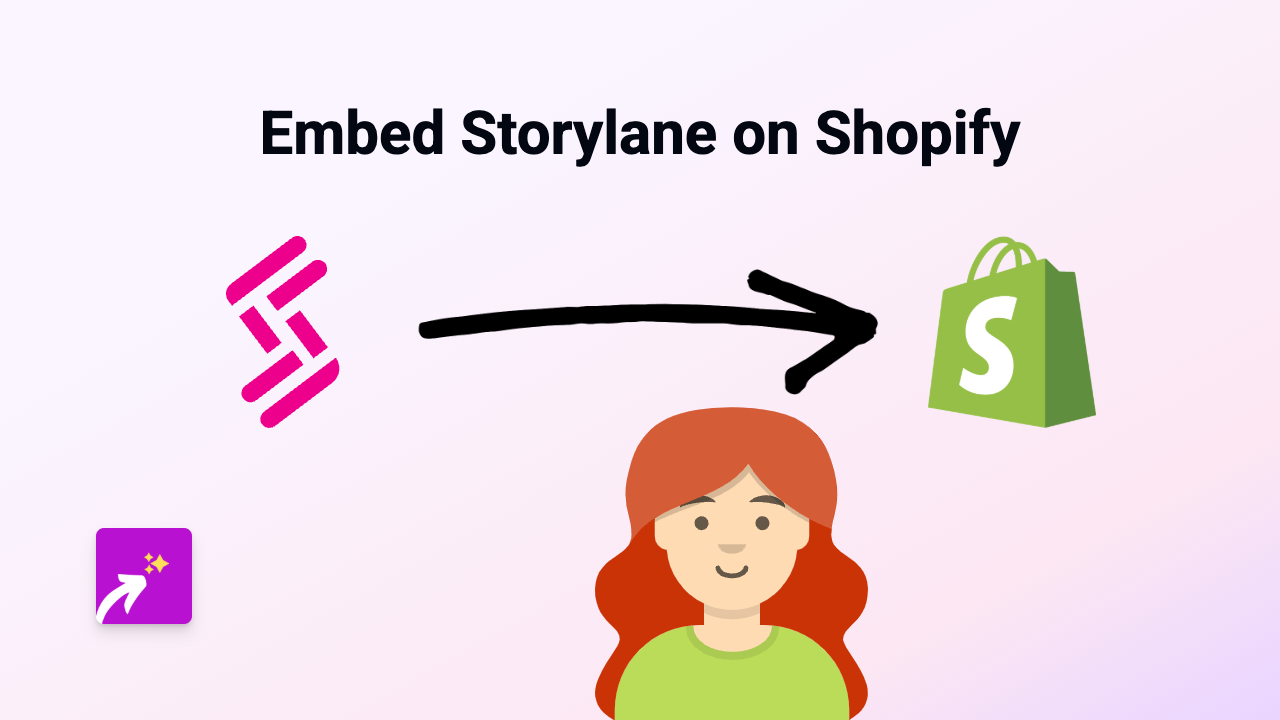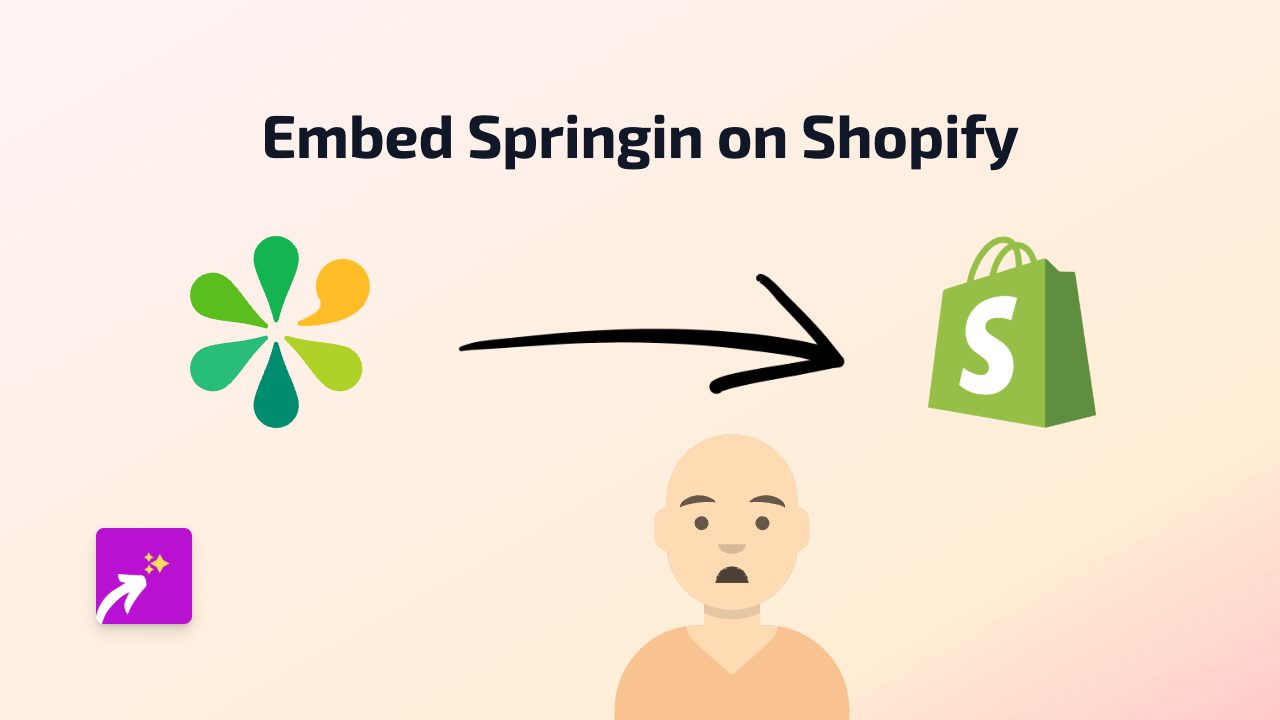How to Embed Jovian Notebooks on Shopify: Quick Guide with EmbedAny
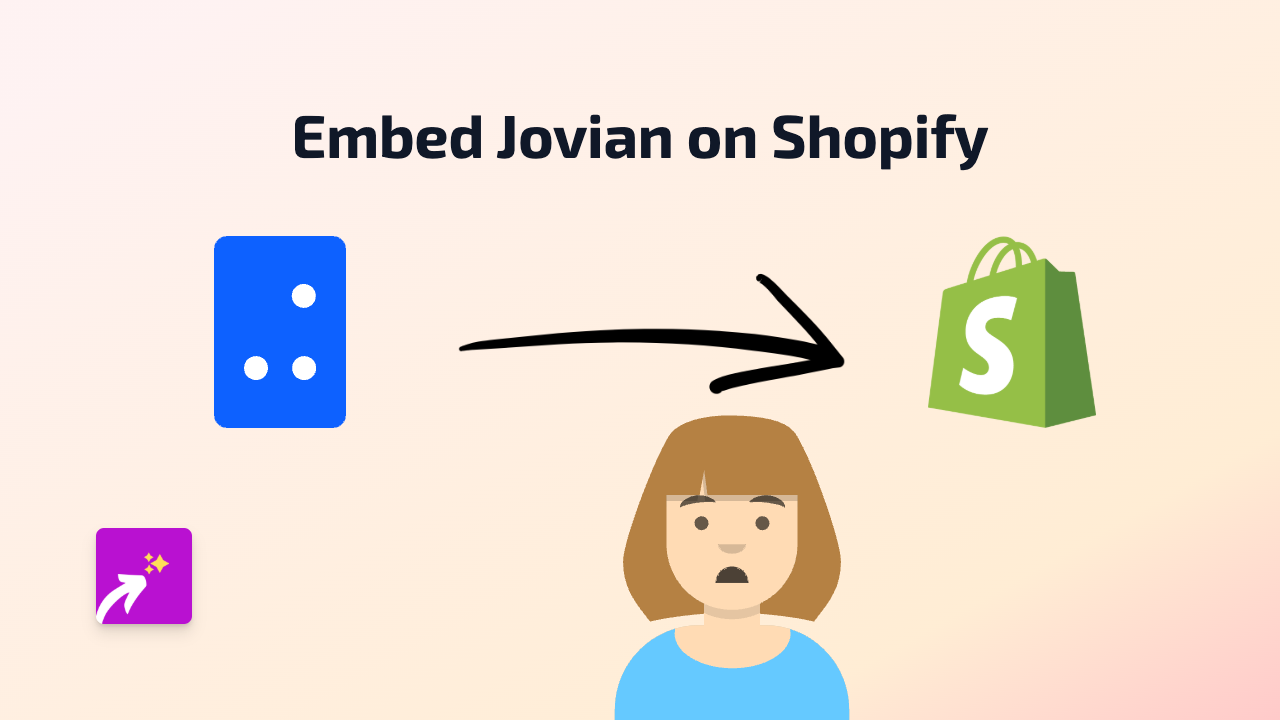
Want to display interactive Jovian notebooks on your Shopify store? Whether you’re showcasing data science projects, AI models, or programming tutorials, embedding Jovian content can add tremendous value to your technical Shopify store. This guide shows you exactly how to do it in just a few minutes.
What is Jovian?
Jovian is a platform that allows data scientists and developers to share and collaborate on Jupyter notebooks. These notebooks can contain live code, visualisations, markdown text and more - perfect for explaining complex technical concepts.
Step-by-Step Guide to Embedding Jovian on Shopify
Step 1: Install EmbedAny on your Shopify store
First, you need to install the EmbedAny app from the Shopify App Store:
- Visit EmbedAny on the Shopify App Store
- Click “Add app” and follow the installation steps
- Activate the app when prompted
Step 2: Find the Jovian notebook you want to embed
Go to Jovian and find the notebook you wish to display on your Shopify store. You’ll need the public URL for this notebook.
Step 3: Add the Jovian link to your Shopify store
Now you can add the Jovian notebook to anywhere on your Shopify store:
- Go to the page, product, or blog post where you want to embed the notebook
- In the editor, paste the Jovian notebook URL (for example:
https://jovian.com/username/notebook-name) - Important: Make the link italic by selecting it and clicking the italic button (or using keyboard shortcut)
- Save your changes
Step 4: Preview and publish
Once you’ve saved your changes, preview your page to ensure the Jovian notebook appears correctly. The notebook will be fully interactive, allowing your visitors to explore the data science project without leaving your store.
Where to Use Jovian Notebooks on Your Shopify Store
Embedding Jovian notebooks can be particularly useful in:
- Product pages for data science tools or services
- Blog posts about technical topics
- Educational content sections
- Portfolio displays for technical consulting services
- Custom landing pages for technical products
Why Embed Jovian Notebooks?
Adding interactive Jovian notebooks to your Shopify store helps:
- Demonstrate technical expertise to potential clients
- Provide interactive examples of your data analysis capabilities
- Explain complex concepts with live code and visualisations
- Create engaging educational content for your audience
- Boost time spent on your site with meaningful interactive content
That’s it! You’ve successfully embedded a Jovian notebook on your Shopify store. No coding skills required – just paste, italicise, and publish.