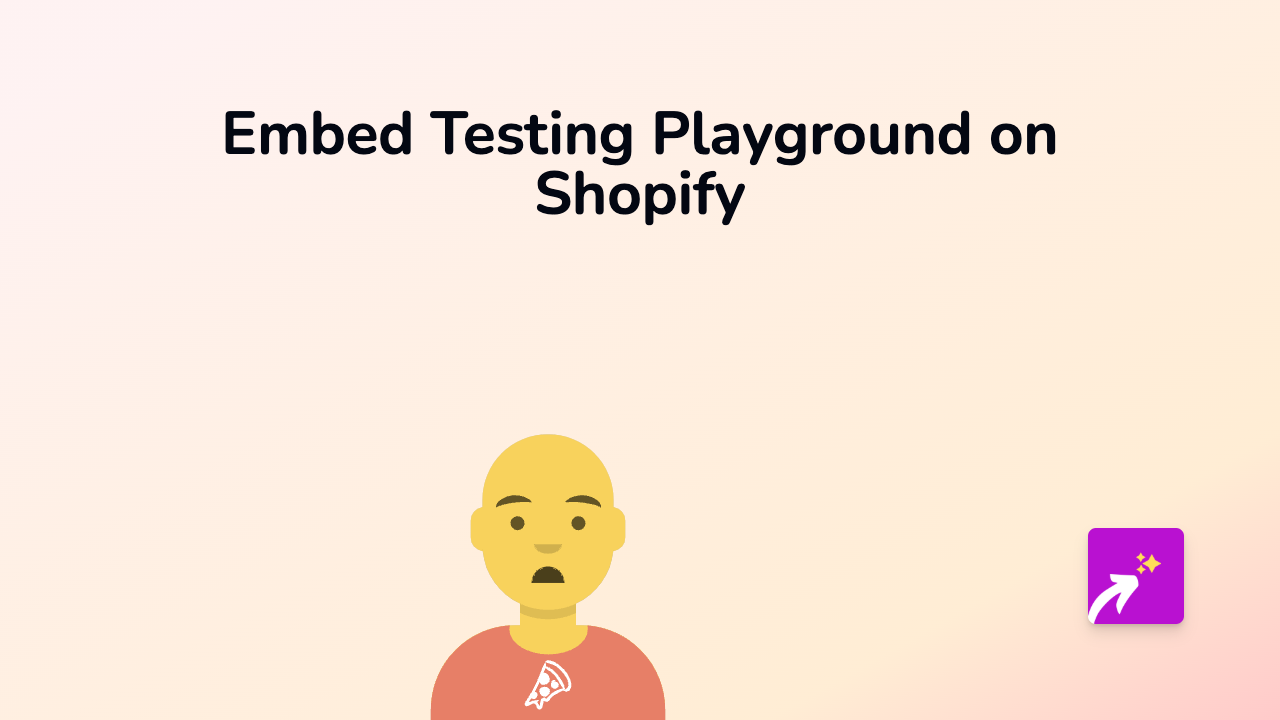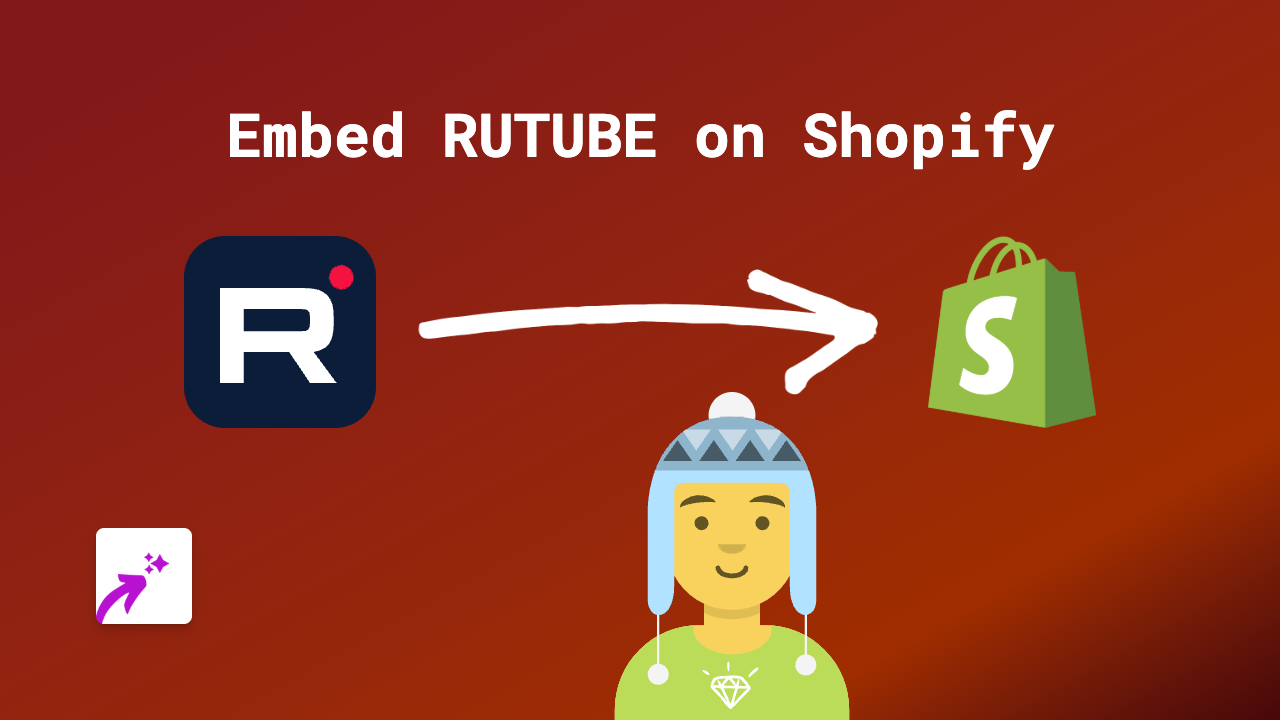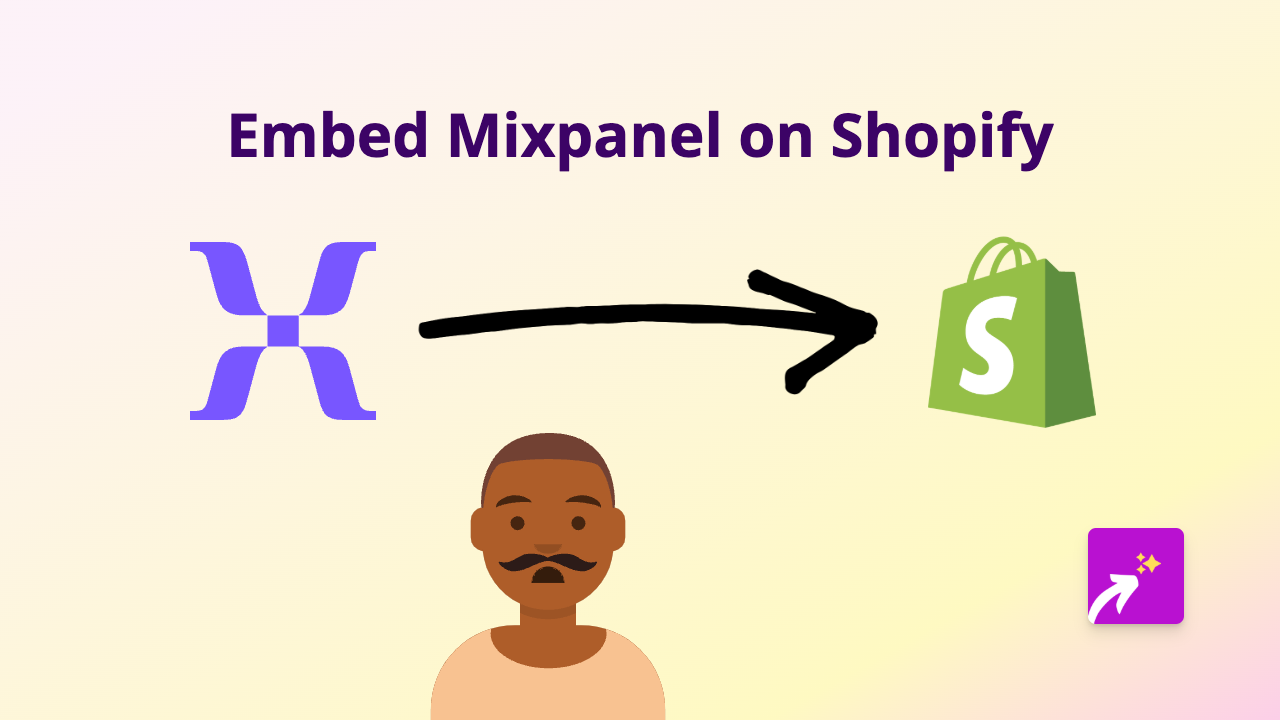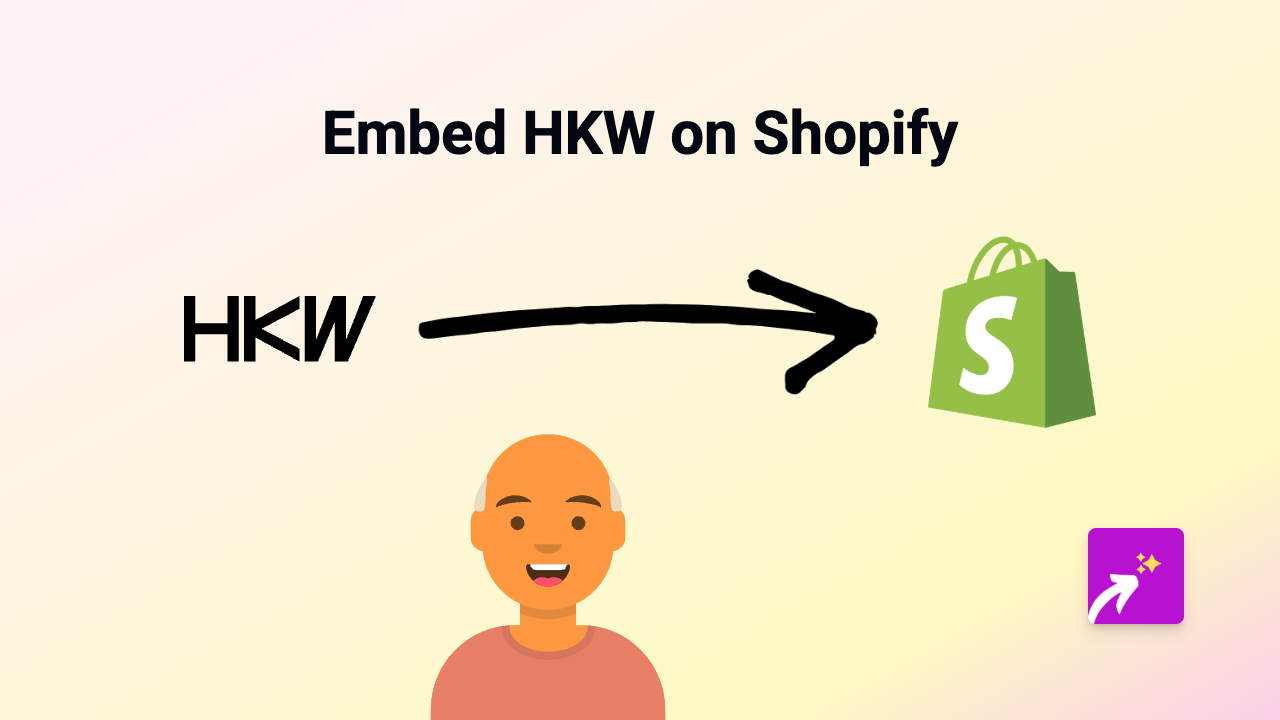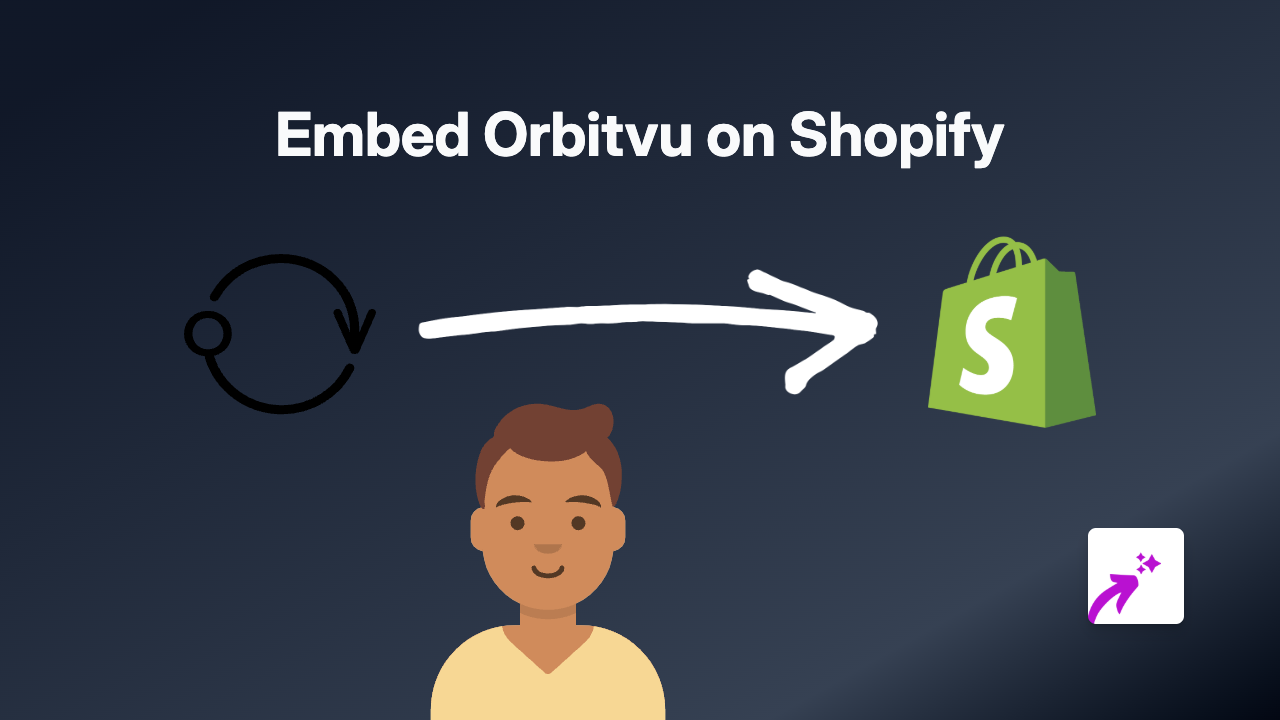How to Embed JibJab on Shopify: The Complete Guide
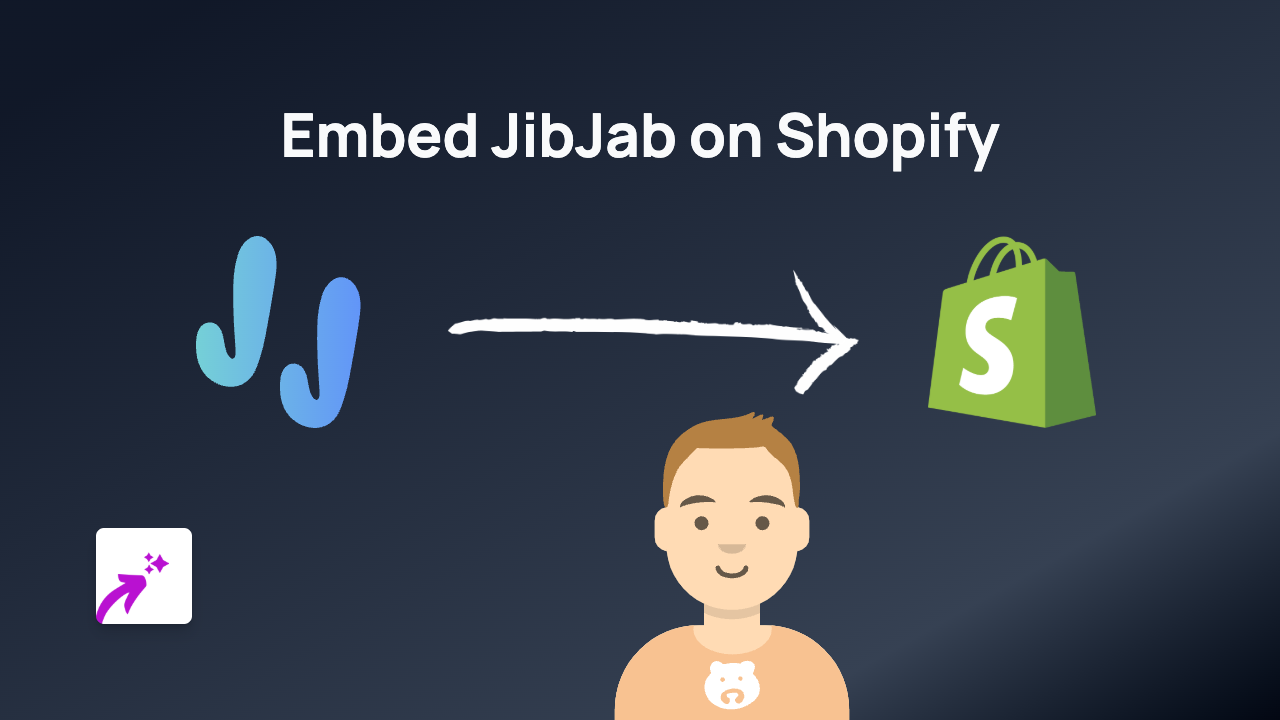
Adding JibJab’s entertaining, personalised ecards and videos to your Shopify store is a brilliant way to engage customers and add personality to your brand. With EmbedAny, you can embed JibJab content anywhere on your store without writing a single line of code. Here’s how to do it in a few simple steps.
What is JibJab?
JibJab is a digital entertainment company known for its customisable ecards and videos where you can add faces of friends and family to funny, animated content. Adding JibJab to your Shopify store can help show your brand’s personality, engage customers with seasonal content, or simply add some fun to your shopping experience.
Getting Started with JibJab Embeds on Shopify
Step 1: Install the EmbedAny App
First, you’ll need to install the EmbedAny app from the Shopify App Store:
- Visit https://apps.shopify.com/embed
- Click “Add app” and follow the installation prompts
- Once installed, the app will be activated automatically
Step 2: Find the JibJab Content You Want to Embed
- Go to JibJab’s website or app
- Create or select the ecard or video you want to display on your store
- Share the content and copy the link to the JibJab item
Step 3: Add the JibJab Link to Your Shopify Store
Now comes the magic part – adding JibJab to your store is incredibly simple:
- Go to the page, product description, or blog post where you want to embed the JibJab content
- Paste the JibJab link into your content
- Important: Make the link italic by selecting it and using the italic button (or press Ctrl+I / Cmd+I)
- Save your changes
That’s it! EmbedAny will automatically transform your italic link into a fully interactive JibJab embed when someone views your page.
Where to Use JibJab Embeds in Your Shop
- Product pages: Add seasonal JibJab content to create urgency and excitement
- About Us page: Show your team’s personality with fun JibJab videos
- Holiday promotions: Highlight special occasions with themed JibJab ecards
- Marketing blog posts: Make your content more engaging with interactive elements
Tips for Using JibJab Embeds Effectively
- Choose JibJab content that aligns with your brand personality
- Update your embedded content seasonally to keep your shop fresh
- Use JibJab to highlight special promotions or holidays
- Consider how the embedded content complements your other page elements
With EmbedAny, adding JibJab to your Shopify store couldn’t be easier. You can bring personality and fun interactive content to your customers without any technical skills required. Just paste, italicise, and save!