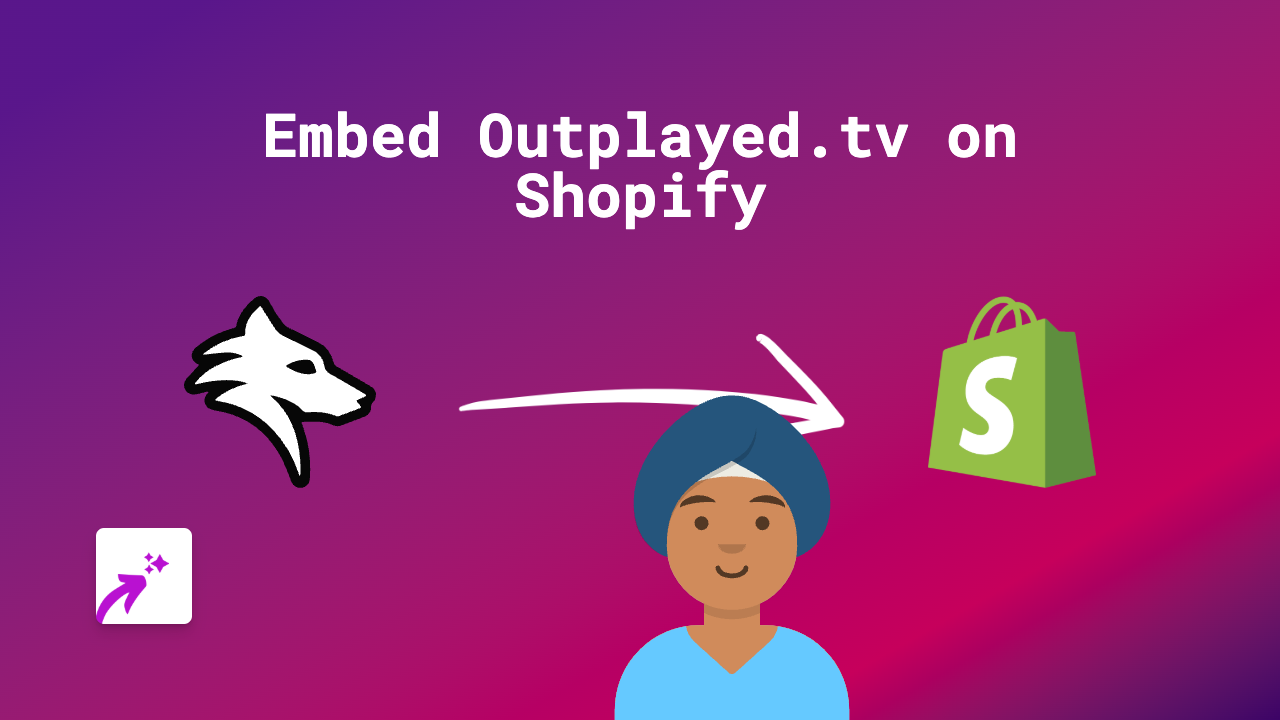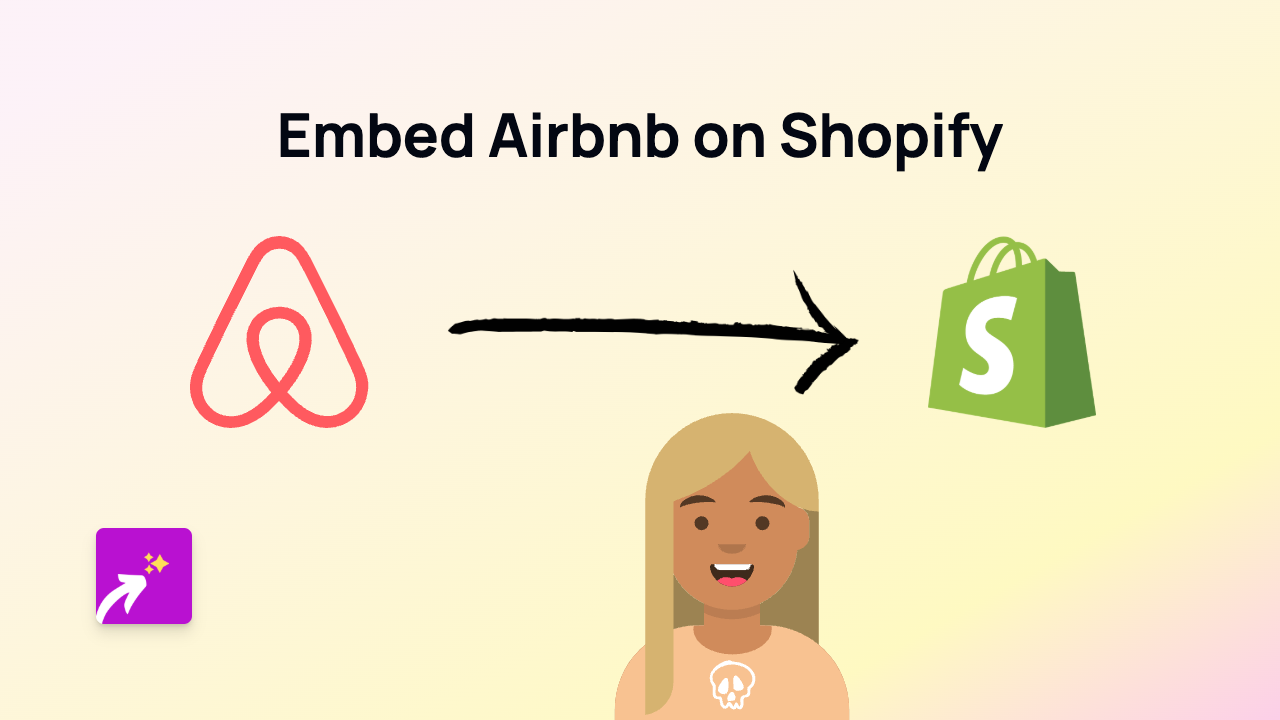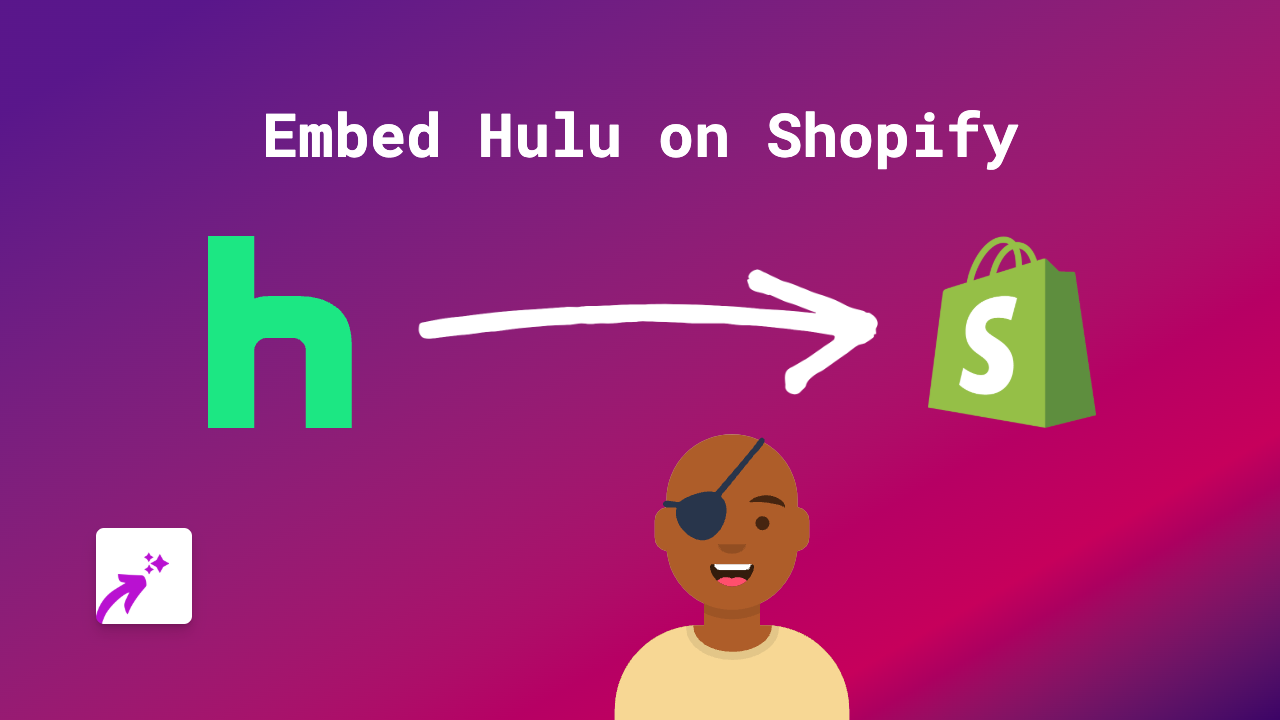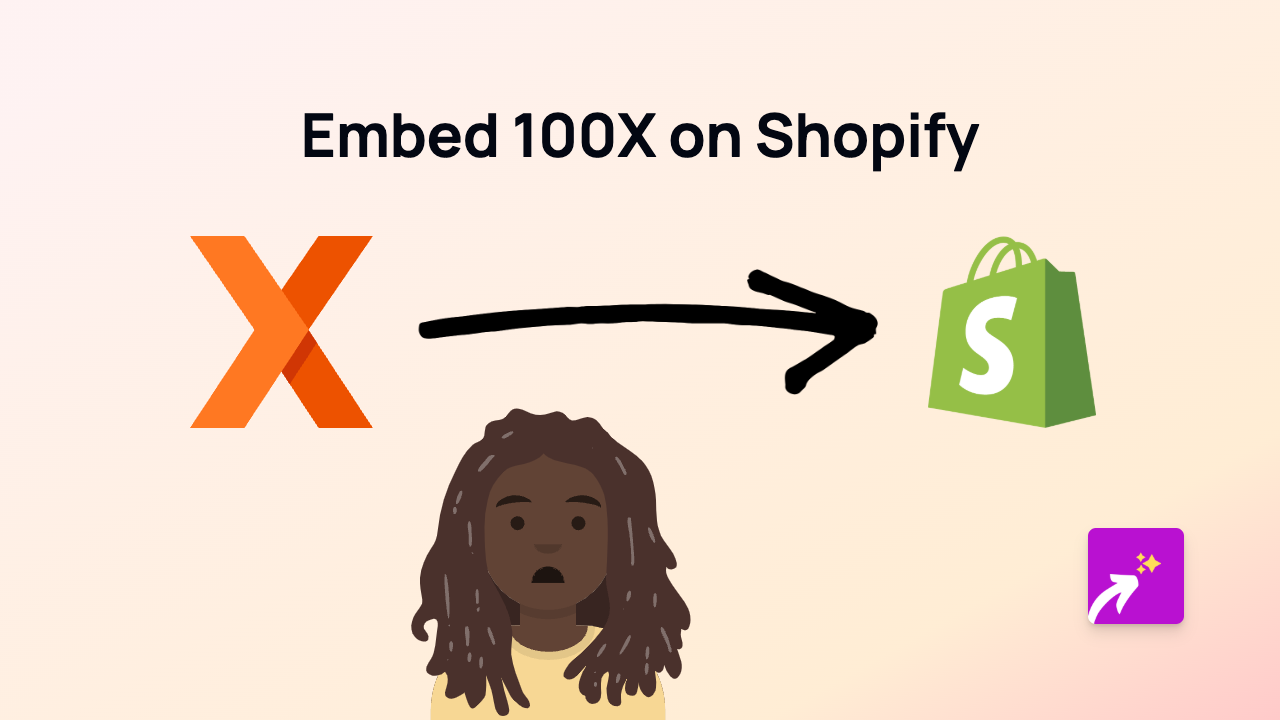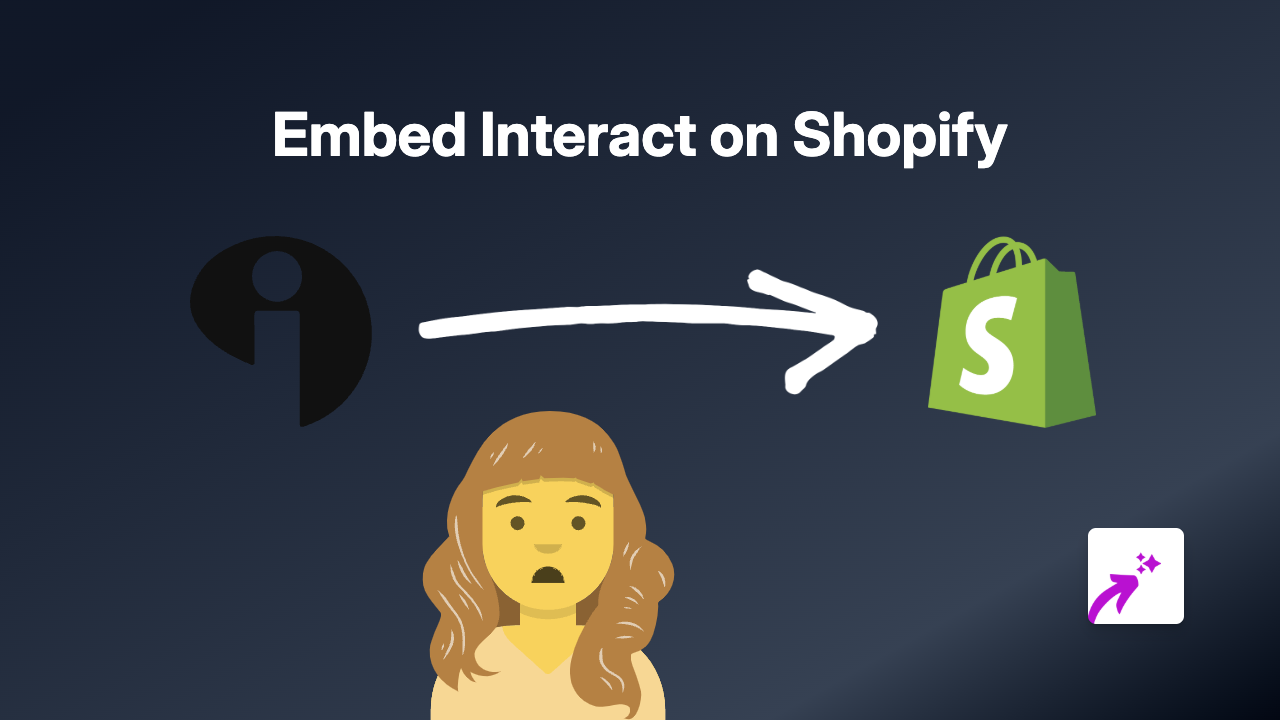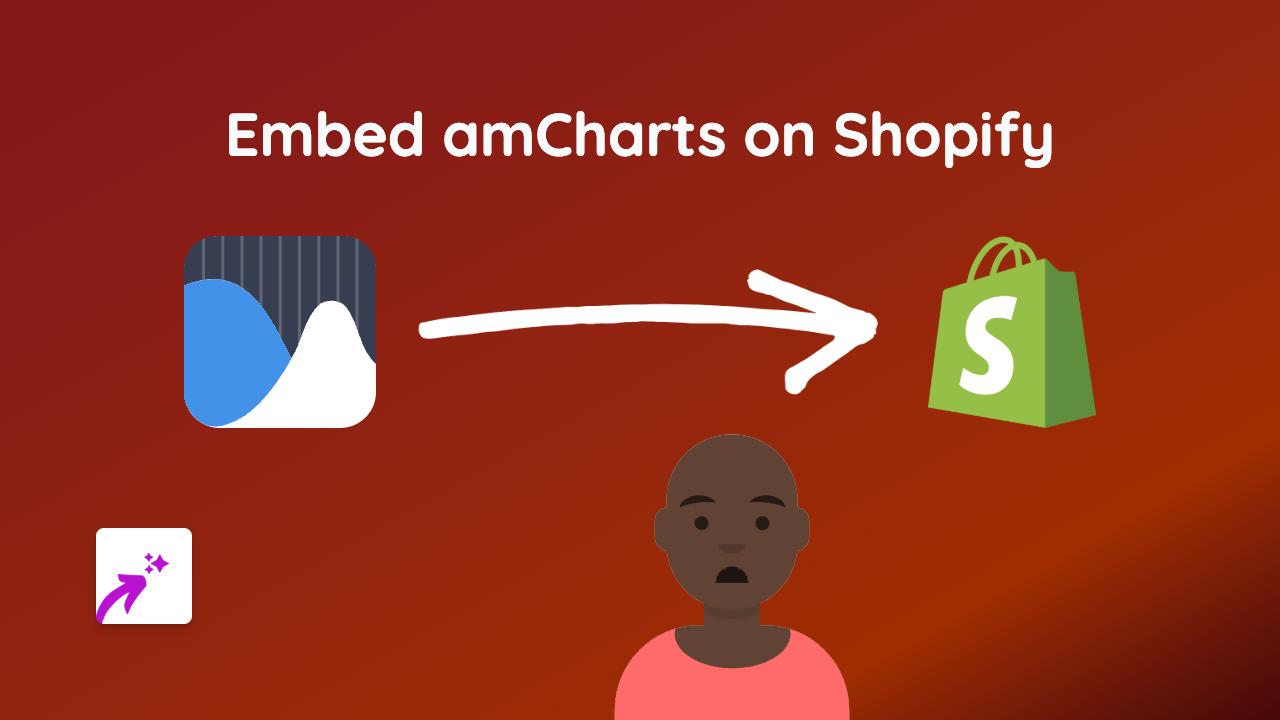How to Embed J-Stream Videos on Shopify Using EmbedAny
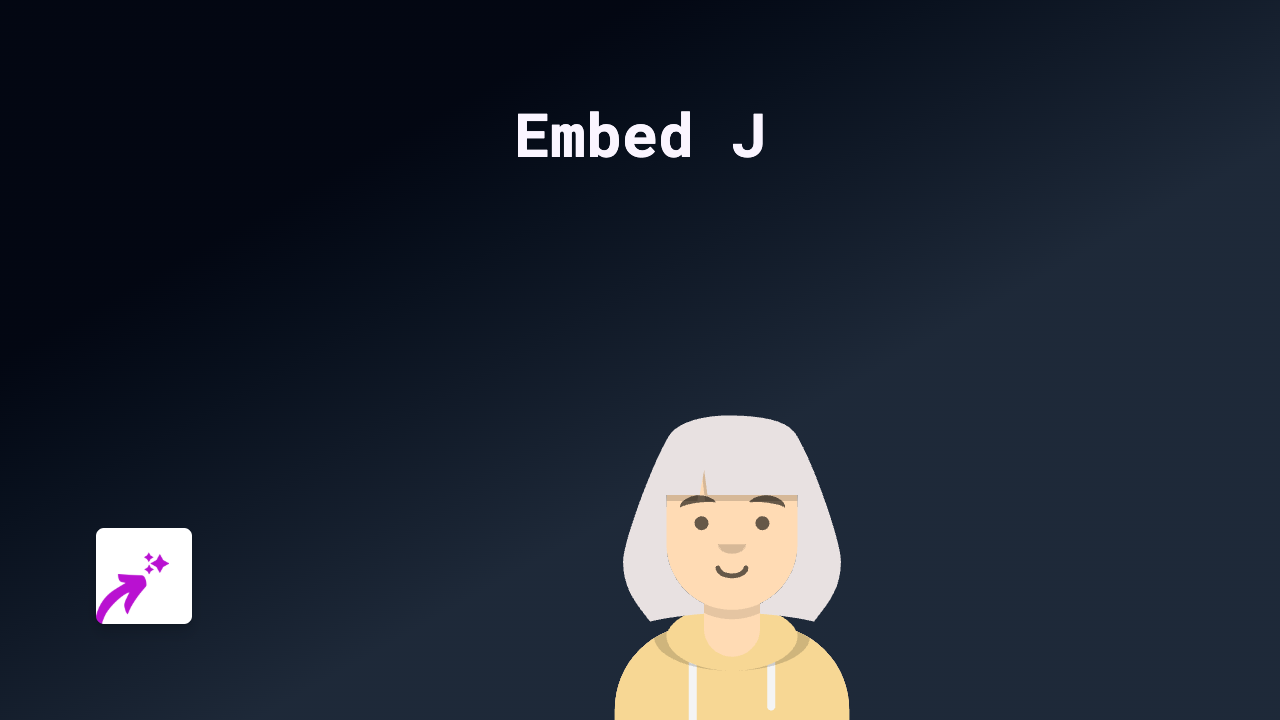
Are you looking to showcase your J-Stream videos directly on your Shopify store? Whether you’re streaming live events, educational content or product demonstrations via J-Stream, embedding these videos on your store can significantly boost engagement. This guide walks you through embedding J-Stream content on Shopify using EmbedAny.
What You’ll Need
- A Shopify store
- The EmbedAny app installed
- J-Stream video links you want to embed
Step 1: Install the EmbedAny App
- Visit the EmbedAny app page in the Shopify App Store
- Click “Add app” to install it to your store
- Follow the setup instructions to activate the app
Step 2: Find Your J-Stream Video Link
- Go to the J-Stream video you want to embed
- Copy the full URL from your browser’s address bar
- Make sure you’re using the public sharing link for your video
Step 3: Embed Your J-Stream Video
- Navigate to the page, product description, or blog post where you want to embed the video
- Paste the J-Stream link into your content
- Important: Make the link italic by selecting it and clicking the italic button (or using keyboard shortcuts)
- Save your changes
That’s it! EmbedAny will automatically transform your italicised J-Stream link into an interactive video player directly on your page.
Where to Use J-Stream Embeds
J-Stream videos can enhance various parts of your Shopify store:
- Product pages: Show detailed product demonstrations
- About Us page: Share company events or behind-the-scenes content
- Blog posts: Include relevant streaming content within your articles
- Homepage: Feature important announcements or promotional streams
Tips for Better J-Stream Embeds
- Use clear, high-quality videos that represent your brand well
- Position your embeds strategically where customers are most likely to engage with them
- Consider the loading time – videos will affect page speed
- Make sure your J-Stream content is mobile-friendly as many shoppers browse on mobile devices
Troubleshooting
If your J-Stream embed isn’t displaying properly:
- Verify the link is correctly italicised
- Ensure the J-Stream link is public and shareable
- Check that EmbedAny is properly activated on your store
- Try refreshing your page cache
With EmbedAny, adding interactive J-Stream content to your Shopify store is as simple as pasting and italicising a link. No coding knowledge needed!