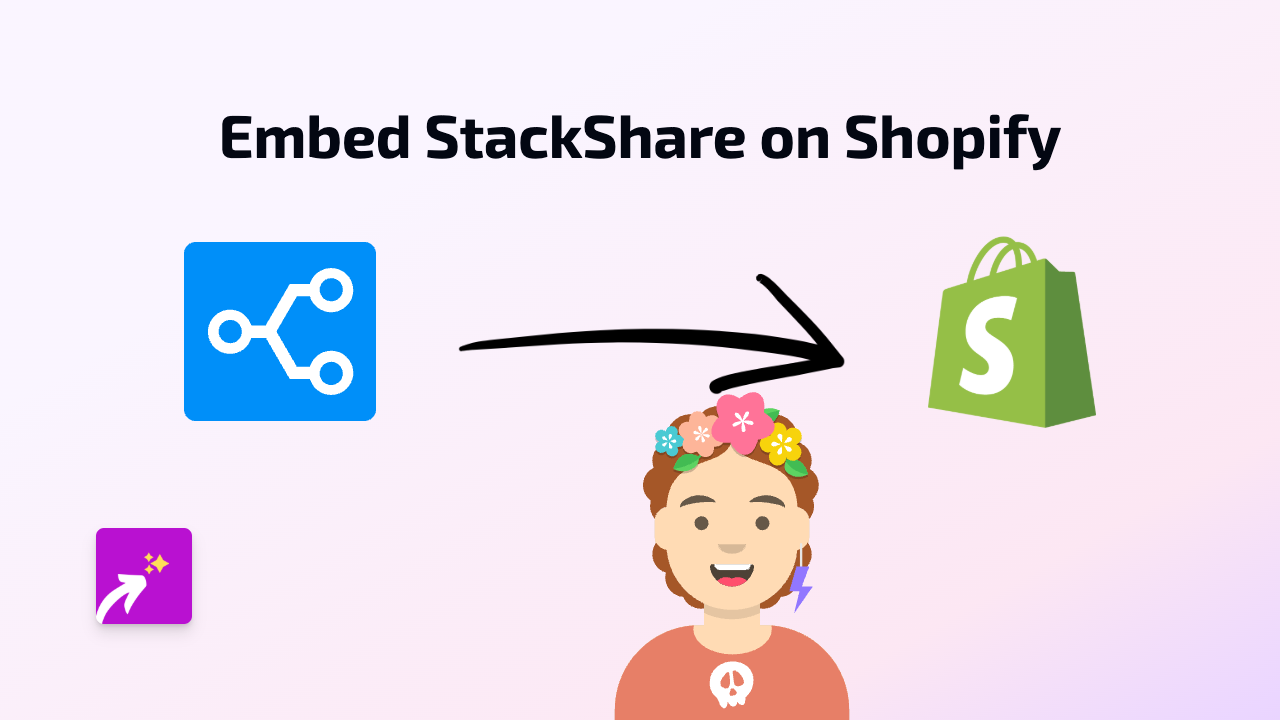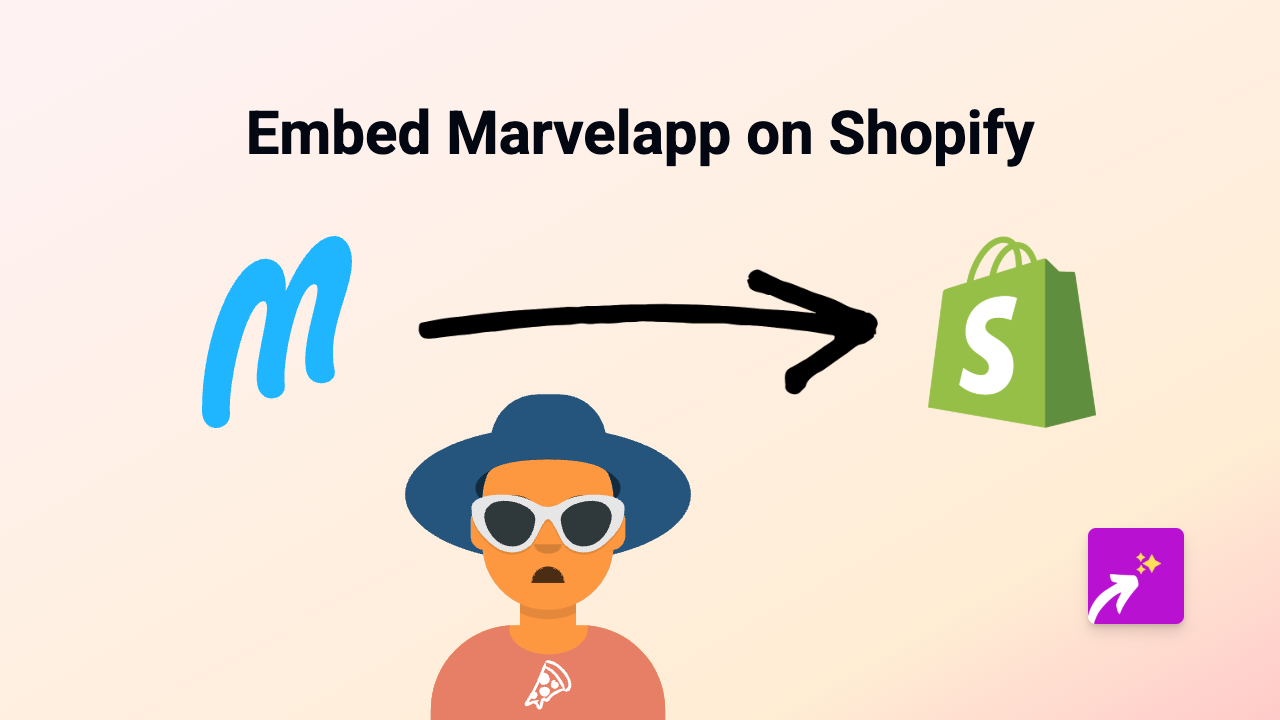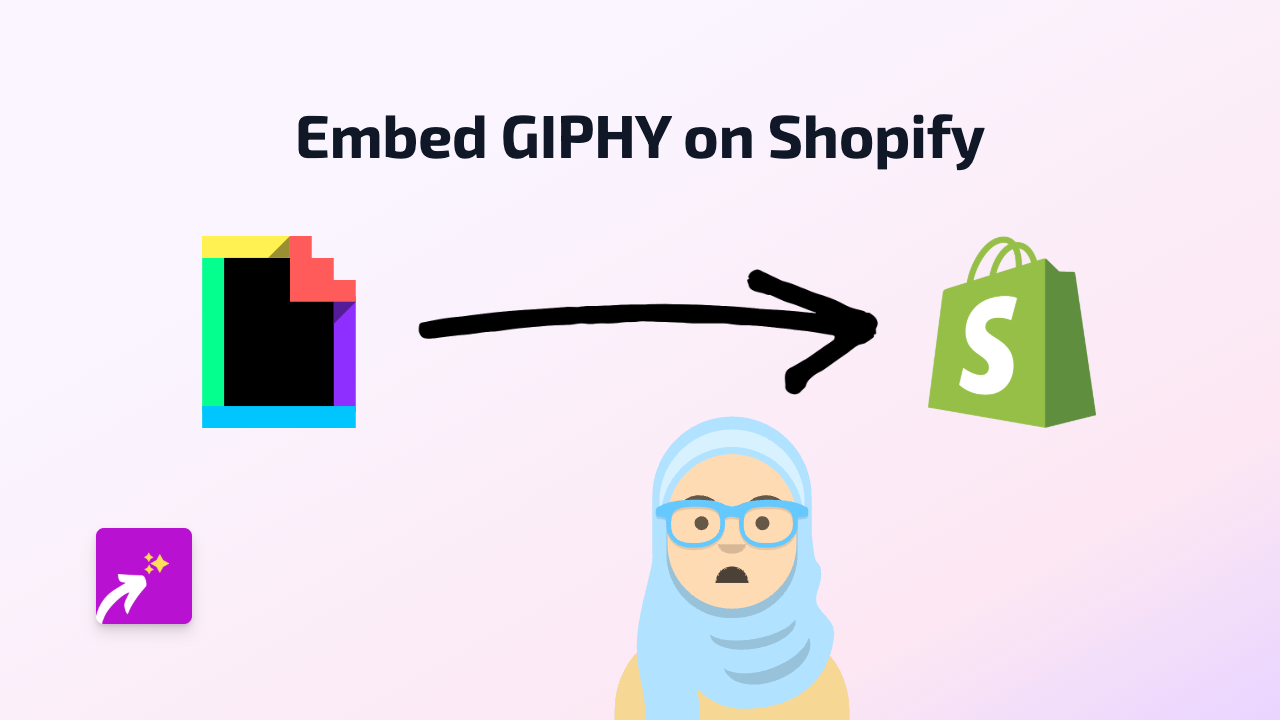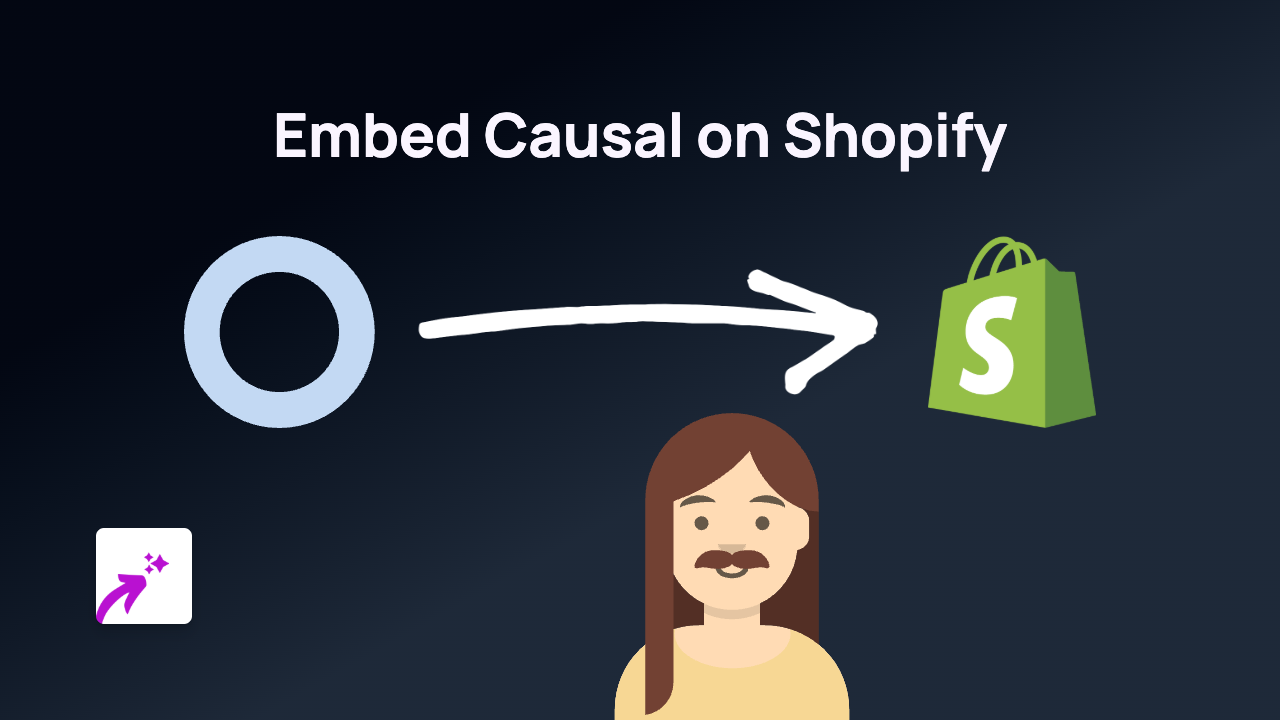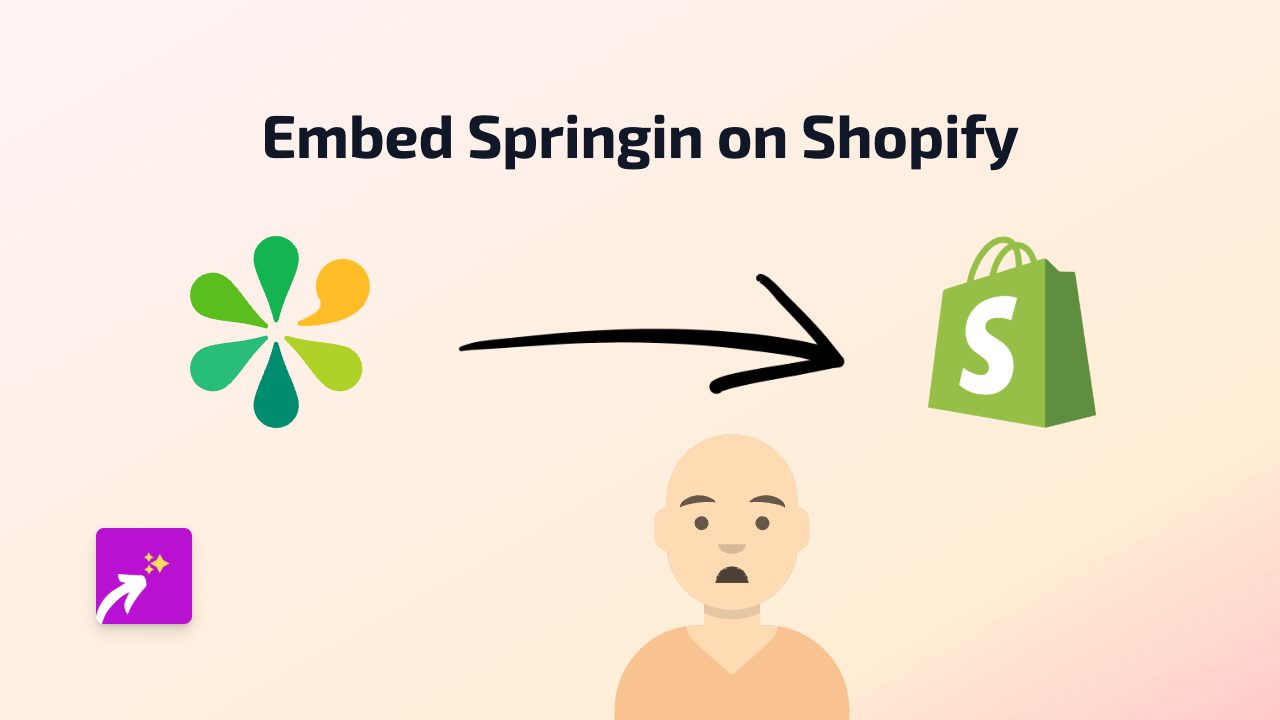How to Embed Izle7 Videos on Your Shopify Store - Easy No-Code Solution
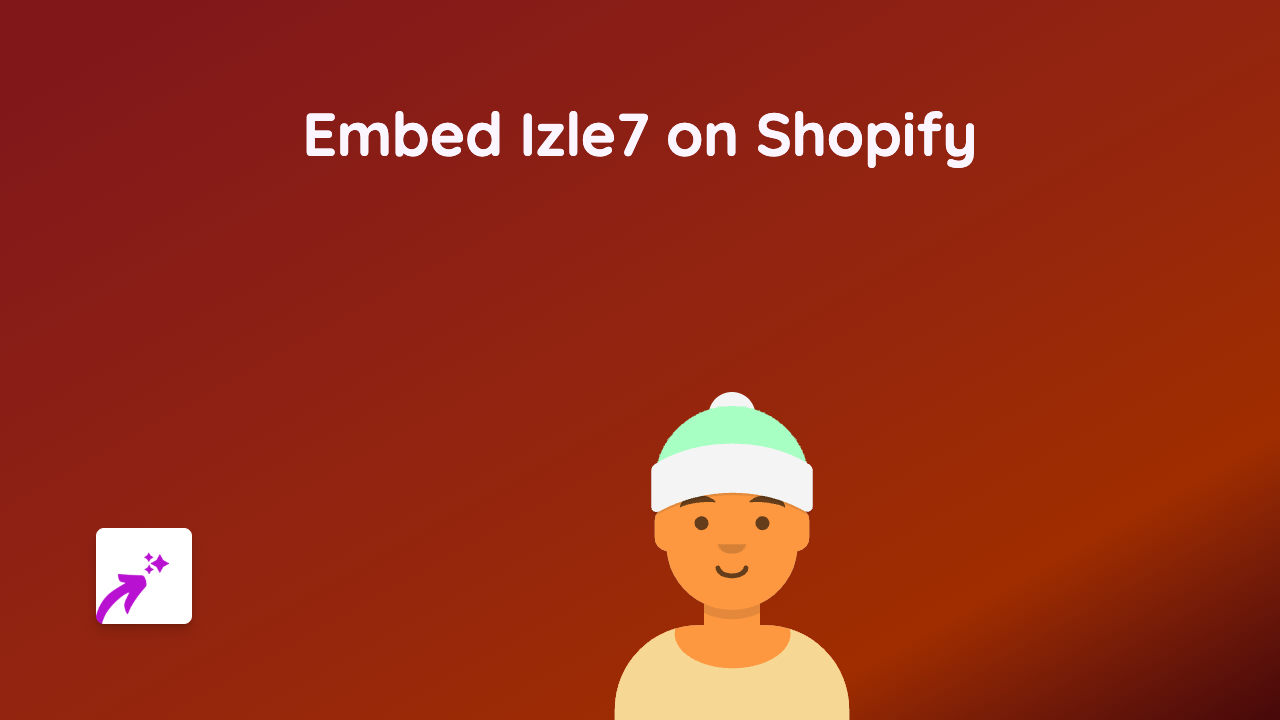
Looking to showcase Izle7 videos on your Shopify store? Whether you want to feature Turkish TV content, news segments, or other Izle7 media in your product descriptions or blog posts, we’ve got you covered with this simple guide.
What You’ll Need
- A Shopify store
- The EmbedAny app installed on your store
- The URL of the Izle7 video you want to embed
Step 1: Install the EmbedAny App
- Visit the EmbedAny app page on the Shopify App Store
- Click “Add app” to install it on your Shopify store
- Follow the installation prompts to complete setup
Step 2: Find Your Izle7 Video URL
- Go to the Izle7 website
- Find the video you want to embed on your Shopify store
- Copy the video’s URL from your browser’s address bar
Step 3: Add the Izle7 Video to Your Shopify Store
- Navigate to the page or product where you want to add the Izle7 video
- In the text editor, paste the Izle7 video URL
- Important: Highlight the URL and make it italic by clicking the italic button (or press Ctrl+I / Cmd+I)
- Save your changes
That’s it! Once you’ve made the link italic, EmbedAny will automatically transform the URL into an interactive Izle7 video player directly on your page.
Where to Use Izle7 Videos on Your Store
- Product Descriptions: Show relevant Izle7 content related to your products
- Blog Posts: Enhance your articles with supporting Izle7 videos
- About Us Page: Share Izle7 features about your brand or industry
- Landing Pages: Create engaging experiences with relevant Izle7 content
Tips for Using Izle7 Videos Effectively
- Choose videos that are relevant to your product or content
- Position videos strategically within your page layout
- Use videos that enhance the customer’s understanding of your products
- Consider adding brief text context around the embedded videos
Troubleshooting
If your Izle7 video isn’t displaying properly:
- Make sure the URL is correct and complete
- Verify that you’ve made the URL italic
- Check that the EmbedAny app is properly installed and activated
- Try refreshing the page after saving
By following these simple steps, you can easily enhance your Shopify store with engaging Izle7 videos, giving your customers a richer shopping experience without leaving your store.