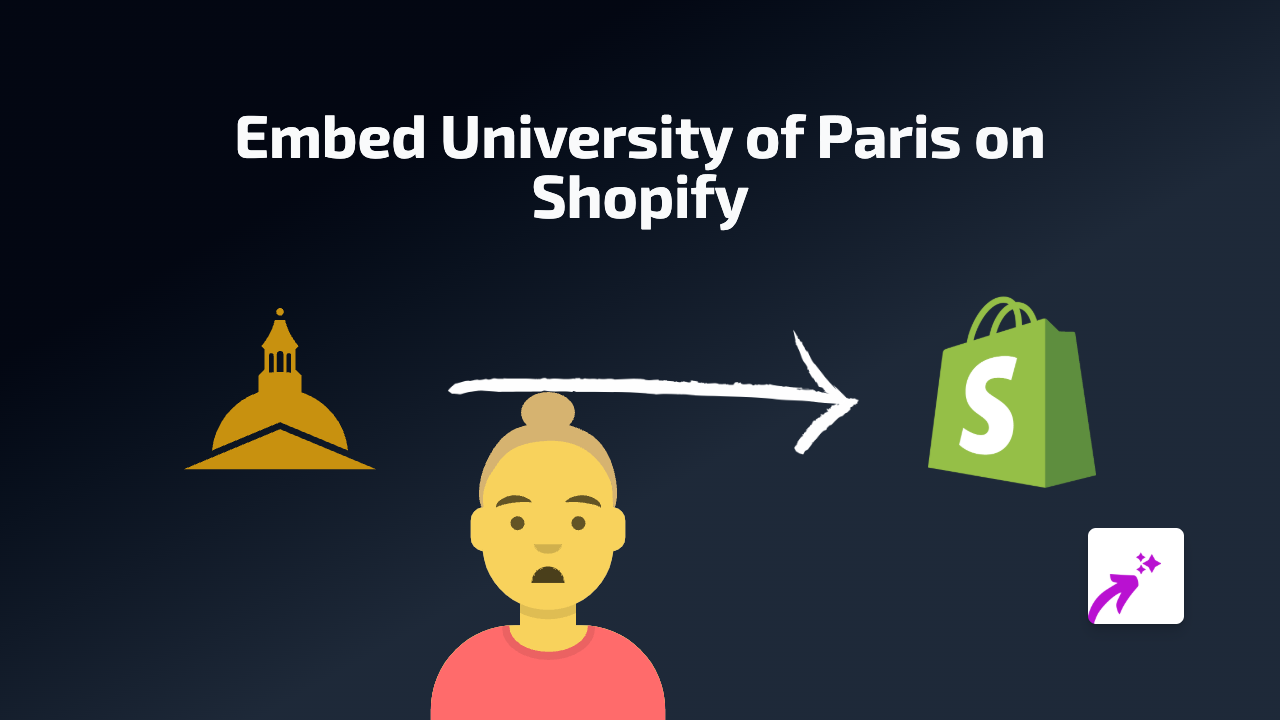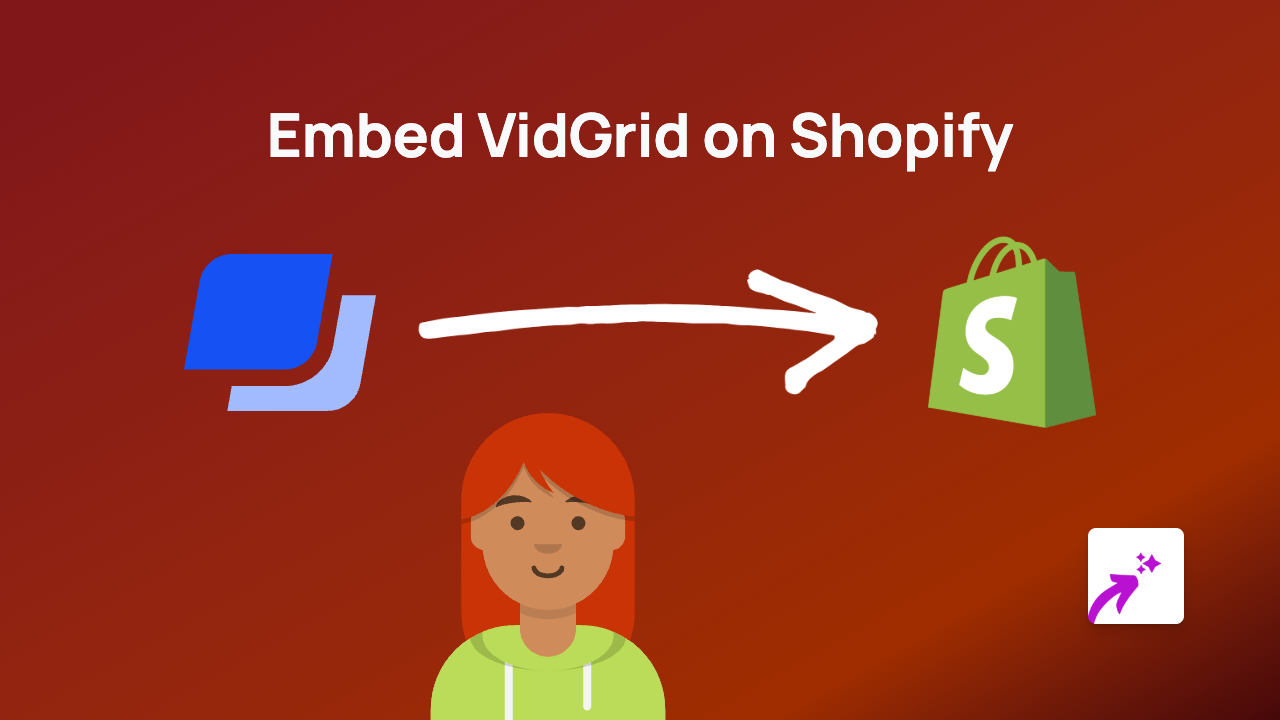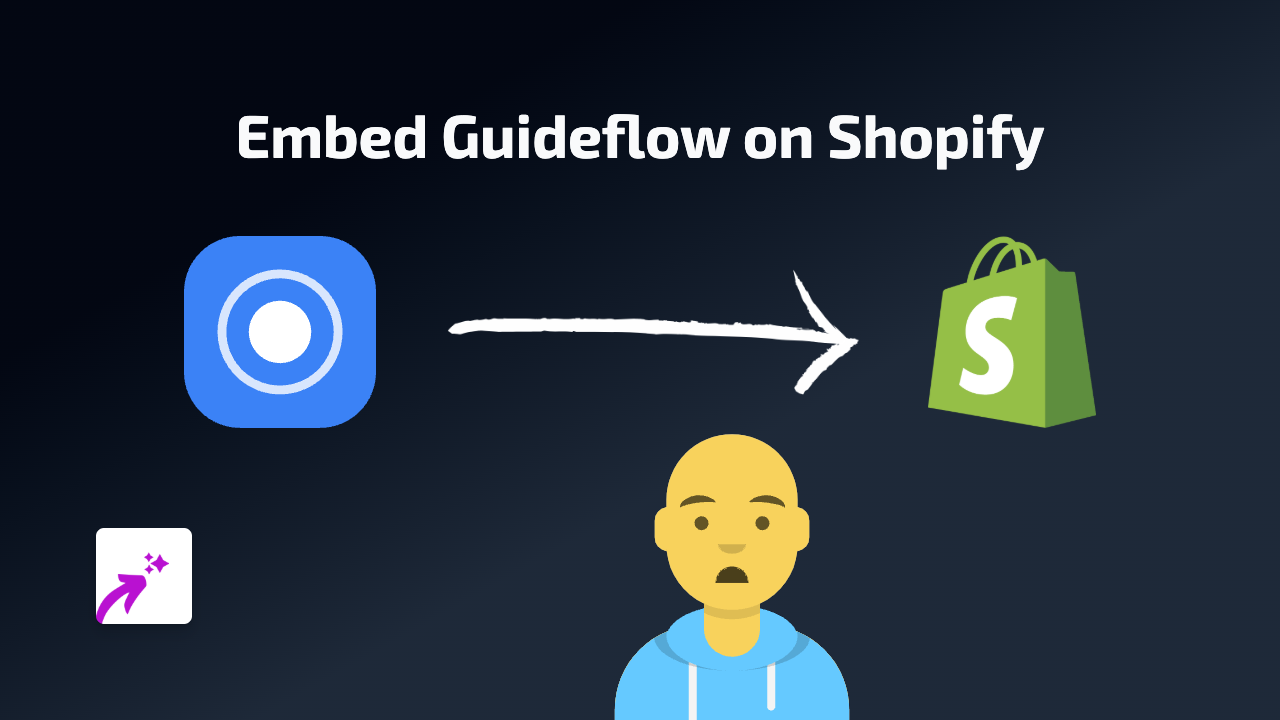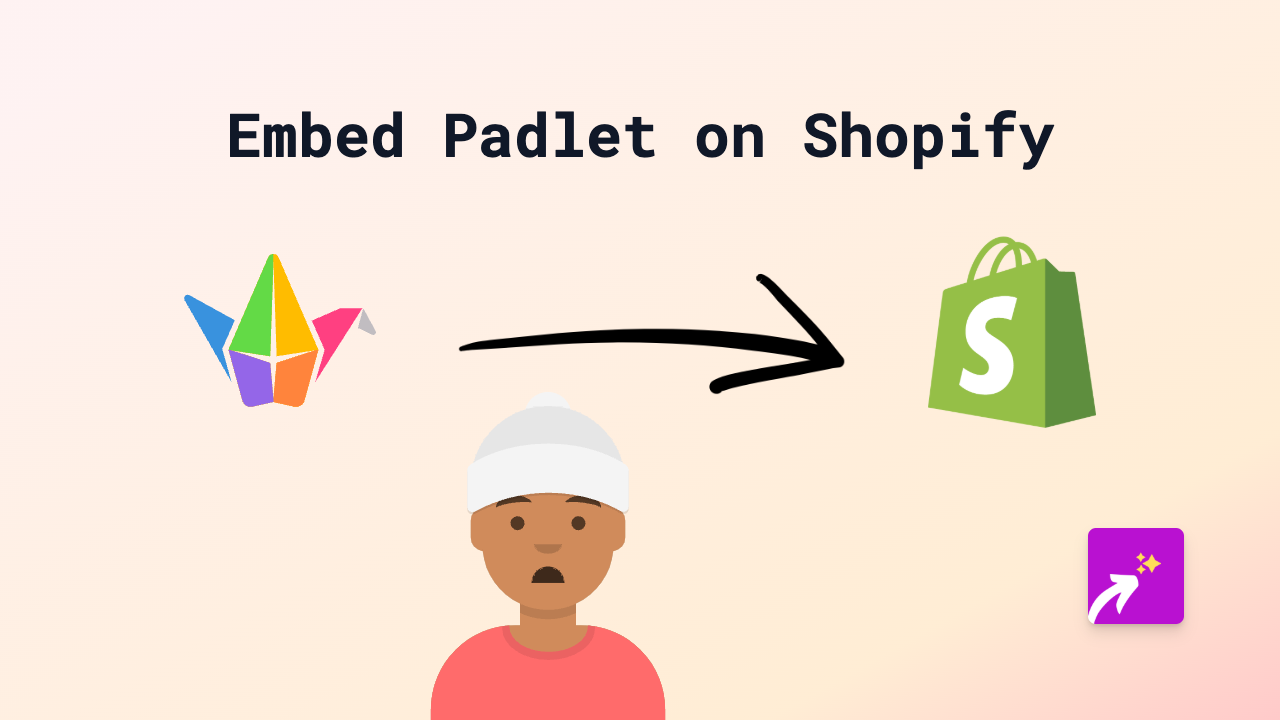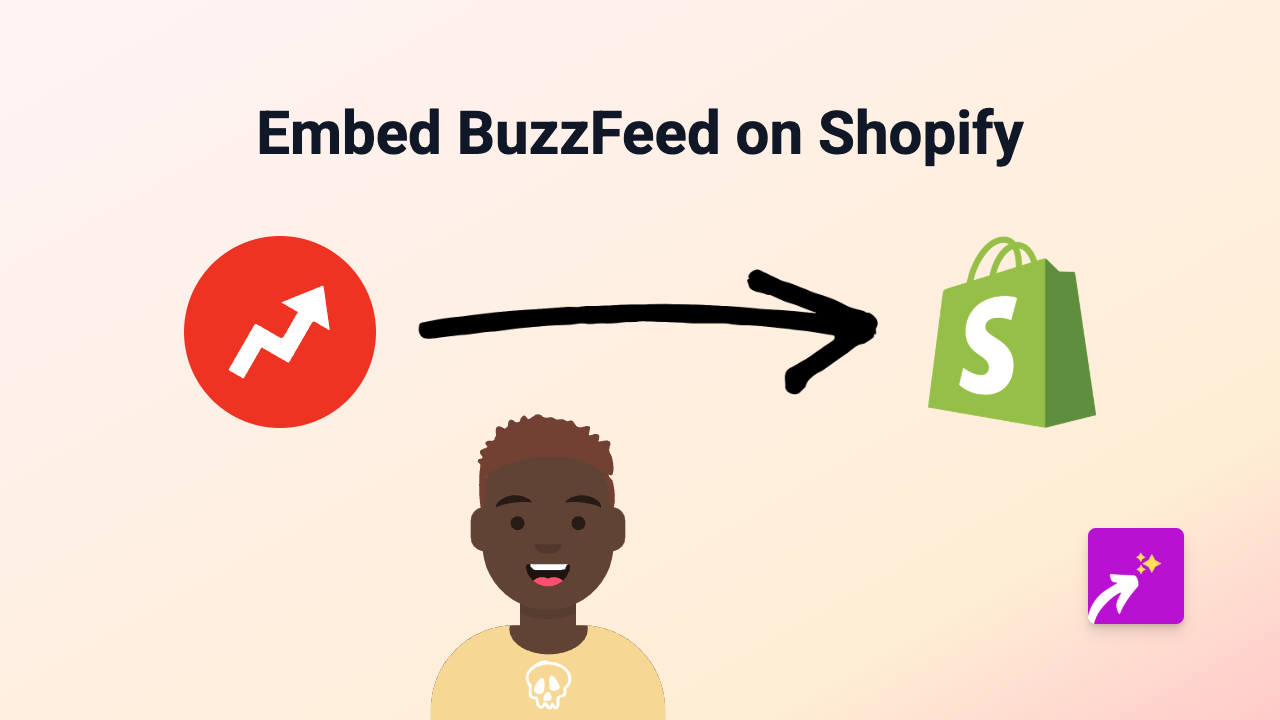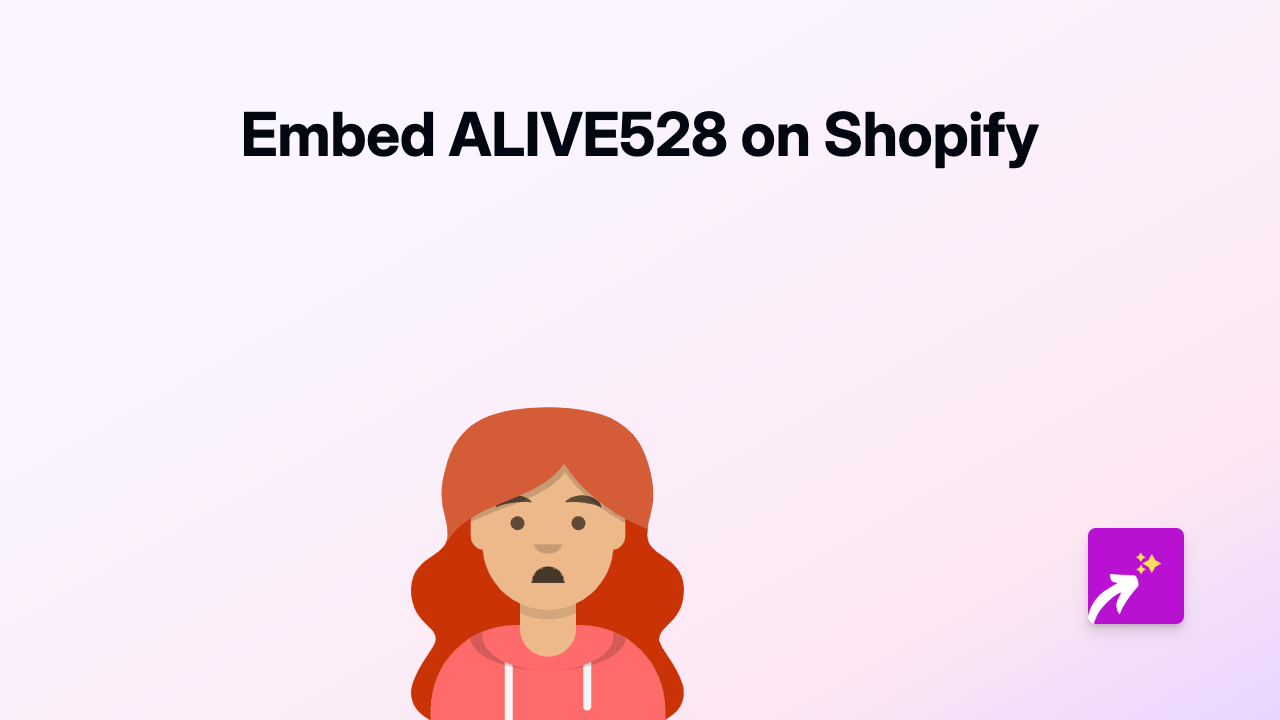How to Embed IRIS Connect Content on Shopify: A Step-by-Step Guide
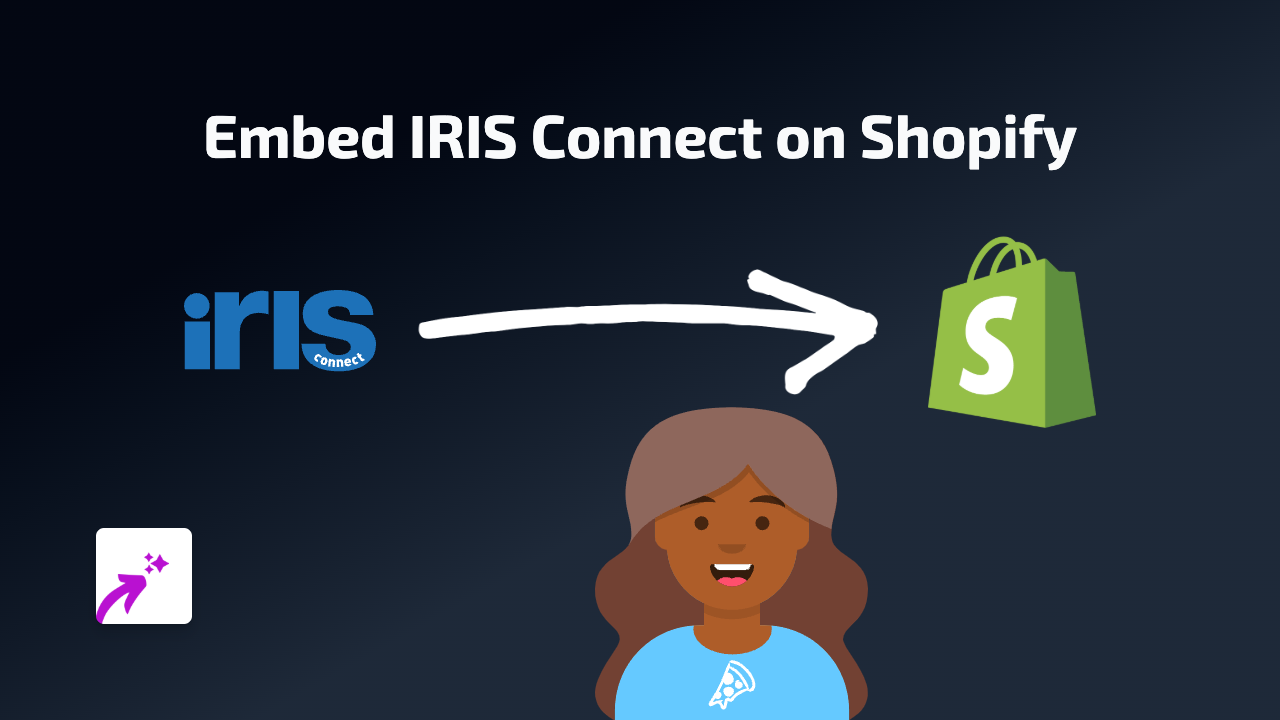
Are you looking to showcase IRIS Connect videos or educational content on your Shopify store? This guide will walk you through the simple process of embedding IRIS Connect content on your Shopify pages and product descriptions using the EmbedAny app.
What is IRIS Connect?
IRIS Connect is a professional development platform for teachers and educators that uses video technology to help improve teaching practices. Embedding IRIS Connect content on your educational Shopify store can enhance your product presentations and provide valuable context for your customers.
Step 1: Install EmbedAny on Your Shopify Store
Before you can start embedding IRIS Connect content, you need to install the EmbedAny app:
- Visit EmbedAny on the Shopify App Store
- Click “Add app” to install it on your Shopify store
- Follow the setup instructions to activate the app
Step 2: Copy the IRIS Connect Link
Find the IRIS Connect content you want to embed and copy its URL. This could be:
- An IRIS Connect video
- A teaching demonstration
- A professional development resource
- Any other IRIS Connect content with a shareable link
Step 3: Add the Link to Your Shopify Store
- Go to the page or product where you want to add the IRIS Connect content
- Open the rich text editor
- Paste the IRIS Connect link into your content
- Important: Select the link and make it italic using the italic button (usually an “I” in the editor toolbar)
Step 4: Save and Publish
After making the link italic, save your changes and publish or update your page. EmbedAny will automatically transform the italic link into a fully interactive IRIS Connect embed.
Why Embed IRIS Connect Content?
Embedding IRIS Connect content on your Shopify store offers several benefits:
- Enhance educational product listings with relevant teaching demonstrations
- Keep visitors on your site longer with engaging educational content
- Provide more value to teachers and educational professionals visiting your store
- Showcase teaching techniques directly on your product pages
Troubleshooting Tips
If your IRIS Connect content isn’t displaying properly:
- Make sure EmbedAny is properly installed and activated
- Confirm you’ve made the IRIS Connect link italic in the editor
- Check that the IRIS Connect link is publicly shareable
- Refresh your store’s page to see the changes
With EmbedAny, adding interactive IRIS Connect content to your Shopify store is as simple as pasting a link and making it italic. No coding required!